Page 136 of 202
5. Press the PUSH ENTER button.
The display shows the keys on the right of the
screen.
Select the
Set key.
INFO:
�If you want to avoid the freeway in that area,
select the
key to turn on the green
indicator on the key. (Indicator ON: avoid,
OFF: do not avoid)
�When altering the size of the avoid area,
select the
Area key. The area size is in-
creased or decreased by three scales.6. The “avoid area” is set, and the grid is
displayed on the screen.
If the route guidance is set, the display shows
the [AVOID AREA SETTING] screen.7. Please refer to “Making the system guide the
route with detailed options” on page 5-32.
If the route guidance is not set, the display
shows the current vehicle location.
INV1672
INV1673
INV2456
8-10
How do I use the avoid area feature?
�
04.7.6/Z33-N
�
Page 137 of 202
Deleting the stored avoid areas1. Select the
Delete key on the screen shown
in step 5 under “Adjusting the stored avoid
areas”.2. Select the
Yes key when asked if you are
sure you want to delete the “avoid area”.
The “avoid area” is deleted.
If the route guidance is set, the display shows
the [AVOID AREA SETTING] screen.
INFO:
When the
No key is selected, the “avoid area”
will not be deleted, and the screen returns to the
previous one.3. Please refer to “Making the system guide the
route with detailed options” on page 5-32.
If the route guidance is not set, the display
shows the current vehicle location.
INV1675
INV1676
INV2456
How do I use the avoid area feature?
8-11
�
04.7.6/Z33-N
�
Page 140 of 202
When you have strayed from the suggested
route during the route guidance, you can request
a reroute from the current location using the
automatic rerouting function.AUTOMATIC REROUTINGThis setting will reroute the vehicle automatically
when the driver deviates from the suggested
road. You will have to set the system for auto-
matic rerouting to enable this function.
1. Press the SETTING button.
2. Select the
Navigation key. 3. The display shows the [NAVIGATION SET-
TINGS] screen.
Select the
Auto Re-route On/Off key.
INV1466
INV2460
REROUTINGWHEN THE VEHICLE
IS OFF THE SUGGESTED ROUTE9-2
How do I use the automatic rerouting feature?
�
04.7.6/Z33-N
�
Page 141 of 202
4. When turning on/off the auto reroute, select
the
On or
Off key.
When the PUSH ENTER button is pressed,
the selected key will be illuminated.
5. Press the MAP button.
The map screen will reappear, and the system
will start route calculation automatically.
INFO:
�When optional routes are not found, the
original route will be displayed.
�When the vehicle runs off the suggested
route with the automatic rerouting functionactivated, route recalculation will be at-
tempted so that the vehicle returns to the
original route. However, if the vehicle stays
off the route, the system will calculate a new
route.If you encounter a traffic jam, you can ask the
system to calculate a detour with the preset
distance.
NOTE:
The detour feature is only available when a
destination has been set.
1. Press the ROUTE button.
INV1680
DETOURINGFROM THE ROUTE
TEMPORARILY
How do I use the automatic rerouting feature?
9-3
�
04.7.6/Z33-N
�
Page 147 of 202
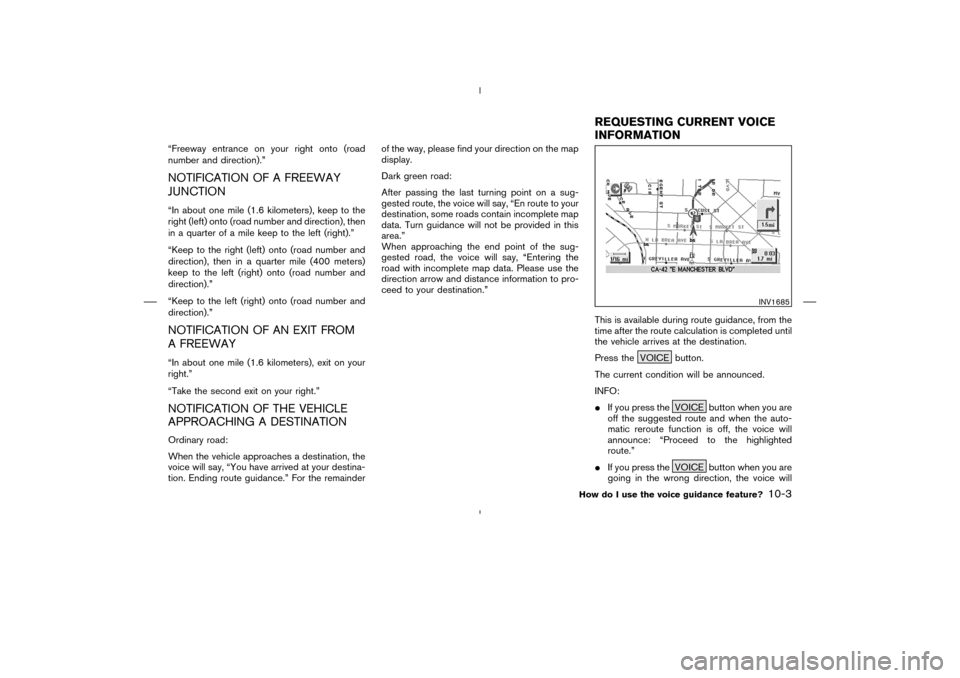
“Freeway entrance on your right onto (road
number and direction).”NOTIFICATION OF A FREEWAY
JUNCTION“In about one mile (1.6 kilometers), keep to the
right (left) onto (road number and direction), then
in a quarter of a mile keep to the left (right).”
“Keep to the right (left) onto (road number and
direction), then in a quarter mile (400 meters)
keep to the left (right) onto (road number and
direction).”
“Keep to the left (right) onto (road number and
direction).”NOTIFICATION OF AN EXIT FROM
A FREEWAY“In about one mile (1.6 kilometers), exit on your
right.”
“Take the second exit on your right.”NOTIFICATION OF THE VEHICLE
APPROACHING A DESTINATIONOrdinary road:
When the vehicle approaches a destination, the
voice will say, “You have arrived at your destina-
tion. Ending route guidance.” For the remainderof the way, please find your direction on the map
display.
Dark green road:
After passing the last turning point on a sug-
gested route, the voice will say, “En route to your
destination, some roads contain incomplete map
data. Turn guidance will not be provided in this
area.”
When approaching the end point of the sug-
gested road, the voice will say, “Entering the
road with incomplete map data. Please use the
direction arrow and distance information to pro-
ceed to your destination.”
This is available during route guidance, from the
time after the route calculation is completed until
the vehicle arrives at the destination.
Press the VOICE button.
The current condition will be announced.
INFO:
�If you press the VOICE button when you are
off the suggested route and when the auto-
matic reroute function is off, the voice will
announce: “Proceed to the highlighted
route.”
�If you press the VOICE button when you are
going in the wrong direction, the voice will
INV1685
REQUESTINGCURRENT VOICE
INFORMATION
How do I use the voice guidance feature?
10-3
�
04.7.6/Z33-N
�
Page 148 of 202
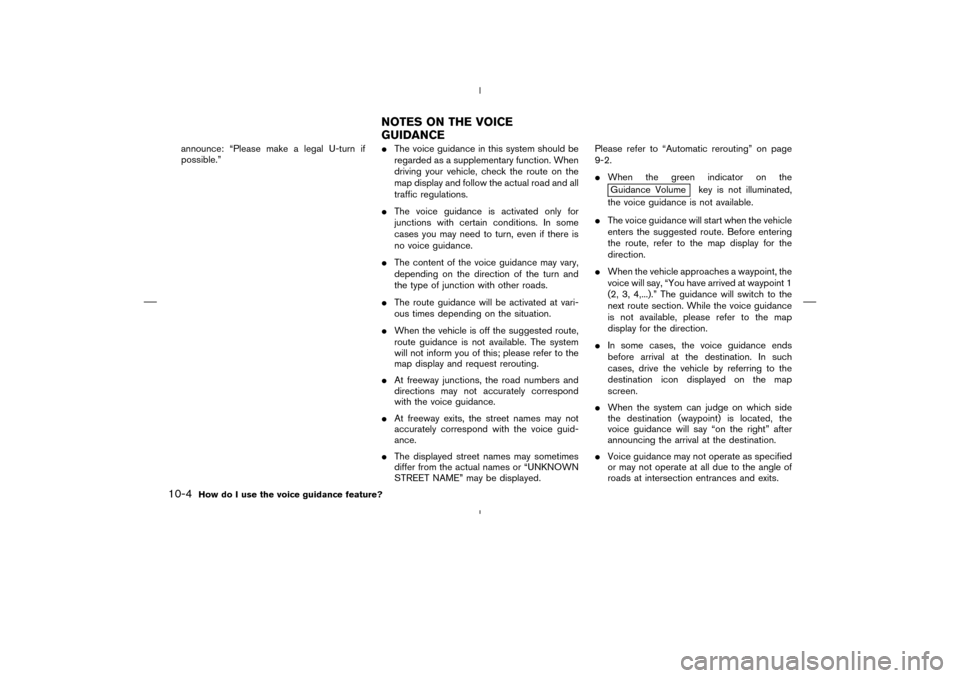
announce: “Please make a legal U-turn if
possible.”�The voice guidance in this system should be
regarded as a supplementary function. When
driving your vehicle, check the route on the
map display and follow the actual road and all
traffic regulations.
�The voice guidance is activated only for
junctions with certain conditions. In some
cases you may need to turn, even if there is
no voice guidance.
�The content of the voice guidance may vary,
depending on the direction of the turn and
the type of junction with other roads.
�The route guidance will be activated at vari-
ous times depending on the situation.
�When the vehicle is off the suggested route,
route guidance is not available. The system
will not inform you of this; please refer to the
map display and request rerouting.
�At freeway junctions, the road numbers and
directions may not accurately correspond
with the voice guidance.
�At freeway exits, the street names may not
accurately correspond with the voice guid-
ance.
�The displayed street names may sometimes
differ from the actual names or “UNKNOWN
STREET NAME” may be displayed.Please refer to “Automatic rerouting” on page
9-2.
�When the green indicator on the
Guidance Volume key is not illuminated,
the voice guidance is not available.
�The voice guidance will start when the vehicle
enters the suggested route. Before entering
the route, refer to the map display for the
direction.
�When the vehicle approaches a waypoint, the
voice will say, “You have arrived at waypoint 1
(2, 3, 4,...).” The guidance will switch to the
next route section. While the voice guidance
is not available, please refer to the map
display for the direction.
�In some cases, the voice guidance ends
before arrival at the destination. In such
cases, drive the vehicle by referring to the
destination icon displayed on the map
screen.
�When the system can judge on which side
the destination (waypoint) is located, the
voice guidance will say “on the right” after
announcing the arrival at the destination.
�Voice guidance may not operate as specified
or may not operate at all due to the angle of
roads at intersection entrances and exits.
NOTES ON THE VOICE
GUIDANCE
10-4
How do I use the voice guidance feature?
�
04.7.6/Z33-N
�
Page 149 of 202
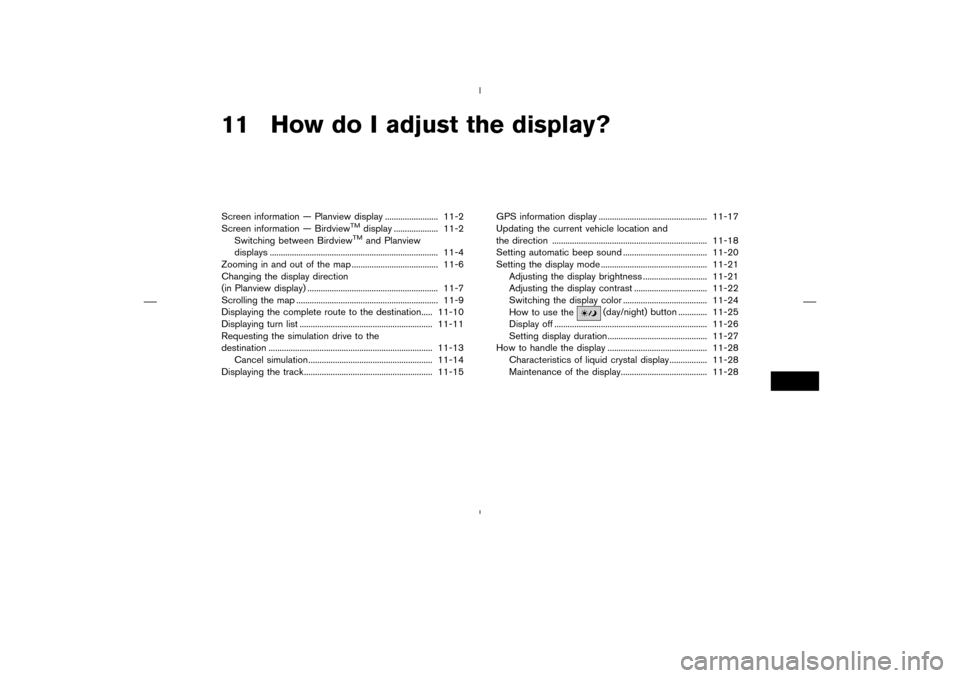
11 How do I adjust the display?Screen information — Planview display ........................ 11-2
Screen information — Birdview
TM
display .................... 11-2
Switching between BirdviewTM
and Planview
displays ............................................................................ 11-4
Zooming in and out of the map ....................................... 11-6
Changing the display direction
(in Planview display) ........................................................... 11-7
Scrolling the map ................................................................ 11-9
Displaying the complete route to the destination..... 11-10
Displaying turn list ............................................................ 11-11
Requesting the simulation drive to the
destination .......................................................................... 11-13
Cancel simulation ........................................................ 11-14
Displaying the track .......................................................... 11-15GPS information display ................................................. 11-17
Updating the current vehicle location and
the direction ...................................................................... 11-18
Setting automatic beep sound ...................................... 11-20
Setting the display mode ................................................ 11-21
Adjusting the display brightness ............................. 11-21
Adjusting the display contrast ................................. 11-22
Switching the display color ...................................... 11-24
How to use the
(day/night) button ............. 11-25
Display off ..................................................................... 11-26
Setting display duration............................................. 11-27
How to handle the display ............................................. 11-28
Characteristics of liquid crystal display ................. 11-28
Maintenance of the display....................................... 11-28
�
04.7.6/Z33-N
�
Page 150 of 202
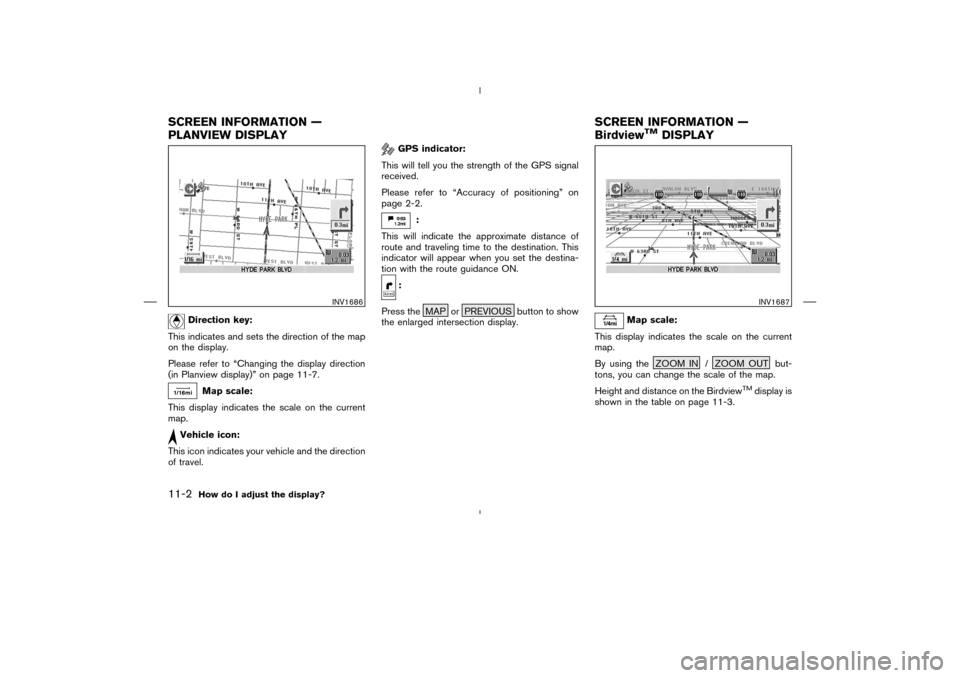
Direction key:
This indicates and sets the direction of the map
on the display.
Please refer to “Changing the display direction
(in Planview display)” on page 11-7.
Map scale:
This display indicates the scale on the current
map.
Vehicle icon:
This icon indicates your vehicle and the direction
of travel.
GPS indicator:
This will tell you the strength of the GPS signal
received.
Please refer to “Accuracy of positioning” on
page 2-2.
:
This will indicate the approximate distance of
route and traveling time to the destination. This
indicator will appear when you set the destina-
tion with the route guidance ON.
:
Press the MAP or PREVIOUS button to show
the enlarged intersection display.
Map scale:
This display indicates the scale on the current
map.
By using the ZOOM IN / ZOOM OUT but-
tons, you can change the scale of the map.
Height and distance on the Birdview
TM
display is
shown in the table on page 11-3.
INV1686
INV1687
SCREEN INFORMATION —
PLANVIEW DISPLAYSCREEN INFORMATION —
Birdview
TM
DISPLAY
11-2
How do I adjust the display?
�
04.7.6/Z33-N
�