Page 154 of 173
151 System settings
System settings
You can set the monitor’s dimming charac-
teristics for the navigation mode.�
Press .
Use the joystick to select the menu
SYSTEM SETUP and press .
�
Select the Display Setup menu by
pushing the joystick up or down and
press .
The display menu appears with the
current settings.
�
Select the Map Color menu by push-
ing the joystick up or down and press
.You can select from 3 display dimming
modes:
�
“Day” mode: The display colors are al-
ways bright.
�
“Night” mode: The display colors are al-
ways dark.
�
“Auto” mode: The display switches au-
tomatically between Night and Day
mode when the parking lights are
turned on and off.
�
After selecting the mode, press .
�
To return to the setup mode, use the
joystick to select Return and press
.
Setting the display dimming charac-
teristics
���������
��
�������������
Page 155 of 173
152 System settingsSystem settingsThe language affects the menu text dis-
plays and the voice output during route
guidance.
The selectable languages depend on the
MCS unit installed and the navigation DVD
inserted.�
Press .
Use the joystick to select the menu
SYSTEM SETUP and press .
�
Select the Language/Unit menu by
pushing the joystick up or down and
press .
The Language/Unit menu appears and
the current settings are displayed.
�
Select the desired language by pushing
the joystick up or down and press .
�
Certain languages allow you to select
the unit of measure, e. g. US or metric.
�
After selecting the unit of measure,
press .
�
To return to the setup mode, use the
joystick to select Return and press
.
Selecting the language and unit of
measure
���������
��
����������
��
�������������
Page 156 of 173
153 System settings
System settings
The MCS is equipped with an integrated
clock that can be displayed in the naviga-
tion menu.
�
Press .
Use the joystick to select the menu
SYSTEM SETUP and press .
�
Use the joystick to select the Clock
Adjustment menu by and press .
The Clock Adjustment menu appears
and the current settings are displayed.Enter time zone
�
Use the joystick to select the Time
Zone menu and press .
�
You can select:�
The time zone.
�
Auto adjust.
The MCS automatically changes the
clock depending on the time zone
you are in.
�
Use the joystick to select the desired
mode by and press .
Integrated clock adjustmentiThe clock can display either the estimat-
ed time of arrival or time remaining to
your destination.���������
��
����������
��
�������������
Page 157 of 173
154 System settingsSystem settingsEnter time�
Use the joystick to select the Time
menu and press .
�
You can select:�
Standard time
�
Daylight saving
The MCS automatically changes the
time one hour forward.
�
Use the joystick to select the desired
mode and press .Show or hide time
�
Use the joystick to select the Clock
menu and press .
�
You can select:�
Show
The time is displayed in the naviga-
tion mode.
�
Hide
The time is not displayed in the nav-
igation mode.
�
Use the joystick to select the desired
setting and press .
�
After you select the desired mode, use
the joystick to select Return and
press .
�
The setup menu appears.
Page 158 of 173
155 System settings
System settings
You can view DVD-ROM version informa-
tion. Use this information if you are re-
questing help from your Mercedes-Benz
Center.�
Press .
Use the joystick to select the menu
SYSTEM SETUP and press .
�
Use the joystick to select the System
Information menu and press .
The DVD-ROM version is displayed.
�
Press .
The setup menu appears.
System information
���������
��
����������
��
Page 160 of 173
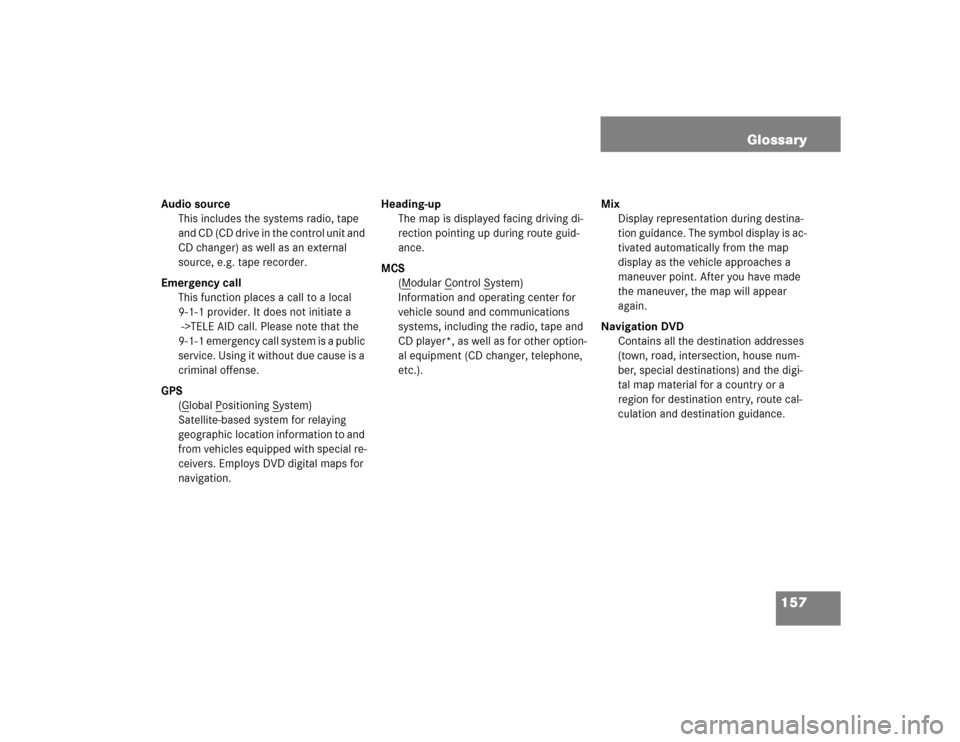
157 Glossary
Audio source
This includes the systems radio, tape
and CD (CD drive in the control unit and
CD changer) as well as an external
source, e.g. tape recorder.
Emergency call
This function places a call to a local
9-1-1 provider. It does not initiate a
->TELE AID call. Please note that the
9-1-1 emergency call system is a public
service. Using it without due cause is a
criminal offense.
GPS
(G
lobal P
ositioning S
ystem)
Satellite-based system for relaying
geographic location information to and
from vehicles equipped with special re-
ceivers. Employs DVD digital maps for
navigation.Heading-up
The map is displayed facing driving di-
rection pointing up during route guid-
ance.
MCS
(M
odular C
ontrol S
ystem)
Information and operating center for
vehicle sound and communications
systems, including the radio, tape and
CD player*, as well as for other option-
al equipment (CD changer, telephone,
etc.).Mix
Display representation during destina-
tion guidance. The symbol display is ac-
tivated automatically from the map
display as the vehicle approaches a
maneuver point. After you have made
the maneuver, the map will appear
again.
Navigation DVD
Contains all the destination addresses
(town, road, intersection, house num-
ber, special destinations) and the digi-
tal map material for a country or a
region for destination entry, route cal-
culation and destination guidance.
Page 161 of 173
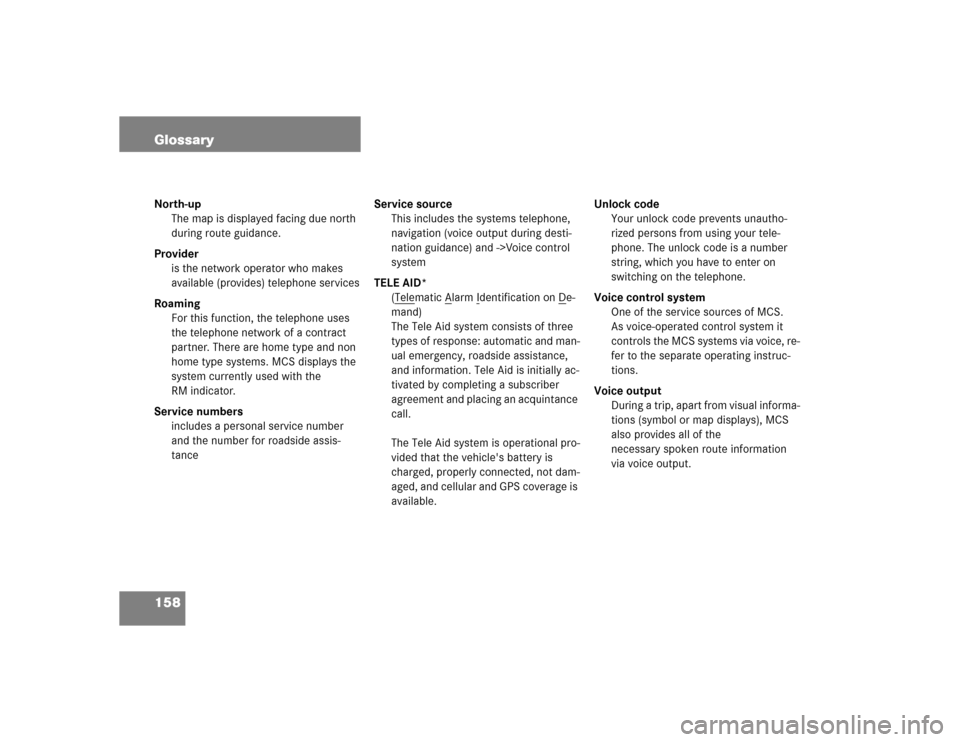
158 GlossaryNorth-up
The map is displayed facing due north
during route guidance.
Provider
is the network operator who makes
available (provides) telephone services
Roaming
For this function, the telephone uses
the telephone network of a contract
partner. There are home type and non
home type systems. MCS displays the
system currently used with the
RM indicator.
Service numbers
includes a personal service number
and the number for roadside assis-
tanceService source
This includes the systems telephone,
navigation (voice output during desti-
nation guidance) and ->Voice control
system
TELE AID*
(Tele
matic A
larm I
dentification on D
e-
mand)
The Tele Aid system consists of three
types of response: automatic and man-
ual emergency, roadside assistance,
and information. Tele Aid is initially ac-
tivated by completing a subscriber
agreement and placing an acquintance
call.
The Tele Aid system is operational pro-
vided that the vehicle's battery is
charged, properly connected, not dam-
aged, and cellular and GPS coverage is
available.Unlock code
Your unlock code prevents unautho-
rized persons from using your tele-
phone. The unlock code is a number
string, which you have to enter on
switching on the telephone.
Voice control system
One of the service sources of MCS.
As voice-operated control system it
controls the MCS systems via voice, re-
fer to the separate operating instruc-
tions.
Voice output
During a trip, apart from visual informa-
tions (symbol or map displays), MCS
also provides all of the
necessary spoken route information
via voice output.
Page 162 of 173
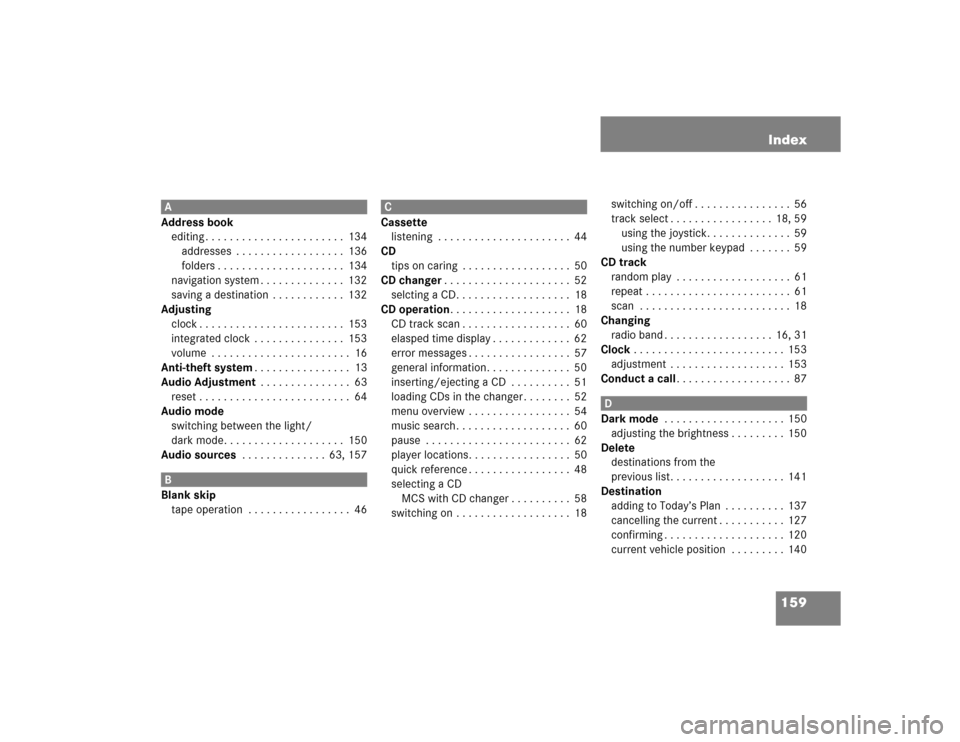
159 Index
A
Address book
editing . . . . . . . . . . . . . . . . . . . . . . . 134
addresses . . . . . . . . . . . . . . . . . . 136
folders . . . . . . . . . . . . . . . . . . . . . 134
navigation system . . . . . . . . . . . . . . 132
saving a destination . . . . . . . . . . . . 132
Adjusting
clock . . . . . . . . . . . . . . . . . . . . . . . . 153
integrated clock . . . . . . . . . . . . . . . 153
volume . . . . . . . . . . . . . . . . . . . . . . . 16
Anti-theft system. . . . . . . . . . . . . . . . 13
Audio Adjustment . . . . . . . . . . . . . . . 63
reset . . . . . . . . . . . . . . . . . . . . . . . . . 64
Audio mode
switching between the light/
dark mode. . . . . . . . . . . . . . . . . . . . 150
Audio sources . . . . . . . . . . . . . . 63, 157B
Blank skip
tape operation . . . . . . . . . . . . . . . . . 46
C
Cassette
listening . . . . . . . . . . . . . . . . . . . . . . 44
CD
tips on caring . . . . . . . . . . . . . . . . . . 50
CD changer. . . . . . . . . . . . . . . . . . . . . 52
selcting a CD. . . . . . . . . . . . . . . . . . . 18
CD operation. . . . . . . . . . . . . . . . . . . . 18
CD track scan . . . . . . . . . . . . . . . . . . 60
elasped time display . . . . . . . . . . . . . 62
error messages . . . . . . . . . . . . . . . . . 57
general information. . . . . . . . . . . . . . 50
inserting/ejecting a CD . . . . . . . . . . 51
loading CDs in the changer . . . . . . . . 52
menu overview . . . . . . . . . . . . . . . . . 54
music search. . . . . . . . . . . . . . . . . . . 60
pause . . . . . . . . . . . . . . . . . . . . . . . . 62
player locations. . . . . . . . . . . . . . . . . 50
quick reference . . . . . . . . . . . . . . . . . 48
selecting a CD
MCS with CD changer . . . . . . . . . . 58
switching on . . . . . . . . . . . . . . . . . . . 18switching on/off . . . . . . . . . . . . . . . . 56
track select . . . . . . . . . . . . . . . . . 18, 59
using the joystick. . . . . . . . . . . . . . 59
using the number keypad . . . . . . . 59
CD track
random play . . . . . . . . . . . . . . . . . . . 61
repeat . . . . . . . . . . . . . . . . . . . . . . . . 61
scan . . . . . . . . . . . . . . . . . . . . . . . . . 18
Changing
radio band . . . . . . . . . . . . . . . . . . 16, 31
Clock . . . . . . . . . . . . . . . . . . . . . . . . . 153
adjustment . . . . . . . . . . . . . . . . . . . 153
Conduct a call. . . . . . . . . . . . . . . . . . . 87
D
Dark mode . . . . . . . . . . . . . . . . . . . . 150
adjusting the brightness . . . . . . . . . 150
Delete
destinations from the
previous list. . . . . . . . . . . . . . . . . . . 141
Destination
adding to Today’s Plan . . . . . . . . . . 137
cancelling the current . . . . . . . . . . . 127
confirming . . . . . . . . . . . . . . . . . . . . 120
current vehicle position . . . . . . . . . 140