Page 144 of 173
141 Navigation*
Destination memory
This feature allows you to delete destina-
tions from the previous destination list.�
Press .
�
Use the joystick to select EDIT
ROUTE LISTS and press .
The Edit Select menu appears.
�
Use the joystick to select Edit
Previous Destination and
press .
The Previous Destination list menu is
displayed.
You can now delete individual destina-
tions or all destinations.
Delete individual destinations
�
Use the joystick to select the desired
destination and press .
A menu with the desired address ap-
pears.
�
Press to delete the destination.
The destination is deleted.
or
�
If you don’t want to delete the destina-
tion, press . Delete all destinations
�
Use the joystick to select Delete
all and press .
�
A pop up menu appears and asks you if
you want to delete all. Select Yes, if
you want to delete all, or No to cancel.
�
Press .
Editing the Previous Destination list
���������
��
Page 146 of 173
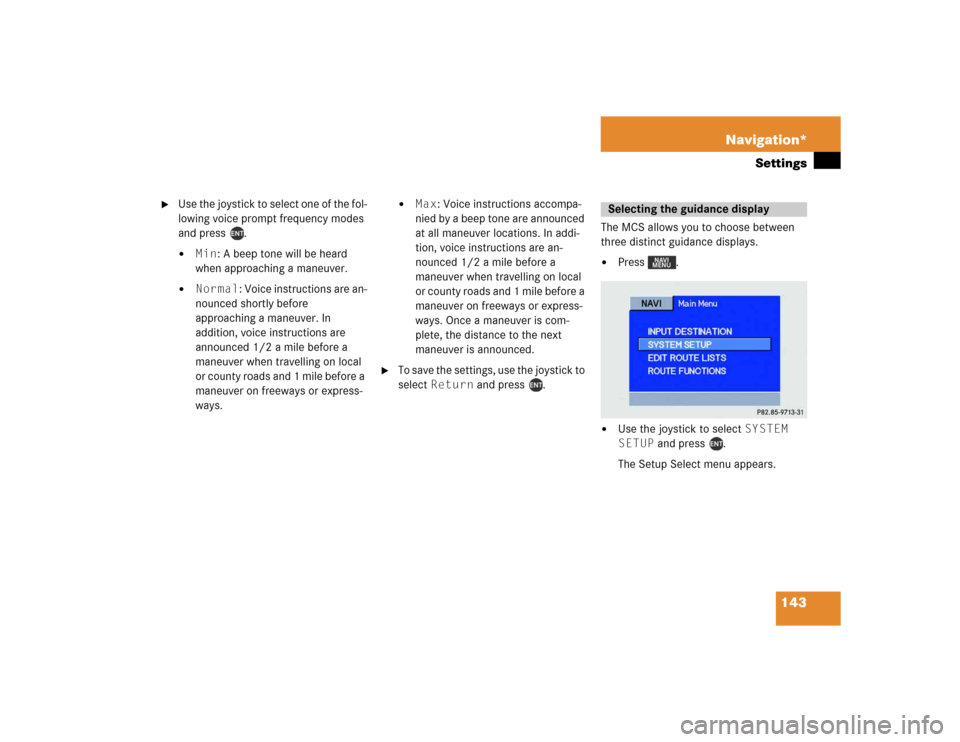
143 Navigation*
Settings
�
Use the joystick to select one of the fol-
lowing voice prompt frequency modes
and press .�
Min: A beep tone will be heard
when approaching a maneuver.
�
Normal: Voice instructions are an-
nounced shortly before
approaching a maneuver. In
addition, voice instructions are
announced 1/2 a mile before a
maneuver when travelling on local
or county roads and 1 mile before a
maneuver on freeways or express-
ways.
�
Max: Voice instructions accompa-
nied by a beep tone are announced
at all maneuver locations. In addi-
tion, voice instructions are an-
nounced 1/2 a mile before a
maneuver when travelling on local
or county roads and 1 mile before a
maneuver on freeways or express-
ways. Once a maneuver is com-
plete, the distance to the next
maneuver is announced.
�
To save the settings, use the joystick to
select Return and press .The MCS allows you to choose between
three distinct guidance displays.
�
Press .
�
Use the joystick to select SYSTEM
SETUP and press .
The Setup Select menu appears. Selecting the guidance display
���������
��
Page 147 of 173
144 Navigation*Settings�
Use the joystick to select Guidance
Setup and press .
The Guidance Setup menu appears.
�
Use the joystick to select
Guidance and press .
The Guidance menu appears.
�
Use the joystick to select one of the fol-
lowing guidance modes and press .�
Hybrid: The basic guidance
screen is displayed during a maneu-
ver. Once the maneuver is com-
plete, the MCS returns to the
detailed map display or the respec-
tive audio display.
�
Arrow: The Basic Guidance
screen is displayed at all times.
�
Map: The Detailed Map screen is
displayed at all times.
�
Use the joystick to save the settings,
select Return and press .
����������
��
�������������
Page 148 of 173
145 Navigation*
Settings
The MCS allows you to display either the
estimated arrival time at, or the remaining
time to your destination. �
Press .
�
Use the joystick to select SYSTEM
SETUP and press .
The Setup Select menu appears.
�
Use the joystick to select Guidance
Setup and press .
The Guidance Setup menu appears.
�
Use the joystick to select Est.Time
and press .
The Est. Time setup menu appears.
�
Use the joystick to select one of the fol-
lowing estimated time modes and
press .�
Arrival: The estimated arrival
time at your destination is dis-
played.
�
Remaining: The remaining time
to your destination is displayed.
�
To save the settings, select Return
and press .
Selecting the estimated time dis-
played
���������
��
����������
�� �������������
Page 149 of 173
146 Navigation*SettingsThe MCS allows you to display 3 different
Point of Interest icons when the detail map
display has been selected. �
Press .
�
Use the joystick to select SYSTEM
SETUP and press .
The Setup Select menu appears.
�
Use the joystick to select Display
Setup and press .
The Display Setup menu appears.
�
Use the joystick to select POI Icon
and press .
The POI Icon menu appears.
Selecting which Point of Interest
(POI) icons are displayed
���������
��
����������
��
�������������
Page 150 of 173
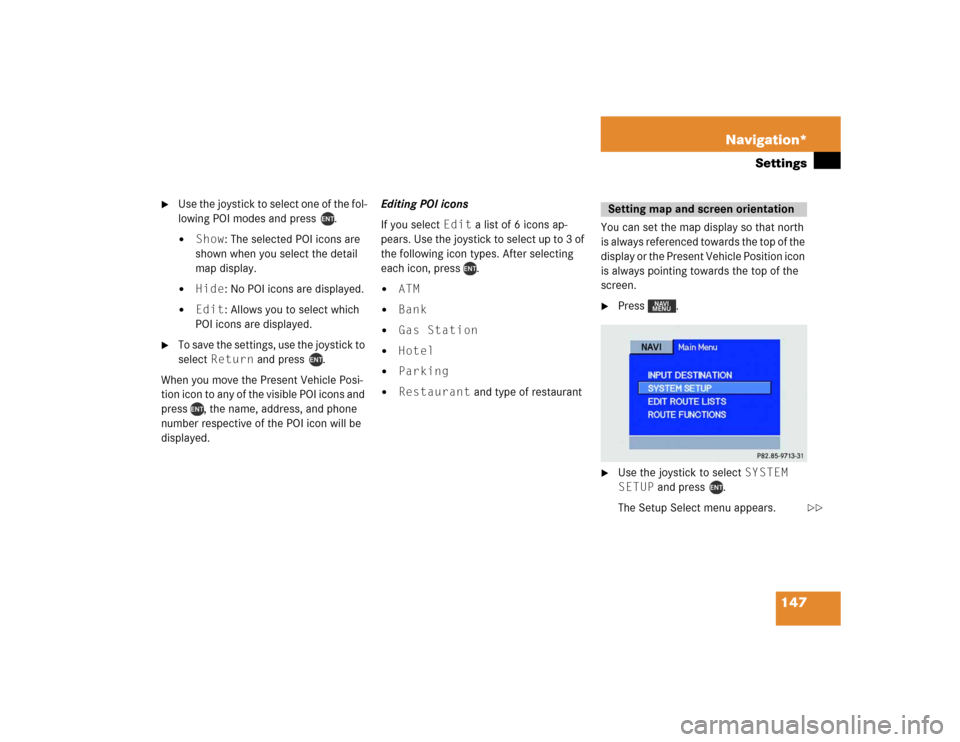
147 Navigation*
Settings
�
Use the joystick to select one of the fol-
lowing POI modes and press .�
Show: The selected POI icons are
shown when you select the detail
map display.
�
Hide: No POI icons are displayed.
�
Edit: Allows you to select which
POI icons are displayed.
�
To save the settings, use the joystick to
select Return and press .
When you move the Present Vehicle Posi-
tion icon to any of the visible POI icons and
press , the name, address, and phone
number respective of the POI icon will be
displayed.Editing POI icons
If you select Edit a list of 6 icons ap-
pears. Use the joystick to select up to 3 of
the following icon types. After selecting
each icon, press .
�
ATM
�
Bank
�
Gas Station
�
Hotel
�
Parking
�
Restaurant and type of restaurantYou can set the map display so that north
is always referenced towards the top of the
display or the Present Vehicle Position icon
is always pointing towards the top of the
screen.
�
Press .
�
Use the joystick to select SYSTEM
SETUP and press .
The Setup Select menu appears. Setting map and screen orientation
���������
��
��
Page 151 of 173
148 Navigation*Settings�
Use the joystick to select Display
Setup and press .
The Display Setup menu appears.
�
Use the joystick to select Orienta-
tion and press .
The Orientation menu appears.
�
Use the joystick to select one of the fol-
lowing orientation modes and press
.�
Heading Up: The Map display ro-
tates such that the Present
Vehicle Position icon is always
pointing toward the top of the
screen.
�
North Up: The Map display
always shows the map with north
facing toward the top of the screen.
The Present Vehicle Position icon
rotates on the map.
�
To save the settings, use the joystick to
select Return and press .
����������
��
��������
���
Page 153 of 173
150 System settingsSystem settingsWhen the parking lights are turned on, the
display switches to the dark mode and au-
tomatically dims the display.
Audio mode�
Press the softkey ADJ in any au-
dio menu.
The main audio adjust menu appears
and the current settings are displayed.
�
If you want to switch to the light mode,
press the softkey LGHT.
or
�
If you want to switch to the dark mode,
press the softkey DARK.
Navigation mode
�
Press any softkey in the naviga-
tion mode.
The softkeys are activated.
�
If you want to switch to the light mode,
press the softkey LGHT.
or
�
If you want to switch to the dark mode,
press the softkey DARK.Adjusting the brightness
in the dark mode
You can adjust the display brightness of
your MCS in conjunction with your vehicles
instrument clusters illumination.
Please refer to your Operator’s Manual for
additional instructions.
Switching between the light and the
dark mode