Page 8 of 173
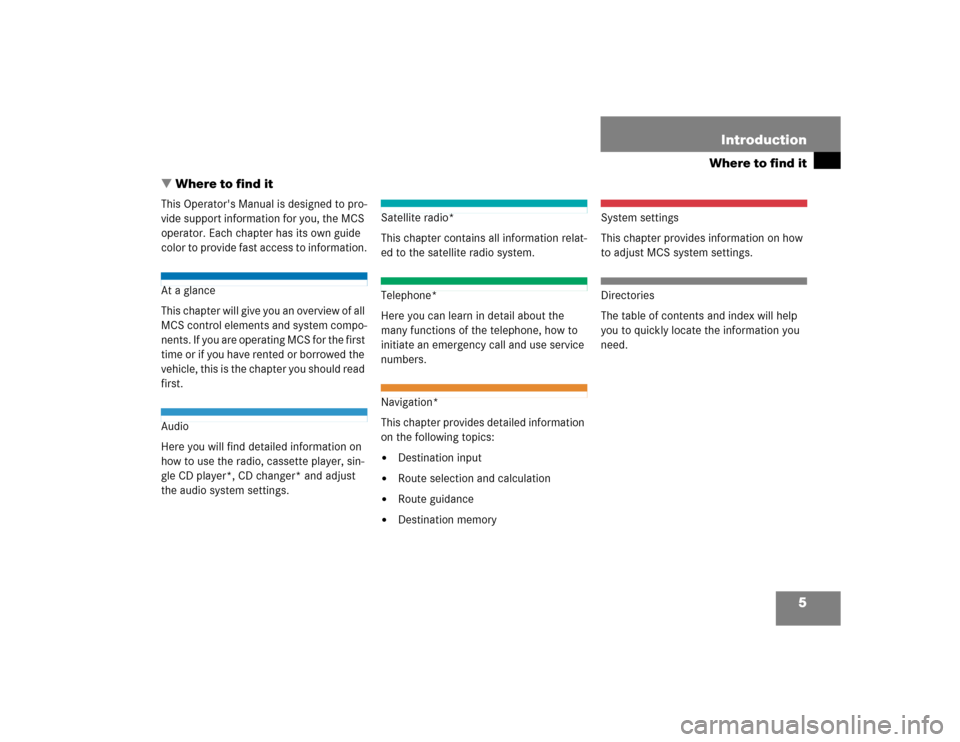
5
Where to find itIntroduction
� Where to find itThis Operator's Manual is designed to pro-
vide support information for you, the MCS
operator. Each chapter has its own guide
color to provide fast access to information.At a glance
This chapter will give you an overview of all
MCS control elements and system compo-
nents. If you are operating MCS for the first
time or if you have rented or borrowed the
vehicle, this is the chapter you should read
first.Audio
Here you will find detailed information on
how to use the radio, cassette player, sin-
gle CD player*, CD changer* and adjust
the audio system settings.
Satellite radio*
This chapter contains all information relat-
ed to the satellite radio system.Telephone*
Here you can learn in detail about the
many functions of the telephone, how to
initiate an emergency call and use service
numbers. Navigation*
This chapter provides detailed information
on the following topics:�
Destination input
�
Route selection and calculation
�
Route guidance
�
Destination memory
System settings
This chapter provides information on how
to adjust MCS system settings.Directories
The table of contents and index will help
you to quickly locate the information you
need.
Page 10 of 173
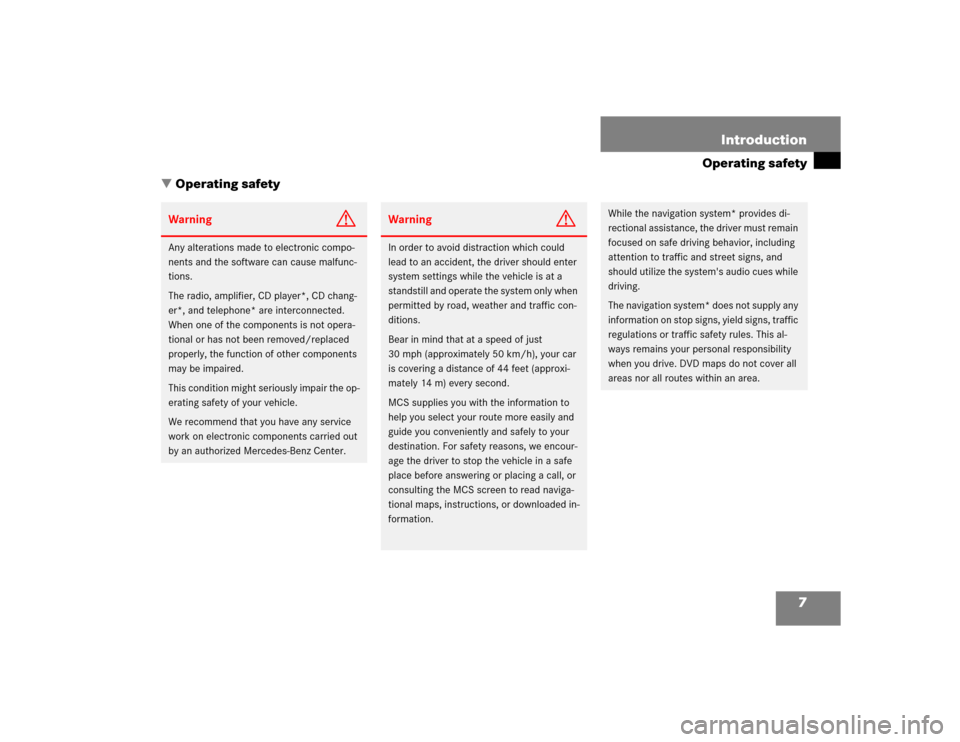
7 Introduction
Operating safety
� Operating safety
Warning
G
Any alterations made to electronic compo-
nents and the software can cause malfunc-
tions.
The radio, amplifier, CD player*, CD chang-
er*, and telephone* are interconnected.
When one of the components is not opera-
tional or has not been removed/replaced
properly, the function of other components
may be impaired.
This condition might seriously impair the op-
erating safety of your vehicle.
We recommend that you have any service
work on electronic components carried out
by an authorized Mercedes-Benz Center.
Warning
G
In order to avoid distraction which could
lead to an accident, the driver should enter
system settings while the vehicle is at a
standstill and operate the system only when
permitted by road, weather and traffic con-
ditions.
Bear in mind that at a speed of just
30 mph (approximately 50 km/h), your car
is covering a distance of 44 feet (approxi-
mately 14 m) every second.
MCS supplies you with the information to
help you select your route more easily and
guide you conveniently and safely to your
destination. For safety reasons, we encour-
age the driver to stop the vehicle in a safe
place before answering or placing a call, or
consulting the MCS screen to read naviga-
tional maps, instructions, or downloaded in-
formation.
While the navigation system* provides di-
rectional assistance, the driver must remain
focused on safe driving behavior, including
attention to traffic and street signs, and
should utilize the system's audio cues while
driving.
The navigation system* does not supply any
information on stop signs, yield signs, traffic
regulations or traffic safety rules. This al-
ways remains your personal responsibility
when you drive. DVD maps do not cover all
areas nor all routes within an area.
Page 14 of 173
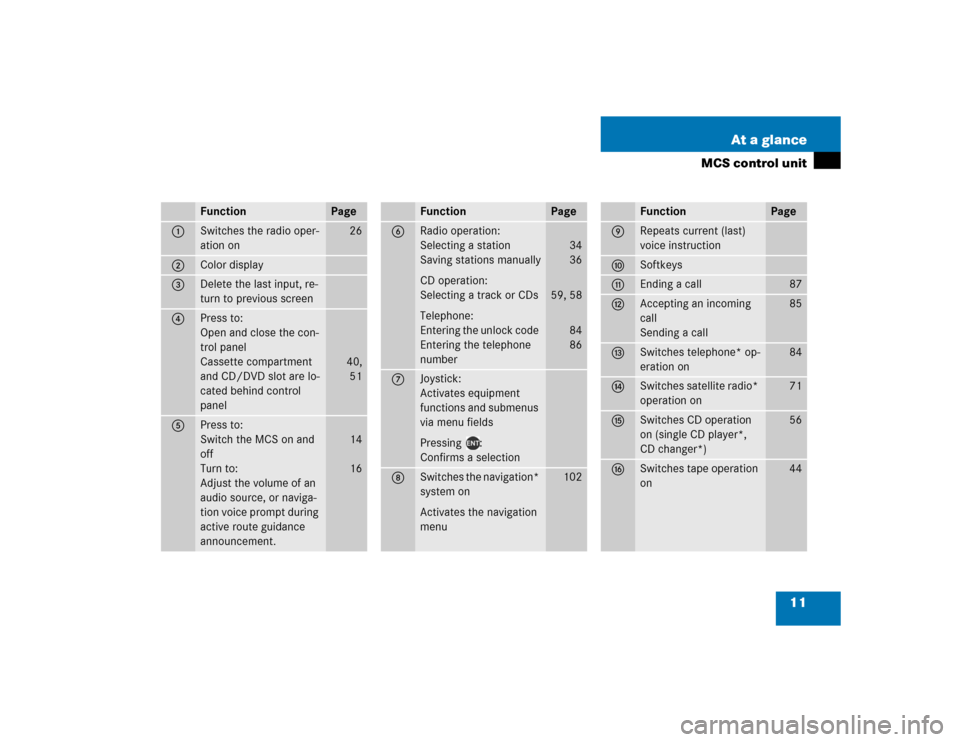
11 At a glance
MCS control unit
Function
Page
1
Switches the radio oper-
ation on
26
2
Color display
3
Delete the last input, re-
turn to previous screen
4
Press to:
Open and close the con-
trol panel
Cassette compartment
and CD/DVD slot are lo-
cated behind control
panel
40,
51
5
Press to:
Switch the MCS on and
off
Turn to:
Adjust the volume of an
audio source, or naviga-
tion voice prompt during
active route guidance
announcement.
14
16
Function
Page
6
Radio operation:
Selecting a station
Saving stations manually
CD operation:
Selecting a track or CDs
Telephone:
Entering the unlock code
Entering the telephone
number
34
36
59, 58
84
86
7
Joystick:
Activates equipment
functions and submenus
via menu fields
Pressing :
Confirms a selection
8
Switches the navigation*
system on
Activates the navigation
menu
102
Function
Page
9
Repeats current (last)
voice instruction
a
Softkeys
b
Ending a call
87
c
Accepting an incoming
call
Sending a call
85
d
Switches telephone* op-
eration on
84
e
Switches satellite radio*
operation on
71
f
Switches CD operation
on (single CD player*,
CD changer*)
56
g
Switches tape operation
on
44
Page 15 of 173
12 At a glanceMCS control unitMain menu structureMain radio display
1Active system/function display field
2Inserted cassette icon
3Inserted navigation DVD or audio CD
icon
4Inserted CD changer icon
5Telephone roaming indicator
6Telephone signal strength meter
7Selected station preset / CD
8Softkey menu Active system / function display field
Display screen
System
Display
FM
AM, WB
CD
CHANGER
SAT
PHONE
TAPE
Roaming
indicator
S
R
R (highlight-
ed)
Meaning
FM radio band selected
AM radio band or Weather
Band WB selected
Single CD player* select-
ed
CD changer* selected
Satellite radio* selected
Telephone* selected
Tape selected
Signal in home network
Roaming
Roaming on non-home
type system
Page 21 of 173
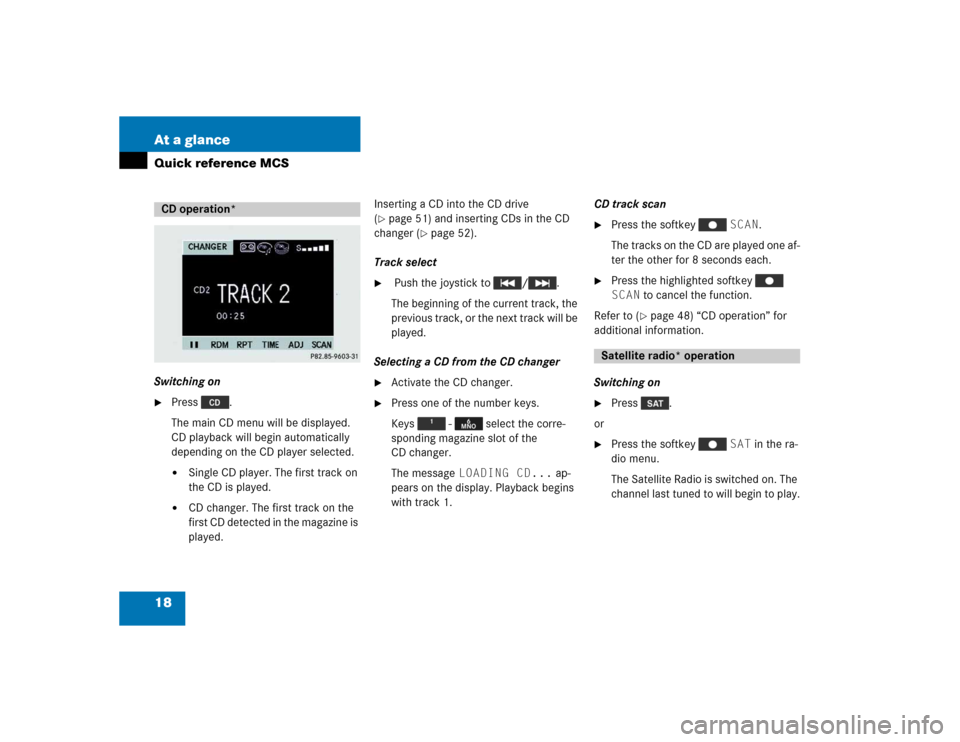
18 At a glanceQuick reference MCSSwitching on�
Press .
The main CD menu will be displayed.
CD playback will begin automatically
depending on the CD player selected.�
Single CD player. The first track on
the CD is played.
�
CD changer. The first track on the
first CD detected in the magazine is
played.Inserting a CD into the CD drive
(
�page 51) and inserting CDs in the CD
changer (
�page 52).
Track select
�
Push the joystick to / .
The beginning of the current track, the
previous track, or the next track will be
played.
Selecting a CD from the CD changer
�
Activate the CD changer.
�
Press one of the number keys.
Keys - select the corre-
sponding magazine slot of the
CD changer.
The message LOADING CD... ap-
pears on the display. Playback begins
with track 1.CD track scan
�
Press the softkey SCAN.
The tracks on the CD are played one af-
ter the other for 8 seconds each.
�
Press the highlighted softkey
SCAN to cancel the function.
Refer to (
�page 48) “CD operation” for
additional information.
Switching on
�
Press .
or
�
Press the softkey SAT in the ra-
dio menu.
The Satellite Radio is switched on. The
channel last tuned to will begin to play.
CD operation*
Satellite radio* operation
Page 52 of 173
49 Audio
CD operation
Function
Page
1
Switches CD operation
on (single CD player*,
CD changer*)
56
2
Color screen
3
Press to:
Open and close the con-
trol panel
The CD slot is located
behind the control panel.
51
4
Press to:
Switch the MCS on and
off
Turn to:
Adjust the volume
14
16
5
Playing a CD (CD chang-
er)
Selecting a track
58
5 9
6
Joystick
: Track select for-
ward
: Track select re-
verse
: Music seek for-
ward
: Music seek re-
verse
59
59
60
60
7
Softkeys
II: Pause
RDM: Random play
RPT: Repeat
TIME: Select time dis-
play
ADJ: Audio adjustment
SCAN: Scan
62
61
61
62
63
60
Function
Page
Page 53 of 173
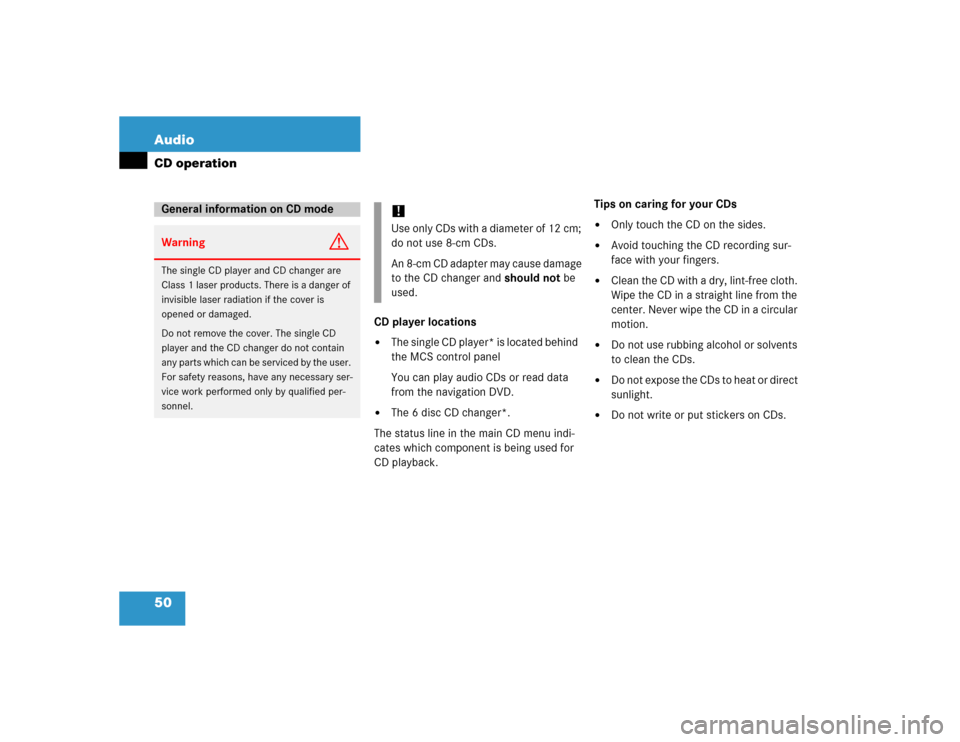
50 AudioCD operation
CD player locations�
The single CD player* is located behind
the MCS control panel
You can play audio CDs or read data
from the navigation DVD.
�
The 6 disc CD changer*.
The status line in the main CD menu indi-
cates which component is being used for
CD playback.Tips on caring for your CDs
�
Only touch the CD on the sides.
�
Avoid touching the CD recording sur-
face with your fingers.
�
Clean the CD with a dry, lint-free cloth.
Wipe the CD in a straight line from the
center. Never wipe the CD in a circular
motion.
�
Do not use rubbing alcohol or solvents
to clean the CDs.
�
Do not expose the CDs to heat or direct
sunlight.
�
Do not write or put stickers on CDs.
General information on CD modeWarning
G
The single CD player and CD changer are
Class 1 laser products. There is a danger of
invisible laser radiation if the cover is
opened or damaged.
Do not remove the cover. The single CD
player and the CD changer do not contain
any parts which can be serviced by the user.
For safety reasons, have any necessary ser-
vice work performed only by qualified per-
sonnel.
!Use only CDs with a diameter of 12 cm;
do not use 8-cm CDs.
An 8-cm CD adapter may cause damage
to the CD changer and should not be
used.
Page 54 of 173
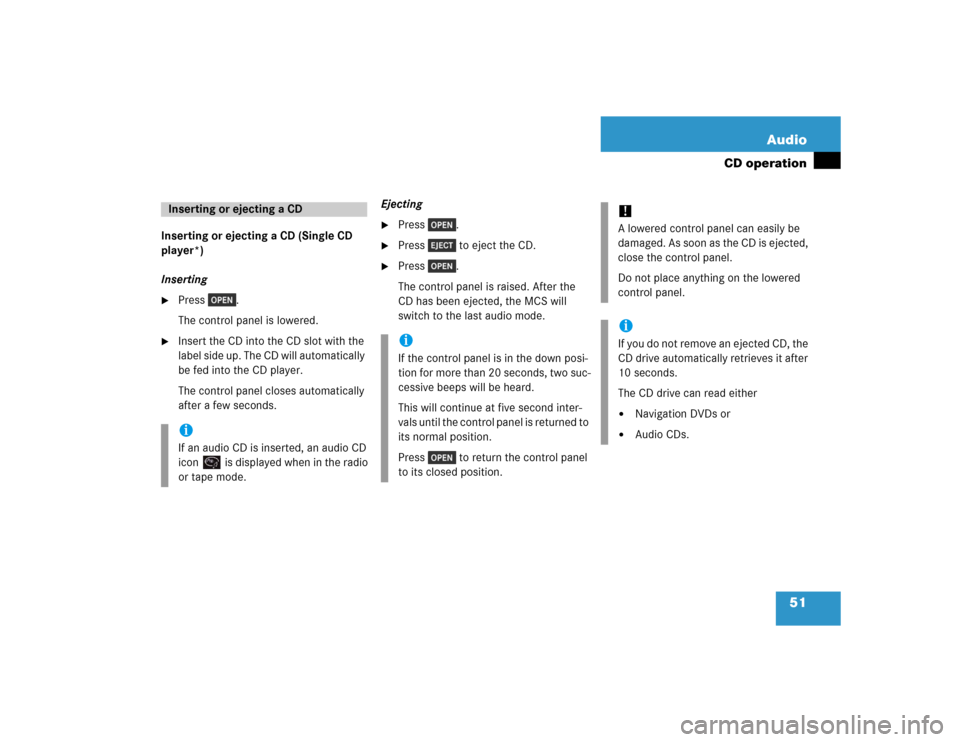
51 Audio
CD operation
Inserting or ejecting a CD (Single CD
player*)
Inserting�
Press .
The control panel is lowered.
�
Insert the CD into the CD slot with the
label side up. The CD will automatically
be fed into the CD player.
The control panel closes automatically
after a few seconds.Ejecting
�
Press .
�
Press to eject the CD.
�
Press .
The control panel is raised. After the
CD has been ejected, the MCS will
switch to the last audio mode.
Inserting or ejecting a CDiIf an audio CD is inserted, an audio CD
icon is displayed when in the radio
or tape mode.
iIf the control panel is in the down posi-
tion for more than 20 seconds, two suc-
cessive beeps will be heard.
This will continue at five second inter-
vals until the control panel is returned to
its normal position.
Press to return the control panel
to its closed position.
!A lowered control panel can easily be
damaged. As soon as the CD is ejected,
close the control panel.
Do not place anything on the lowered
control panel. iIf you do not remove an ejected CD, the
CD drive automatically retrieves it after
10 seconds.
The CD drive can read either�
Navigation DVDs or
�
Audio CDs.