Page 93 of 173
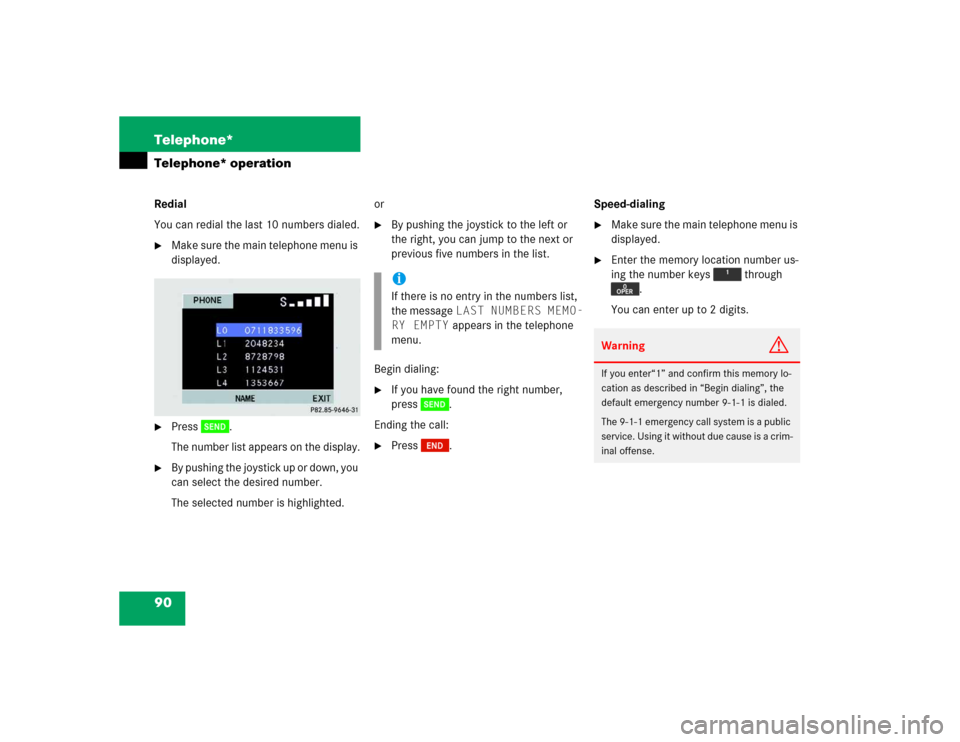
90 Telephone*Telephone* operationRedial
You can redial the last 10 numbers dialed.�
Make sure the main telephone menu is
displayed.
�
Press .
The number list appears on the display.
�
By pushing the joystick up or down, you
can select the desired number.
The selected number is highlighted.or
�
By pushing the joystick to the left or
the right, you can jump to the next or
previous five numbers in the list.
Begin dialing:
�
If you have found the right number,
press .
Ending the call:
�
Press .Speed-dialing
�
Make sure the main telephone menu is
displayed.
�
Enter the memory location number us-
ing the number keys through
.
You can enter up to 2 digits.
iIf there is no entry in the numbers list,
the message LAST NUMBERS MEMO-
RY EMPTY appears in the telephone
menu.
Warning
G
If you enter“1” and confirm this memory lo-
cation as described in “Begin dialing”, the
default emergency number 9-1-1 is dialed.
The 9-1-1 emergency call system is a public
service. Using it without due cause is a crim-
inal offense.
Page 94 of 173
91 Telephone*
Telephone* operation
Begin dialing:�
If you have found the right number,
press .
Ending the call:
�
Press .Quick-dialing for the first 10 memory
locations
�
Make sure the main telephone menu is
displayed.
�
Press one of the number keys to
longer than 2 seconds.
The phone number or name appears in
the menu. The telephone dials the
phone number stored in this memory
location.
The call time appears when the call is
initiated.Ending the call:
�
Press .Warning
G
If you press , the emergency number
9-1-1 (default input) is dialed.
The 9-1-1 emergency call system is a public
service. Using it without due cause is a crim-
inal offense.
Page 95 of 173
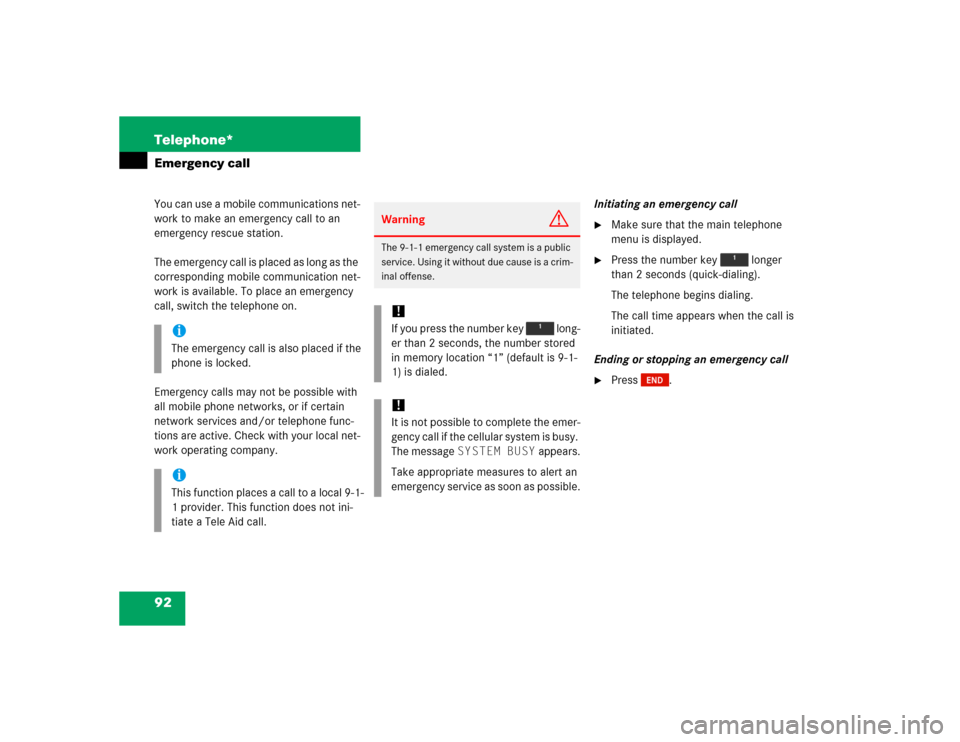
92 Telephone*Emergency callYou can use a mobile communications net-
work to make an emergency call to an
emergency rescue station.
The emergency call is placed as long as the
corresponding mobile communication net-
work is available. To place an emergency
call, switch the telephone on.
Emergency calls may not be possible with
all mobile phone networks, or if certain
network services and/or telephone func-
tions are active. Check with your local net-
work operating company.Initiating an emergency call
�
Make sure that the main telephone
menu is displayed.
�
Press the number key longer
than 2 seconds (quick-dialing).
The telephone begins dialing.
The call time appears when the call is
initiated.
Ending or stopping an emergency call
�
Press .
iThe emergency call is also placed if the
phone is locked.iThis function places a call to a local 9-1-
1 provider. This function does not ini-
tiate a Tele Aid call.
Warning
G
The 9-1-1 emergency call system is a public
service. Using it without due cause is a crim-
inal offense.!If you press the number key long-
er than 2 seconds, the number stored
in memory location “1” (default is 9-1-
1) is dialed.!It is not possible to complete the emer-
gency call if the cellular system is busy.
The message SYSTEM BUSY appears.
Take appropriate measures to alert an
emergency service as soon as possible.
Page 97 of 173
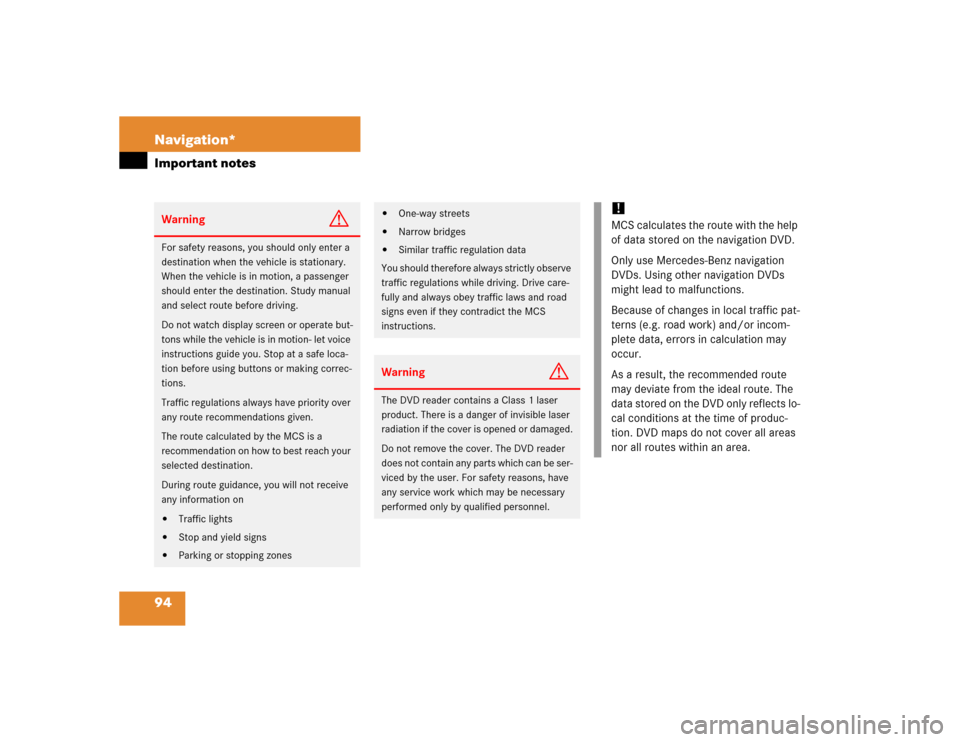
94 Navigation*Important notesWarning
G
For safety reasons, you should only enter a
destination when the vehicle is stationary.
When the vehicle is in motion, a passenger
should enter the destination. Study manual
and select route before driving.
Do not watch display screen or operate but-
tons while the vehicle is in motion- let voice
instructions guide you. Stop at a safe loca-
tion before using buttons or making correc-
tions.
Traffic regulations always have priority over
any route recommendations given.
The route calculated by the MCS is a
recommendation on how to best reach your
selected destination.
During route guidance, you will not receive
any information on�
Traffic lights
�
Stop and yield signs
�
Parking or stopping zones
�
One-way streets
�
Narrow bridges
�
Similar traffic regulation data
You should therefore always strictly observe
traffic regulations while driving. Drive care-
fully and always obey traffic laws and road
signs even if they contradict the MCS
instructions.
Warning
G
The DVD reader contains a Class 1 laser
product. There is a danger of invisible laser
radiation if the cover is opened or damaged.
Do not remove the cover. The DVD reader
does not contain any parts which can be ser-
viced by the user. For safety reasons, have
any service work which may be necessary
performed only by qualified personnel.
!MCS calculates the route with the help
of data stored on the navigation DVD.
Only use Mercedes-Benz navigation
DVDs. Using other navigation DVDs
might lead to malfunctions.
Because of changes in local traffic pat-
terns (e.g. road work) and/or incom-
plete data, errors in calculation may
occur.
As a result, the recommended route
may deviate from the ideal route. The
data stored on the DVD only reflects lo-
cal conditions at the time of produc-
tion. DVD maps do not cover all areas
nor all routes within an area.
Page 98 of 173
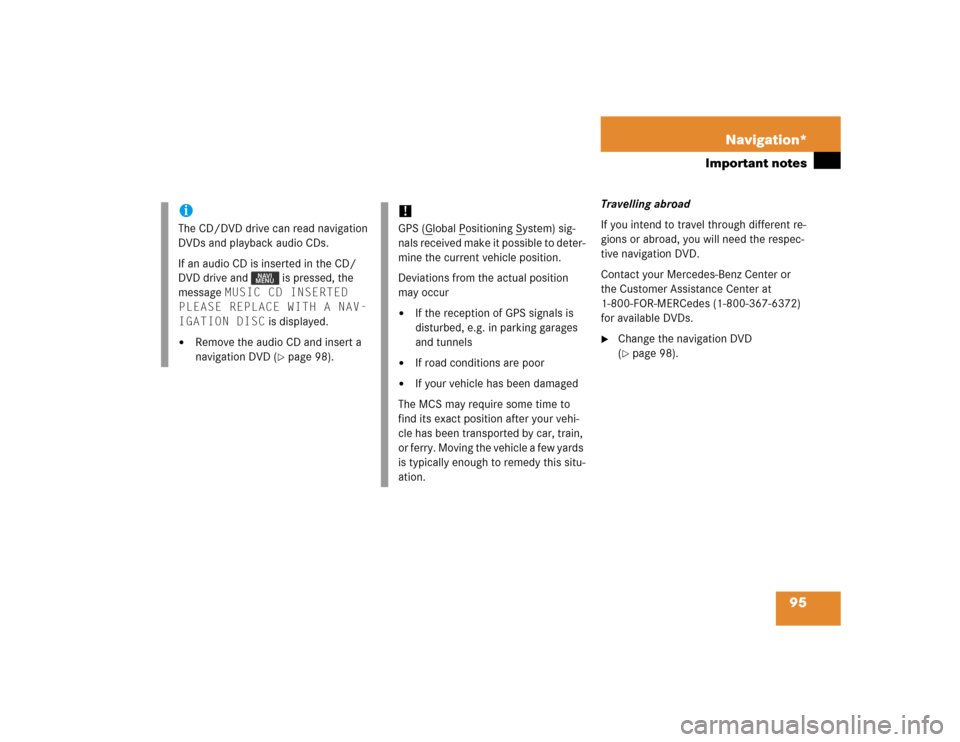
95 Navigation*
Important notes
Travelling abroad
If you intend to travel through different re-
gions or abroad, you will need the respec-
tive navigation DVD.
Contact your Mercedes-Benz Center or
the Customer Assistance Center at
1-800-FOR-MERCedes (1-800-367-6372)
for available DVDs.�
Change the navigation DVD
(�page 98).
iThe CD/DVD drive can read navigation
DVDs and playback audio CDs.
If an audio CD is inserted in the CD/
DVD drive and is pressed, the
message MUSIC CD INSERTED
PLEASE REPLACE WITH A NAV-
IGATION DISC is displayed.�
Remove the audio CD and insert a
navigation DVD (
�page 98).
!GPS (G
lobal P
ositioning S
ystem) sig-
nals received make it possible to deter-
mine the current vehicle position.
Deviations from the actual position
may occur
�
If the reception of GPS signals is
disturbed, e.g. in parking garages
and tunnels
�
If road conditions are poor
�
If your vehicle has been damaged
The MCS may require some time to
find its exact position after your vehi-
cle has been transported by car, train,
or ferry. Moving the vehicle a few yards
is typically enough to remedy this situ-
ation.
Page 100 of 173
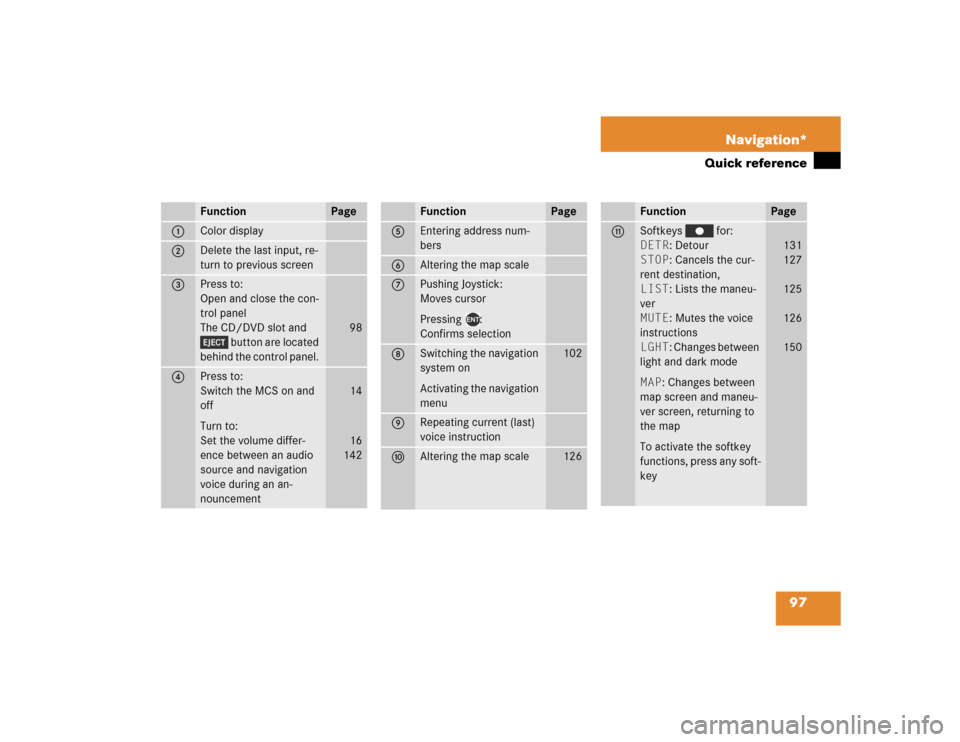
97 Navigation*
Quick reference
Function
Page
1
Color display
2
Delete the last input, re-
turn to previous screen
3
Press to:
Open and close the con-
trol panel
The CD/DVD slot and
button are located
behind the control panel.
98
4
Press to:
Switch the MCS on and
off
Turn to:
Set the volume differ-
ence between an audio
source and navigation
voice during an an-
nouncement
14
16
142
Function
Page
5
Entering address num-
bers
6
Altering the map scale
7
Pushing Joystick:
Moves cursor
Pressing :
Confirms selection
8
Switching the navigation
system on
Activating the navigation
menu
102
9
Repeating current (last)
voice instruction
a
Altering the map scale
126
Function
Page
b
Softkeys for:
DETR: Detour
STOP: Cancels the cur-
rent destination,
LIST: Lists the maneu-
ver
MUTE: Mutes the voice
instructions
LGHT: Changes between
light and dark mode
MAP: Changes between
map screen and maneu-
ver screen, returning to
the map
To activate the softkey
functions, press any soft-
key
131
127
125
126
150
Page 101 of 173
98 Navigation*Quick referenceInserting�
Press to lower the front of the
control panel.
Insert the navigation DVD into the CD/
DVD slot with the label side up. The
DVD is automatically fed into the CD/
DVD player.
The control panel closes automatically
after a few seconds.Ejecting
�
Press to lower the front of the
control panel.
�
Press to eject the inserted DVD.
�
Press to raise the front of the
control panel.
Inserting or ejecting the navigation
DVD
iIf a navigation DVD is inserted, the nav-
igation DVD symbol is displayed
when in the radio, tape, or CD mode.
Page 102 of 173
99 Navigation*
Quick reference
iIf the display is in the down position for
more than 20 seconds, 2 successive
beeps are heard. This will continue at 5
second intervals until the display is re-
turned to its normal position. Press
to return the control panel to its
closed position.
!A lowered control panel can easily be
damaged. As soon as the disc is eject-
ed, close the control panel.
iIf you do not remove an ejected DVD,
the CD/DVD automatically retrieves it
after 10 seconds.
The CD/DVD drive can�
Read navigation DVDs or
�
Playback audio CDs.