Page 74 of 173
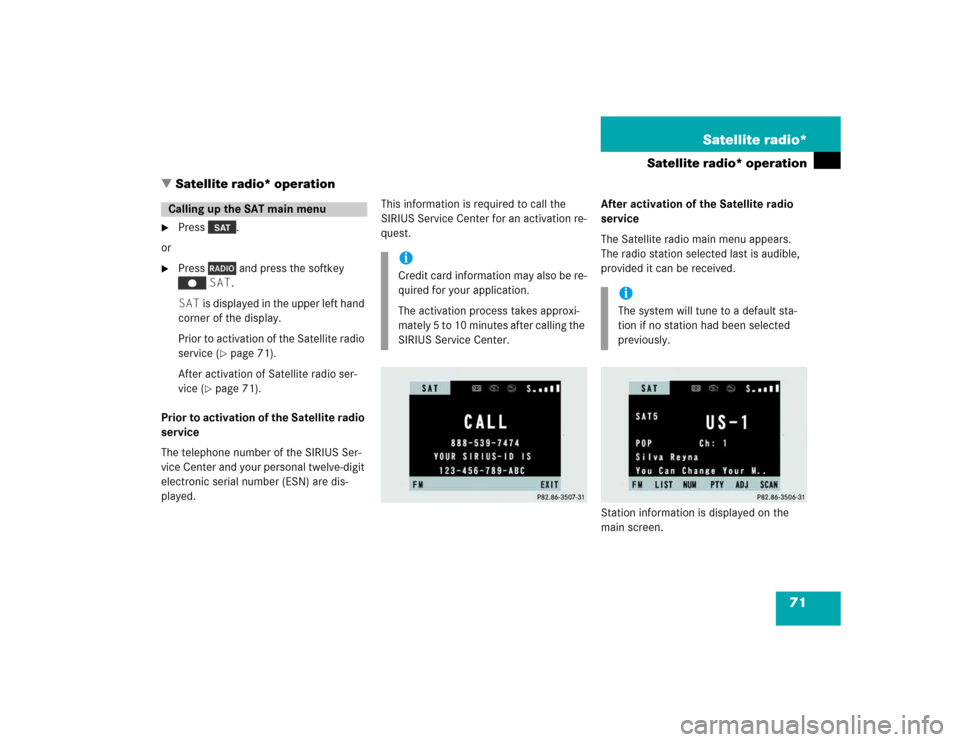
71 Satellite radio*
Satellite radio* operation
� Satellite radio* operation
�
Press .
or
�
Press and press the softkey
SAT.
SAT is displayed in the upper left hand
corner of the display.
Prior to activation of the Satellite radio
service (
�page 71).
After activation of Satellite radio ser-
vice (
�page 71).
Prior to activation of the Satellite radio
service
The telephone number of the SIRIUS Ser-
vice Center and your personal twelve-digit
electronic serial number (ESN) are dis-
played.This information is required to call the
SIRIUS Service Center for an activation re-
quest.After activation of the Satellite radio
service
The Satellite radio main menu appears.
The radio station selected last is audible,
provided it can be received.
Station information is displayed on the
main screen.
Calling up the SAT main menu
iCredit card information may also be re-
quired for your application.
The activation process takes approxi-
mately 5 to 10 minutes after calling the
SIRIUS Service Center.
iThe system will tune to a default sta-
tion if no station had been selected
previously.
Page 75 of 173
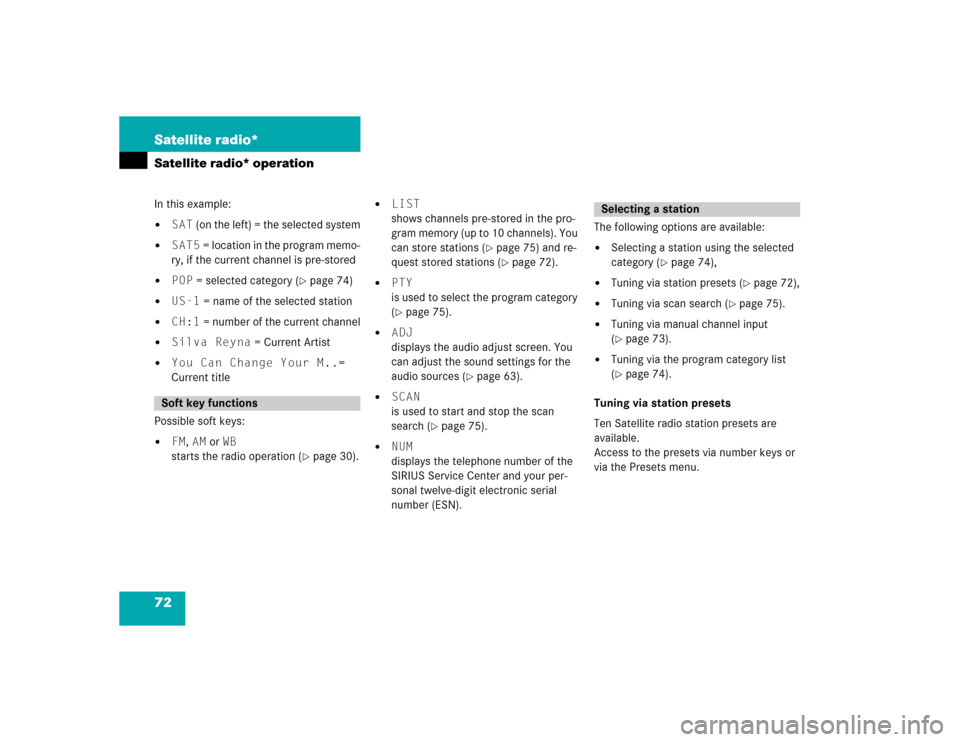
72 Satellite radio*Satellite radio* operationIn this example: �
SAT (on the left) = the selected system
�
SAT5 = location in the program memo-
ry, if the current channel is pre-stored
�
POP = selected category (
�page 74)
�
US-1 = name of the selected station
�
CH:1 = number of the current channel
�
Silva Reyna = Current Artist
�
You Can Change Your M..=
Current title
Possible soft keys:
�
FM, AM or WB
starts the radio operation (
�page 30).
�
LIST
shows channels pre-stored in the pro-
gram memory (up to 10 channels). You
can store stations (
�page 75) and re-
quest stored stations (�page 72).
�
PTY
is used to select the program category
(�page 75).
�
ADJ
displays the audio adjust screen. You
can adjust the sound settings for the
audio sources (
�page 63).
�
SCAN
is used to start and stop the scan
search (
�page 75).
�
NUM
displays the telephone number of the
SIRIUS Service Center and your per-
sonal twelve-digit electronic serial
number (ESN).The following options are available:
�
Selecting a station using the selected
category (
�page 74),
�
Tuning via station presets (
�page 72),
�
Tuning via scan search (
�page 75).
�
Tuning via manual channel input
(�page 73).
�
Tuning via the program category list
(�page 74).
Tuning via station presets
Ten Satellite radio station presets are
available.
Access to the presets via number keys or
via the Presets menu.
Soft key functions
Selecting a station
Page 76 of 173
73 Satellite radio*
Satellite radio* operation
Accessing via number keys�
Enter the number of the Preset you
wish to select, e.g. .
The system will tune to the station
stored under this number.
Accessing via Presets menu
You can view the preset menu with all the
preset positions.
�
To view the preset menu, press the
softkey LIST.
�
To select a desired station, press one
of the number keys, e.g. .
�
To exit the preset menu, press the soft-
key SAT.
or
�
Press SAT.
Tuning via manual channel input
Example: Tuning in channel 5
�
Press .
Input line appears in the main radio
menu.
�
Use the number keys to enter the de-
sired channel within 8 seconds, e.g.
.
The system tunes to channel 16.
The station you have selected begins to
play.iIf you enter a incorect channel number
INVALID CH. appears on the display.
Page 78 of 173
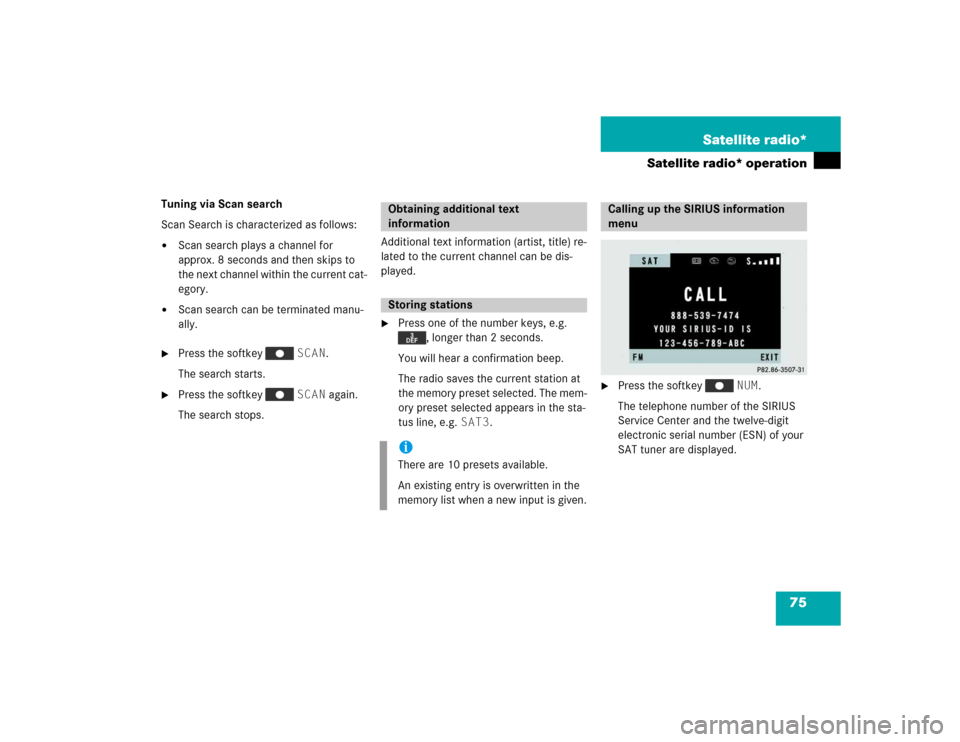
75 Satellite radio*
Satellite radio* operation
Tuning via Scan search
Scan Search is characterized as follows:�
Scan search plays a channel for
approx. 8 seconds and then skips to
the next channel within the current cat-
egory.
�
Scan search can be terminated manu-
ally.
�
Press the softkey SCAN.
The search starts.
�
Press the softkey SCAN again.
The search stops.Additional text information (artist, title) re-
lated to the current channel can be dis-
played.
�
Press one of the number keys, e.g.
, longer than 2 seconds.
You will hear a confirmation beep.
The radio saves the current station at
the memory preset selected. The mem-
ory preset selected appears in the sta-
tus line, e.g. SAT3.
�
Press the softkey NUM.
The telephone number of the SIRIUS
Service Center and the twelve-digit
electronic serial number (ESN) of your
SAT tuner are displayed.
Obtaining additional text
informationStoring stationsiThere are 10 presets available.
An existing entry is overwritten in the
memory list when a new input is given.
Calling up the SIRIUS information
menu
Page 84 of 173
81 Telephone*
Telephone* operation
Function
Page
1
Switches telephone operation
on
84
2
Color display
3
Press to:
Switch the MCS on and off
Turn to:
Set the volume for hands-free
operation of the telephone
14,
85
16
4
Entering the unlock code
Entering a telephone number
Speed-dialing (for the num-
bers stored in the phone book
with a maximum of 2 digits)
Quick-dialing (for the first 10
memory locations)
Placing an
emergency call
84
86
90
90
92
Function
Page
5
Joystick
: Scroll list down
: Scroll list up
: Select name or num-
ber
: Select name or num-
ber
6
Softkeys
NUM: Phone book sorted nu-
merically
NAME: Phone book sorted al-
phabetically
MUTE: Switches off the micro-
phone for the hands-free tele-
phone
89
88
85
7
Accepting an incoming call
Send a call
85
8
Ending a call
85
Page 88 of 173
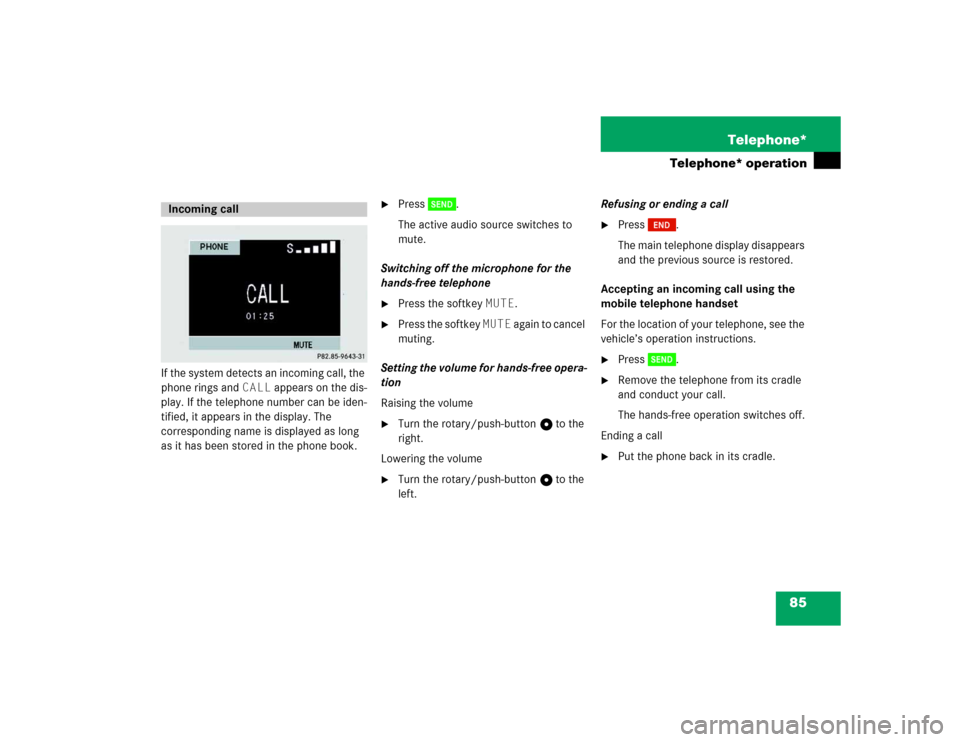
85 Telephone*
Telephone* operation
If the system detects an incoming call, the
phone rings and CALL appears on the dis-
play. If the telephone number can be iden-
tified, it appears in the display. The
corresponding name is displayed as long
as it has been stored in the phone book.
�
Press .
The active audio source switches to
mute.
Switching off the microphone for the
hands-free telephone
�
Press the softkey MUTE.
�
Press the softkey MUTE again to cancel
muting.
Setting the volume for hands-free opera-
tion
Raising the volume
�
Turn the rotary/push-button v to the
right.
Lowering the volume
�
Turn the rotary/push-button v to the
left.Refusing or ending a call
�
Press .
The main telephone display disappears
and the previous source is restored.
Accepting an incoming call using the
mobile telephone handset
For the location of your telephone, see the
vehicle’s operation instructions.
�
Press .
�
Remove the telephone from its cradle
and conduct your call.
The hands-free operation switches off.
Ending a call
�
Put the phone back in its cradle.
Incoming call
Page 91 of 173
88 Telephone*Telephone* operationSubsequent dialing
Transmitting other DMTF tones�
During a call, press the number keys
through , or .
The number dialed appears in the menu
for 10 seconds after the last key is
pressed (subsequent dialing display).Dialing a number from the phone book
The phone book can be accessed using
either the softkey NAME or the NUM.
The softkey NAME starts the alpha-
betic scrolling mode and the softkey
NUM starts the numeric scrolling mode.
If there are no numbers located in the
memory, PHONE BOOK MEMORY EMP-
TY appears on the display.Opening the alphabetic scrolling mode
�
Make sure the main telephone menu is
displayed.
�
Press the softkey NAME.
or
�
Enter up to 2 letters with the number
keys through (e.g.: ).
�
To correct the last digit, press .
iYou can only use the cellular telephone
to save numbers and names in the tele-
phone book. See your telephone Opera-
tor’s Manual.
Page 92 of 173
89 Telephone*
Telephone* operation
�
By pushing the joystick up or down, you
can select the desired name.
The selected name is highlighted.
or
�
By pushing the joystick to the left or
the right, you can jump to the next or
previous page of the list.
Begin dialing:
�
If you have found the right name, press
.
Ending the call:
�
Press .Opening the numeric scrolling mode
�
Make sure the main telephone menu is
displayed.
�
Press the softkey NUM.
or
�
Enter up to 2 letters with the number
keys through (e.g.: ).
�
To correct the last digit, press .
�
By pushing the joystick up or down, you
can select the desired number.
The selected number is highlighted.
or
�
By pushing the joystick to the left or
the right, you can jump to the next or
previous page of the list.
Begin dialing:
�
If you have found the right number,
press .
Ending the call:
�
Press .