Page 20 of 173
17 At a glance
Quick reference MCS
Selecting a station
Automatic seek tuning�
Push the joystick to or .
In the FM-, AM-, Weather Band WB, the
radio will tune in to the next receivable
station (FM/AM) or channel (WB) with
descending/ascending frequency.
Switching another system on
�
Press any system key, e.g. .
The MCS will switch to tape operation.
Refer to (
�page 26) “Radio operation” for
additional information.Switching on
�
Press .
The main tape menu will be displayed
and playback begins.
Inserting a cassette into the cassette com-
partment (
�page 40).Music search
�
Push the joystick to / .
The tape will wind to the beginning of
the current track, to the previous track
or to the next track.
Refer to (
�page 38) “Tape operation” for
additional information.
Tape operation
Page 21 of 173
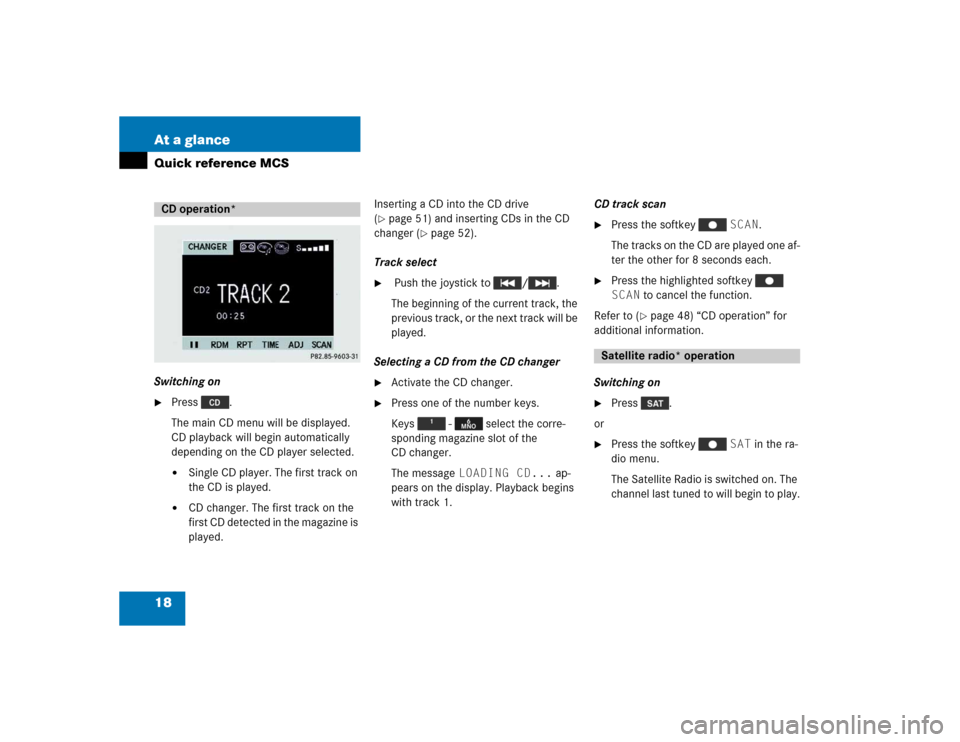
18 At a glanceQuick reference MCSSwitching on�
Press .
The main CD menu will be displayed.
CD playback will begin automatically
depending on the CD player selected.�
Single CD player. The first track on
the CD is played.
�
CD changer. The first track on the
first CD detected in the magazine is
played.Inserting a CD into the CD drive
(
�page 51) and inserting CDs in the CD
changer (
�page 52).
Track select
�
Push the joystick to / .
The beginning of the current track, the
previous track, or the next track will be
played.
Selecting a CD from the CD changer
�
Activate the CD changer.
�
Press one of the number keys.
Keys - select the corre-
sponding magazine slot of the
CD changer.
The message LOADING CD... ap-
pears on the display. Playback begins
with track 1.CD track scan
�
Press the softkey SCAN.
The tracks on the CD are played one af-
ter the other for 8 seconds each.
�
Press the highlighted softkey
SCAN to cancel the function.
Refer to (
�page 48) “CD operation” for
additional information.
Switching on
�
Press .
or
�
Press the softkey SAT in the ra-
dio menu.
The Satellite Radio is switched on. The
channel last tuned to will begin to play.
CD operation*
Satellite radio* operation
Page 23 of 173
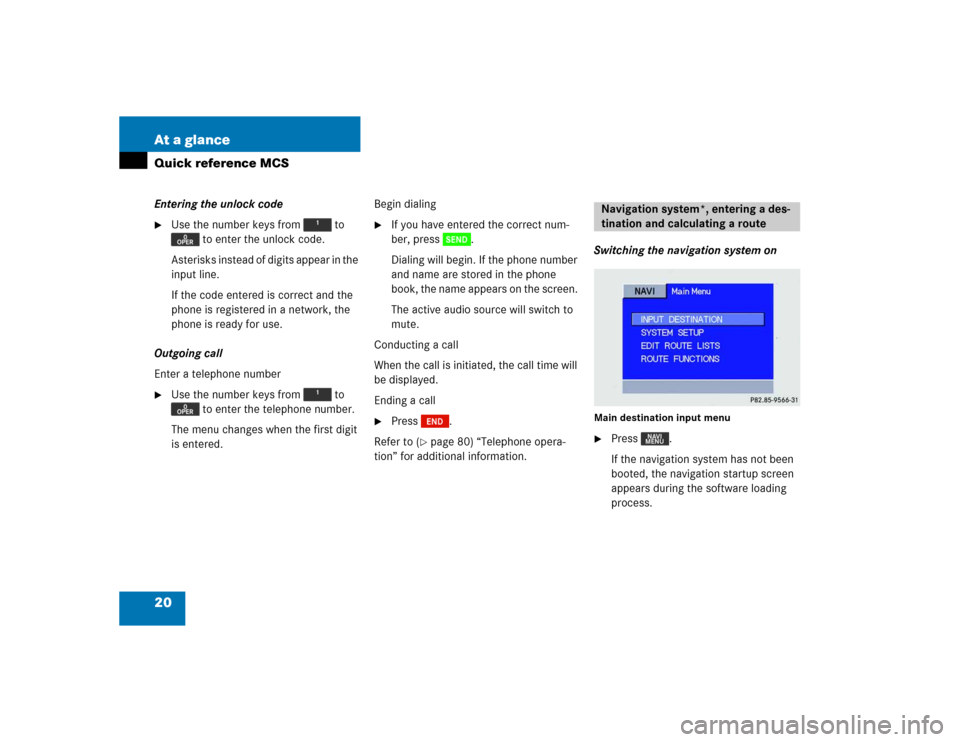
20 At a glanceQuick reference MCSEntering the unlock code �
Use the number keys from to
to enter the unlock code.
Asterisks instead of digits appear in the
input line.
If the code entered is correct and the
phone is registered in a network, the
phone is ready for use.
Outgoing call
Enter a telephone number
�
Use the number keys from to
to enter the telephone number.
The menu changes when the first digit
is entered.Begin dialing
�
If you have entered the correct num-
ber, press .
Dialing will begin. If the phone number
and name are stored in the phone
book, the name appears on the screen.
The active audio source will switch to
mute.
Conducting a call
When the call is initiated, the call time will
be displayed.
Ending a call
�
Press .
Refer to (
�page 80) “Telephone opera-
tion” for additional information.Switching the navigation system on
Main destination input menu�
Press .
If the navigation system has not been
booted, the navigation startup screen
appears during the software loading
process.Navigation system*, entering a des-
tination and calculating a route
���������
��
Page 24 of 173
21 At a glance
Quick reference MCS
The navigation menu displayed will vary
according to the last navigation func-
tion used.
If route guidance was switched off, the
main navigation menu is displayed.
Entering destination address
�
Press .
�
Use the joystick to select INPUT
DESTINATION and press .The Find Destination by menu appears.
�
Use the joystick to select Address
and press .To find the addresses, select:
�
Street Name
, to search for the ad-
dress by street name and number.
�
City Name
, to search for the address
in a specific city.
�
Change State
, to search for the ad-
dress in a different state.
�
Change Province
, to search for the
address in a different province.
�
Use the joystick to select the desired
method and press .
���������
��
���������
���
���������
��
iIf you have entered the state or the
province and you know the city name,
start your search using the city name.
This will save time versus starting a
search where you use the street name.
Page 27 of 173
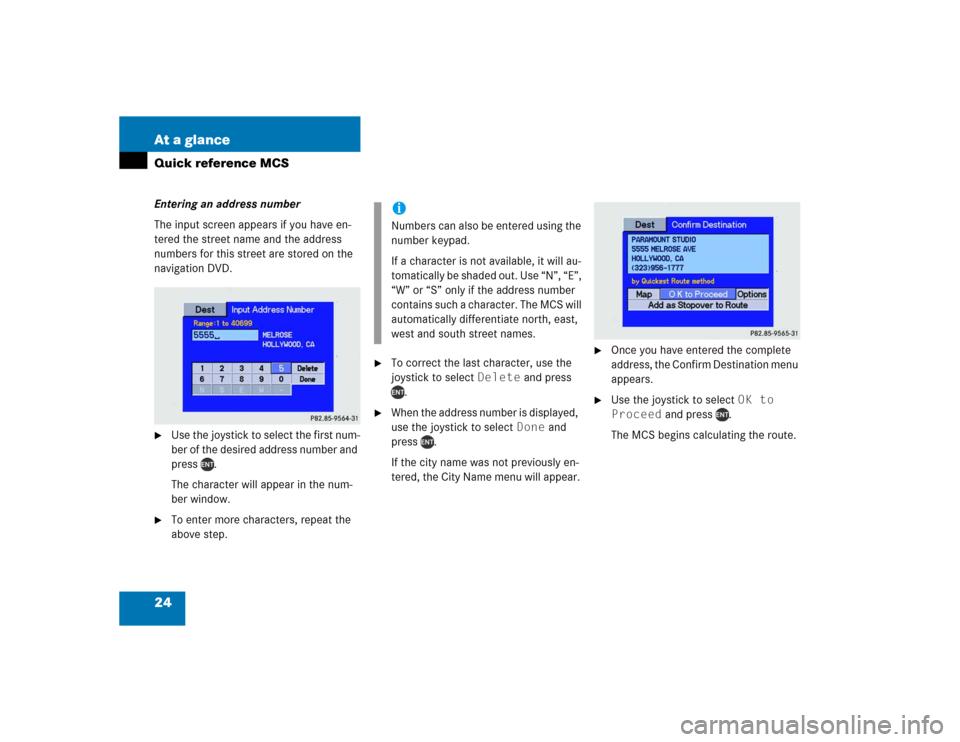
24 At a glanceQuick reference MCSEntering an address number
The input screen appears if you have en-
tered the street name and the address
numbers for this street are stored on the
navigation DVD.�
Use the joystick to select the first num-
ber of the desired address number and
press .
The character will appear in the num-
ber window.
�
To enter more characters, repeat the
above step.
�
To correct the last character, use the
joystick to select Delete and press
.
�
When the address number is displayed,
use the joystick to select Done and
press .
If the city name was not previously en-
tered, the City Name menu will appear.
�
Once you have entered the complete
address, the Confirm Destination menu
appears.
�
Use the joystick to select OK to
Proceed and press .
The MCS begins calculating the route.
���������
���
iNumbers can also be entered using the
number keypad.
If a character is not available, it will au-
tomatically be shaded out. Use “N”, “E”,
“W” or “S” only if the address number
contains such a character. The MCS will
automatically differentiate north, east,
west and south street names.
���������
���
Page 30 of 173
27 Audio
Radio operation
Function
Page
1
Switches radio operation
on
30
2
Color display
3
Press to:
Switch the MCS on and
off
Turn to:
Adjust the volume
14
16
4
Selecting a station (pre-
sets)
Selecting a station via di-
rect frequency entry
Saving a station
Selecting a station from
the preset menu FM/AM
Selecting a station from
the WB preset menu
36
34
37
5
Joystick
: Automatic seek
tuning, ascending
: Automatic seek
tuning, descending
: Manual tuning,
ascending
: Manual tuning,
descending
33
33
33
33
6
Softkeys
LIST: Preset menu
AM, FM, WB: Changing ra-
dio band
Weather Band
SAT: Satellite Radio
AUTO: Automatically
saves stations
ADJ: Audio adjustment
SCAN: Scan
37
31
32
71
33
63
35
Function
Page
Page 34 of 173
31 Audio
Radio operation
You can select between FM-, AM- and WB-
Band.FM Band
�
Press the softkey FM. FM is dis-
played in the upper left hand corner of
the display.
The FM station last tuned to begins to
play and the frequency appears in the
display.AM Band
�
Press the softkey AM. AM is dis-
played in the upper left hand corner of
the display.
The AM station last tuned to begins to
play and the frequency appears in the
display.
Changing the Radio band Frequency band
FM
AM
Frequency range
87.7 - 107.9 FM
530 - 1710 AM
Page 35 of 173
32 AudioRadio operationWeather Band WB�
Press the softkey WB. WB is dis-
played in the upper left hand corner of
the display.
The channel last tuned to will appear in
the display.The following functions are available to se-
lect a station:
�
Automatic seek tuning (
�page 33)
�
Manual tuning (
�page 33)
�
Station selection using number keypad
(presets) (
�page 34)
�
Station selection using direct
frequency entry (
�page 34)
�
Automatic station scan (
�page 35)
�
Station selection from the preset menu
(�page 37)
iIf a weather band station cannot be re-
ceived on this channel, an automatic
search of all 7 channels will take place.
As soon as you receive a weather band,
the search will stop and the channel ap-
pears in the display. The automatic
search performs two cycles through the
7 channels.
Message WB NOT AVAILABLE
A weather band station cannot be re-
ceived on any of the 7 channels.
Selecting a station