Page 22 of 173

19 At a glance
Quick reference MCS
Selecting a station
Selecting by category�
Press the softkey PTY.
or
�
Push the joystick to or .
The program category list contains all
receivable categories of programs.
Select any desired category
�
Push the joystick to or as
often as necessary.
or
�
Press the softkey or
.
In the station list, only stations of the se-
lected category are available (category
mode).When changing the category, the channel
selected last in the new category becomes
audible.
The system will automatically switch to a
station of the selected category if the cur-
rently selected station is not of the select-
ed category. Otherwise, the currently
selected station remains tuned.
Switching another system on
�
Press any system key, e.g. .
The MCS will switch to tape operation.
Refer to (
�page 71) “Satellite Radio oper-
ation” for additional information.Switching on
�
Press .
The unlock code menu will appear.Telephone* operationiTimeport phones use a three-digit code.
V60 phones use a four-digit code. The
head unit will unlock the phone using
the first three digits of the four-digit V60
unlock code.
Page 43 of 173
40 AudioTape operationInserting�
Press .
The control panel opens.
�
Insert a cassette into the cassette
compartment.
The control panel closes automatically
after a few seconds.
Make sure that the wider portion of the
tape faces right.Ejecting
�
Press .
�
Press to eject the cassette.
�
Press .
The control panel closes. After the cas-
sette has been ejected, the MCS
switches to the last audio mode.
Inserting or ejecting a tape
iIf a cassette is inserted, a cassette icon
will be displayed in the radio and CD
mode.
Page 50 of 173
47 Audio
Tape operation
Cancelling blank skip�
Press the highlighted softkey
SKIP.
This function provides the optimum play-
back of tapes recorded with Dolby B.Activating Dolby B
�
Press the softkey .
The Dolby B mode is activated when
the is highlighted in the softkey
menu.
Cancelling Dolby B
�
Press the highlighted softkey
.
Activating pause
�
Press the softkey II.
The tape stops playing and PAUSE is
displayed in the tape menu.
Cancelling pause
�
Press the softkey PLAY.
Dolby B (noise reduction)
iThe Dolby noise reduction system is
manufactured under license by Dolby
Laboratories Licensing Corporation.
The word Dolby and the double-D sym-
bol are trademarks of Dolby Labo-
ratories Licensing Corporation.
PauseiThe tape stops playing if you send or
receive a phone call.
Page 53 of 173
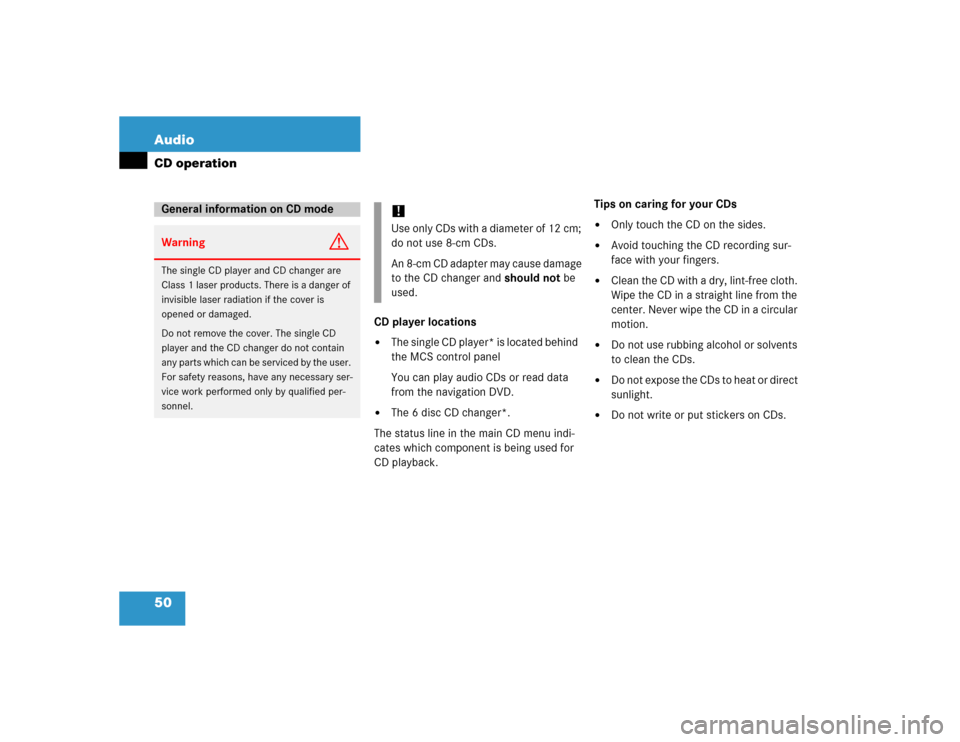
50 AudioCD operation
CD player locations�
The single CD player* is located behind
the MCS control panel
You can play audio CDs or read data
from the navigation DVD.
�
The 6 disc CD changer*.
The status line in the main CD menu indi-
cates which component is being used for
CD playback.Tips on caring for your CDs
�
Only touch the CD on the sides.
�
Avoid touching the CD recording sur-
face with your fingers.
�
Clean the CD with a dry, lint-free cloth.
Wipe the CD in a straight line from the
center. Never wipe the CD in a circular
motion.
�
Do not use rubbing alcohol or solvents
to clean the CDs.
�
Do not expose the CDs to heat or direct
sunlight.
�
Do not write or put stickers on CDs.
General information on CD modeWarning
G
The single CD player and CD changer are
Class 1 laser products. There is a danger of
invisible laser radiation if the cover is
opened or damaged.
Do not remove the cover. The single CD
player and the CD changer do not contain
any parts which can be serviced by the user.
For safety reasons, have any necessary ser-
vice work performed only by qualified per-
sonnel.
!Use only CDs with a diameter of 12 cm;
do not use 8-cm CDs.
An 8-cm CD adapter may cause damage
to the CD changer and should not be
used.
Page 54 of 173
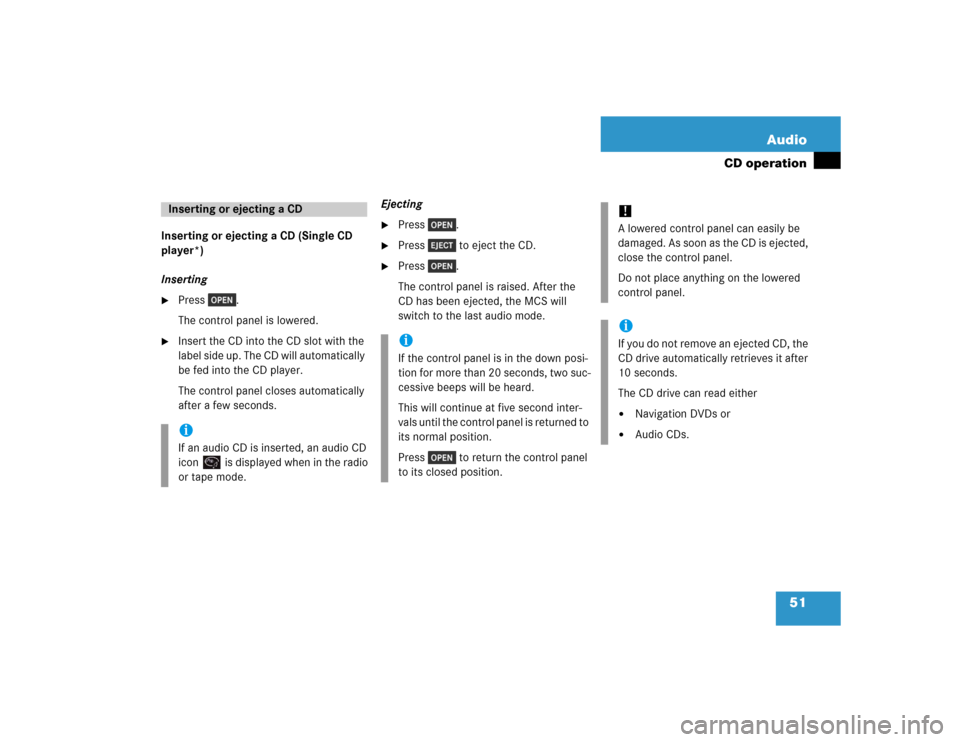
51 Audio
CD operation
Inserting or ejecting a CD (Single CD
player*)
Inserting�
Press .
The control panel is lowered.
�
Insert the CD into the CD slot with the
label side up. The CD will automatically
be fed into the CD player.
The control panel closes automatically
after a few seconds.Ejecting
�
Press .
�
Press to eject the CD.
�
Press .
The control panel is raised. After the
CD has been ejected, the MCS will
switch to the last audio mode.
Inserting or ejecting a CDiIf an audio CD is inserted, an audio CD
icon is displayed when in the radio
or tape mode.
iIf the control panel is in the down posi-
tion for more than 20 seconds, two suc-
cessive beeps will be heard.
This will continue at five second inter-
vals until the control panel is returned to
its normal position.
Press to return the control panel
to its closed position.
!A lowered control panel can easily be
damaged. As soon as the CD is ejected,
close the control panel.
Do not place anything on the lowered
control panel. iIf you do not remove an ejected CD, the
CD drive automatically retrieves it after
10 seconds.
The CD drive can read either�
Navigation DVDs or
�
Audio CDs.
Page 60 of 173

57 Audio
CD operation
MCS with single CD player* and CD
changer*
If you press , the MCS starts the CD
m o d e t h a t w a s l a s t a c t i v a t e d . T o s w i t c h b e -
tween CD modes, press again.
Single CD player playback
Single CD player playback begins:�
Automatically, by inserting a CD,
(�page 51) The playback starts at
Track 1.
�
By pressing when a CD is already
inserted in the CD slot, playback starts
at Track 1.
To stop CD playback
�
Eject the CD
or
�
Switch to the radio, tape or CD changer
or
�
Switch off the MCSCD changer playback
CD changer operation begins:
�
By pressing when CDs are insert-
ed in the CD changer, (
�page 52).
Playback starts at Track 1.
To stop CD playback
�
Switch to the radio
or
�
Switch to tape or single CD player
mode
or
�
Switch off the MCSThe following error messages can appear
after is pressed:
�
NO CD - there is no CD inserted. Insert
a CD.
�
CD ERROR - the inserted CD can not
be read. The CD may be inserted incor-
rectly, be damaged, or is not an audio
CD. The CD may be copy protected. If it
is a recorded CD (instead of a stamped
CD), the quality may be poor or the for-
matting incorrect.
�
Single CD mode: NAVIGATION
DISC INSERTED... - a navigation
DVD is inserted in the CD slot. Replace
the DVD with an audio CD.Error messages
Page 61 of 173

58 AudioCD operation�
CD changer mode: MAG. EMPTY -
there are no CDs in the magazine. Eject
the CD changer magazine and insert
CDs.
�
CD changer mode: NO MAGAZINE -
there is no magazine in the CD chang-
er. Insert a loaded magazine into the
CD changer.
�
CD changer mode: CHANGER ERROR
- have the MCS and the CD changer
checked by an authorized Mercedes-
Benz Center.
�
Press a number key, e.g. to se-
lect the corresponding CD.
The screen as shown above appears for
4 seconds. The selected CD will be
highlighted. If the selected magazine
slot is empty, the NO CD message and
the number of the selected slot ap-
pears on the screen. The next CD in-
serted will be selected.Playback begins with track 1 of the select-
ed CD.
iIn the CD, radio and tape modes icons
are displayed for an inserted CD (single
CD player) or a connected and loaded
CD changer.
Selecting a CD
MCS with CD changer
iAfter the last track of the current CD
has been played, the next CD inserted in
the magazine is selected and playback
continues with track 1.
Page 67 of 173
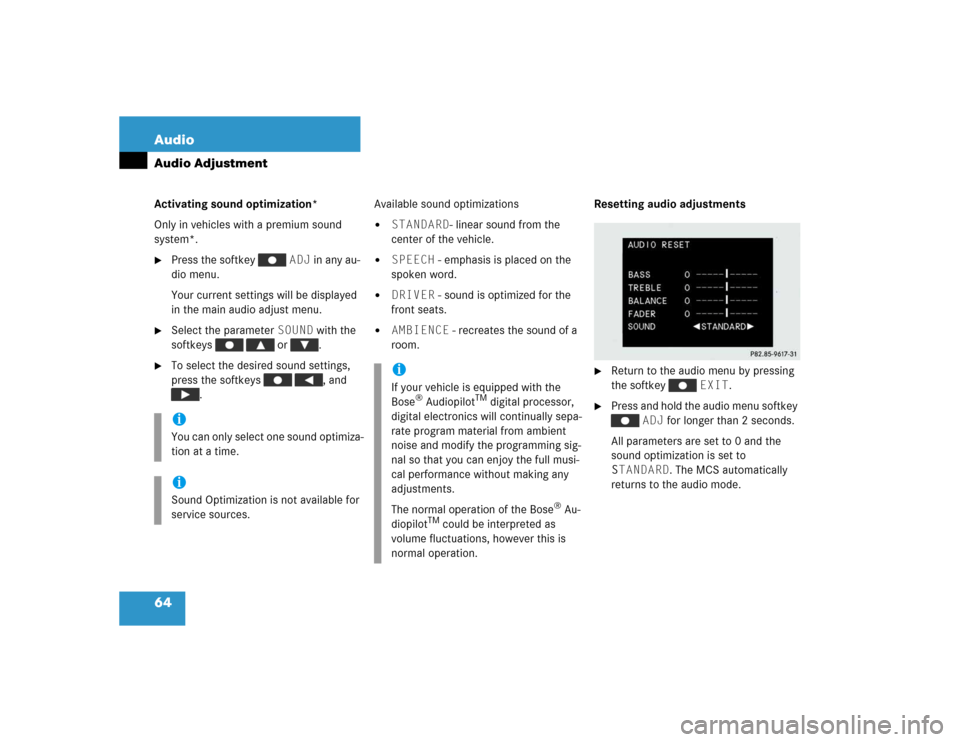
64 AudioAudio AdjustmentActivating sound optimization*
Only in vehicles with a premium sound
system*.�
Press the softkey ADJ in any au-
dio menu.
Your current settings will be displayed
in the main audio adjust menu.
�
Select the parameter SOUND with the
softkeys or .
�
To select the desired sound settings,
press the softkeys , and
.Available sound optimizations
�
STANDARD- linear sound from the
center of the vehicle.
�
SPEECH - emphasis is placed on the
spoken word.
�
DRIVER - sound is optimized for the
front seats.
�
AMBIENCE - recreates the sound of a
room.Resetting audio adjustments
�
Return to the audio menu by pressing
the softkey EXIT.
�
Press and hold the audio menu softkey
ADJ for longer than 2 seconds.
All parameters are set to 0 and the
sound optimization is set to
STANDARD. The MCS automatically
returns to the audio mode.
iYou can only select one sound optimiza-
tion at a time.iSound Optimization is not available for
service sources.
iIf your vehicle is equipped with the
Bose
® Audiopilot
TM digital processor,
digital electronics will continually sepa-
rate program material from ambient
noise and modify the programming sig-
nal so that you can enjoy the full musi-
cal performance without making any
adjustments.
The normal operation of the Bose
® Au-
diopilot
TM could be interpreted as
volume fluctuations, however this is
normal operation.