Page 8 of 173
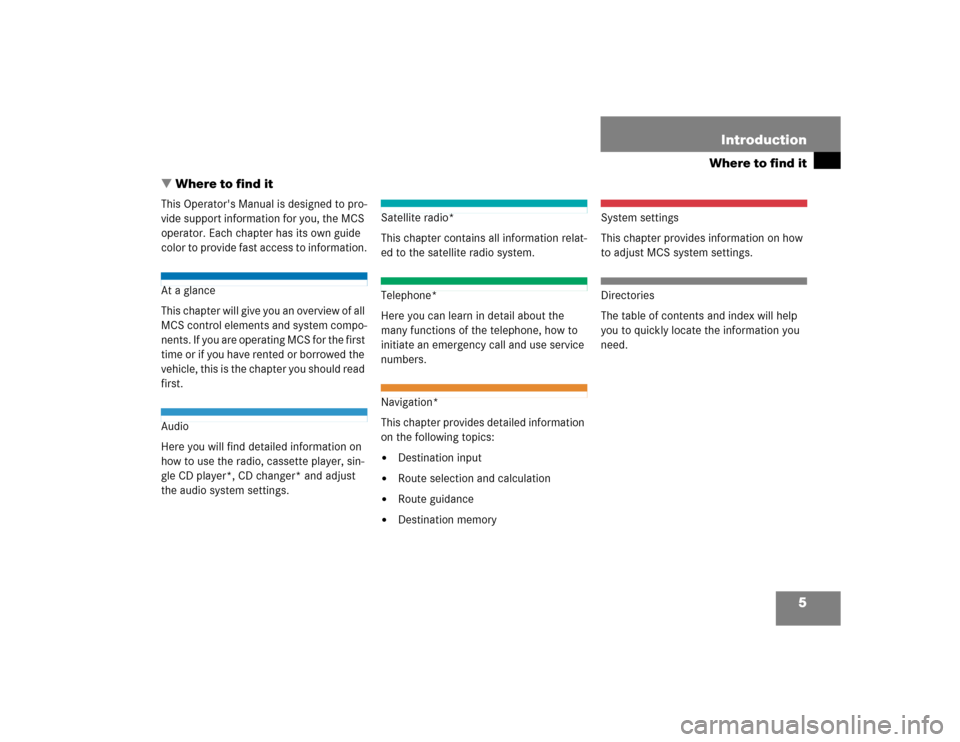
5
Where to find itIntroduction
� Where to find itThis Operator's Manual is designed to pro-
vide support information for you, the MCS
operator. Each chapter has its own guide
color to provide fast access to information.At a glance
This chapter will give you an overview of all
MCS control elements and system compo-
nents. If you are operating MCS for the first
time or if you have rented or borrowed the
vehicle, this is the chapter you should read
first.Audio
Here you will find detailed information on
how to use the radio, cassette player, sin-
gle CD player*, CD changer* and adjust
the audio system settings.
Satellite radio*
This chapter contains all information relat-
ed to the satellite radio system.Telephone*
Here you can learn in detail about the
many functions of the telephone, how to
initiate an emergency call and use service
numbers. Navigation*
This chapter provides detailed information
on the following topics:�
Destination input
�
Route selection and calculation
�
Route guidance
�
Destination memory
System settings
This chapter provides information on how
to adjust MCS system settings.Directories
The table of contents and index will help
you to quickly locate the information you
need.
Page 14 of 173
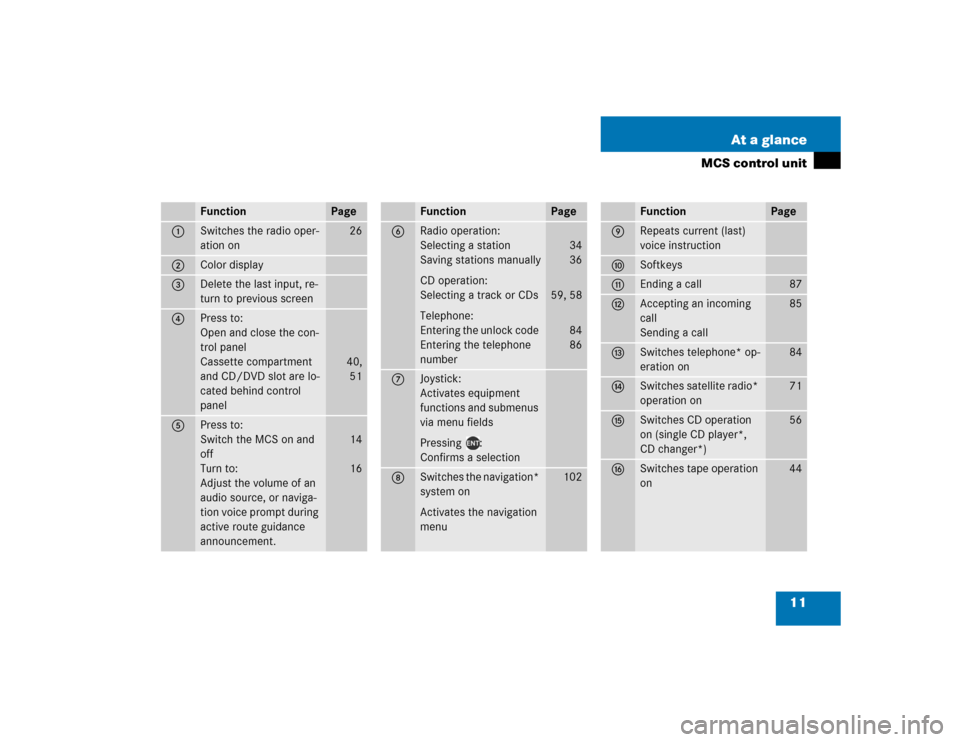
11 At a glance
MCS control unit
Function
Page
1
Switches the radio oper-
ation on
26
2
Color display
3
Delete the last input, re-
turn to previous screen
4
Press to:
Open and close the con-
trol panel
Cassette compartment
and CD/DVD slot are lo-
cated behind control
panel
40,
51
5
Press to:
Switch the MCS on and
off
Turn to:
Adjust the volume of an
audio source, or naviga-
tion voice prompt during
active route guidance
announcement.
14
16
Function
Page
6
Radio operation:
Selecting a station
Saving stations manually
CD operation:
Selecting a track or CDs
Telephone:
Entering the unlock code
Entering the telephone
number
34
36
59, 58
84
86
7
Joystick:
Activates equipment
functions and submenus
via menu fields
Pressing :
Confirms a selection
8
Switches the navigation*
system on
Activates the navigation
menu
102
Function
Page
9
Repeats current (last)
voice instruction
a
Softkeys
b
Ending a call
87
c
Accepting an incoming
call
Sending a call
85
d
Switches telephone* op-
eration on
84
e
Switches satellite radio*
operation on
71
f
Switches CD operation
on (single CD player*,
CD changer*)
56
g
Switches tape operation
on
44
Page 30 of 173
27 Audio
Radio operation
Function
Page
1
Switches radio operation
on
30
2
Color display
3
Press to:
Switch the MCS on and
off
Turn to:
Adjust the volume
14
16
4
Selecting a station (pre-
sets)
Selecting a station via di-
rect frequency entry
Saving a station
Selecting a station from
the preset menu FM/AM
Selecting a station from
the WB preset menu
36
34
37
5
Joystick
: Automatic seek
tuning, ascending
: Automatic seek
tuning, descending
: Manual tuning,
ascending
: Manual tuning,
descending
33
33
33
33
6
Softkeys
LIST: Preset menu
AM, FM, WB: Changing ra-
dio band
Weather Band
SAT: Satellite Radio
AUTO: Automatically
saves stations
ADJ: Audio adjustment
SCAN: Scan
37
31
32
71
33
63
35
Function
Page
Page 35 of 173
32 AudioRadio operationWeather Band WB�
Press the softkey WB. WB is dis-
played in the upper left hand corner of
the display.
The channel last tuned to will appear in
the display.The following functions are available to se-
lect a station:
�
Automatic seek tuning (
�page 33)
�
Manual tuning (
�page 33)
�
Station selection using number keypad
(presets) (
�page 34)
�
Station selection using direct
frequency entry (
�page 34)
�
Automatic station scan (
�page 35)
�
Station selection from the preset menu
(�page 37)
iIf a weather band station cannot be re-
ceived on this channel, an automatic
search of all 7 channels will take place.
As soon as you receive a weather band,
the search will stop and the channel ap-
pears in the display. The automatic
search performs two cycles through the
7 channels.
Message WB NOT AVAILABLE
A weather band station cannot be re-
ceived on any of the 7 channels.
Selecting a station
Page 39 of 173
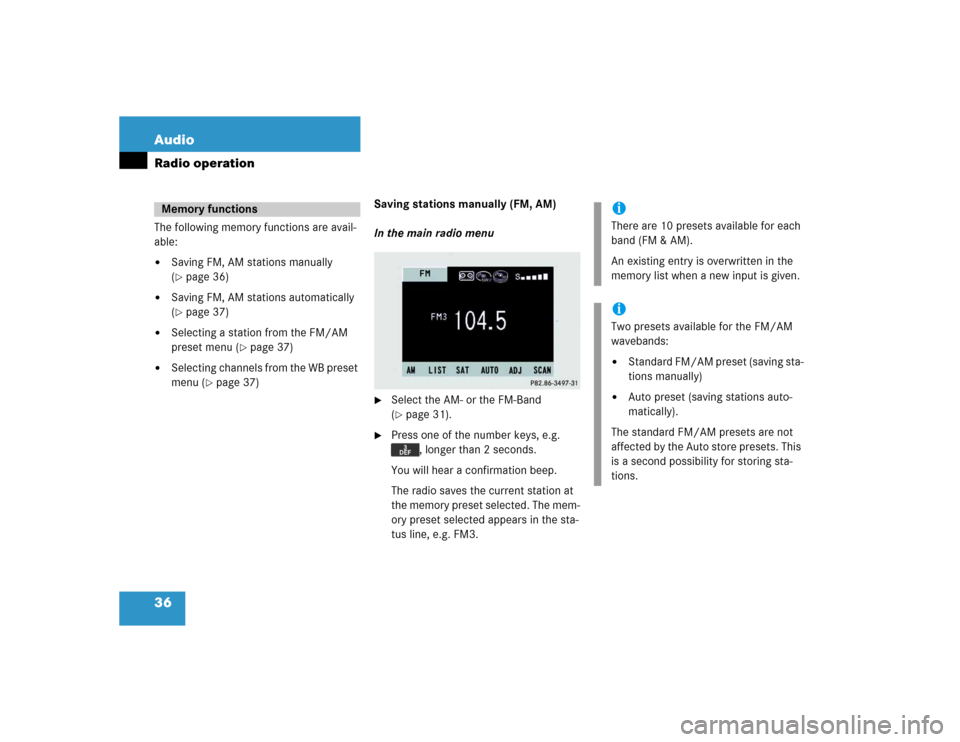
36 AudioRadio operationThe following memory functions are avail-
able:�
Saving FM, AM stations manually
(�page 36)
�
Saving FM, AM stations automatically
(�page 37)
�
Selecting a station from the FM/AM
preset menu (
�page 37)
�
Selecting channels from the WB preset
menu (
�page 37)Saving stations manually (FM, AM)
In the main radio menu
�
Select the AM- or the FM-Band
(�page 31).
�
Press one of the number keys, e.g.
, longer than 2 seconds.
You will hear a confirmation beep.
The radio saves the current station at
the memory preset selected. The mem-
ory preset selected appears in the sta-
tus line, e.g. FM3.
Memory functions
iThere are 10 presets available for each
band (FM & AM).
An existing entry is overwritten in the
memory list when a new input is given.iTwo presets available for the FM/AM
wavebands: �
Standard FM/AM preset (saving sta-
tions manually)
�
Auto preset (saving stations auto-
matically).
The standard FM/AM presets are not
affected by the Auto store presets. This
is a second possibility for storing sta-
tions.
Page 70 of 173
67 Satellite radio*
Satellite radio* operation
Function
Page
1
Switches Satellite radio
operation on
71
2
Color display
3
Press to:
Switch the MCS on and
off
Turn to:
Adjust the volume
14
16
4
Selecting a station (pre-
sets)
Selecting a station via
manual channel input
Saving a station
72
73
75
5
Joystick
: Tuning a station
within the selected cate-
gory, ascending
: Tuning a station
within the selected cate-
gory, descending
: Selecting a cate-
gory
: Selecting a cate-
gory
74
74
74
74
6
Softkeys
LIST: Preset menu
AM, FM, WB: Changing ra-
dio band
PTY: Category menu
ADJ: Audio adjustment
SCAN: Scan
NUM: SIRIUS information
menu
72
31
70
63
75
75
Function
Page
Page 73 of 173

70 Satellite radio*General informationSIRIUS satellite radio provides 100 chan-
nels of digital-quality radio, among others
music, sports, news, and entertainment,
free of commercials. SIRIUS satellite radio
uses a fleet of high-power satellites to
broadcast 24 hours per day, coast to
coast.
This diverse, satellite-delivered program-
ming is available for a monthly subscrip-
tion fee.
For more information call the SIRIUS Ser-
vice Center, (
�page 75) or contact
www.siriusradio.comProgram categories
The channels are categorized. Categories
allow you to tune to stations broadcasting
a certain type of program (category mode)
(
�page 74).
Introduction to satellite radioiAdditional satellite radio equipment
and a subscription to satellite radio ser-
vice provider is required for the satel-
lite radio operation described here.
Feature description is based on prelim-
inary information available at time of
printing.
iAt time of printing, no date for the avail-
ability of optional equipment required
for satellite radio operation had been
set.
Contact your authorized Mercedes-
Benz Center for details and availability
for your vehicle.
Note that categories and channels
shown in illustrations are dependent on
programming content delivered by the
service provider. Programming con-
tent is subject to change. Therefore,
channel and categories shown in illus-
trations and descriptions contained in
this manual may differ from the chan-
nels and categories delivered by the
service provider.
iSatellite radio service may be unavail-
able or interrupted from time to time
for a variety of reasons, such as envi-
ronmental or topographic conditions
and other things beyond the service
provider's or our control. Service might
also not be available in certain places
(e.g., in tunnels, parking garages, or
within or next to buildings) or near oth-
er technologies.
Page 75 of 173
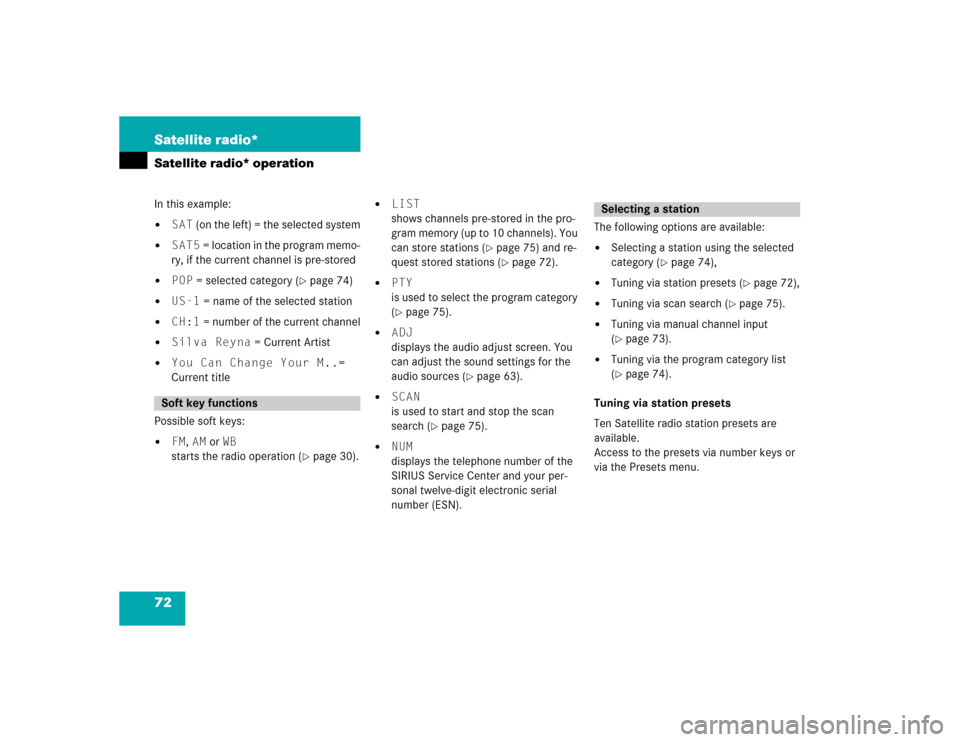
72 Satellite radio*Satellite radio* operationIn this example: �
SAT (on the left) = the selected system
�
SAT5 = location in the program memo-
ry, if the current channel is pre-stored
�
POP = selected category (
�page 74)
�
US-1 = name of the selected station
�
CH:1 = number of the current channel
�
Silva Reyna = Current Artist
�
You Can Change Your M..=
Current title
Possible soft keys:
�
FM, AM or WB
starts the radio operation (
�page 30).
�
LIST
shows channels pre-stored in the pro-
gram memory (up to 10 channels). You
can store stations (
�page 75) and re-
quest stored stations (�page 72).
�
PTY
is used to select the program category
(�page 75).
�
ADJ
displays the audio adjust screen. You
can adjust the sound settings for the
audio sources (
�page 63).
�
SCAN
is used to start and stop the scan
search (
�page 75).
�
NUM
displays the telephone number of the
SIRIUS Service Center and your per-
sonal twelve-digit electronic serial
number (ESN).The following options are available:
�
Selecting a station using the selected
category (
�page 74),
�
Tuning via station presets (
�page 72),
�
Tuning via scan search (
�page 75).
�
Tuning via manual channel input
(�page 73).
�
Tuning via the program category list
(�page 74).
Tuning via station presets
Ten Satellite radio station presets are
available.
Access to the presets via number keys or
via the Presets menu.
Soft key functions
Selecting a station