Page 64 of 174
INFO:
When a hospital is set as a destination, a tele-
phone number of the destination will be dis-
played, if available.
SETTING WITH THEMapKEY
This will enable you to zoom into the map for
detail and set the desired location. This works
best when you know the location geographi-
cally , or want to check the geographical sur-
roundings on the map before setting the des-
tinations.1. Press the DEST button.
2. Select the
Map key .
The map of the entire area will be displayed.3. Operate the joystick to choose the destina-
tion (waypoints).
INV1538INV1539INV1540
HOW DO I PROGRAM A DESTINATION?
5-24
Page 65 of 174
4. Adjust the location using the joystick, and
press the PUSH ENTER button.
5. Select the
Destination key .
The [DEST . SETTINGS] screen will appear .6. Please refer to “Making the system guide
the route with detailed options” on page
5-27.
INFO:
When the
OK key is selected in the [DEST .
SETTINGS] screen, route calculation starts. If
you want to add waypoints, select the
Waypoint key .
SETTING WITH THECountryKEY
When theAddress/Street ,Intersection ,
City,orPoint of Interest (POI)key is used
to set the destination (waypoints) in other
countries, they are retrieved from the areas in
the country which has been set in the country
category . When setting the destination
(waypoints) in other countries, select a country
first.
1. Press the DEST button.
INV1541INV1542
INV1543
HOW DO I PROGRAM A DESTINATION?
5-25
Page 66 of 174
The [DEST . SETTINGS] screen will be dis-
played.
Select the
Country key .
2. Select the
Country key .
Each time the PUSH ENTER button is
pressed, the country selection toggles be-
tween USA and Canada.
3. Then, the selected country will be displayed
at the right of the
Country key .
SETTING WITH THEHomeKEY
(IN EASY MODE)
Sets the home as a destination.
INFO:
In the Expert Mode, this key will not be dis-
played. T urn on the highlighted green
Short Menus key in the [SETTINGS] screen.
1. Press the DEST button.
2. Select the
Home key .3. The [DEST . SETTINGS] screen will be dis-
played.
Select the
OK key .
T o set the destination (waypoints), refer to
“Making the system guide the route with de-
tailed options” on page 5-27.
INFO:
If the home is not registered in the Address
Book, the [EDIT ADDRESS BOOK
(Address/Street)] screen will be displayed.INV1544
INV1454
INV1546
HOW DO I PROGRAM A DESTINATION?
5-26
Page 67 of 174
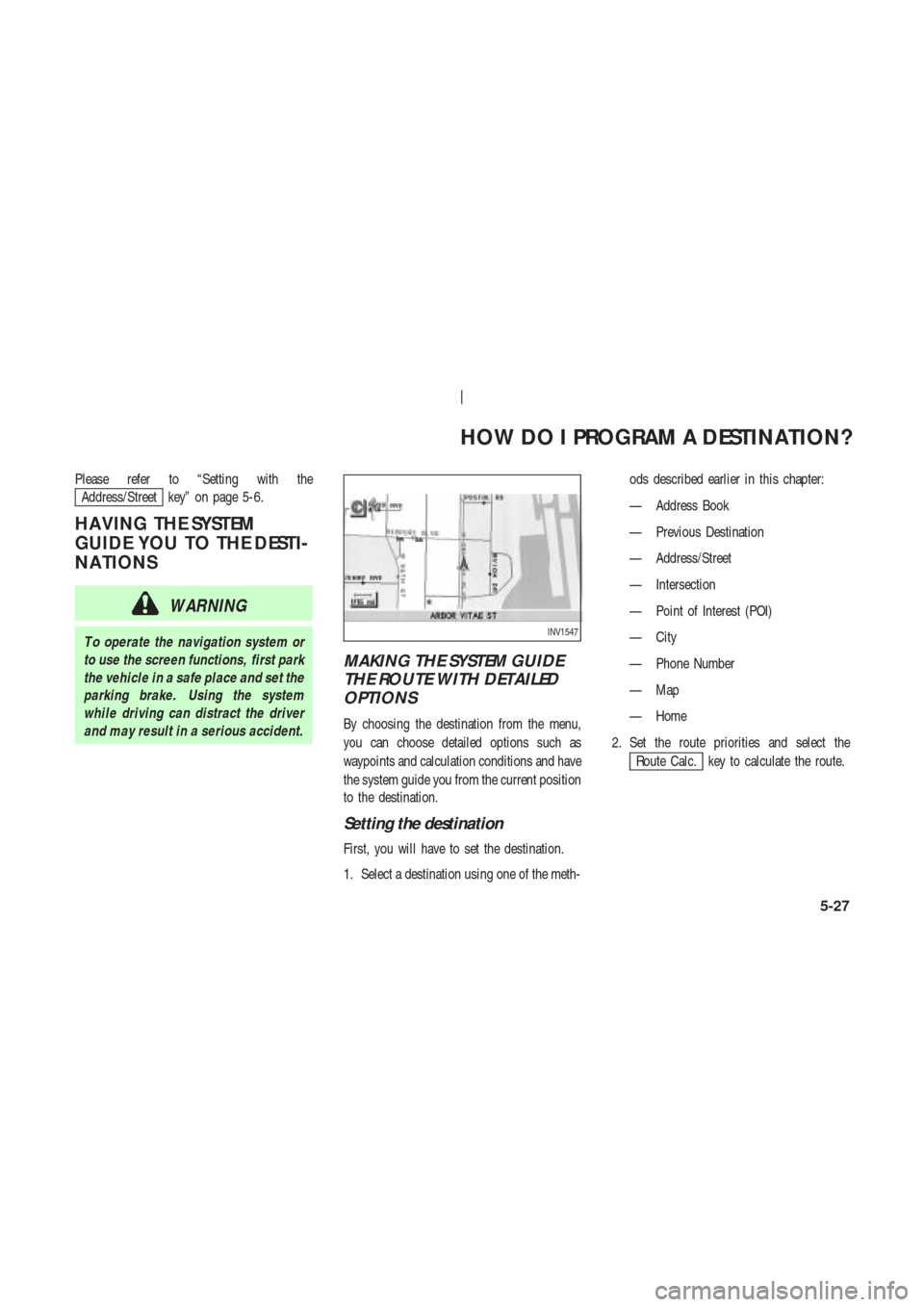
Please refer to “Setting with the
Address/Street key” on page 5-6.
HA VING THE SYSTEM
GUIDE YOU TO THE DESTI-
NA TIONS
WARNING
T o operate the navigation system or
to use the screen functions, first park
the vehicle in a safe place and set the
parking brake. Using the system
while driving can distract the driver
and may result in a serious accident.
MAKING THE SYSTEM GUIDE
THE ROUTE WITH DETAILED
OPTIONS
By choosing the destination from the menu,
you can choose detailed options such as
waypoints and calculation conditions and have
the system guide you from the current position
to the destination.
Setting the destination
First, you will have to set the destination.
1. Select a destination using one of the meth-ods described earlier in this chapter:
— Address Book
— Previous Destination
— Address/Street
— Intersection
— Point of Interest (POI)
— City
— Phone Number
— Map
— Home
2. Set the route priorities and select the
Route Calc. key to calculate the route.
INV1547
HOW DO I PROGRAM A DESTINATION?
5-27
Page 68 of 174
INFO:
�If you select the
OK key at this point,
route calculation will start without any
waypoints.
�Press the PREVIOUS button to display
the [EDIT ROUTE] screen.
Setting the waypoints
After you set a destination, you can set
waypoints.
INFO:
�When the ROUTE button is pressed on
the map and the
Edit Route key is se-
lected, the [EDIT ROUTE] screen will be dis-
played.
�The maximum number of destinations and
waypoints that can be set is six (6).Please refer to “Expert mode categories” on
page 5-2.
1. Select the
key or
key on the [EDIT ROUTE]
screen.
The [EDIT ROUTE] screen will be displayed.
2. Select a waypoint destination using one of
the destination selection procedures out-
lined earlier in the chapter .
INV1548
INV1549
INV1550
HOW DO I PROGRAM A DESTINATION?
5-28
Page 69 of 174
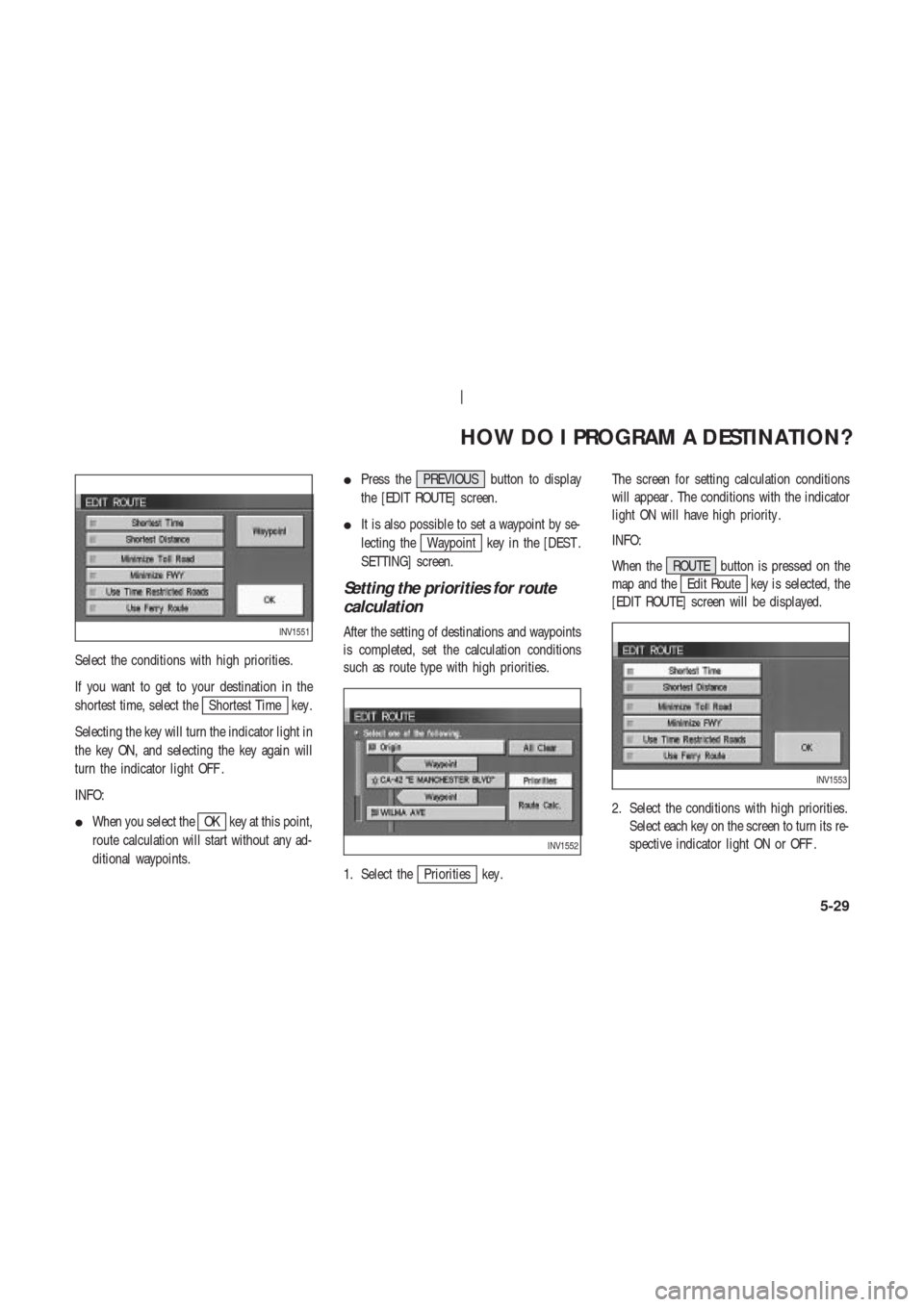
Select the conditions with high priorities.
If you want to get to your destination in the
shortest time, select the
Shortest Time key .
Selecting the key will turn the indicator light in
the key ON, and selecting the key again will
turn the indicator light OFF .
INFO:
�When you select the
OK key at this point,
route calculation will start without any ad-
ditional waypoints.�Press the PREVIOUS button to display
the [EDIT ROUTE] screen.
�It is also possible to set a waypoint by se-
lecting the
Waypoint key in the [DEST .
SETTING] screen.
Setting the priorities for route
calculation
After the setting of destinations and waypoints
is completed, set the calculation conditions
such as route type with high priorities.
1. Select the
Priorities key .The screen for setting calculation conditions
will appear . The conditions with the indicator
light ON will have high priority .
INFO:
When the ROUTE button is pressed on the
map and the
Edit Route key is selected, the
[EDIT ROUTE] screen will be displayed.
2. Select the conditions with high priorities.
Select each key on the screen to turn its re-
spective indicator light ON or OFF .
INV1551
INV1552
INV1553
HOW DO I PROGRAM A DESTINATION?
5-29
Page 70 of 174
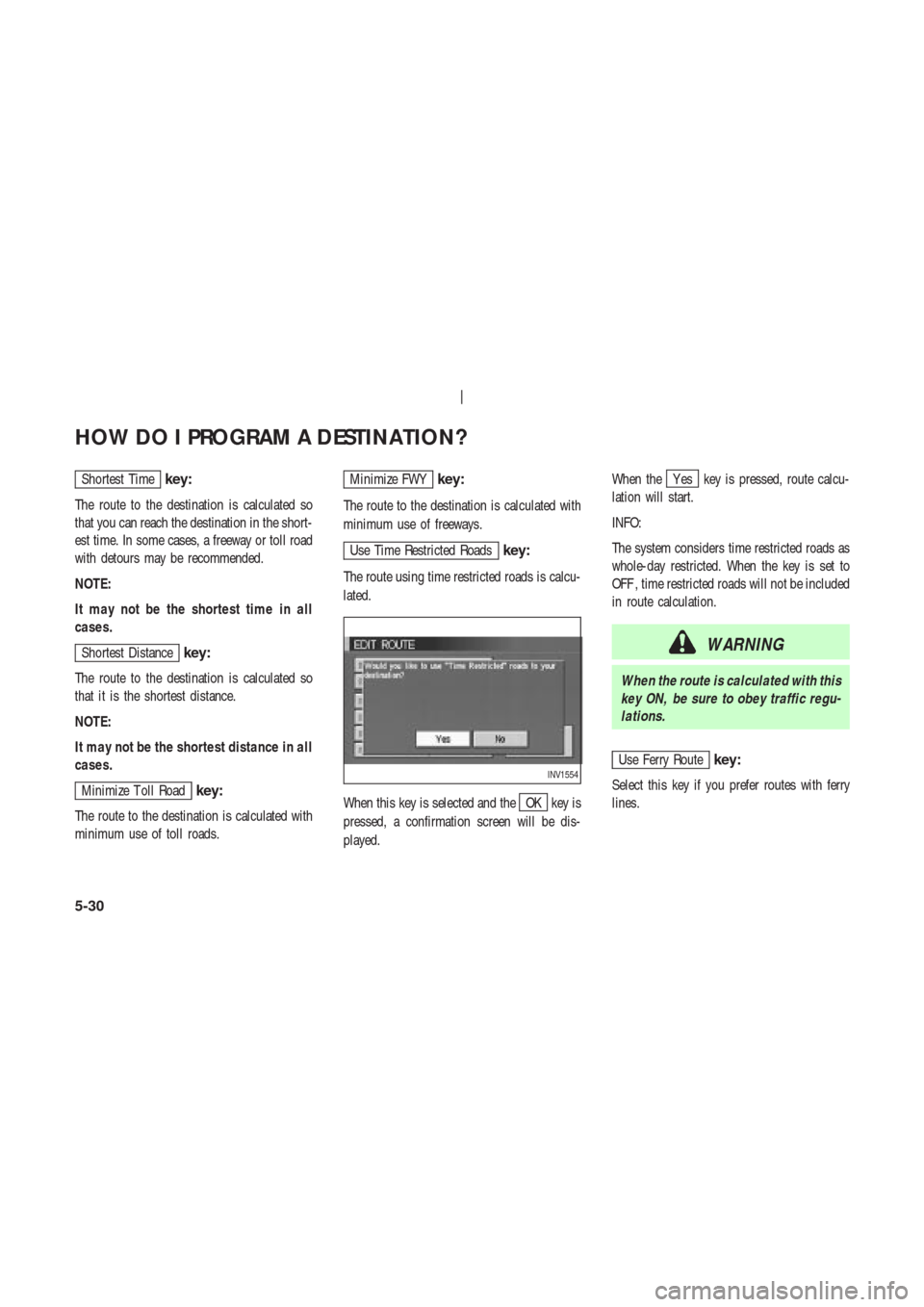
Shortest Timekey:
The route to the destination is calculated so
that you can reach the destination in the short-
est time. In some cases, a freeway or toll road
with detours may be recommended.
NOTE:
It may not be the shortest time in all
cases.
Shortest Distancekey:
The route to the destination is calculated so
that it is the shortest distance.
NOTE:
It may not be the shortest distance in all
cases.
Minimize T oll Roadkey:
The route to the destination is calculated with
minimum use of toll roads.
Minimize FWYkey:
The route to the destination is calculated with
minimum use of freeways.
Use Time Restricted Roadskey:
The route using time restricted roads is calcu-
lated.
When this key is selected and the
OK key is
pressed, a confirmation screen will be dis-
played.When the
Y es key is pressed, route calcu-
lation will start.
INFO:
The system considers time restricted roads as
whole-day restricted. When the key is set to
OFF , time restricted roads will not be included
in route calculation.
WARNING
When the route is calculated with this
key ON, be sure to obey traffic regu-
lations.
Use Ferry Routekey:
Select this key if you prefer routes with ferry
lines.INV1554
HOW DO I PROGRAM A DESTINATION?
5-30
Page 71 of 174
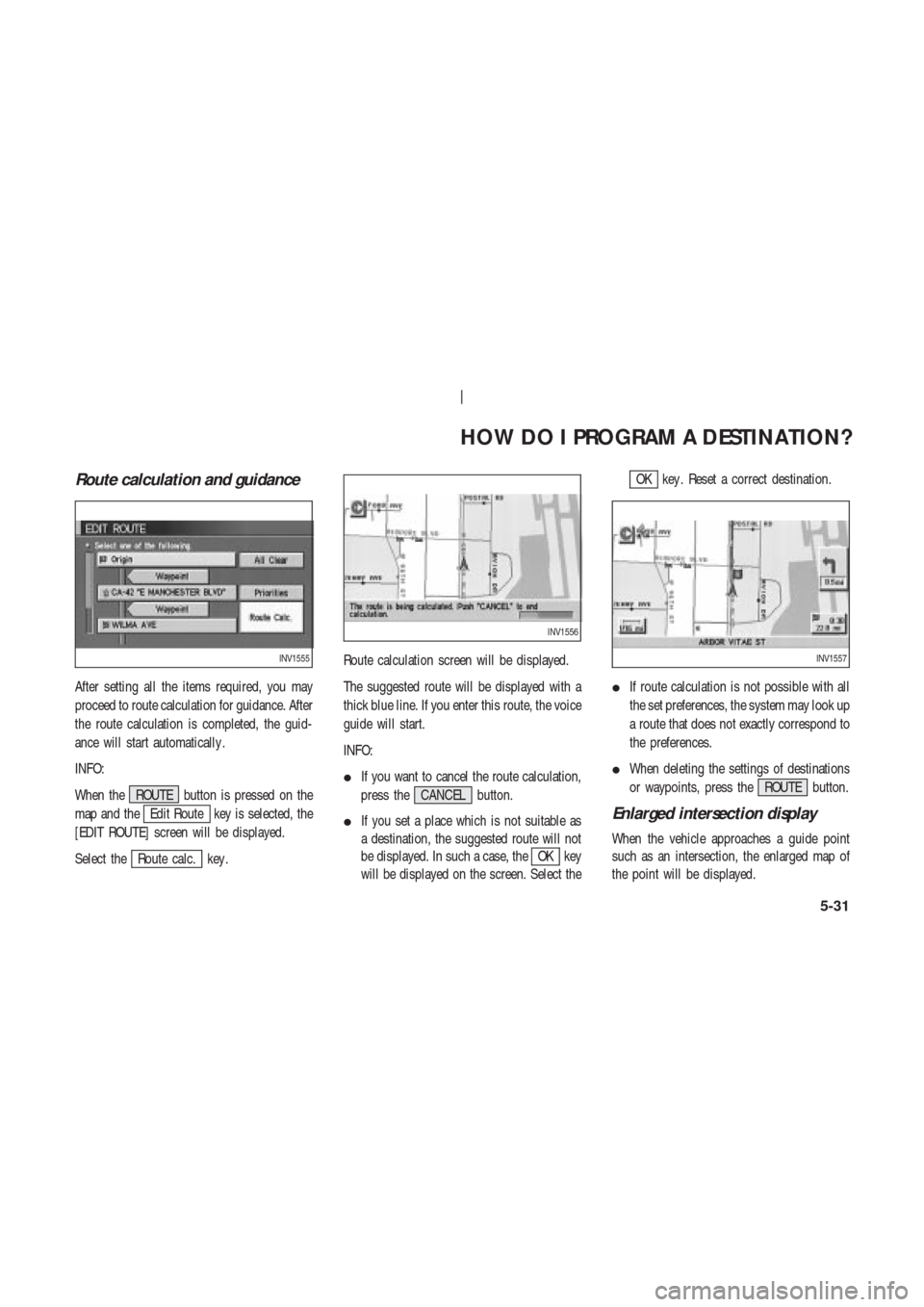
Route calculation and guidance
After setting all the items required, you may
proceed to route calculation for guidance. After
the route calculation is completed, the guid-
ance will start automatically .
INFO:
When the ROUTE button is pressed on the
map and the
Edit Route key is selected, the
[EDIT ROUTE] screen will be displayed.
Select the
Route calc. key .Route calculation screen will be displayed.
The suggested route will be displayed with a
thick blue line. If you enter this route, the voice
guide will start.
INFO:
�If you want to cancel the route calculation,
press the CANCEL button.
�If you set a place which is not suitable as
a destination, the suggested route will not
be displayed. In such a case, theOK key
will be displayed on the screen. Select the
OK key . Reset a correct destination.
�If route calculation is not possible with all
the set preferences, the system may look up
a route that does not exactly correspond to
the preferences.
�When deleting the settings of destinations
or waypoints, press the ROUTE button.
Enlarged intersection display
When the vehicle approaches a guide point
such as an intersection, the enlarged map of
the point will be displayed.
INV1555
INV1556
INV1557
HOW DO I PROGRAM A DESTINATION?
5-31