Page 90 of 174
INFO:
When the
Last 5 Cities key is selected in
step 2, the previous five settings will be listed.
3. The display shows the city list.
Select a city of your choice.4. The screen returns to the [DEST . SETTINGS
(POI)] screen.
When the city is set, the display shows the
selected city beside the
City key .
Input the facility name of your choice.
INFO:
�If you do not know the facility name, select
the
Category key to retrieve a facility .
When the facility is set from the
Category
key , the display shows the selected facility
beside the
Category key .�It may take some time to show the list, de-
pending on categories.
5. When the facility name is input, the system
retrieves the facility name according to the
selected city and the input letters. Then, the
display shows the screen to select a facility
and
Info key .
Please refer to “Setting with the
List key”
on page 6-2.
INV1607
INV1608
INV1609
HOW DO I USE THE POINT OF INTEREST (POI) FEATURE?
6-10
Page 91 of 174
SETTING WITH THENearbyKEY
TheNearby key is used to retrieve a facility
within 30 miles (50 km) from the current ve-
hicle location.
1. Select the
Point of Interest (POI) key on
the [DEST . SETTINGS (POI)] screen.
2. Set the category according to page 6-4.
3. Select the
Nearby key .
INFO:
�Facilities in the selected category will belisted from the nearest to the farthest.
�The
Nearby key is available only when a
category is set. Set a category first.
�When there are any nearby facilities based
on the selected category , the display shows
the list of facility names, directions and dis-
tances from the current vehicle location,
and the
Info keys.
Please refer to “Setting with the
List key”
on page 6-2.INFO:
When a hospital is set as a destination, a tele-
phone number of the destination will be dis-
played, if available.
INV1610
INV1611
INV1616
HOW DO I USE THE POINT OF INTEREST (POI) FEATURE?
6-11
Page 93 of 174
SETTING THE NEARBY DIS-
PLA Y ICONS
Five types of facilities can be displayed on the
map using respective icons, including:
— A TMs
— Gas stations
— Hotels
— Restaurants
— Rest areas
1. Press the SETTING button on the control
panel.2. Select the
Navigation key on the [SET -
TINGS] screen.3. Select theNearby Display Icons key on
the [NAVIGA TION SETTINGS] screen.
The [NEARBY DISPLA Y ICONS] screen will be
displayed.
INV1466INV1613
HOW DO I USE THE POINT OF INTEREST (POI) FEATURE?
6-13
Page 96 of 174
SETTING UP AND EDITING
THE ADDRESS BOOK
Y ou can store locations in the address book for
quicker access, or name the location and set
a special icon on the map.
SETTING UP THE ADDRESS
BOOK
Y ou can store your favorite places or the places
you frequently visit. By storing them, you can
retrieve them quickly on the display , enabling
easier setting of these destinations.
USING VARIOUS CATEGORIES
TO STORE LOCATIONS
Y ou can choose various categories in the menu
to store the locations. The categories are:
Address/Street, Points of Interest (POI), Phone
Number , Map, Intersection, City and Previous
Dest.
1. Press the SETTING button.2. Select the
Navigation key .The [NAVIGA TION SETTINGS] screen will be
displayed.
3. Select the
Edit Address Book key .
The [EDIT ADDRESS BOOK] screen will be dis-
played.
4. Choose an unused number location on the
address book list.
INV1466
INV1618
INV1619
HOW DO I USE THE ADDRESS BOOK FEATURE?
7-2
Page 97 of 174
5. Store location.
Set a location to be stored in the same way as
when setting a destination (waypoints).
Please refer to “Expert Mode Categories” on
page 5-2.
INFO:
�Press the MAP button to go back to get
the current vehicle display .
�The maximum number of the stored loca-
tions is 50, including your home and office.�If you want to store places close to
POI, it is quicker to use the
Point of Interest (POI) key .
STORING CURRENT VEHICLE
POSITION
1. Press the SETTING button.
2. Select the
Navigation key .3. The [NAVIGA TION SETTINGS] screen will
be displayed.
4. Select the
Save Current Location key .
The current location of the vehicle will be
stored in the next available address book lo-
cation, and will be displayed on the vehicle
icon screen.
INV1620
INV1466
INV1622
HOW DO I USE THE ADDRESS BOOK FEATURE?
7-3
Page 98 of 174
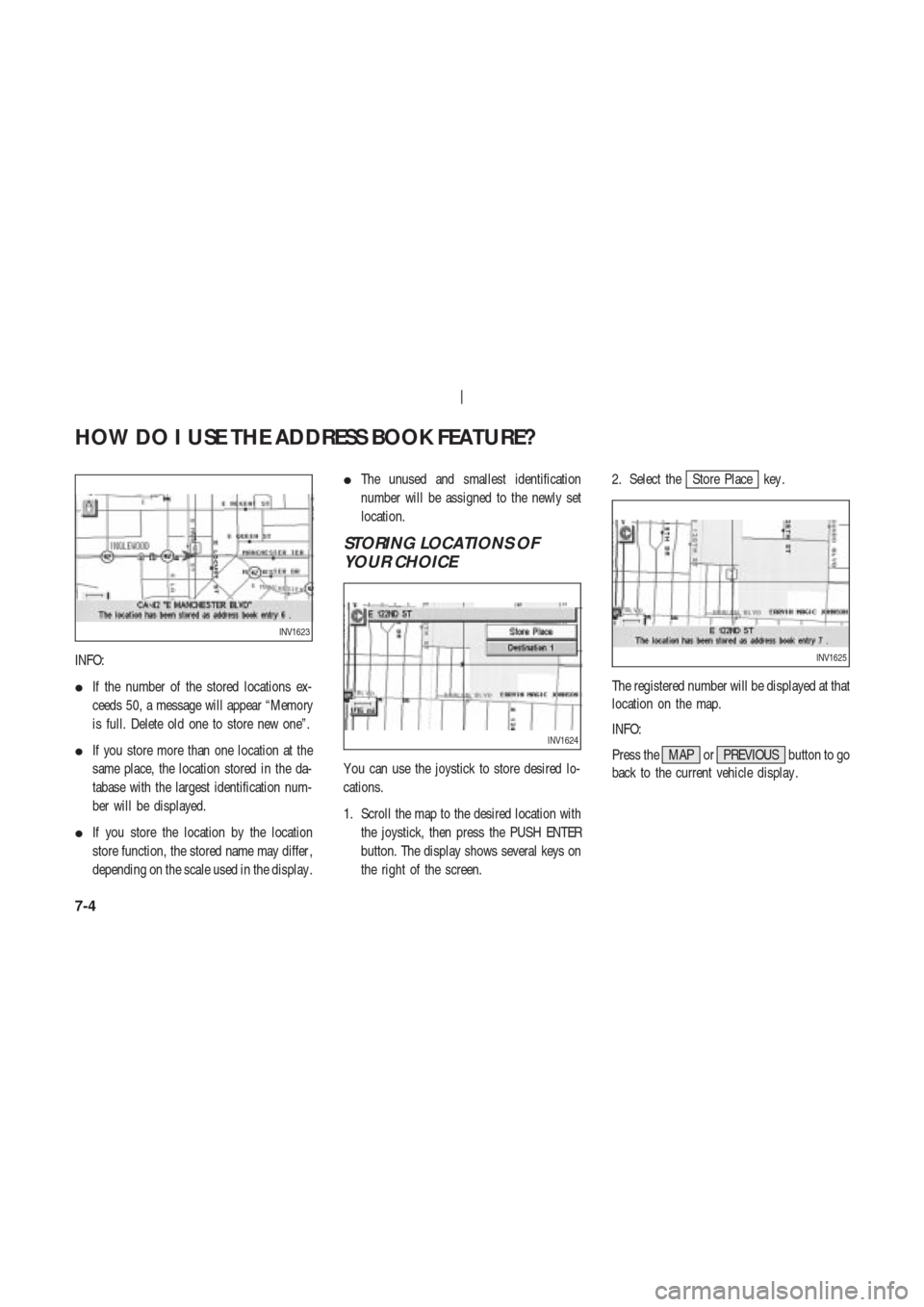
INFO:
�If the number of the stored locations ex-
ceeds 50, a message will appear “Memory
is full. Delete old one to store new one”.
�If you store more than one location at the
same place, the location stored in the da-
tabase with the largest identification num-
ber will be displayed.
�If you store the location by the location
store function, the stored name may differ ,
depending on the scale used in the display .�The unused and smallest identification
number will be assigned to the newly set
location.
STORING LOCATIONS OF
YOUR CHOICE
Y ou can use the joystick to store desired lo-
cations.
1. Scroll the map to the desired location with
the joystick, then press the PUSH ENTER
button. The display shows several keys on
the right of the screen.2. Select the
Store Place key .
The registered number will be displayed at that
location on the map.
INFO:
Press the MAP or PREVIOUS button to go
back to the current vehicle display .
INV1623
INV1624
INV1625
HOW DO I USE THE ADDRESS BOOK FEATURE?
7-4
Page 99 of 174
CONFIRMING THE STORED
LOCATIONS
T o confirm that the locations have been stored:
1. Press the SETTING button.
2. Select the
Navigation key .The [NAVIGA TION SETTINGS] screen will be
displayed.
3. Select the
Edit Address Book key .4. Choose the
Map key next to the location
that you want to confirm.
INV1466
INV1618INV1628
HOW DO I USE THE ADDRESS BOOK FEATURE?
7-5
Page 100 of 174
The stored location will be displayed on the
map.
INFO:
�If you want to confirm several stored loca-
tions, press the PREVIOUS button.
�T o go back to the map display , press the
MAP button.
EDITING THE ADDRESS
BOOK
Y ou can alter the names or the icons of the
stored locations.
CHANGING STORED NAMES
1. Press the SETTING button.2. Select the
Navigation key .
3. Select the
Edit Address Book key .
INV1629
INV1466
INV1618
HOW DO I USE THE ADDRESS BOOK FEATURE?
7-6