Page 121 of 174
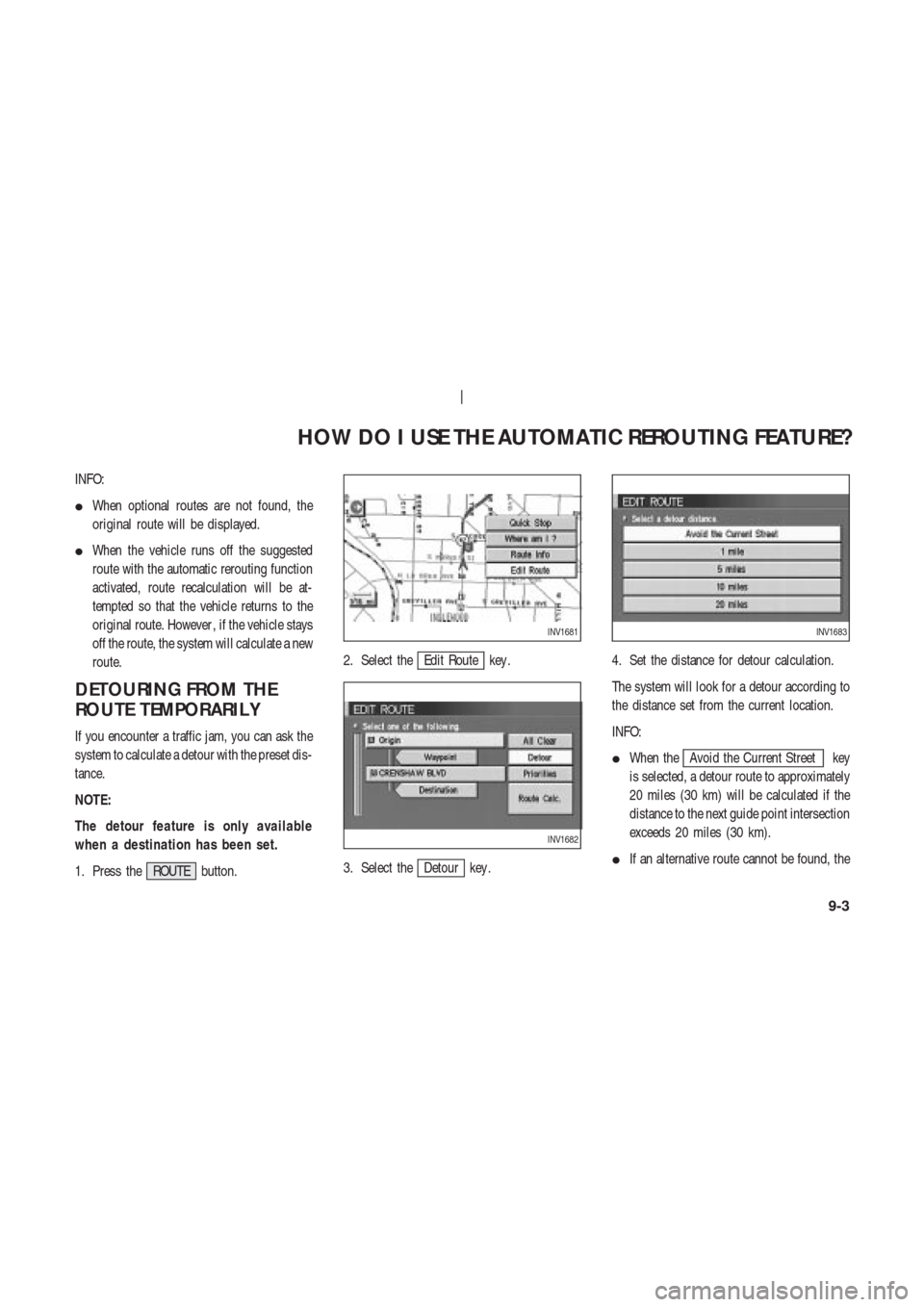
INFO:
�When optional routes are not found, the
original route will be displayed.
�When the vehicle runs off the suggested
route with the automatic rerouting function
activated, route recalculation will be at-
tempted so that the vehicle returns to the
original route. However , if the vehicle stays
off the route, the system will calculate a new
route.
DETOURING FROM THE
ROUTE TEMPORARIL Y
If you encounter a traffic jam, you can ask the
system to calculate a detour with the preset dis-
tance.
NOTE:
The detour feature is only available
when a destination has been set.
1. Press the ROUTE button.2. Select the
Edit Route key .
3. Select the
Detour key .4. Set the distance for detour calculation.
The system will look for a detour according to
the distance set from the current location.
INFO:
�When the
Avoid the Current Street key
is selected, a detour route to approximately
20 miles (30 km) will be calculated if the
distance to the next guide point intersection
exceeds 20 miles (30 km).
�If an alternative route cannot be found, the
INV1681
INV1682
INV1683
HOW DO I USE THE AUTOMATIC REROUTING FEATURE?
9-3
Page 124 of 174
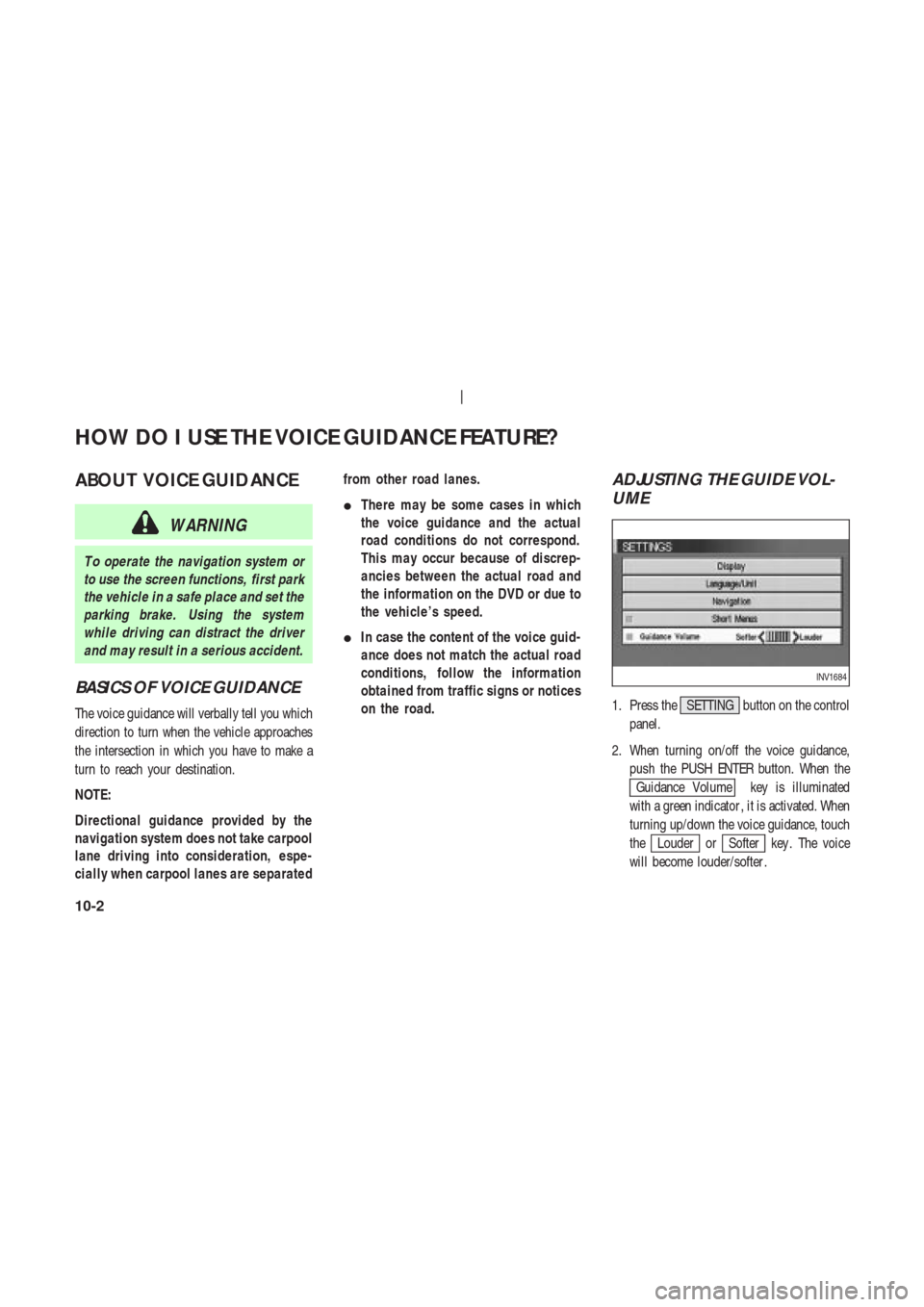
ABOUT VOICE GUIDANCE
WARNING
T o operate the navigation system or
to use the screen functions, first park
the vehicle in a safe place and set the
parking brake. Using the system
while driving can distract the driver
and may result in a serious accident.
BASICS OF VOICE GUIDANCE
The voice guidance will verbally tell you which
direction to turn when the vehicle approaches
the intersection in which you have to make a
turn to reach your destination.
NOTE:
Directional guidance provided by the
navigation system does not take carpool
lane driving into consideration, espe-
cially when carpool lanes are separatedfrom other road lanes.
�There may be some cases in which
the voice guidance and the actual
road conditions do not correspond.
This may occur because of discrep-
ancies between the actual road and
the information on the DVD or due to
the vehicle’s speed.
�In case the content of the voice guid-
ance does not match the actual road
conditions, follow the information
obtained from traffic signs or notices
on the road.
ADJUSTING THE GUIDE VOL-
UME
1. Press the SETTING button on the control
panel.
2. When turning on/off the voice guidance,
push the PUSH ENTER button. When the
Guidance Volume key is illuminated
with a green indicator , it is activated. When
turning up/down the voice guidance, touch
the
Louder orSofter key . The voice
will become louder/softer .
INV1684
HOW DO I USE THE VOICE GUIDANCE FEATURE?
10-2
Page 126 of 174
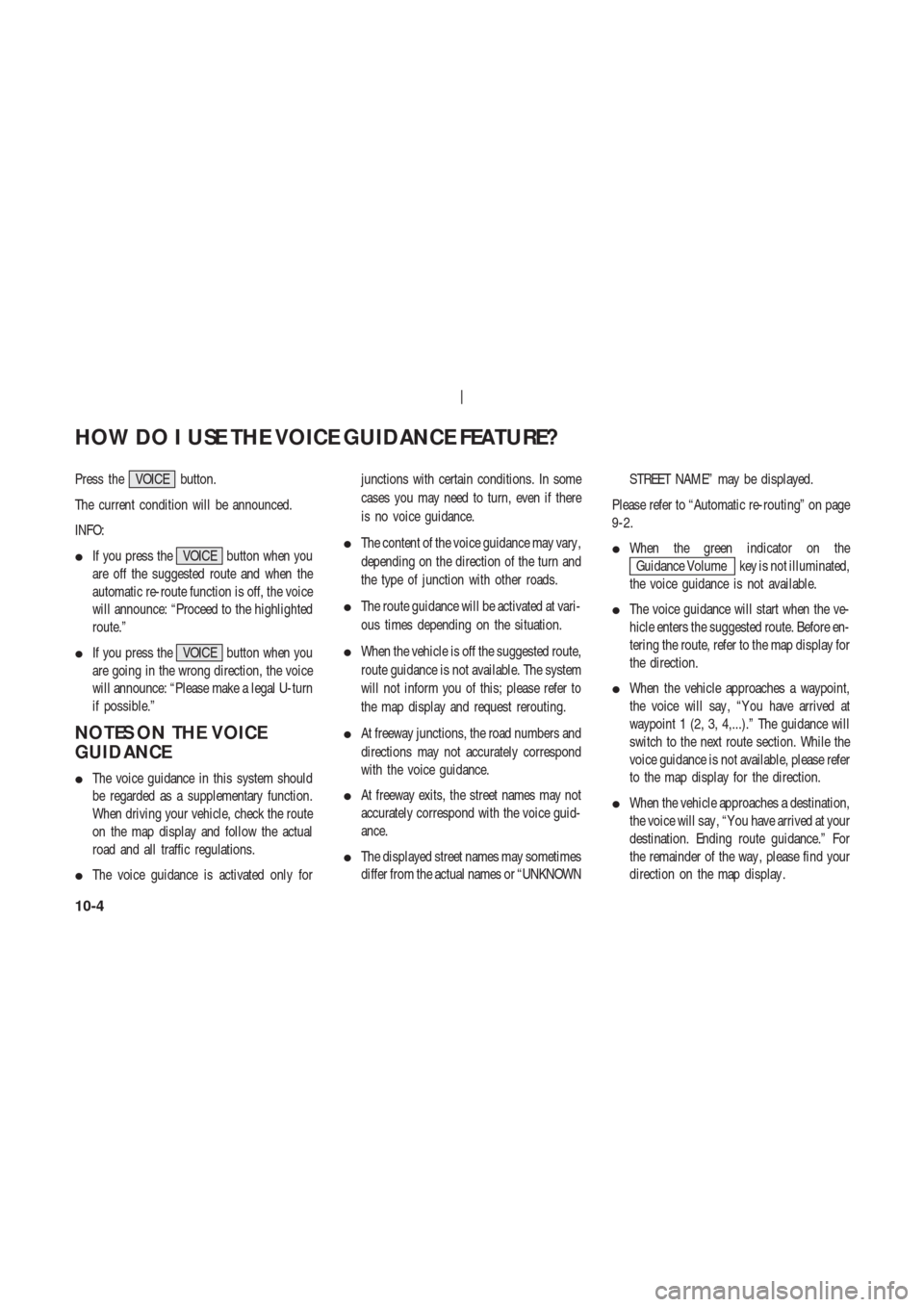
Press the VOICE button.
The current condition will be announced.
INFO:
�If you press the VOICE button when you
are off the suggested route and when the
automatic re-route function is off, the voice
will announce: “Proceed to the highlighted
route.”
�If you press the VOICE button when you
are going in the wrong direction, the voice
will announce: “Please make a legal U-turn
if possible.”
NOTES ON THE VOICE
GUIDANCE
�The voice guidance in this system should
be regarded as a supplementary function.
When driving your vehicle, check the route
on the map display and follow the actual
road and all traffic regulations.
�The voice guidance is activated only forjunctions with certain conditions. In some
cases you may need to turn, even if there
is no voice guidance.
�The content of the voice guidance may vary ,
depending on the direction of the turn and
the type of junction with other roads.
�The route guidance will be activated at vari-
ous times depending on the situation.
�When the vehicle is off the suggested route,
route guidance is not available. The system
will not inform you of this; please refer to
the map display and request rerouting.
�At freeway junctions, the road numbers and
directions may not accurately correspond
with the voice guidance.
�At freeway exits, the street names may not
accurately correspond with the voice guid-
ance.
�The displayed street names may sometimes
differ from the actual names or “UNKNOWNSTREET NAME” may be displayed.
Please refer to “Automatic re-routing” on page
9-2.
�When the green indicator on the
Guidance Volume key is not illuminated,
the voice guidance is not available.
�The voice guidance will start when the ve-
hicle enters the suggested route. Before en-
tering the route, refer to the map display for
the direction.
�When the vehicle approaches a waypoint,
the voice will say , “Y ou have arrived at
waypoint 1 (2, 3, 4,...).” The guidance will
switch to the next route section. While the
voice guidance is not available, please refer
to the map display for the direction.
�When the vehicle approaches a destination,
the voice will say , “Y ou have arrived at your
destination. Ending route guidance.” For
the remainder of the way , please find your
direction on the map display .
HOW DO I USE THE VOICE GUIDANCE FEATURE?
10-4
Page 130 of 174
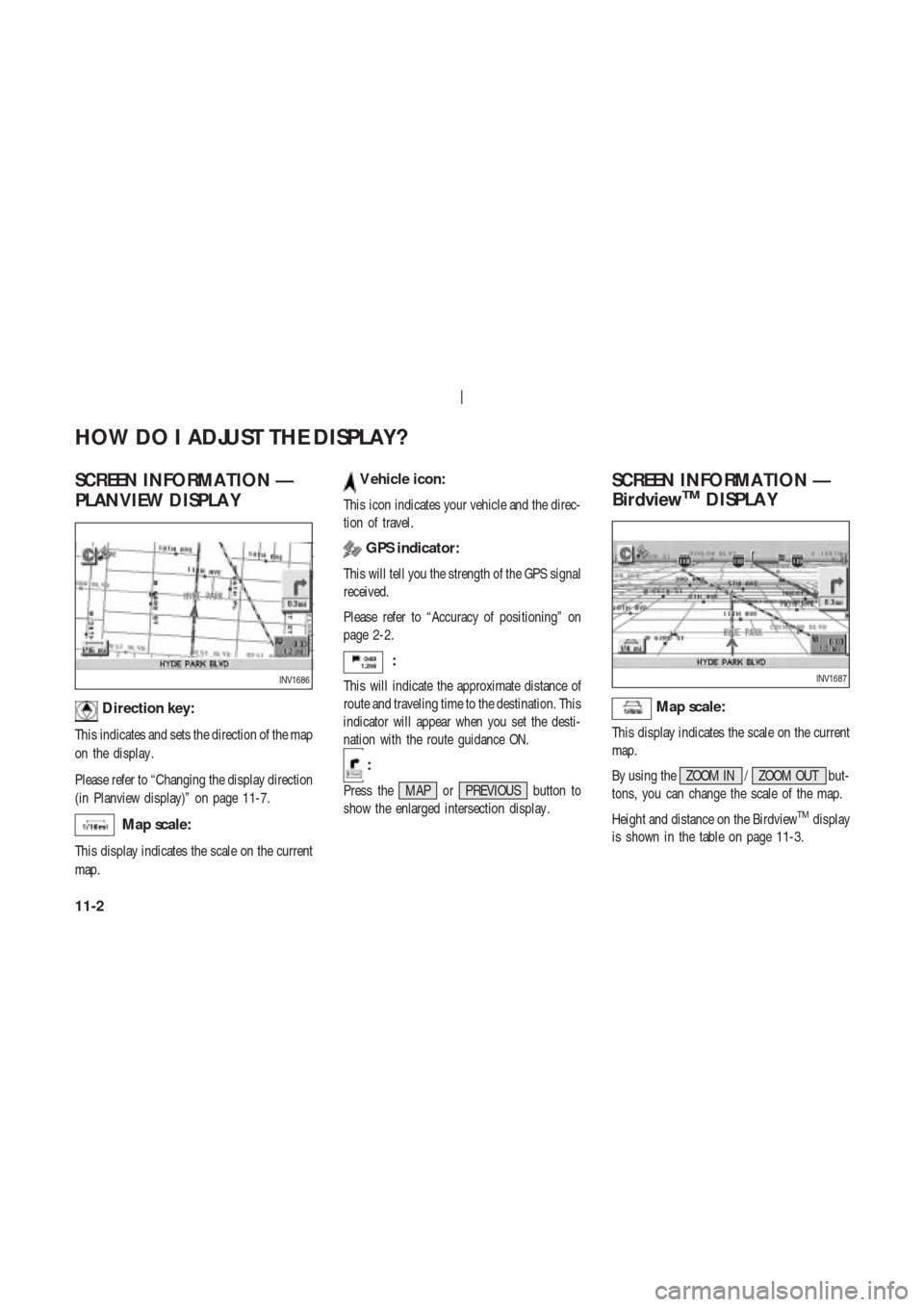
SCREEN INFORMA TION —
PLANVIEW DISPLA Y
Direction key:
This indicates and sets the direction of the map
on the display .
Please refer to “Changing the display direction
(in Planview display)” on page 11-7.
Map scale:
This display indicates the scale on the current
map.
V ehicle icon:
This icon indicates your vehicle and the direc-
tion of travel.
GPS indicator:
This will tell you the strength of the GPS signal
received.
Please refer to “Accuracy of positioning” on
page 2-2.
:
This will indicate the approximate distance of
route and traveling time to the destination. This
indicator will appear when you set the desti-
nation with the route guidance ON.
:
Press the MAP or PREVIOUS button to
show the enlarged intersection display .
SCREEN INFORMA TION —
BirdviewTMDISPLA Y
Map scale:
This display indicates the scale on the current
map.
By using the ZOOM IN / ZOOM OUT but-
tons, you can change the scale of the map.
Height and distance on the Birdview
TMdisplay
is shown in the table on page 11-3.
INV1686INV1687
HOW DO I ADJUST THE DISPLAY?
11-2
Page 132 of 174
T o change between the BirdviewTMand
Planview, proceed as follows:
1. Press the SETTING button.2. Select the
Navigation key .
INV1691
INI0036
INV1466
HOW DO I ADJUST THE DISPLAY?
11-4
Page 133 of 174
![NISSAN 350Z 2004 Z33 Navigation Manual 3. The display shows the [NAVIGA TION SET -
TINGS] screen.
Select the
View key .4. Select the
Birdview orPlan View key .
INFO:
Some locations or buildings may be labeled
differently in the Planview di NISSAN 350Z 2004 Z33 Navigation Manual 3. The display shows the [NAVIGA TION SET -
TINGS] screen.
Select the
View key .4. Select the
Birdview orPlan View key .
INFO:
Some locations or buildings may be labeled
differently in the Planview di](/manual-img/5/668/w960_668-132.png)
3. The display shows the [NAVIGA TION SET -
TINGS] screen.
Select the
View key .4. Select the
Birdview orPlan View key .
INFO:
Some locations or buildings may be labeled
differently in the Planview display and
Birdview
TMdisplay .
About Birdview
TMdisplay
The destination (waypoints) cannot be set in
the Birdview
TMdisplay using the map method.
Set them in the Planview display .�It always appears with the current forward
direction up.
�When the system is re-drawing the display
in the Birdview
TMdisplay , the distance the
vehicle travels becomes longer , and/or the
degree the vehicle turns becomes larger
than in the Planview display in order to
complete re-drawing.
�The names of the roads and locations may
differ , depending on where the names ap-
pear on the screen.
�In order to avoid having too much detail on
the map, all road names are not always
shown on the screen. When the display re-
draws the map, a road name which is shown
on the previous screen may not appear on
the new screen.
INV1451INV1694
HOW DO I ADJUST THE DISPLAY?
11-5
Page 135 of 174
CHANGING THE DISPLA Y
DIRECTION (IN PLANVIEW
DISPLA Y)
1. Press the SETTING button.
2. Select the
Navigation key on the [SET -
TINGS] screen.3. Select the
Heading key on the [NAVIGA-
TION SETTINGS] screen.
The [HEADING] screen will be displayed.4. Select theHeading up key or the
North up key .
The map is displayed as follows:
Heading up : The map shows the current for-
ward direction up.
North up : The map shows North up.
INV1466
INV1698INV1699
HOW DO I ADJUST THE DISPLAY?
11-7
Page 136 of 174
INFO:
�When the key is selected, the green indi-
cator light will light up.
�When the MAP button is pressed after the
display setting, the [CURRENT LOCA TION]
screen will appear .
When the PREVIOUS button is pressed,
the previous screen will reappear .
SCROLLING THE MAP
Y ou can manually scroll the map to check the
location of your choice.1. Operate the joystick.
The map scrolls in the same direction as the
joystick movement.
INFO:
While the vehicle is traveling, a single opera-
tion will move within the displayed area of the
screen.
2. Press the MAP button to go back and
show the current vehicle position.
INV1700
INV1701
INV1702
HOW DO I ADJUST THE DISPLAY?
11-8