Page 21 of 174
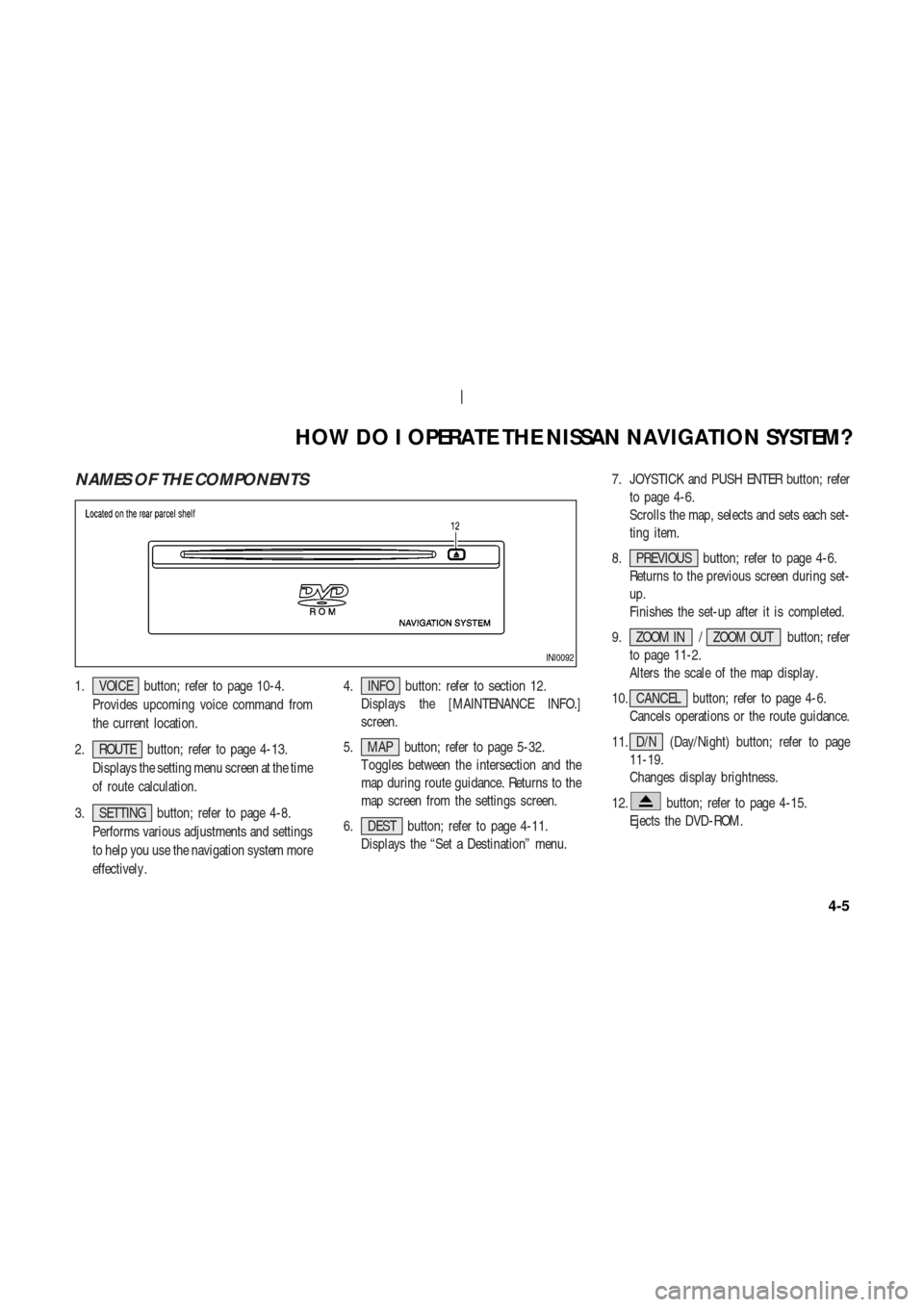
NAMES OF THE COMPONENTS
1. VOICE button; refer to page 10-4.
Provides upcoming voice command from
the current location.
2. ROUTE button; refer to page 4-13.
Displays the setting menu screen at the time
of route calculation.
3. SETTING button; refer to page 4-8.
Performs various adjustments and settings
to help you use the navigation system more
effectively .4. INFO button: refer to section 12.
Displays the [MAINTENANCE INFO.]
screen.
5. MAP button; refer to page 5-32.
T oggles between the intersection and the
map during route guidance. Returns to the
map screen from the settings screen.
6. DEST button; refer to page 4-11.
Displays the “Set a Destination” menu.7. JOYSTICK and PUSH ENTER button; refer
to page 4-6.
Scrolls the map, selects and sets each set-
ting item.
8. PREVIOUS button; refer to page 4-6.
Returns to the previous screen during set-
up.
Finishes the set-up after it is completed.
9. ZOOM IN / ZOOM OUT button; refer
to page 11-2.
Alters the scale of the map display .
10. CANCEL button; refer to page 4-6.
Cancels operations or the route guidance.
11. D/N (Day/Night) button; refer to page
11-19.
Changes display brightness.
12.
button; refer to page 4-15.
Ejects the DVD-ROM.
INI0092
HOW DO I OPERATE THE NISSAN NAVIGATION SYSTEM?
4-5
Page 92 of 174
POI CA TEGORIES
AIRPORT FERRY TERMINAL PARKING GARAGE
AMUSEMENT PARK GAS STATION PARKING LOT
ATM GOLF COURSE PERFORMING ARTS
AUTO SERVICE & MAINTENANCE GROCERY STORE POLICE STATION
AUTOMOBILE CLUB HISTORICAL MONUMENT RENTAL CAR AGENCY
BANK HOSPITAL REST AREA
BORDER CROSSING HOTEL RESTAURANT
BOWLING CENTER ICE SKATING RINK SCHOOL
BUS STATION INFINITI DEALER SHOPPING
BUSINESS FACILITY LIBRARY SKI RESORT
CASINO MARINA SPORTS CENTER
CITY CENTER MOVIE THEATER SPORTS COMPLEX
CITY HALL MUSEUM TOURIST ATTRACTION
COLLEGE AND UNIVERSITY NIGHTLIFE TOURIST INFORMATION
COMMUNITY CENTER NISSAN DEALER TRAIN STATION
COMMUTER RAIL STATION OTHERS WINERY
CONVENTION/EXHIBITION CENTER PARK & RIDE
COURTHOUSE PARK/RECREATION AREA
HOW DO I USE THE POINT OF INTEREST (POI) FEATURE?
6-12
Page 129 of 174
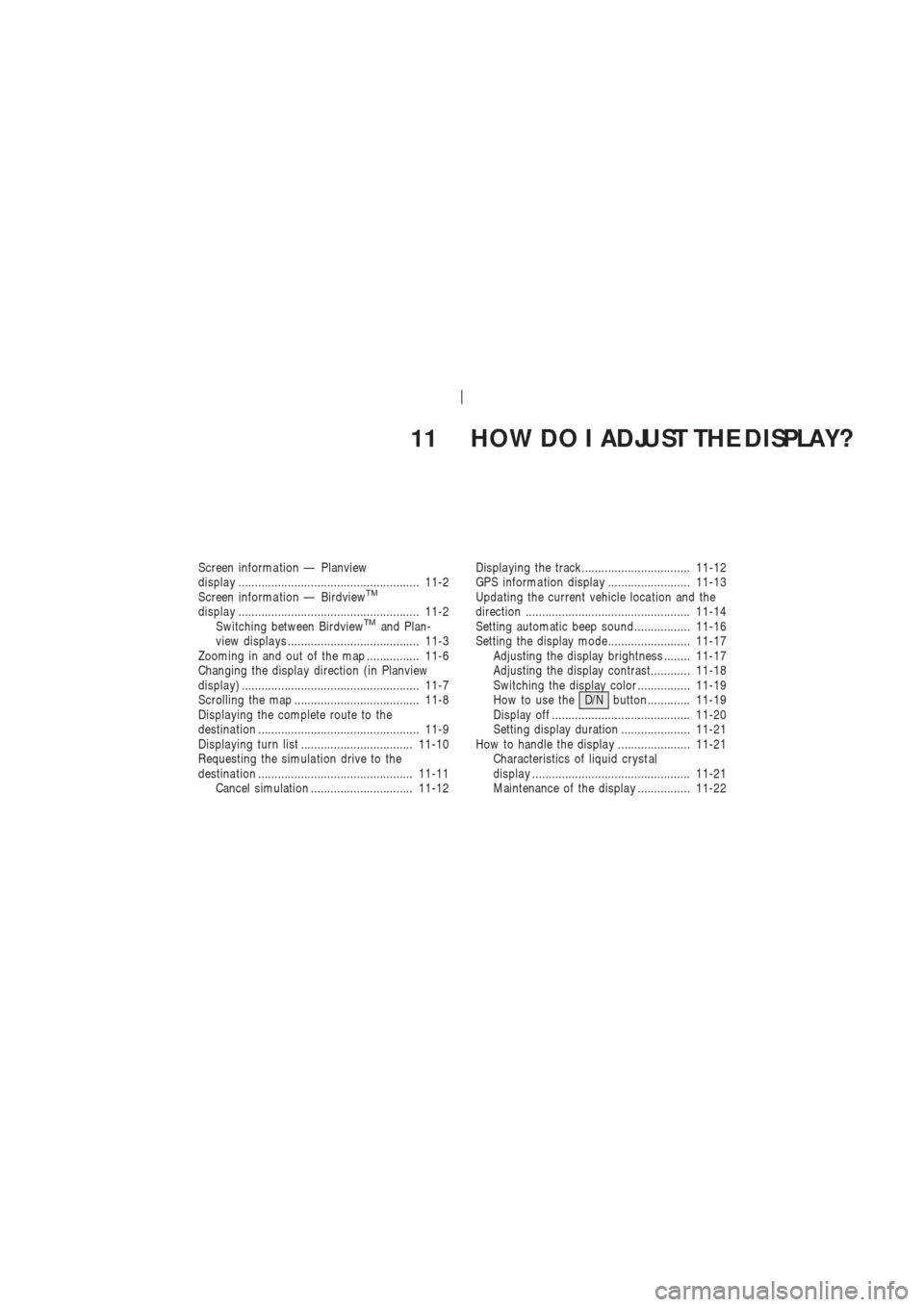
11 HOW DO I ADJUST THE DISPLAY?
Screen informa tion — Planview
displa y ....................................................... 11-2
Screen informa tion — Birdview
TM
displa y ....................................................... 11-2
Switching between BirdviewTMand Plan-
view displa ys ........................................ 11-3
Zooming in and out of the map ................ 11-6
Changing the displa y direction (in Planview
displa y) ...................................................... 11-7
Scrolling the map ...................................... 11-8
Displa ying the complete route to the
destina tion ................................................. 11-9
Displa ying turn list .................................. 11-10
Requesting the simula tion drive to the
destina tion ............................................... 11-11
Cancel simulation ............................... 11-12Displa ying the track................................. 11-12
GPS informa tion displa y ......................... 11-13
Upda ting the current vehicle loca tion and the
direction .................................................. 11-14
Setting automatic beep sound................. 11-16
Setting the display mode......................... 11-17
Adjusting the display brightness ........ 11-17
Adjusting the display contrast............ 11-18
Switching the display color ................ 11-19
How to use theD/Nbutton............. 11-19
Display off .......................................... 11-20
Setting display duration ..................... 11-21
How to handle the displa y ...................... 11-21
Characteristics of liquid cryst al
displa y ................................................ 11-21
Maintenance of the displa y ................ 11-22
Page 150 of 174
terimage is inherent in displays and is not
abnormal.
INFO:
The screen may become distorted by strong
magnetic fields.
MAINTENANCE OF THE DIS-
PLAY
CAUTION
�T o clean the display , never use a
rough cloth, alcohol, benzine,
thinner , any kind of solvent, or pa-
per towel with chemical cleaning
agent. They will scratch or dete-
riorate the panel.
�Do not splash any liquid such as
water or car fragrance on the dis-
play . Contact with liquid will
cause the system to malfunction.If you need to clean the display screen, use a
dry soft cloth. If additional cleaning is neces-
sary , use a small amount of neutral detergent
with a soft cloth. Never soak the exterior with
water or detergent.
HOW DO I ADJUST THE DISPLAY?
11-22
Page 151 of 174
12 HOW DO I USE THE VEHICLE INFORMATION?
Maintenance information ........................... 12-2
Page 152 of 174
MAINTENANCE INFORMA-
TION
1. Press the INFO button.
2. The [MAINTENANCE INFO.] screen will be
displayed.
3. T o set the maintenance information for the
Engine Oil or Oil Filter , choose an item us-
ing the joystick and press the PUSH ENTER
button.4. The [ENGINE OIL] screen will be displayed.
5. T o reset, select the
RESET key .
6. Set the distance of the maintenance sched-
ule.
T o determine the maintenance interval, refer to
the vehicle’s Owner’s Manual.
T o automatically display the [MAINTENANCE
INFO.] screen when setting trip distance is
reached, select the
Display Maintenance Notification key and
press the PUSH ENTER button.
INV1756
INV1750
HOW DO I USE THE VEHICLE INFORMATION?
12-2
Page 171 of 174
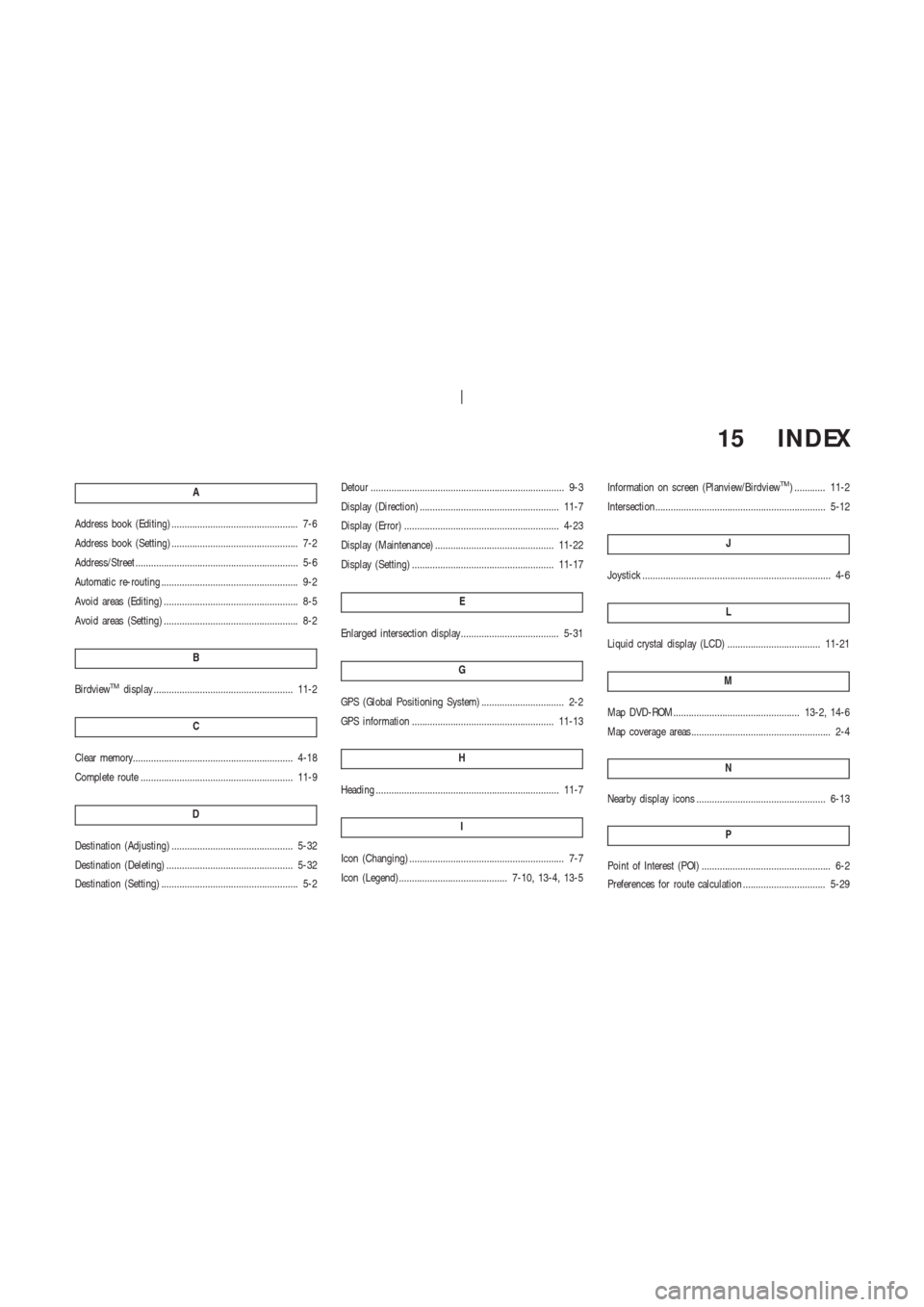
15 INDEX
A
Address book (Editing) ................................................. 7-6
Address book (Setting) ................................................. 7-2
Address/Street ............................................................... 5-6
Automatic re-routing ..................................................... 9-2
Avoid areas (Editing) .................................................... 8-5
Avoid areas (Setting) .................................................... 8-2
B
BirdviewTMdisplay ...................................................... 11-2
C
Clear memory.............................................................. 4-18
Complete route ........................................................... 11-9
D
Destination (Adjusting) ............................................... 5-32
Destination (Deleting) ................................................. 5-32
Destination (Setting) ..................................................... 5-2Detour ........................................................................... 9-3
Display (Direction) ...................................................... 11-7
Display (Error) ............................................................ 4-23
Display (Maintenance) .............................................. 11-22
Display (Setting) ....................................................... 11-17
E
Enlarged intersection display...................................... 5-31
G
GPS (Global Positioning System) ................................ 2-2
GPS information ....................................................... 11-13
H
Heading ....................................................................... 11-7
I
Icon (Changing) ............................................................ 7-7
Icon (Legend).......................................... 7-10, 13-4, 13-5Information on screen (Planview/Birdview
TM) ............ 11-2
Intersection.................................................................. 5-12
J
Joystick ......................................................................... 4-6
L
Liquid crystal display (LCD) .................................... 11-21
M
Map DVD-ROM................................................. 13-2, 14-6
Map coverage areas...................................................... 2-4
N
Nearby display icons .................................................. 6-13
P
Point of Interest (POI) .................................................. 6-2
Preferences for route calculation ................................ 5-29