Page 145 of 174
3. The [BUTTON TONE/BEEP RESPONSE]
screen will be displayed.
When turning on/off the beep sound, select the
On orOff key .
When the PUSH ENTER button is pressed, the
selected key will be illuminated.
INFO:
Press the MAP button to return to the map.
SETTING THE DISPLA Y
MODE
Y ou can alter the display mode.
ADJUSTING THE DISPLAY
BRIGHTNESS
Y ou can choose the best brightness for the dis-
play .
1. Press the SETTING button.
2. Select the
Display key .3. The [DISPLA Y SETTINGS] screen will be
displayed.
Select the
Brightness/Contrast/Map Background
key .
INV1729
INV1730
INV1731
HOW DO I ADJUST THE DISPLAY?
11-17
Page 146 of 174
4. Select theBrightness key .
When the joystick is tilted to the right, the
screen will brighten, and darken when tilted to
the left.
INFO:
The screen displayed before pressing the
SETTING button will be displayed as a
sample screen on the [DISPLA Y SETTINGS]
screen.
ADJUSTING THE DISPLAY
CONTRAST
Y ou can choose the best contrast for the dis-
play .
1. Press the SETTING button.
2. Select the
Display key .3. The [DISPLA Y SETTINGS] screen will be
displayed.
Select the
Brightness/Contrast/Map Background
key .
INV1732
INV1730
INV1731
HOW DO I ADJUST THE DISPLAY?
11-18
Page 147 of 174
4. Select theContrast key .
When the joystick is tilted to the right, contrast
of the screen will be higher , and will be lower
when tilted to the left.
SWITCHING THE DISPLAY
COLOR
1. Press the SETTING button.2. Select the
Display key .
3. The [DISPLA Y SETTINGS] screen will bedisplayed.
Select the
Brightness/Contrast/Map Background
key .
4. Select the
Map Background key .
The display brightness will be altered.
HOW TO USE THED/N
(DAY/NIGHT) BUTTON
1. Press the D/N button.
INV1735INV1730
INV1731
INV1738
HOW DO I ADJUST THE DISPLAY?
11-19
Page 148 of 174
2. When the D/N button is pressed, the
screen will repeatedly switch between nor-
mal lighting and dimmer lighting indepen-
dently of turning on or off of illumination.
DISPLAY OFF
The display can be turned off with the following
procedure.
1. Press the SETTING button.2. Select the
Display key .
3. The [DISPLA Y SETTINGS] screen will bedisplayed.
Select the
Display Off key .
The indicator of the [DISPLA Y OFF] will
turn green.
4. A comment will be displayed for 5 seconds
and the display will turn off.
T o restart the display , press the SETTING
button and select the
Display Off key
again.
INFO:
�When the INFO and MAP buttons are
INV1739INV1730
INV1741
INV1742
HOW DO I ADJUST THE DISPLAY?
11-20
Page 149 of 174
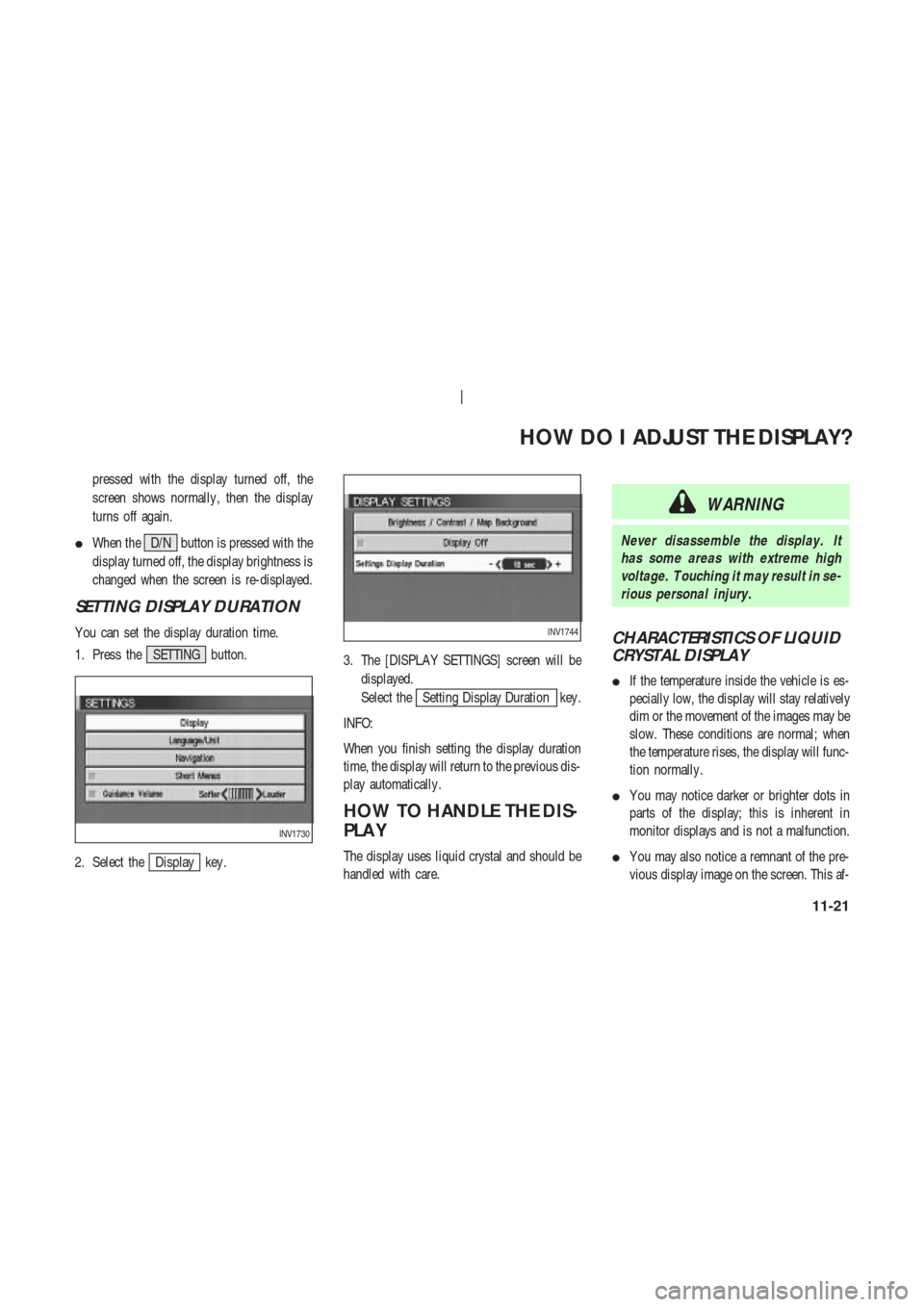
pressed with the display turned off, the
screen shows normally , then the display
turns off again.
�When the D/N button is pressed with the
display turned off, the display brightness is
changed when the screen is re-displayed.
SETTING DISPLAY DURATION
Y ou can set the display duration time.
1. Press the SETTING button.
2. Select the
Display key .3. The [DISPLA Y SETTINGS] screen will be
displayed.
Select the
Setting Display Duration key .
INFO:
When you finish setting the display duration
time, the display will return to the previous dis-
play automatically .
HOW TO HANDLE THE DIS-
PLA Y
The display uses liquid crystal and should be
handled with care.
WARNING
Never disassemble the display . It
has some areas with extreme high
voltage. T ouching it may result in se-
rious personal injury .
CHARACTERISTICS OF LIQUID
CRYSTAL DISPLAY
�If the temperature inside the vehicle is es-
pecially low, the display will stay relatively
dim or the movement of the images may be
slow. These conditions are normal; when
the temperature rises, the display will func-
tion normally .
�Y ou may notice darker or brighter dots in
parts of the display; this is inherent in
monitor displays and is not a malfunction.
�Y ou may also notice a remnant of the pre-
vious display image on the screen. This af-
INV1730
INV1744
HOW DO I ADJUST THE DISPLAY?
11-21
Page 152 of 174
MAINTENANCE INFORMA-
TION
1. Press the INFO button.
2. The [MAINTENANCE INFO.] screen will be
displayed.
3. T o set the maintenance information for the
Engine Oil or Oil Filter , choose an item us-
ing the joystick and press the PUSH ENTER
button.4. The [ENGINE OIL] screen will be displayed.
5. T o reset, select the
RESET key .
6. Set the distance of the maintenance sched-
ule.
T o determine the maintenance interval, refer to
the vehicle’s Owner’s Manual.
T o automatically display the [MAINTENANCE
INFO.] screen when setting trip distance is
reached, select the
Display Maintenance Notification key and
press the PUSH ENTER button.
INV1756
INV1750
HOW DO I USE THE VEHICLE INFORMATION?
12-2
Page 158 of 174
ABBREVIA TIONS DEFINI-
TION LIST
Abbreviation Meaning
ACCS ACCESS
ACRS ACRES
ALY ALLEY
APPR APPROACH
AVE AVENUE
BCH BEACH
BND BEND
BLF BLUFF
BLVD BOULEVARD
BRG BRIDGE
BRK BROOK
BYP BYPASS
BYWY BYWAY
CYN CANYON
CSWY CAUSEWAY
CTR CENTER
CHSE CHASE
CIR CIRCLE
CLFS CLIFFS
CLB CLUB
COR CORNER
CT COURT
CV COVECRK CREEK
CRES CRESCENT
XING CROSSING
CURV CURVE
DL DALE
DR DRIVE
EST ESTATES
EXP EXPRESS
EXPY EXPRESSWAY
EXT EXTENSION
FRY FERRY
FLD FIELD
FLDS FIELDS
FLTS FLATS
FRD FORD
FWY FREEWAY
GDNS GARDENS
GTWY GATEWAY
GLN GLEN
GRV GROVE
HVN HAVEN
HTS HEIGHTS
HWY HIGHWAY
HL HILLHLS HILLS
HOLW HOLLOW
JCT JUNCTION
KY KEY
KNL KNOLL
KNLS KNOLLS
LNDG LANDING
LN LANE
LCK LOCK
MNR MANOR
MDWS MEADOWS
ML MILL
MT MOUNT
MTN MOUNTAIN
OPAS OVERPASS
PKWY PARKWAY
PSGE PASSAGE
PNES PINES
PL PLACE
PLZ PLAZA
PT POINT
PROM PROMENADE
RNCH RANCH
RDG RIDGE
INFORMATION ON MAP DATA DISCS
13-6
Page 173 of 174
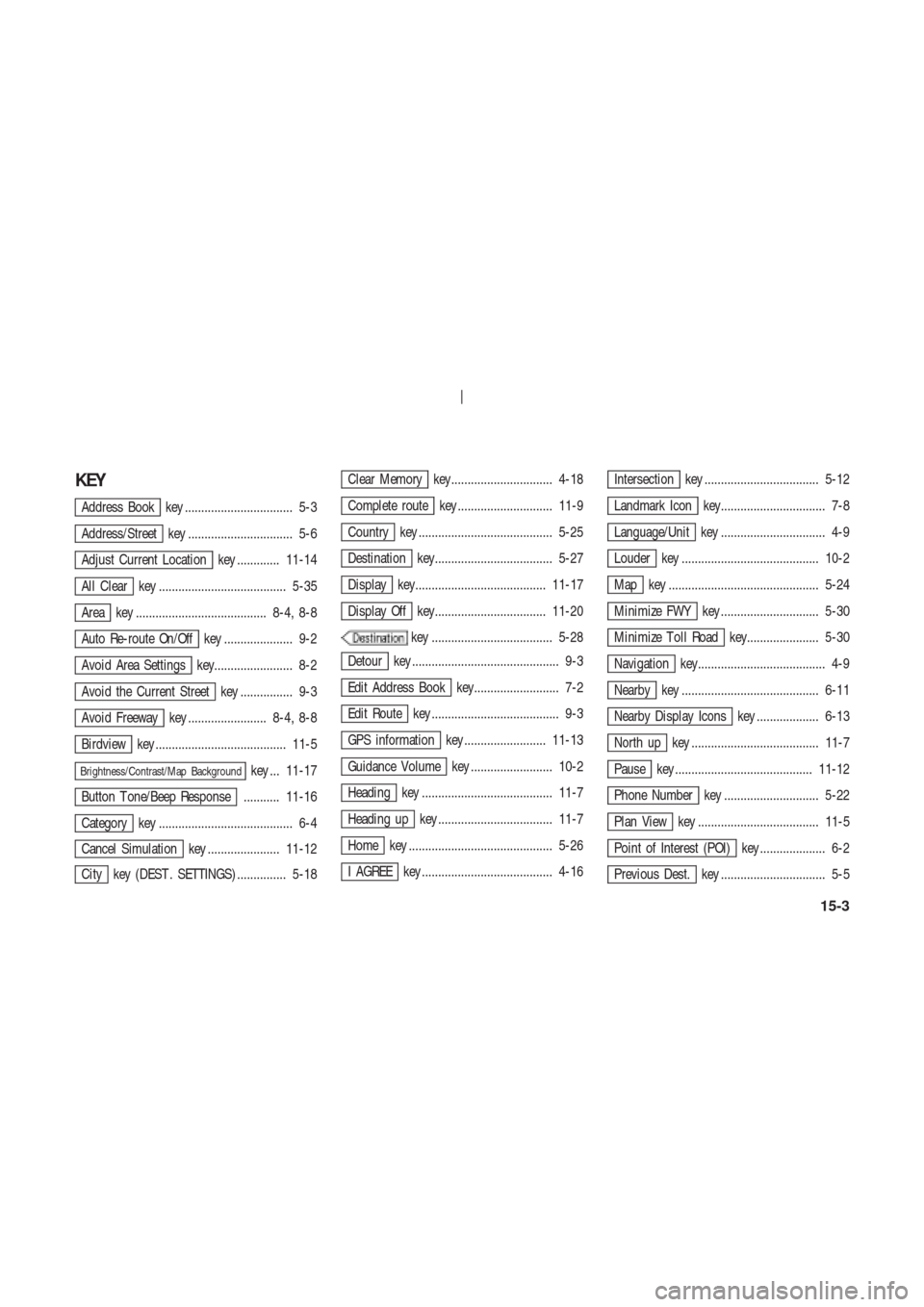
KEY
Address Book key ................................. 5-3
Address/Street key ................................ 5-6
Adjust Current Location key ............. 11-14
All Clear key ....................................... 5-35
Area key ........................................ 8-4, 8-8
Auto Re-route On/Off key ..................... 9-2
Avoid Area Settings key........................ 8-2
Avoid the Current Street key ................ 9-3
Avoid Freeway key ........................ 8-4, 8-8
Birdview key ........................................ 11-5
Brightness/Contrast/Map Backgroundkey ... 11-17
Button T one/Beep Response ........... 11-16
Category key ......................................... 6-4
Cancel Simulation key ...................... 11-12
City key (DEST . SETTINGS) ............... 5-18
Clear Memory key............................... 4-18
Complete route key ............................. 11-9
Country key ......................................... 5-25
Destination key.................................... 5-27
Display key........................................ 11-17
Display Off key.................................. 11-20
key ..................................... 5-28
Detour key ............................................. 9-3
Edit Address Book key.......................... 7-2
Edit Route key ....................................... 9-3
GPS information key ......................... 11-13
Guidance Volume key ......................... 10-2
Heading key ........................................ 11-7
Heading up key ................................... 11-7
Home key ............................................ 5-26
I AGREE key ........................................ 4-16
Intersection key ................................... 5-12
Landmark Icon key................................ 7-8
Language/Unit key ................................ 4-9
Louder key .......................................... 10-2
Map key .............................................. 5-24
Minimize FWY key .............................. 5-30
Minimize T oll Road key...................... 5-30
Navigation key....................................... 4-9
Nearby key .......................................... 6-11
Nearby Display Icons key ................... 6-13
North up key ....................................... 11-7
Pause key .......................................... 11-12
Phone Number key ............................. 5-22
Plan View key ..................................... 11-5
Point of Interest (POI) key .................... 6-2
Previous Dest. key ................................ 5-5
15-3