Page 7 of 174

WARNING
�When the driver operates the navi-
gation system or uses the joystick
(screen function), first park the ve-
hicle in a safe place and set the
parking brake. Using the system
while driving can distract the
driver and may result in a serious
accident. Destinations cannot be
set while the vehicle is in motion.
�Do not rely on voice guidance
alone. Always be sure that all driv-
ing maneuvers may be made le-
gally and safely to avoid an acci-
dent.
�Do not disassemble or modify this
system. If you do, it may result inaccidents, fire, or electrical
shock.
�Do not use this system if you no-
tice any malfunction such as a fro-
zen screen or lack of sound. Con-
tinued use of the system may re-
sult in accidents, fire, or electrical
shock.
�If you notice any foreign object in
the system hardware or spilled
liquid, or notice smoke or a smell
coming from it, stop using the sys-
tem immediately and contact your
nearest NISSAN dealer . Ignoring
such conditions may lead to acci-
dents, fire, or electrical shock.
NOTE:
Some states/provinces may have laws
limiting the use of video screens whiledriving. Use this system only where le-
gal.
LASER PRODUCT
This navigation system is certified as a Class
I laser product.
The navigation system complies with DHHS
Laser-Radiator Standards, 21 CFR Chapter 1
subchapter J.
INTRODUCTION
1-3
Page 24 of 174
![NISSAN 350Z 2004 Z33 Navigation Manual When theDo not Cancelkey is
selected
The [Confirmation] screen will return to the
map screen.
HOW TO USE THESETTING
BUTTON
When the SETTING button is pressed, the
[SETTINGS] screen is displayed.
WARNI NISSAN 350Z 2004 Z33 Navigation Manual When theDo not Cancelkey is
selected
The [Confirmation] screen will return to the
map screen.
HOW TO USE THESETTING
BUTTON
When the SETTING button is pressed, the
[SETTINGS] screen is displayed.
WARNI](/manual-img/5/668/w960_668-23.png)
When theDo not Cancelkey is
selected
The [Confirmation] screen will return to the
map screen.
HOW TO USE THESETTING
BUTTON
When the SETTING button is pressed, the
[SETTINGS] screen is displayed.
WARNING
For safety , some of the functions on
the menu will be disabled while the
vehicle is moving. T o use the tempo-
rarily disabled functions, park the ve-
hicle in a safe place, shift to P or N,
and set the parking brake.
T o use the navigation system more effectively ,
various adjustments and settings can be per-
formed.
Displaykey:
The key also adjusts the display mode.
Please refer to page 11-17.
Language/Unitkey:
Changes language and unit.
Please refer to page 4-9.
Navigationkey:
Changes various settings of the navigation
system.
Please refer to page 4-9.
Short Menuskey:
This key changes between [Expert Mode] and
[Easy Mode].
Please refer to page 3-4.
Guidance Volumekey:
Adjusts or turns off volume of the voice guid-
ance.
Please refer to “Adjusting the guide volume” on
page 10-2.
Helpkey:
Available only in easy mode (short menus).
Y ou can see the explanation of navigational
functions.
INV1448
HOW DO I OPERATE THE NISSAN NAVIGATION SYSTEM?
4-8
Page 27 of 174
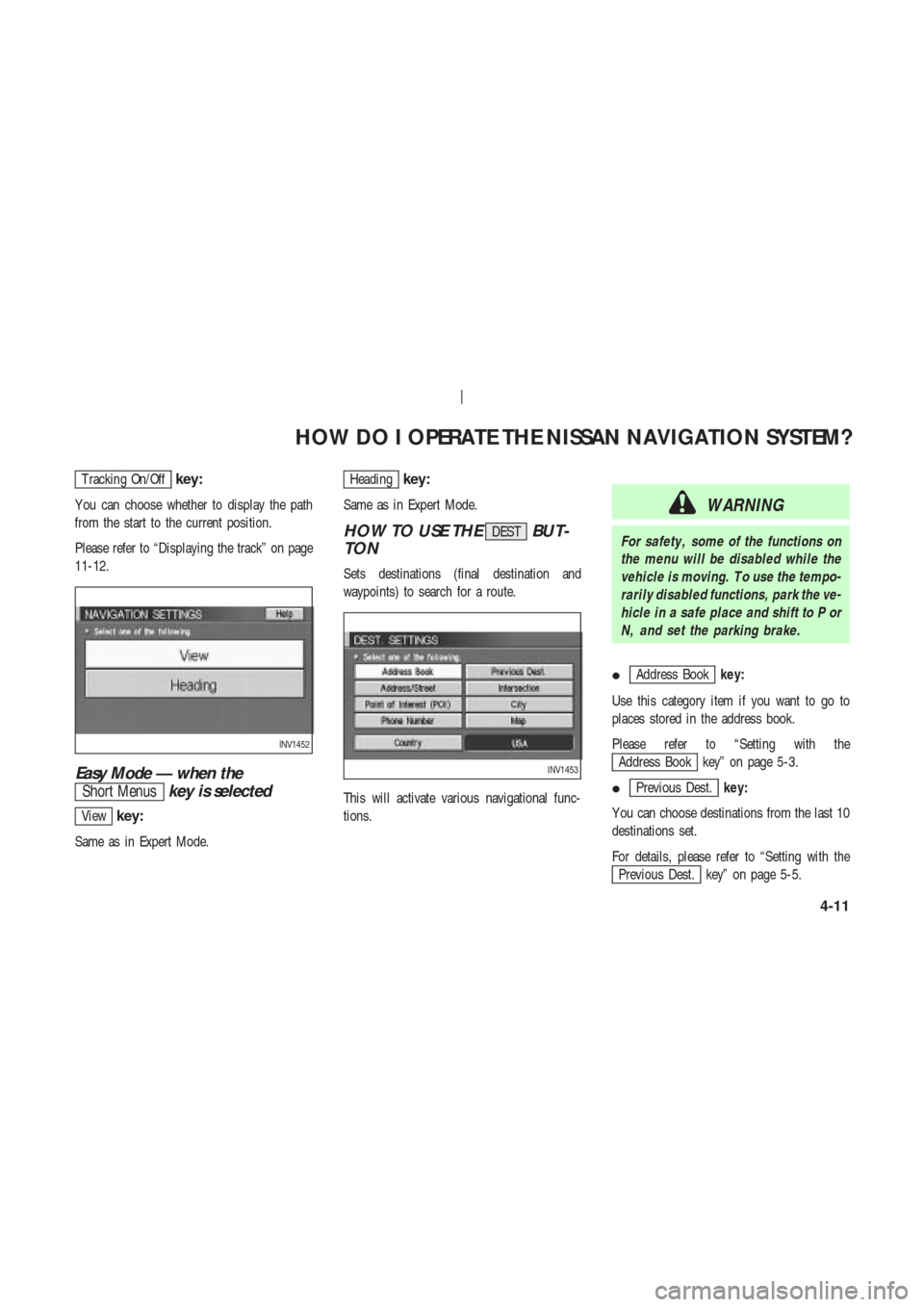
T racking On/Offkey:
Y ou can choose whether to display the path
from the start to the current position.
Please refer to “Displaying the track” on page
11-12.
Easy Mode — when the
Short Menuskey is selected
Viewkey:
Same as in Expert Mode.
Headingkey:
Same as in Expert Mode.
HOW TO USE THEDESTBUT-
TON
Sets destinations (final destination and
waypoints) to search for a route.
This will activate various navigational func-
tions.
WARNING
For safety , some of the functions on
the menu will be disabled while the
vehicle is moving. T o use the tempo-
rarily disabled functions, park the ve-
hicle in a safe place and shift to P or
N, and set the parking brake.
�
Address Bookkey:
Use this category item if you want to go to
places stored in the address book.
Please refer to “Setting with the
Address Book key” on page 5-3.
�
Previous Dest.key:
Y ou can choose destinations from the last 10
destinations set.
For details, please refer to “Setting with the
Previous Dest. key” on page 5-5.
INV1452
INV1453
HOW DO I OPERATE THE NISSAN NAVIGATION SYSTEM?
4-11
Page 42 of 174
V ARIOUS W A YS TO SET
THE DESTINA TION (OR
W A YPOINT)
WARNING
T o operate the navigation system or
to use the screen functions, first park
the vehicle in a safe place and set the
parking brake. Using the system
while driving can distract the driver
and may result in a serious accident.
EXPERT MODE CATEGORIES
T o set the destination and waypoints, you can
choose from the eight categories described be-
low. Use these options to choose the best way
to find the route to the destinations and
waypoints.
�Address Book
�Previous Dest.
�Address/Street
�Intersection�Point of Interest (POI)
�City
�Phone Number
�Map
EASY MODE CATEGORIES
When the Expert Mode is canceled, the follow-
ing three categories will be displayed as Easy
Mode.
�Home
�Address/Street
INV1453
INV1454
HOW DO I PROGRAM A DESTINATION?
5-2
Page 67 of 174
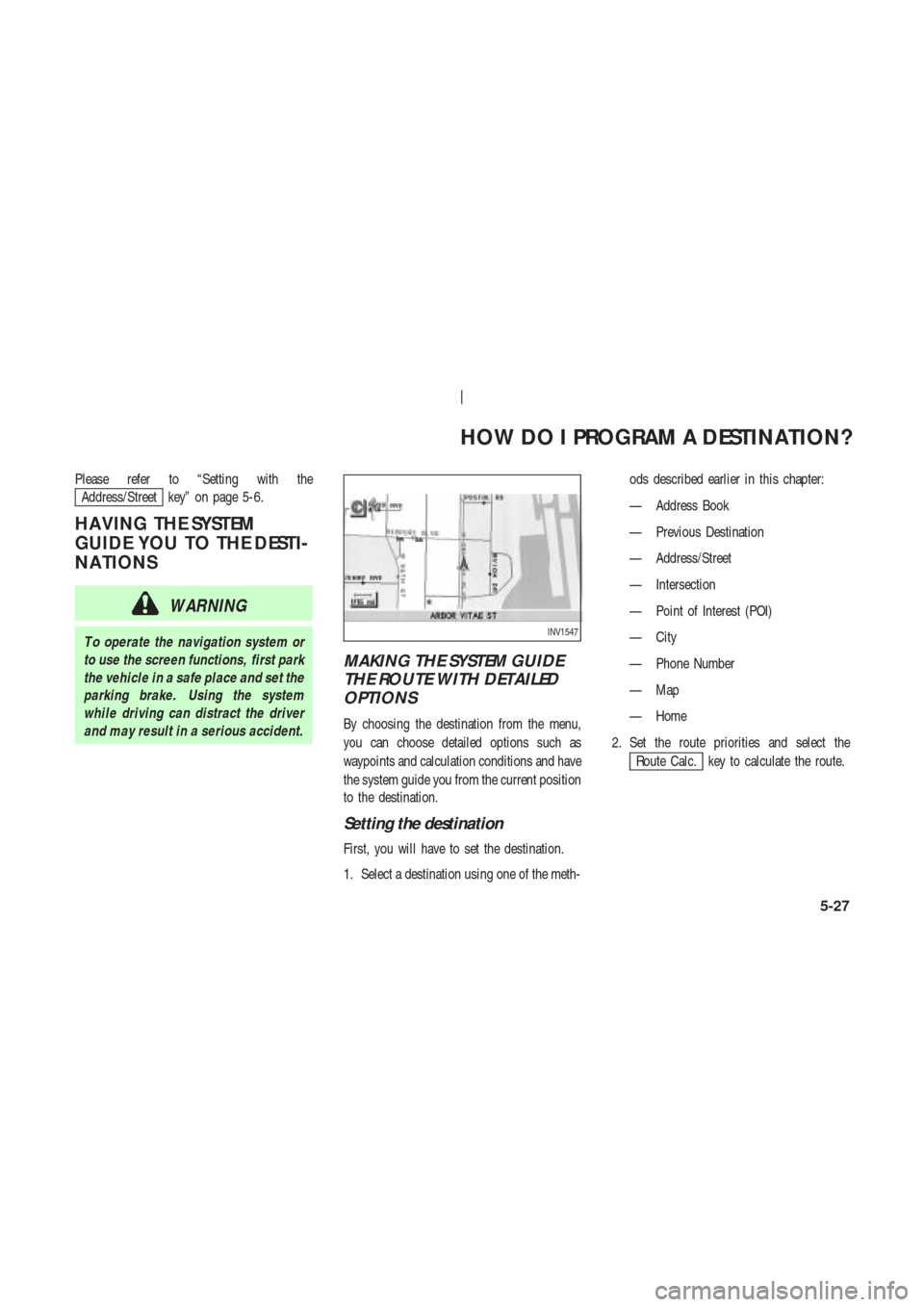
Please refer to “Setting with the
Address/Street key” on page 5-6.
HA VING THE SYSTEM
GUIDE YOU TO THE DESTI-
NA TIONS
WARNING
T o operate the navigation system or
to use the screen functions, first park
the vehicle in a safe place and set the
parking brake. Using the system
while driving can distract the driver
and may result in a serious accident.
MAKING THE SYSTEM GUIDE
THE ROUTE WITH DETAILED
OPTIONS
By choosing the destination from the menu,
you can choose detailed options such as
waypoints and calculation conditions and have
the system guide you from the current position
to the destination.
Setting the destination
First, you will have to set the destination.
1. Select a destination using one of the meth-ods described earlier in this chapter:
— Address Book
— Previous Destination
— Address/Street
— Intersection
— Point of Interest (POI)
— City
— Phone Number
— Map
— Home
2. Set the route priorities and select the
Route Calc. key to calculate the route.
INV1547
HOW DO I PROGRAM A DESTINATION?
5-27
Page 124 of 174
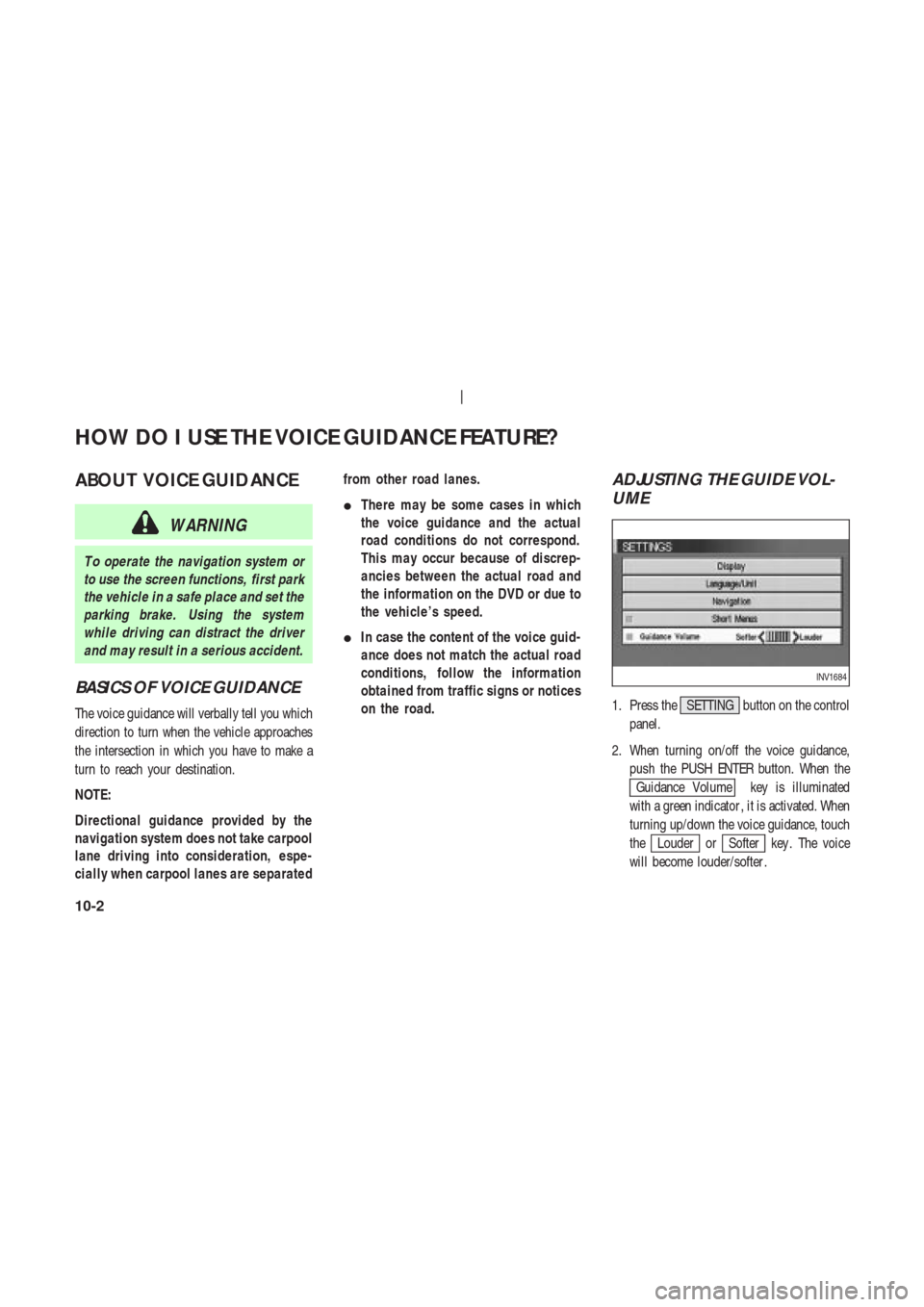
ABOUT VOICE GUIDANCE
WARNING
T o operate the navigation system or
to use the screen functions, first park
the vehicle in a safe place and set the
parking brake. Using the system
while driving can distract the driver
and may result in a serious accident.
BASICS OF VOICE GUIDANCE
The voice guidance will verbally tell you which
direction to turn when the vehicle approaches
the intersection in which you have to make a
turn to reach your destination.
NOTE:
Directional guidance provided by the
navigation system does not take carpool
lane driving into consideration, espe-
cially when carpool lanes are separatedfrom other road lanes.
�There may be some cases in which
the voice guidance and the actual
road conditions do not correspond.
This may occur because of discrep-
ancies between the actual road and
the information on the DVD or due to
the vehicle’s speed.
�In case the content of the voice guid-
ance does not match the actual road
conditions, follow the information
obtained from traffic signs or notices
on the road.
ADJUSTING THE GUIDE VOL-
UME
1. Press the SETTING button on the control
panel.
2. When turning on/off the voice guidance,
push the PUSH ENTER button. When the
Guidance Volume key is illuminated
with a green indicator , it is activated. When
turning up/down the voice guidance, touch
the
Louder orSofter key . The voice
will become louder/softer .
INV1684
HOW DO I USE THE VOICE GUIDANCE FEATURE?
10-2