Page 6 of 174
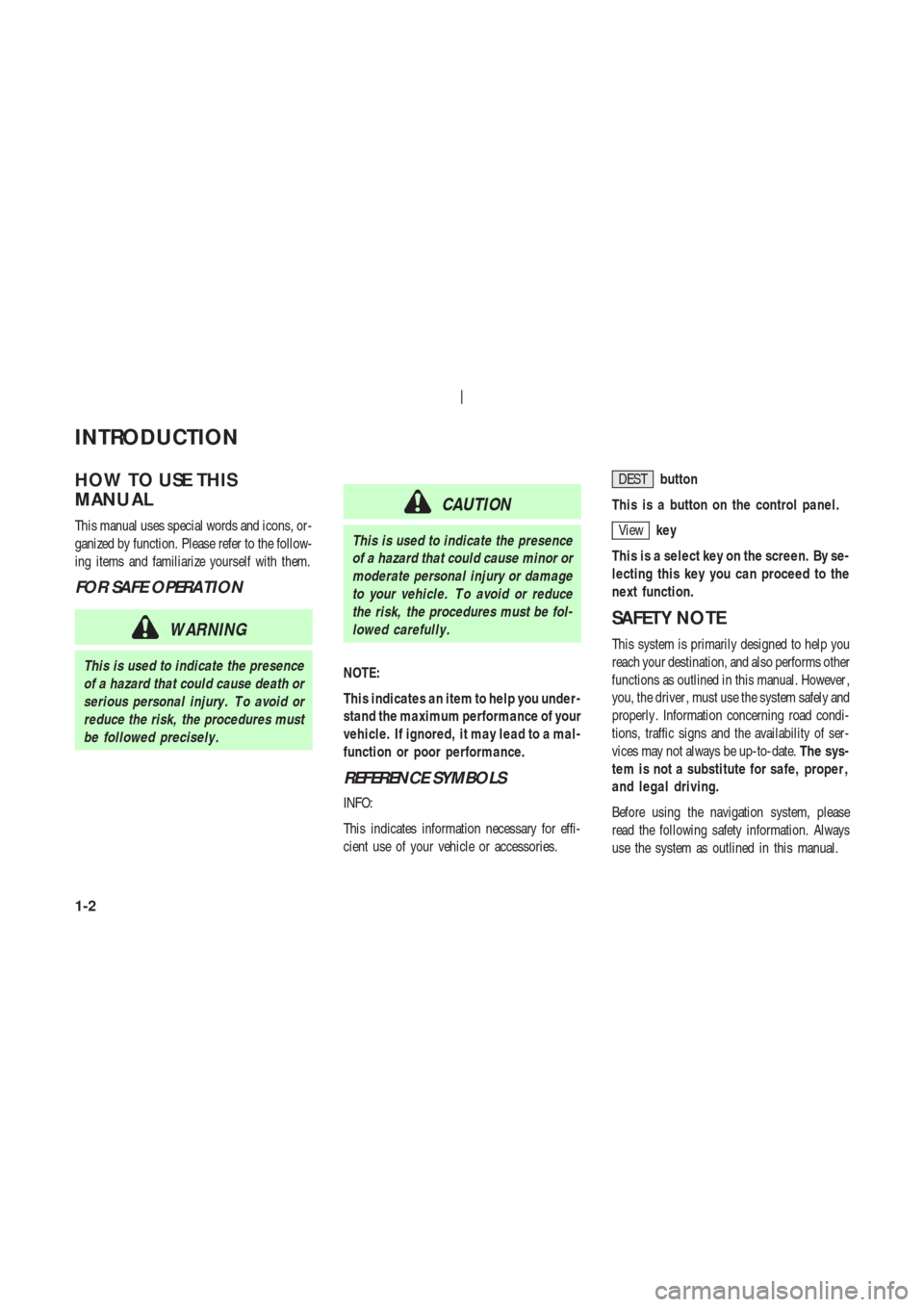
HOW TO USE THIS
MANU AL
This manual uses special words and icons, or-
ganized by function. Please refer to the follow-
ing items and familiarize yourself with them.
FOR SAFE OPERATION
WARNING
This is used to indicate the presence
of a hazard that could cause death or
serious personal injury . T o avoid or
reduce the risk, the procedures must
be followed precisely .
CAUTION
This is used to indicate the presence
of a hazard that could cause minor or
moderate personal injury or damage
to your vehicle. T o avoid or reduce
the risk, the procedures must be fol-
lowed carefully .
NOTE:
This indicates an item to help you under-
stand the maximum performance of your
vehicle. If ignored, it may lead to a mal-
function or poor performance.
REFERENCE SYMBOLS
INFO:
This indicates information necessary for effi-
cient use of your vehicle or accessories.DESTbutton
This is a button on the control panel.
Viewkey
This is a select key on the screen. By se-
lecting this key you can proceed to the
next function.
SAFETY NOTE
This system is primarily designed to help you
reach your destination, and also performs other
functions as outlined in this manual. However ,
you, the driver , must use the system safely and
properly . Information concerning road condi-
tions, traffic signs and the availability of ser-
vices may not always be up-to-date.The sys-
tem is not a substitute for safe, proper ,
and legal driving.
Before using the navigation system, please
read the following safety information. Always
use the system as outlined in this manual.
INTRODUCTION
1-2
Page 16 of 174
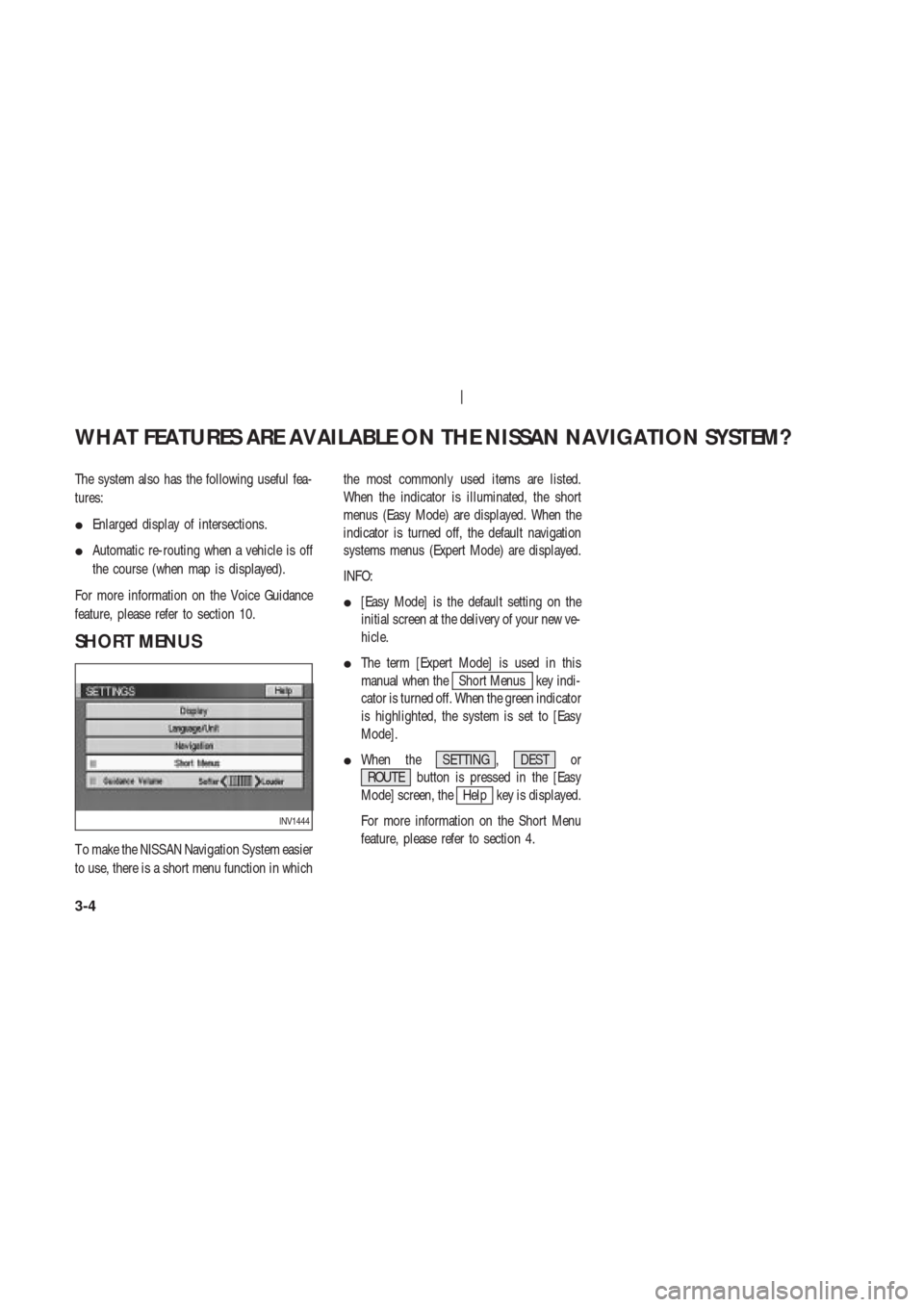
The system also has the following useful fea-
tures:
�Enlarged display of intersections.
�Automatic re-routing when a vehicle is off
the course (when map is displayed).
For more information on the Voice Guidance
feature, please refer to section 10.
SHORT MENUS
T o make the NISSAN Navigation System easier
to use, there is a short menu function in whichthe most commonly used items are listed.
When the indicator is illuminated, the short
menus (Easy Mode) are displayed. When the
indicator is turned off, the default navigation
systems menus (Expert Mode) are displayed.
INFO:
�[Easy Mode] is the default setting on the
initial screen at the delivery of your new ve-
hicle.
�The term [Expert Mode] is used in this
manual when the
Short Menus key indi-
cator is turned off. When the green indicator
is highlighted, the system is set to [Easy
Mode].
�When the SETTING , DEST or
ROUTE button is pressed in the [Easy
Mode] screen, the
Help key is displayed.
For more information on the Short Menu
feature, please refer to section 4.
INV1444
WHAT FEATURES ARE AVAILABLE ON THE NISSAN NAVIGATION SYSTEM?
3-4
Page 18 of 174
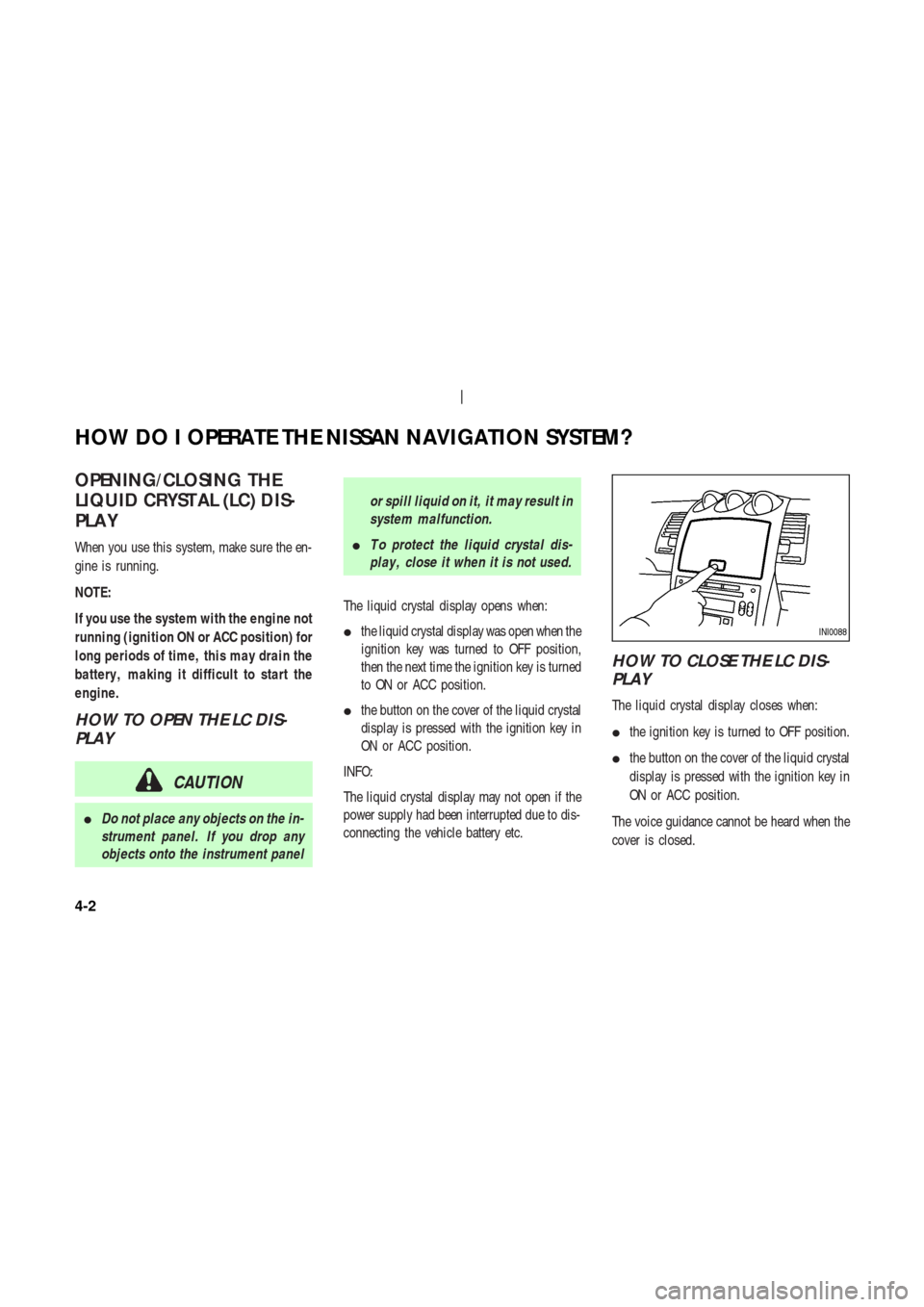
OPENING/CLOSING THE
LIQUID CRYST AL (LC) DIS-
PLA Y
When you use this system, make sure the en-
gine is running.
NOTE:
If you use the system with the engine not
running (ignition ON or ACC position) for
long periods of time, this may drain the
battery , making it difficult to start the
engine.
HOW TO OPEN THE LC DIS-
PLAY
CAUTION
�Do not place any objects on the in-
strument panel. If you drop any
objects onto the instrument panelor spill liquid on it, it may result in
system malfunction.
�T o protect the liquid crystal dis-
play , close it when it is not used.
The liquid crystal display opens when:
�the liquid crystal display was open when the
ignition key was turned to OFF position,
then the next time the ignition key is turned
to ON or ACC position.
�the button on the cover of the liquid crystal
display is pressed with the ignition key in
ON or ACC position.
INFO:
The liquid crystal display may not open if the
power supply had been interrupted due to dis-
connecting the vehicle battery etc.
HOW TO CLOSE THE LC DIS-
PLAY
The liquid crystal display closes when:
�the ignition key is turned to OFF position.
�the button on the cover of the liquid crystal
display is pressed with the ignition key in
ON or ACC position.
The voice guidance cannot be heard when the
cover is closed.
INI0088
HOW DO I OPERATE THE NISSAN NAVIGATION SYSTEM?
4-2
Page 19 of 174
CAUTION
�Be careful not to pinch your hands
or fingers when the liquid crystal
display is closed.
�Do not open/close the liquid crys-
tal display manually . It may dam-
age the equipment.NOTE:
If the liquid crystal display stays
opened/closed (or partly opened) and
does not move when the button on the
cover of the liquid crystal display is
pressed, turn the ignition key off and
turn it on again. Then try the open/close
operation again. If the liquid crystal dis-
play still does not move, contact a
NISSAN dealer .
INI0104
HOW DO I OPERATE THE NISSAN NAVIGATION SYSTEM?
4-3
Page 22 of 174
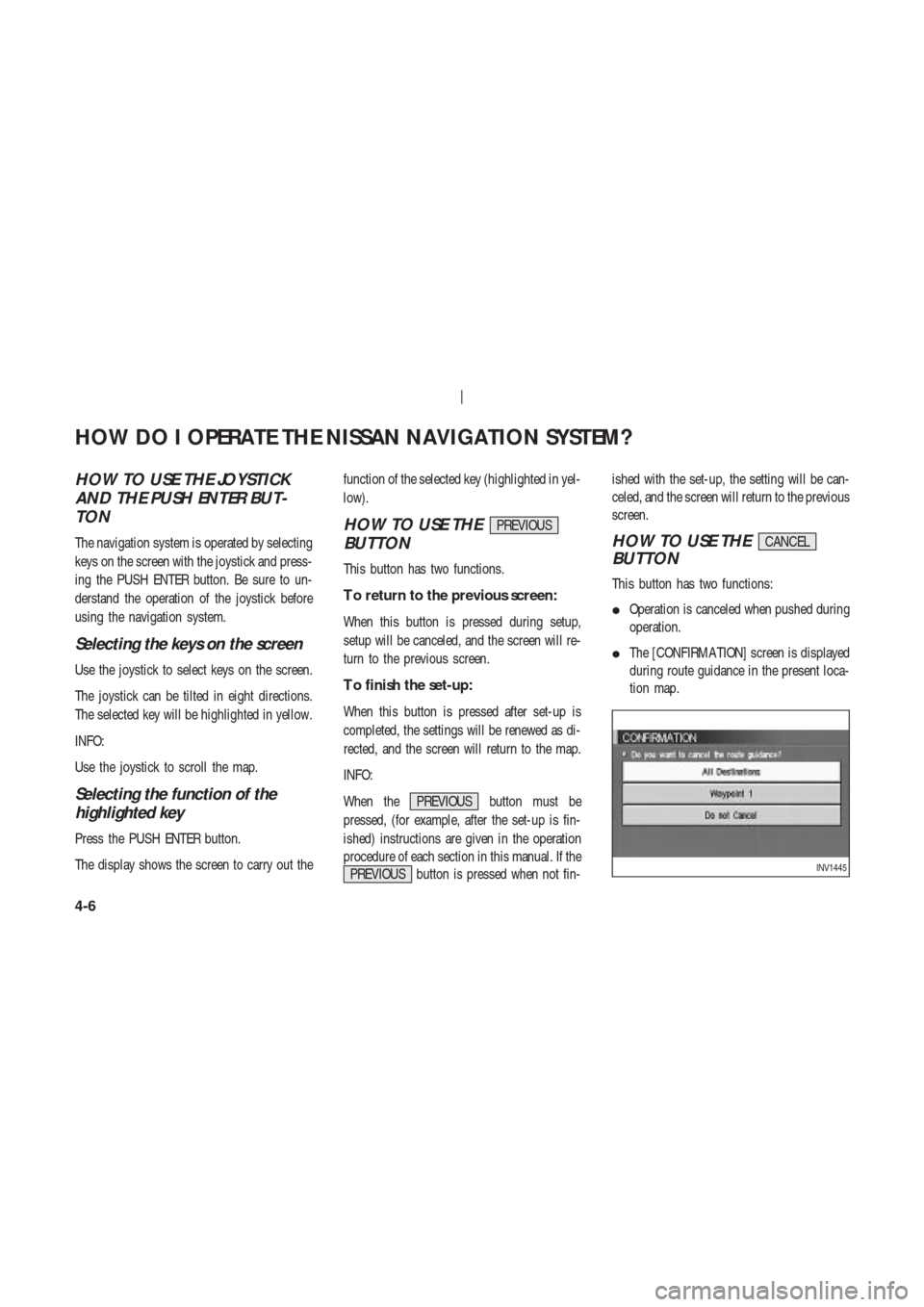
HOW TO USE THE JOYSTICK
AND THE PUSH ENTER BUT-
TON
The navigation system is operated by selecting
keys on the screen with the joystick and press-
ing the PUSH ENTER button. Be sure to un-
derstand the operation of the joystick before
using the navigation system.
Selecting the keys on the screen
Use the joystick to select keys on the screen.
The joystick can be tilted in eight directions.
The selected key will be highlighted in yellow.
INFO:
Use the joystick to scroll the map.
Selecting the function of the
highlighted key
Press the PUSH ENTER button.
The display shows the screen to carry out thefunction of the selected key (highlighted in yel-
low).
HOW TO USE THEPREVIOUS
BUTTON
This button has two functions.
T o return to the previous screen:
When this button is pressed during setup,
setup will be canceled, and the screen will re-
turn to the previous screen.
T o finish the set-up:
When this button is pressed after set-up is
completed, the settings will be renewed as di-
rected, and the screen will return to the map.
INFO:
When the PREVIOUS button must be
pressed, (for example, after the set-up is fin-
ished) instructions are given in the operation
procedure of each section in this manual. If the
PREVIOUS button is pressed when not fin-ished with the set-up, the setting will be can-
celed, and the screen will return to the previous
screen.
HOW TO USE THECANCEL
BUTTON
This button has two functions:
�Operation is canceled when pushed during
operation.
�The [CONFIRMA TION] screen is displayed
during route guidance in the present loca-
tion map.
INV1445
HOW DO I OPERATE THE NISSAN NAVIGATION SYSTEM?
4-6
Page 23 of 174
![NISSAN 350Z 2004 Z33 Navigation Manual When the CANCEL button is pressed, the
[CONFIRMA TION] screen is displayed with the
following three keys.
�All Destinations
�Waypoint 1
�Do not Cancel
When theAll Destinationskey is
selected
The route NISSAN 350Z 2004 Z33 Navigation Manual When the CANCEL button is pressed, the
[CONFIRMA TION] screen is displayed with the
following three keys.
�All Destinations
�Waypoint 1
�Do not Cancel
When theAll Destinationskey is
selected
The route](/manual-img/5/668/w960_668-22.png)
When the CANCEL button is pressed, the
[CONFIRMA TION] screen is displayed with the
following three keys.
�All Destinations
�Waypoint 1
�Do not Cancel
When theAll Destinationskey is
selected
The route guidance is turned off temporarily .
1. Select the
All Destinations key .2. When the
Y es key is selected, the route
guidance is turned off.
INFO:
�When the
No key is selected, the map will
be displayed. When the PREVIOUS but-
ton is pressed, the previous screen will be
displayed.
�T o restart the route guidance, press the
VOICE button.
When theWaypoint 1key is se-
lected
INFO:
This key can be selected only when a waypoint
is set.
Route guidance to the next waypoint is deleted.1. Select the
Waypoint 1 key .
2. When the
Y es key is selected, the
waypoint is deleted and route calculation
will start.
INFO:
When the
No key is selected, the map will
be displayed. When the PREVIOUS button is
pressed, the previous screen will be displayed.
INV1446
INV1447
HOW DO I OPERATE THE NISSAN NAVIGATION SYSTEM?
4-7
Page 24 of 174
![NISSAN 350Z 2004 Z33 Navigation Manual When theDo not Cancelkey is
selected
The [Confirmation] screen will return to the
map screen.
HOW TO USE THESETTING
BUTTON
When the SETTING button is pressed, the
[SETTINGS] screen is displayed.
WARNI NISSAN 350Z 2004 Z33 Navigation Manual When theDo not Cancelkey is
selected
The [Confirmation] screen will return to the
map screen.
HOW TO USE THESETTING
BUTTON
When the SETTING button is pressed, the
[SETTINGS] screen is displayed.
WARNI](/manual-img/5/668/w960_668-23.png)
When theDo not Cancelkey is
selected
The [Confirmation] screen will return to the
map screen.
HOW TO USE THESETTING
BUTTON
When the SETTING button is pressed, the
[SETTINGS] screen is displayed.
WARNING
For safety , some of the functions on
the menu will be disabled while the
vehicle is moving. T o use the tempo-
rarily disabled functions, park the ve-
hicle in a safe place, shift to P or N,
and set the parking brake.
T o use the navigation system more effectively ,
various adjustments and settings can be per-
formed.
Displaykey:
The key also adjusts the display mode.
Please refer to page 11-17.
Language/Unitkey:
Changes language and unit.
Please refer to page 4-9.
Navigationkey:
Changes various settings of the navigation
system.
Please refer to page 4-9.
Short Menuskey:
This key changes between [Expert Mode] and
[Easy Mode].
Please refer to page 3-4.
Guidance Volumekey:
Adjusts or turns off volume of the voice guid-
ance.
Please refer to “Adjusting the guide volume” on
page 10-2.
Helpkey:
Available only in easy mode (short menus).
Y ou can see the explanation of navigational
functions.
INV1448
HOW DO I OPERATE THE NISSAN NAVIGATION SYSTEM?
4-8
Page 25 of 174
When theLanguage/Unitkey is
selected
1. The following display will appear when se-
lecting the
Language/Unit key and press-
ing PUSH ENTER button.
Language: English or French
Unit: US — Mile, MPG
Metric — km, /100 km
2. Y ou can select the language and unit using
the joystick and PUSH ENTER button.
When theNavigationkey is se-
lected
The following display will appear when select-
ing the
Navigation key and pressing the
PUSH ENTER button.
Viewkey:
This will let you choose between Birdview
TM
display and Planview display .
Please refer to “Switching between Birdview
TM
and Planview displays” on page 11-3.
Headingkey:
Y ou can set the map either to show the vehi-
cle’s current forward direction as up, or to show
North as up.
Please refer to “Changing the display direc-
tion” on page 11-7.
INV1449
INV1450INV1451
HOW DO I OPERATE THE NISSAN NAVIGATION SYSTEM?
4-9