Page 67 of 243

60 AudioCD operation�
Press Ö while a CD is being played.
CD operation is muted, the symbol R
will appear in the symbol bar.
�
Press Ö once again if you wish to
continue playback. The symbol R is fa-
ded out of the symbol bar.
1CD changer* error messages
2CD drive error messages
“No CD changer”
COMAND is unable to activate the CD
changer*.
�
If necessary, contact an authorized
Mercedes-Benz Center.“No Magazine”
There is no magazine inserted in the CD
changer*.
�
Load CDs into the magazine and insert
it into the CD changer*.
“CD Magazine empty”
There are no CDs in the magazine.
�
Load CDs into the magazine and insert
it into the CD changer*.
“No CD”
�
CD changer*
There is no CD in the magazine slot se-
lected. �
Select another magazine slot.
�
CD drive
No CD is in the CD drive or the CD in
the drive is not ready to play.
Muting CD playback iCOMAND also cancels muting, if you�
select a different audio source,
e.g. radio
�
alter the volume
�
press g/h.
Error messages
P82.85-9111-31
1
2
Page 68 of 243
61 Audio
CD operation
“Being activated”
The CD changer* is not yet ready for ope-
ration.
“Reading error”
The CD that has been inserted cannot be
read.
“Temperature is too high”
CD operation will switch off automatically
after 3 seconds.�
Press the corresponding key to select a
different audio source.
“Error”
Another error has occurred.
iIf an error occurs in the operation of the
CD drive or CD changer*, COMAND au-
tomatically switches to the other device
after 3 seconds.
If it is not possible to play the CD selec-
ted in the CD changer*, the system will
automatically select the next CD in the
magazine.
Page 69 of 243
62 AudioCD operation1No audio source has been switched on
2CD unit is switched on
3If the CD changer* is switched on, the
number of the CD currently playing ap-
pears
4Track number
�
Press d on COMAND.
CD unit is switched on.
�
Press E or H repeatedly until
display 2 appears.
�
Press F or G until the desired
track number 4 appears.
�
Press E or H to display the next
or previous system.
Multifunctional display
Page 70 of 243
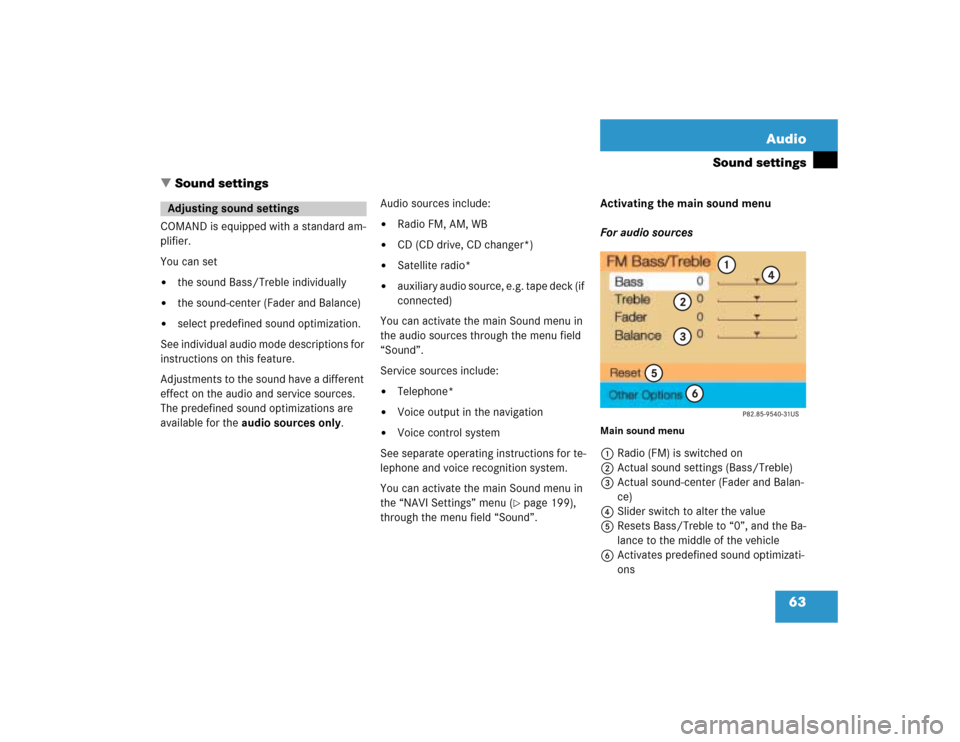
63 Audio
Sound settings
� Sound settings
COMAND is equipped with a standard am-
plifier.
You can set �
the sound Bass/Treble individually
�
the sound-center (Fader and Balance)
�
select predefined sound optimization.
See individual audio mode descriptions for
instructions on this feature.
Adjustments to the sound have a different
effect on the audio and service sources.
The predefined sound optimizations are
available for the audio sources only.Audio sources include:
�
Radio FM, AM, WB
�
CD (CD drive, CD changer*)
�
Satellite radio*
�
auxiliary audio source, e.g. tape deck (if
connected)
You can activate the main Sound menu in
the audio sources through the menu field
“Sound”.
Service sources include:
�
Telephone*
�
Voice output in the navigation
�
Voice control system
See separate operating instructions for te-
lephone and voice recognition system.
You can activate the main Sound menu in
the “NAVI Settings” menu (
�page 199),
through the menu field “Sound”. Activating the main sound menu
For audio sources
Main sound menu1Radio (FM) is switched on
2Actual sound settings (Bass/Treble)
3Actual sound-center (Fader and Balan-
ce)
4Slider switch to alter the value
5Resets Bass/Treble to “0”, and the Ba-
lance to the middle of the vehicle
6Activates predefined sound optimizati-
ons
Adjusting sound settings
Page 71 of 243
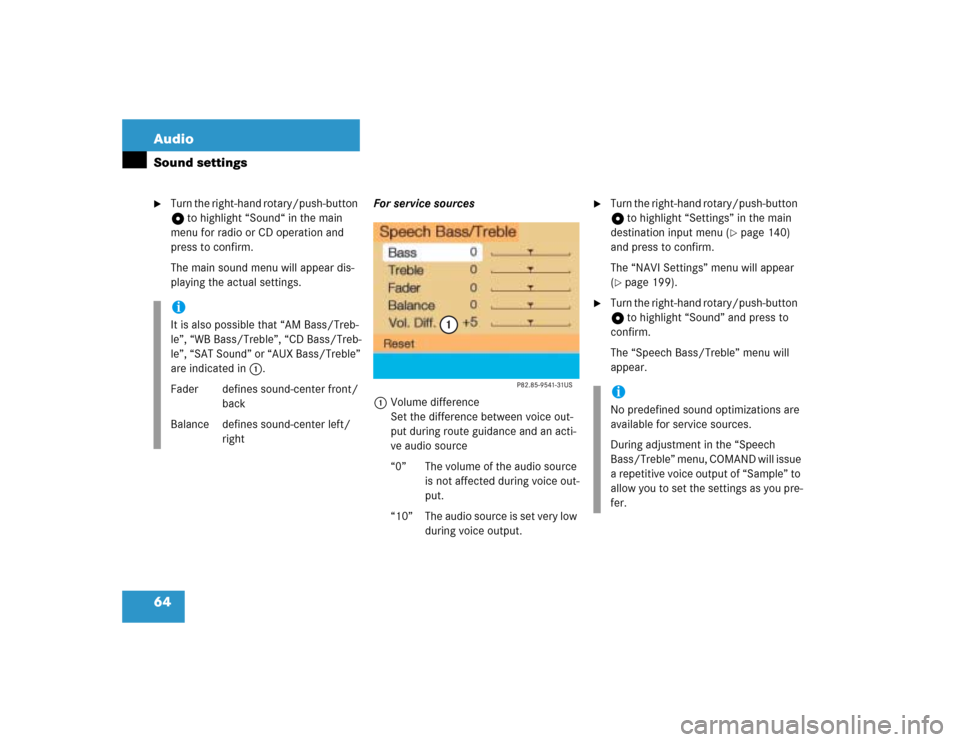
64 AudioSound settings�
Turn the right-hand rotary/push-button
v to highlight “Sound“ in the main
menu for radio or CD operation and
press to confirm.
The main sound menu will appear dis-
playing the actual settings.For service sources
1Volume difference
Set the difference between voice out-
put during route guidance and an acti-
ve audio source
“0” The volume of the audio source
is not affected during voice out-
put.
“10” The audio source is set very low
during voice output.
�
Turn the right-hand rotary/push-button
v to highlight “Settings” in the main
destination input menu (
�page 140)
and press to confirm.
The “NAVI Settings” menu will appear
(
�page 199).
�
Turn the right-hand rotary/push-button
v to highlight “Sound” and press to
confirm.
The “Speech Bass/Treble” menu will
appear.
iIt is also possible that “AM Bass/Treb-
le”, “WB Bass/Treble”, “CD Bass/Treb-
le”, “SAT Sound” or “AUX Bass/Treble”
are indicated in 1.
Fader defines sound-center front/
back
Balance defines sound-center left/
right
iNo predefined sound optimizations are
available for service sources.
During adjustment in the “Speech
Bass/Treble” menu, COMAND will issue
a repetitive voice output of “Sample” to
allow you to set the settings as you pre-
fer.
Page 72 of 243
65 Audio
Sound settings
Setting Bass/Treble/Fader/Balance
1Setting mode active�
Turn the right-hand rotary/push-button
v to move the cursor to the parameter
you want to adjust and press to con-
firm.
The setting mode is active. The activa-
ted sound parameter is shown in red.
�
Turn the right-hand rotary/push-button
v to set the desired value.
�
Press the button.
The value is set. The sound feature is
shown in black.Reset the Settings to “0”
�
Turn the right-hand rotary/push-button
v to highlight “Reset” and press to
confirm.
COMAND sets treble and bass to “0”
and sets the sound-center into the
middle of the vehicle.
Return to the main audio menu
�
Press *.iThe sound-center adjustments affect
the settings for the radio (FM/AM/WB)
and CD operation.
Adjustments which are made to the na-
vigation system will affect the voice
control system and the telephone.
Page 73 of 243
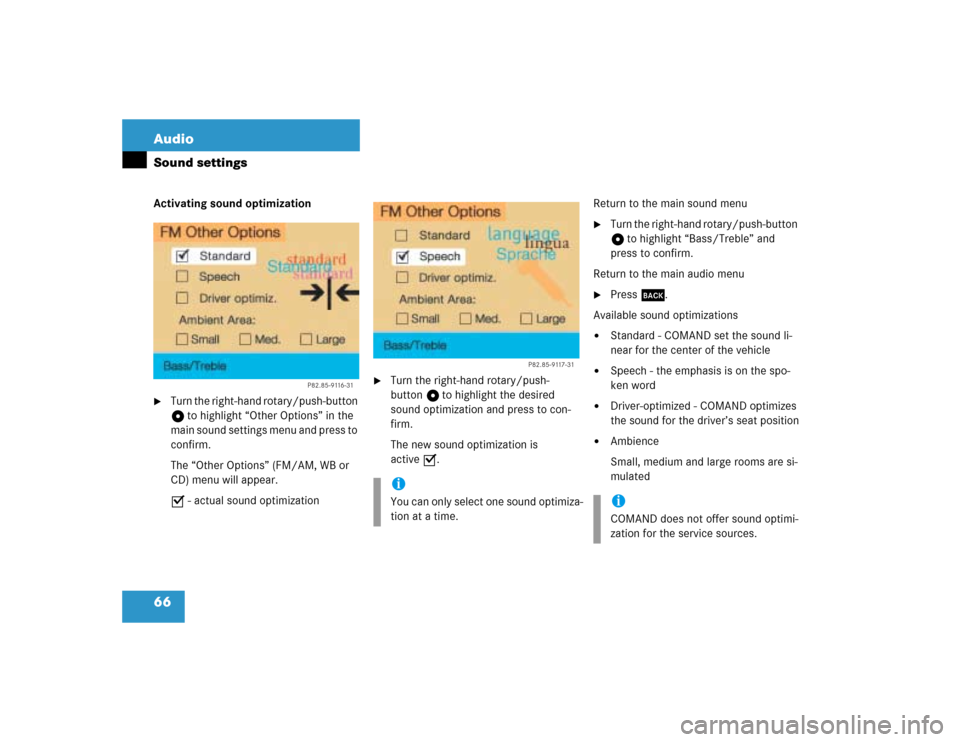
66 AudioSound settingsActivating sound optimization�
Turn the right-hand rotary/push-button
v to highlight “Other Options” in the
main sound settings menu and press to
confirm.
The “Other Options” (FM/AM, WB or
CD) menu will appear.
P - actual sound optimization
�
Turn the right-hand rotary/push-
button v to highlight the desired
sound optimization and press to con-
firm.
The new sound optimization is
active P.Return to the main sound menu
�
Turn the right-hand rotary/push-button
v to highlight “Bass/Treble” and
press to confirm.
Return to the main audio menu
�
Press *.
Available sound optimizations
�
Standard - COMAND set the sound li-
near for the center of the vehicle
�
Speech - the emphasis is on the spo-
ken word
�
Driver-optimized - COMAND optimizes
the sound for the driver’s seat position
�
Ambience
Small, medium and large rooms are si-
mulated
P82.85-9116-31
iYou can only select one sound optimiza-
tion at a time.
P82.85-9117-31
iCOMAND does not offer sound optimi-
zation for the service sources.
Page 78 of 243
71 Satellite radio*
Satellite radio operation
Function
Page
1
Switching COMAND on
and off
12
2
Muting the satellite radio
audio (muting on/off)
75
3
Selecting a station via di-
rect channel entry�
in the main satellite
radio menu
�
in the satellite me-
mory preset
Ending scan function and
play a station
78
81
78
4
Activating the input
mode for channel num-
ber�
in the main satellite
radio menu
�
in the satellite me-
mory preset
78
81
5
Changing between sta-
tion name and channel
number
74
6
Return to previous menu
7
Turn to highlight a func-
tion or a menu field
Press to perform a func-
tion or access a subme-
nu
8
Adjusting the volume
14
9
Automatic tuning ascen-
ding/descending
Selecting a category in
alphabetical order as-
cending/descending
77
75
a
Switching to satellte ra-
dio operation
74
b
Color screen with main
radio menu
Function
Page