Page 59 of 243
52 AudioCD operation
You will hear the selected track �
automatically after 3 seconds
�
if you press t.
The new track number will appear in
the main CD menu.In the “CD Select” menu
�
Turn the right-hand rotary/push-button
v to highlight “CD Select” in the main
CD menu and press to confirm.
The “CD Select” menu will appear.
�
Press t and the number key for the
track you wish to select, e.g. 2.
You will hear the track you have chosen�
automatically after 3 seconds
�
if you press t.
The main CD menu with the new track
number will appear.
P82.85-9101-31
Page 60 of 243
53 Audio
CD operation
You can select a CD�
with the number keypad
�
in the “CD Select” menuWith the number keypad
�
Press a number key, e.g. 2 to select
the corresponding CD.
The message “Loading CD ...” will ap-
pear if the selected magazine slot is
loaded.
Key 0 CD drive
Keys 1 - 6 magazine slots 1 to 6 of
the CD changer*
No CD has been inserted:
COMAND will show the messages
�
“CD drive: No CD” or
�
“CD changer: No CD”.In the “CD Select” menu
1Current track and the name of the CD
playing if this was entered previously
(
�page 55)
2Current CD in red color
3Magazine slots contains a CD
Position 0: CD drive
Position 1-6: magazine slots in the CD
changer*
4Magazine slot does not contain a CD
Selecting a CD
P82.85-9102-31
iIf it is not possible to play a CD selected
from the CD drive (message: “Error”),
COMAND will automatically load the
next CD in the magazine.
Other error messages (
�page 60).
P82.85-9103-31
1
2
34
Page 61 of 243
54 AudioCD operation�
Turn the right-hand rotary/push-button
v to highlight “CD Select” in the main
CD menu and press to confirm.
The “CD Select” menu will appear.
�
Turn the right-hand rotary/push-button
v to highlight the desired CD and
press to confirm.
The message “Loading CD ...” will ap-
pear in 1. Playback will then begin
with track 1, the main CD menu will ap-
pear.
Fast forward
�
Press h longer than 2 seconds and
keep it depressed.
The message “Forward S” will appear.
The display shows the current position
via the time indicator display.Fast reverse
�
Press g longer than 2 seconds and
keep it depressed.
The message “T Reverse” will appear.
Ending the function
�
Releaseg or h.
Playback will resume.
iIf magazine slots are empty, it is not
possible to select them with the right-
hand rotary/push-button v.
If you select an empty magazine slot
with a number key, e.g. 4 the message
“No CD” is displayed.
Fast forward/reverse
P82.85-9104-31
Page 62 of 243
55 Audio
CD operation
The tracks on a CD can be scanned one af-
ter the other for 8 seconds each.�
Press the right-hand rotary/push-
button v to activate “Scan” function.
Scan will begin and “Scan” will appear
in red.Use one of these ways to switch off the
function
�
Press the right-hand rotary/push-
button v again.
�
Press g or h.
Playback will resume with the desired
track.
1Input line
2Character set (letters, digits, special
characters)
3Character selected appears magnified,
magnified “M” is starting point
4“Delete Names” function
CD track scan
P82.85-9105-31
iThe function will switch off automati-
cally when the starting track is reached.iFor the CD changer*, it is also possible
to scan all of the CDs in the magazine
slots 1-6 for 8 seconds each (always
track 1). Activate the function “CDs
Scan” in the settings menu (
�page 58).
Naming a CD
P82.85-9106-31
1
2
3
4
Page 63 of 243
56 AudioCD operationNaming the CDs inserted in the CD chan-
ger* or CD drive�
Turn the right-hand rotary/push-button
v to highlight “CD Naming” in the
main CD menu and press to confirm.
The “CD Naming” menu will appear.
�
Turn the right-hand rotary/push-button
v to highlight the desired character
and press to confirm.
The character is entered in 1.
�
Repeat the last step to enter additional
characters.Deleting the character that has been ente-
red last
�
Press r briefly.
The input marker moves to the left as it
deletes.
Deleting a complete name
�
Press r longer than 2 seconds.
Altering an entered name
�
Delete one character at a time or the
entire name.
�
Then enter the new name.
�
Press the right-hand rotary/push-
button v longer than 2 seconds.
The name of the CD currently playing
will appear in the main CD menu above
the track number.iThe CD will retain this name even if you
later insert it in a different magazine
slot.
P82.85-9107-31
Page 64 of 243
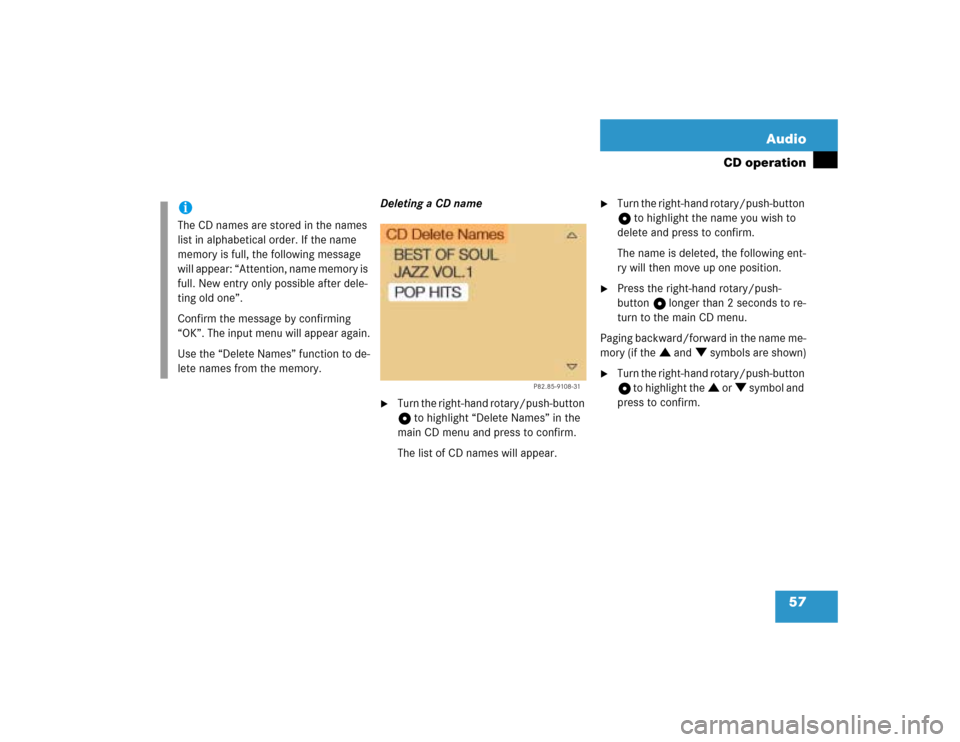
57 Audio
CD operation
Deleting a CD name�
Turn the right-hand rotary/push-button
v to highlight “Delete Names” in the
main CD menu and press to confirm.
The list of CD names will appear.
�
Turn the right-hand rotary/push-button
v to highlight the name you wish to
delete and press to confirm.
The name is deleted, the following ent-
ry will then move up one position.
�
Press the right-hand rotary/push-
button v longer than 2 seconds to re-
turn to the main CD menu.
Paging backward/forward in the name me-
mory (if the : and ; symbols are shown)
�
Turn the right-hand rotary/push-button
v to highlight the : or ; symbol and
press to confirm.
iThe CD names are stored in the names
list in alphabetical order. If the name
memory is full, the following message
will appear: “Attention, name memory is
full. New entry only possible after dele-
ting old one”.
Confirm the message by confirming
“OK”. The input menu will appear again.
Use the “Delete Names” function to de-
lete names from the memory.
P82.85-9108-31
Page 65 of 243
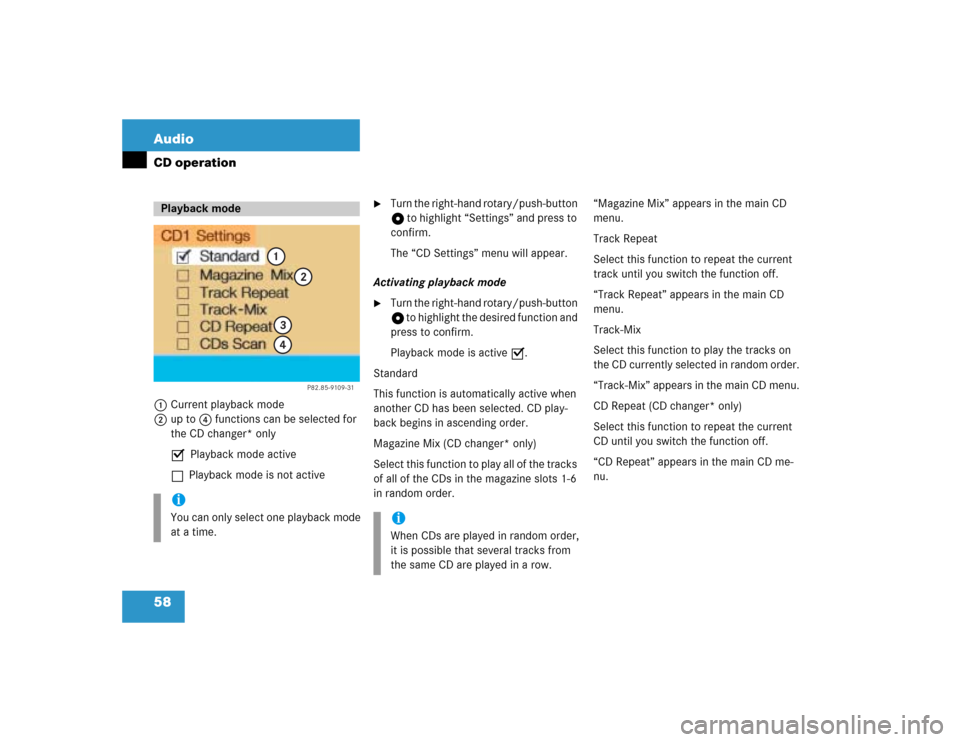
58 AudioCD operation1Current playback mode
2up to 4 functions can be selected for
the CD changer* only
P Playback mode active
Q Playback mode is not active
�
Turn the right-hand rotary/push-button
v to highlight “Settings” and press to
confirm.
The “CD Settings” menu will appear.
Activating playback mode
�
Turn the right-hand rotary/push-button
v to highlight the desired function and
press to confirm.
Playback mode is active P.
Standard
This function is automatically active when
another CD has been selected. CD play-
back begins in ascending order.
Magazine Mix (CD changer* only)
Select this function to play all of the tracks
of all of the CDs in the magazine slots 1-6
in random order.“Magazine Mix” appears in the main CD
menu.
Track Repeat
Select this function to repeat the current
track until you switch the function off.
“Track Repeat” appears in the main CD
menu.
Track-Mix
Select this function to play the tracks on
the CD currently selected in random order.
“Track-Mix” appears in the main CD menu.
CD Repeat (CD changer* only)
Select this function to repeat the current
CD until you switch the function off.
“CD Repeat” appears in the main CD me-
nu.
Playback modeiYou can only select one playback mode
at a time.
P82.85-9109-31
1
2
34
iWhen CDs are played in random order,
it is possible that several tracks from
the same CD are played in a row.
Page 66 of 243
59 Audio
CD operation
CDs Scan (CD changer* only)
Select this function to scan all of the CDs
in the magazine slots 1-6 for 8 seconds
each (track 1).Switching off playback mode
�
Turn the right-hand rotary/push-button
v to highlight the current playback
mode and press to confirm.
The checkmark disappears. Playback
automatically changes to “Standard”
P.Return to the main CD menu
�
Press *.
The playback mode selected appears in
the main CD menu below the track
number, e.g. “Magazine Mix”.
iThis function will begin with the CD fol-
lowing the CD currently playing.
Scan function will end�
automatically after all CDs have
been scanned
�
if you press g/h.
P82.85-9110-31