Page 144 of 243
137 Navigation
Quick reference
�
Press q.
COMAND ejects the inserted
navigation CD.
�
Remove the CD.
�
Insert another navigation CD, e.g. a re-
gional version, with the label facing up.
The illustrated message will appear.
COMAND loads the program stored on
the navigation CD.
Changing the navigation CD
!Do not interrupt the loading process. Do
not eject the navigation CD until the loa-
ding process has been completed.
iIf you do not remove an ejected CD, it
will be automatically retrieved by the CD
drive after 10 seconds.
The CD drive can�
read navigation CDs, or
�
playback audio CDs.
Page 178 of 243
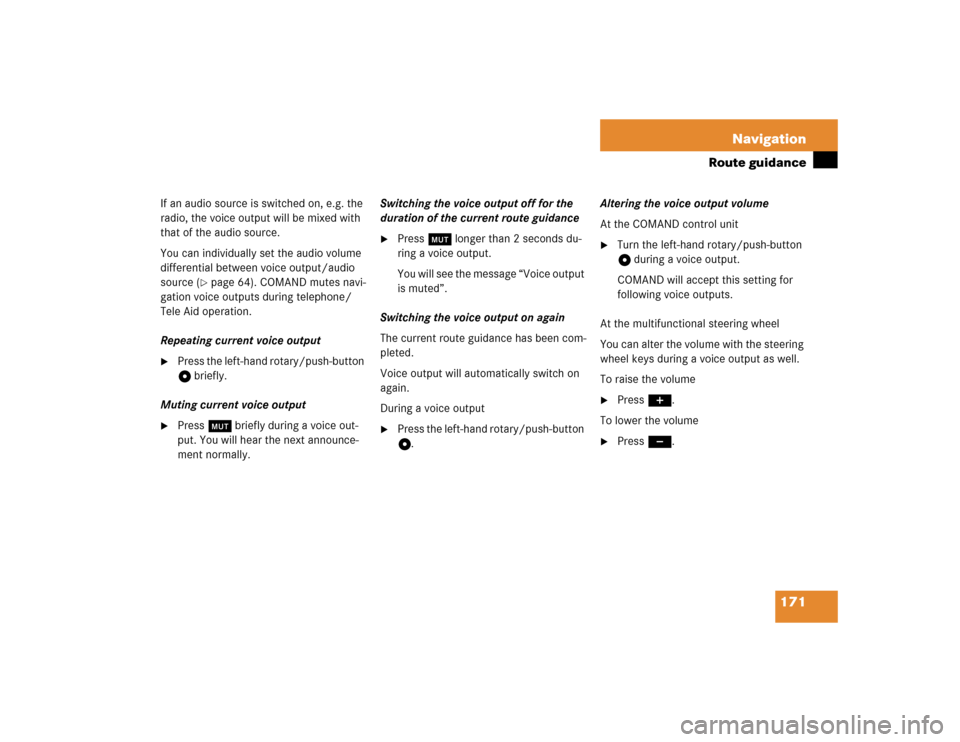
171 Navigation
Route guidance
If an audio source is switched on, e.g. the
radio, the voice output will be mixed with
that of the audio source.
You can individually set the audio volume
differential between voice output/audio
source (
�page 64). COMAND mutes navi-
gation voice outputs during telephone/
Tele Aid operation.
Repeating current voice output
�
Press the left-hand rotary/push-button
v briefly.
Muting current voice output
�
Press Ö briefly during a voice out-
put. You will hear the next announce-
ment normally.Switching the voice output off for the
duration of the current route guidance
�
Press Ö longer than 2 seconds du-
ring a voice output.
You will see the message “Voice output
is muted”.
Switching the voice output on again
The current route guidance has been com-
pleted.
Voice output will automatically switch on
again.
During a voice output
�
Press the left-hand rotary/push-button
v.Altering the voice output volume
At the COMAND control unit
�
Turn the left-hand rotary/push-button
v during a voice output.
COMAND will accept this setting for
following voice outputs.
At the multifunctional steering wheel
You can alter the volume with the steering
wheel keys during a voice output as well.
To raise the volume
�
Press J.
To lower the volume
�
Press I.
Page 196 of 243
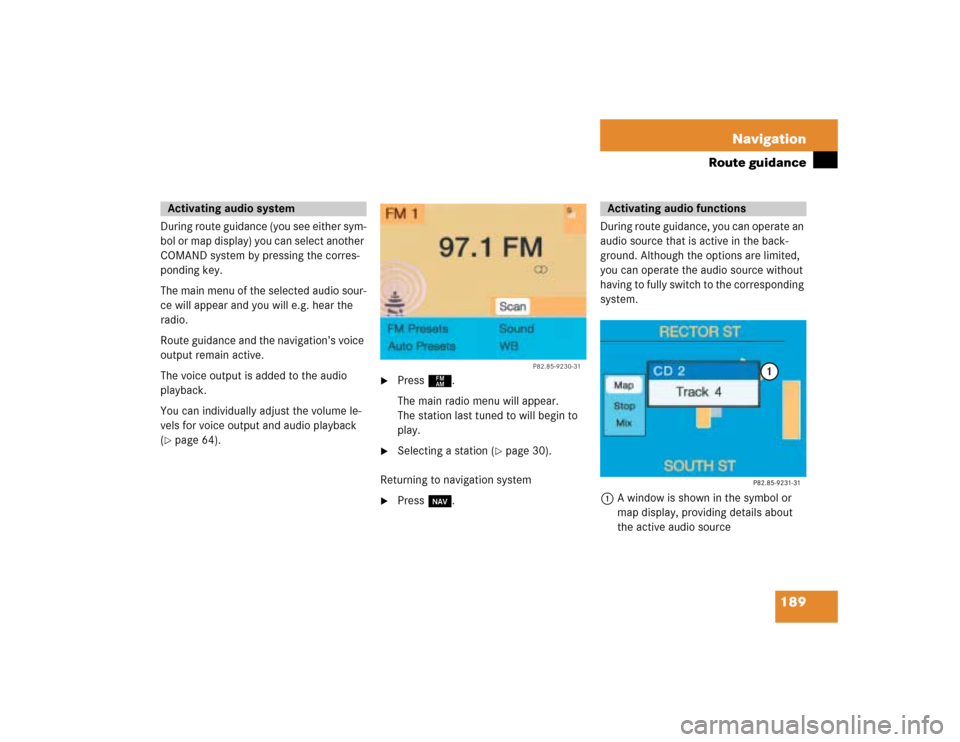
189 Navigation
Route guidance
During route guidance (you see either sym-
bol or map display) you can select another
COMAND system by pressing the corres-
ponding key.
The main menu of the selected audio sour-
ce will appear and you will e.g. hear the
radio.
Route guidance and the navigation’s voice
output remain active.
The voice output is added to the audio
playback.
You can individually adjust the volume le-
vels for voice output and audio playback
(�page 64).
�
Press c.
The main radio menu will appear.
The station last tuned to will begin to
play.
�
Selecting a station (
�page 30).
Returning to navigation system
�
Press b.During route guidance, you can operate an
audio source that is active in the back-
ground. Although the options are limited,
you can operate the audio source without
having to fully switch to the corresponding
system.
1A window is shown in the symbol or
map display, providing details about
the active audio source
Activating audio system
P82.85-9230-31
Activating audio functions
Page 208 of 243
201
Info Services*/System settings
Info Services*
System settings
Auxiliary audio source
Page 209 of 243
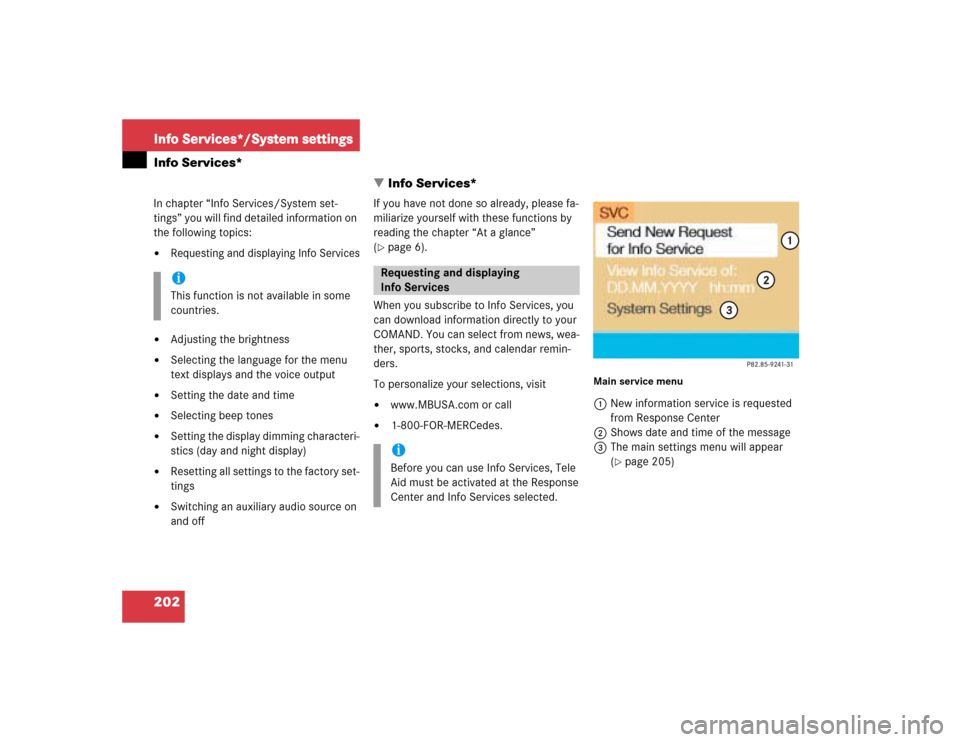
202Info Services*/System settingsInfo Services*
� Info Services*In chapter “Info Services/System set-
tings” you will find detailed information on
the following topics:�
Requesting and displaying Info Services
�
Adjusting the brightness
�
Selecting the language for the menu
text displays and the voice output
�
Setting the date and time
�
Selecting beep tones
�
Setting the display dimming characteri-
stics (day and night display)
�
Resetting all settings to the factory set-
tings
�
Switching an auxiliary audio source on
and offIf you have not done so already, please fa-
miliarize yourself with these functions by
reading the chapter “At a glance”
(
�page 6).
When you subscribe to Info Services, you
can download information directly to your
COMAND. You can select from news, wea-
ther, sports, stocks, and calendar remin-
ders.
To personalize your selections, visit
�
www.MBUSA.com or call
�
1-800-FOR-MERCedes.
Main service menu1New information service is requested
from Response Center
2Shows date and time of the message
3The main settings menu will appear
(
�page 205)
iThis function is not available in some
countries.
Requesting and displaying
Info ServicesiBefore you can use Info Services, Tele
Aid must be activated at the Response
Center and Info Services selected.
Page 212 of 243
205
Info Services*/System settings
System settings
� System settings
6Displays the new message
7Switches back to the main menu
There is more than one message�
Press the right-hand rotary/push-
button v to move to the next page.
Activating the main service menu
�
Press *.
Switching back to e.g. radio main menu
�
Turn the right-hand rotary/push-button
v to highlight “No” and press to con-
firm.
Main system settings menu1Date and time
You can select the time format
(
�page 214)
2Adjusts the brightness
3Activates “Settings” menu
4Switches an auxiliary audio source on
(�page 218)
5Country setting, with a time zone
(�page 210)
�
Press (.
The main service menu will appear.
�
Turn the right-hand rotary/push-button
v to highlight “System Settings” and
press to confirm.
The main system settings menu will ap-
pear.
Activating the main settings menu
iYou will see information 5 if the clock
has been set to GPS reception and if a
country, e.g. USA and a time zone was
selected.
Page 225 of 243
218Info Services*/System settingsAuxiliary audio source
� Auxiliary audio sourceThe auxiliary audio source (e.g. tape recor-
der) will be installed in the glove compart-
ment of your vehicle and connected to the
socket available for this purpose. You will
require a separate connecting cable for
this.COMAND will play back voice outputs du-
ring route guidance even if the auxiliary au-
dio source has been switched on.
It is possible to use the telephone while the
auxiliary audio source is in operation.
1Adjusts sound settings (
�page 63)
ConnectingiMercedes-Benz recommends that any
auxiliary audio unit is installed and con-
nected by an authorized Mercedes-
Benz Center.
iRefer to the seperate operating instruc-
tions for information on how to operate
the auxiliary audio source (e.g. tape
player).
Switching auxiliary audio source on
P82.85-7724-31
1
Page 226 of 243

219
Info Services*/System settings
Auxiliary audio source
�
Turn the right-hand rotary/push-button
v to highlight “Aux” in the main sys-
tem settings menu and press to con-
firm.
The “Aux” menu will appear. The auxili-
ary audio source will switch on if it has
been connected to the COMAND cont-
rol unit.
Adjusting the volume (
�page 14).Adjusting the volume level of an auxilia-
ry audio source
�
Adjust volume of vehicle radio to a
comfortable listening level.
�
Connect adapter cable to portable tape
deck and to vehicle (socket in glove
box).
�
Press ( button on COMAND unit.
�
Activate the “Aux” menu as described.
�
Press “Play” button on the portable
tape deck.
�
Adjust the volume on the portable tape
deck so that the audio system output is
at or near the same comfortable level
previously set in radio mode.
�
Volume can now be adjusted using
either COMAND or volume controls on
multifunction steering wheel.Muting auxiliary audio source
�
Press Ö.
Symbol R will appear.
Canceling mute function
�
Press Ö again.
Symbol R will disappear.
iThe sound adjustments for the auxiliary
audio source are independent of those
selected for the COMAND audio sour-
ces.
iOnly the volume setting of the tape play-
er can be controlled using the
COMAND system.