Page 82 of 243
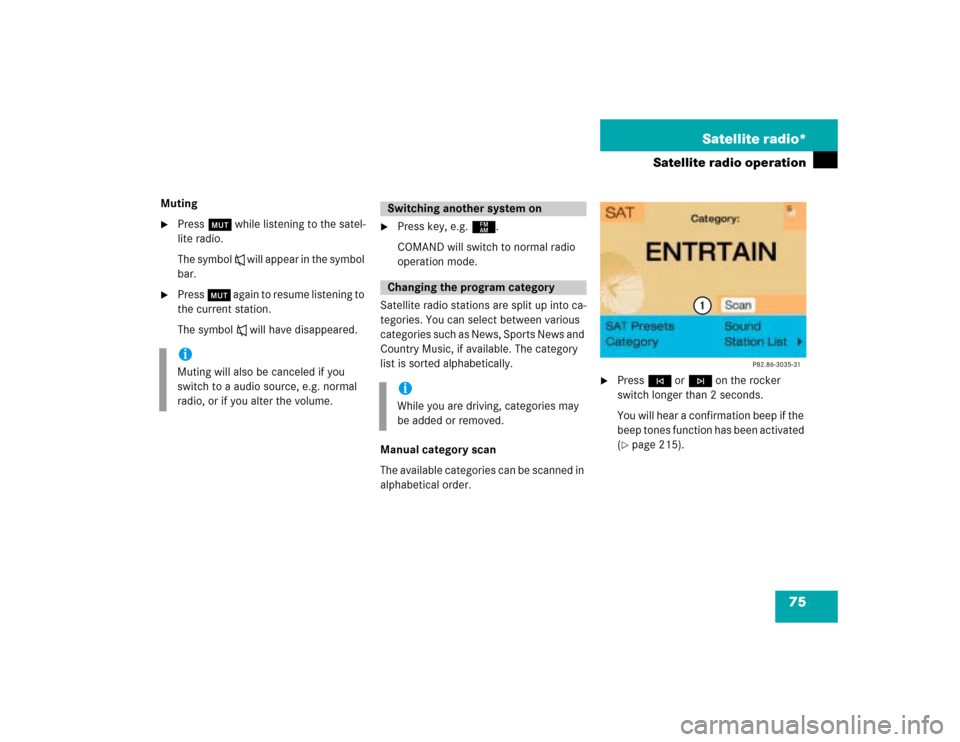
75 Satellite radio*
Satellite radio operation
Muting�
Press Ö while listening to the satel-
lite radio.
The symbol R will appear in the symbol
bar.
�
Press Ö again to resume listening to
the current station.
The symbol R will have disappeared.
�
Press key, e.g. c.
COMAND will switch to normal radio
operation mode.
Satellite radio stations are split up into ca-
tegories. You can select between various
c a t e g o r i e s s u c h a s N e w s , S p o r t s N e w s a n d
Country Music, if available. The category
list is sorted alphabetically.
Manual category scan
The available categories can be scanned in
alphabetical order.
�
Press g or h on the rocker
switch longer than 2 seconds.
You will hear a confirmation beep if the
beep tones function has been activated
(�page 215).
iMuting will also be canceled if you
switch to a audio source, e.g. normal
radio, or if you alter the volume.
Switching another system onChanging the program categoryiWhile you are driving, categories may
be added or removed.
Page 91 of 243
84 Satellite radio*Satellite radio operation1No audio source has been switched on
2The satellite radio is switched on
3If the satellite radio is switched on, you
will see “SAT” and the memory preset,
if applicable
4Station name
�
Press W on COMAND.
The satellite radio is switched on.
�
Press F or G until the desired
station name appears.
Multifunction display
Page 104 of 243
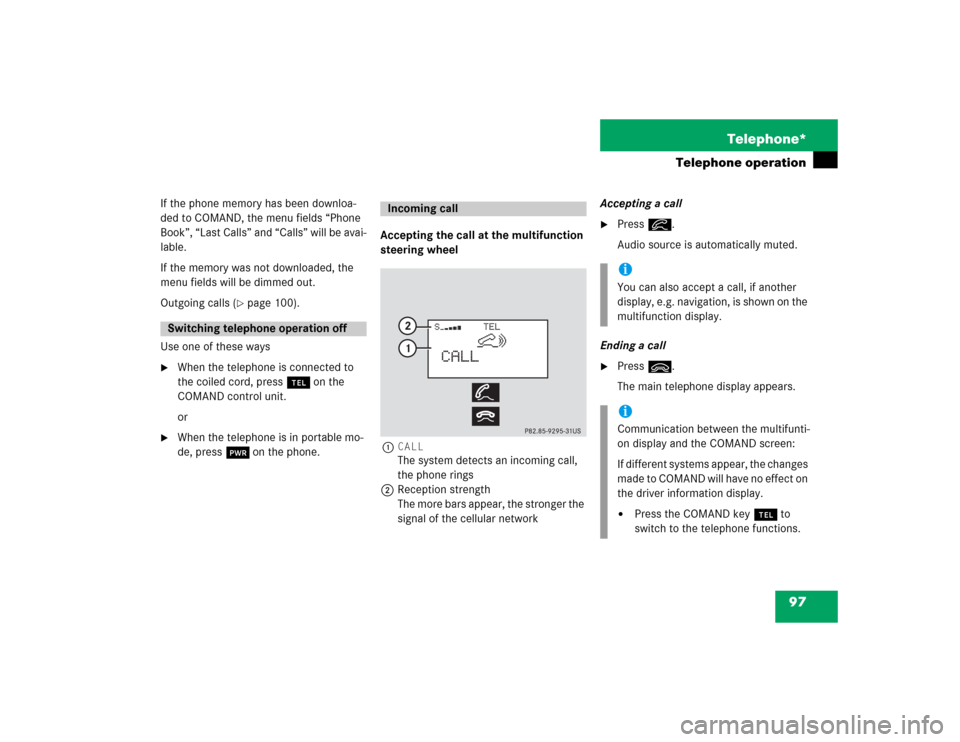
97 Telephone*
Telephone operation
If the phone memory has been downloa-
ded to COMAND, the menu fields “Phone
Book”, “Last Calls” and “Calls” will be avai-
lable.
If the memory was not downloaded, the
menu fields will be dimmed out.
Outgoing calls (
�page 100).
Use one of these ways
�
When the telephone is connected to
the coiled cord, press a on the
COMAND control unit.
or
�
When the telephone is in portable mo-
de, press # on the phone.Accepting the call at the multifunction
steering wheel
1CALL
The system detects an incoming call,
the phone rings
2Reception strength
The more bars appear, the stronger the
signal of the cellular networkAccepting a call
�
Press K.
Audio source is automatically muted.
Ending a call
�
Press L.
The main telephone display appears.
Switching telephone operation off
Incoming call
iYou can also accept a call, if another
display, e.g. navigation, is shown on the
multifunction display.iCommunication between the multifunti-
on display and the COMAND screen:
If different systems appear, the changes
made to COMAND will have no effect on
the driver information display.�
Press the COMAND key a to
switch to the telephone functions.
Page 105 of 243
98 Telephone*Telephone operationAccepting a call using COMAND
1“Call”
The system detects an incoming call,
the phone rings.�
Press the right-hand rotary/push-
button v to confirm the “Send” but-
ton.
The display will change to the
call menu. An active audio source will
be muted.
Call menu2“00:01:21 h”
The call time appears
3Phone number Switching the microphone for the
hands-free telephone off
�
Turn the right-hand rotary/push-button
v to highlight the “Mute” button and
press to confirm.
�
Press the right-hand rotary/push-
button v again to cancel muting.
Setting the volume for hands-free opera-
tion
Raising the volume
�
Turn the left-hand rotary/push-button
v to the right.
Lowering the volume
�
Turn the left-hand rotary/push-button
v to the left.
P82.85-9123-31
1
iNo telephone menu is shown on the
screen �
first press a
�
then you can accept or refuse the
call.
P82.85-9124-31
3
2
Page 108 of 243
101 Telephone*
Telephone operation
Correcting input
To correct only the last digit�
Press r briefly.
To correct the whole entry
�
Press r longer than 2 seconds.Begin dialing
�
When the “Send” button is highlighted,
press the right-hand rotary/push-
button v to confirm your input.
Dialing will begin. If a name is associa-
ted with the phone number stored in
the phone book, the name appears on
the screen.
COMAND will mute an active audio
source.Interrupt dialing
Use one of the three ways:
�
Press the right-hand rotary/push-
button v to confirm the “End” button.
or
�
Press a.
or
�
Press *.
P82.85-9126-31
Page 111 of 243
104 Telephone*Telephone operation�
Press K when desired name ap-
pears in the display.
The telephone number is dialed. The message
DIALING
appears in the
display. COMAND will mute an active
audio source.
When the call is initiated, the call time
appears in the display. The name will
reappear.
�
Press L to end the call.
The message
READY
will reappear. The
audio source will switch on again.
.
iPhone numbers are stored in the phone
book according to memory locations. A
memory location starts with “M”.
Memory locations available: M01 - M99
Page 138 of 243
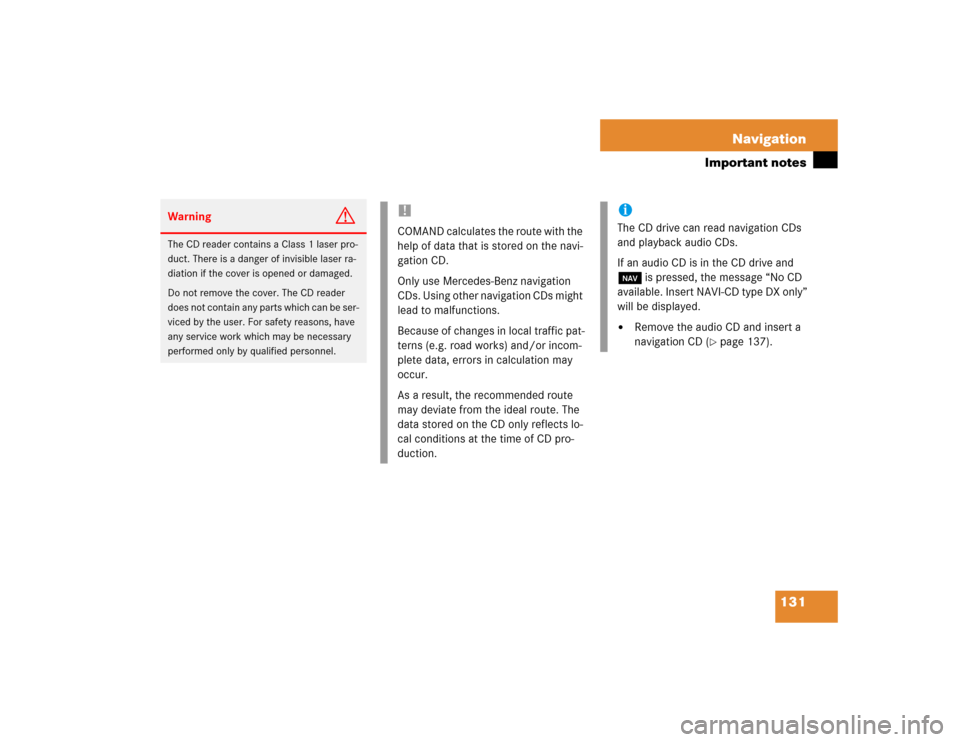
131 Navigation
Important notes
Warning
G
The CD reader contains a Class 1 laser pro-
duct. There is a danger of invisible laser ra-
diation if the cover is opened or damaged.
Do not remove the cover. The CD reader
does not contain any parts which can be ser-
viced by the user. For safety reasons, have
any service work which may be necessary
performed only by qualified personnel.
!COMAND calculates the route with the
help of data that is stored on the navi-
gation CD.
Only use Mercedes-Benz navigation
CDs. Using other navigation CDs might
lead to malfunctions.
Because of changes in local traffic pat-
terns (e.g. road works) and/or incom-
plete data, errors in calculation may
occur.
As a result, the recommended route
may deviate from the ideal route. The
data stored on the CD only reflects lo-
cal conditions at the time of CD pro-
duction.
iThe CD drive can read navigation CDs
and playback audio CDs.
If an audio CD is in the CD drive and
b is pressed, the message “No CD
available. Insert NAVI-CD type DX only”
will be displayed.�
Remove the audio CD and insert a
navigation CD (
�page 137).
Page 142 of 243
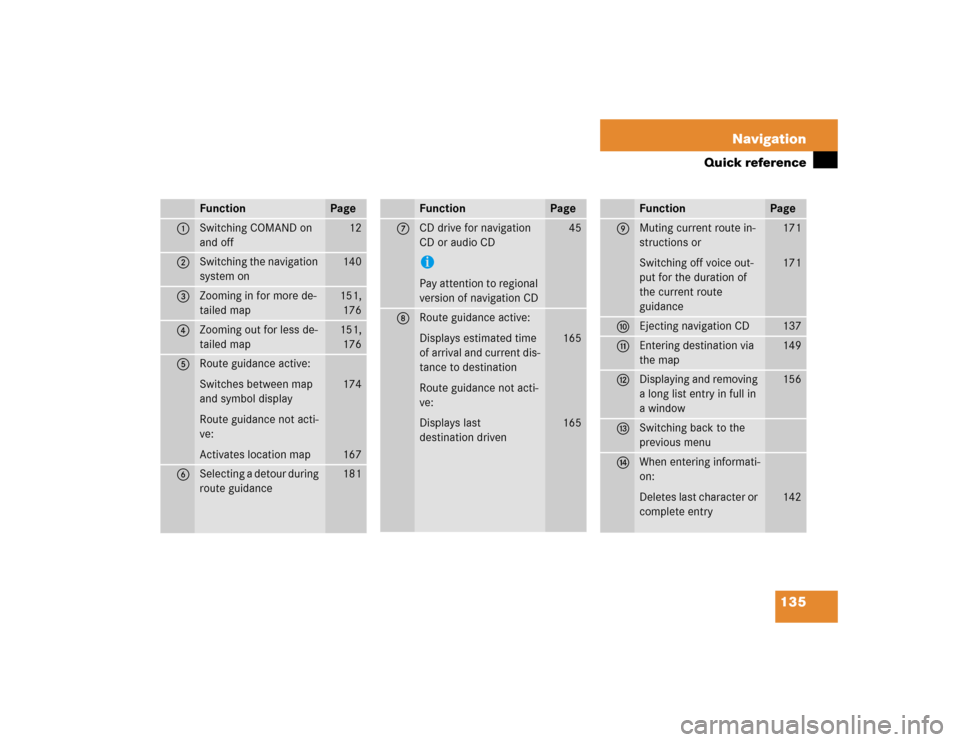
135 Navigation
Quick reference
Function
Page
1
Switching COMAND on
and off
12
2
Switching the navigation
system on
140
3
Zooming in for more de-
tailed map
151,
176
4
Zooming out for less de-
tailed map
151,
176
5
Route guidance active:
Switches between map
and symbol display
Route guidance not acti-
ve:
Activates location map
174
167
6
Selecting a detour during
route guidance
181
7
CD drive for navigation
CD or audio CDiPay attention to regional
version of navigation CD
45
8
Route guidance active:
Displays estimated time
of arrival and current dis-
tance to destination
Route guidance not acti-
ve:
Displays last
destination driven
165
165
Function
Page
9
Muting current route in-
structions or
Switching off voice out-
put for the duration of
the current route
guidance
171
171
a
Ejecting navigation CD
137
b
Entering destination via
the map
149
c
Displaying and removing
a long list entry in full in
a window
156
d
Switching back to the
previous menu
e
When entering informati-
on:
Deletes last character or
complete entry
142
Function
Page