Page 35 of 243
28 AudioRadio operationIn chapter “Audio” you will find detailed in-
formation regarding �
radio operation
�
CD operation and
�
sound adjustments
If you have not done so already, please fa-
miliarize yourself with these functions by
reading chapter “At a glance”.
Main radio menu FM1Frequency band (FM, AM, WB) and me-
mory location of station, e.g. “1”
2Station frequency
3Symbol bar�
Press c to switch to radio operati-
on.
The station last tuned to will begin to
play.Muting
�
Press Ö while listening to the radio.
The symbol R will appear in the symbol
bar.
�
Press Ö again to resume listening to
the current station.
The symbol R will have disappeared.
�
Press any system key, e.g. d.
COMAND will switch to CD mode.
Switching on
P82.85-9077-31
1
23
iYou can operate the telephone and the
navigation system while the radio is on.iMuting will also be canceled if you
switch to a different audio source, e.g.
CD, or if you alter the volume.Switching another system on
Page 36 of 243
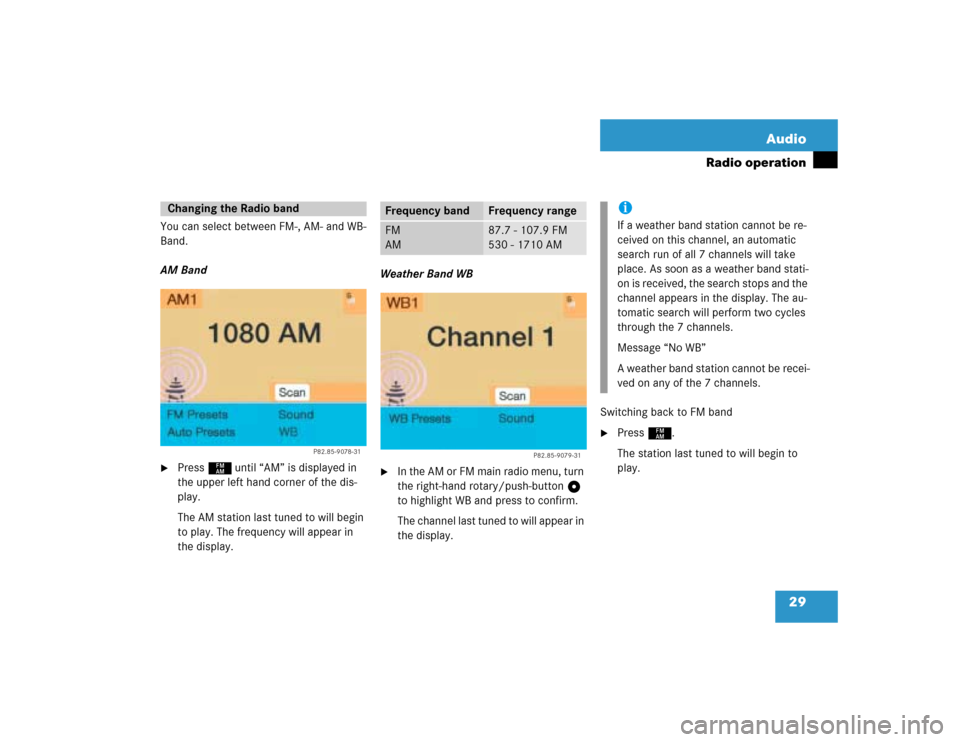
29 Audio
Radio operation
You can select between FM-, AM- and WB-
Band.
AM Band�
Press c until “AM” is displayed in
the upper left hand corner of the dis-
play.
The AM station last tuned to will begin
to play. The frequency will appear in
the display.Weather Band WB
�
In the AM or FM main radio menu, turn
the right-hand rotary/push-button v
to highlight WB and press to confirm.
The channel last tuned to will appear in
the display.Switching back to FM band
�
Press c.
The station last tuned to will begin to
play.
Changing the Radio band
P82.85-9078-31
Frequency band
Frequency range
FM
AM
87.7 - 107.9 FM
530 - 1710 AM
P82.85-9079-31
iIf a weather band station cannot be re-
ceived on this channel, an automatic
search run of all 7 channels will take
place. As soon as a weather band stati-
on is received, the search stops and the
channel appears in the display. The au-
tomatic search will perform two cycles
through the 7 channels.
Message “No WB”
A weather band station cannot be recei-
ved on any of the 7 channels.
Page 37 of 243
30 AudioRadio operationYou can use the following functions:�
Automatic seek tuning (
�page 30)
�
Seek tuning at the multifunction stee-
ring wheel (
�page 31)
�
Manual tuning (
�page 31)
�
Station selection via number keypad
(presets) (
�page 32)
�
Station selection via direct frequency
entry (
�page 32)
�
Automatic station scan (
�page 33)
�
Station selection from the preset menu
(�page 38)Automatic seek tuning
�
Press g or h on the rocker
switch briefly.FM- and AM-Bands, Weather Band WB
The radio will tune in to the next receivable
station (FM, AM) or channel (WB) with de-
scending/ascending frequency depending
on the direction of seek.
WB
Alternatively, you can select the channel
directly:
�
Press a number key 1 through 7.
Selecting a station
P82.85-9080-31
Page 38 of 243
31 Audio
Radio operation
Seek tuning at the multifunction stee-
ring wheel
If the multifunctional display shows the
station frequency, then:�
Press F or G to select a higher/
lower frequency preset.Manual tuning (FM, AM)
�
Press g or h on the rocker
switch longer than 2 seconds.
The menu fields will appear in light grey
lettering.FM Band
The frequency displayed will change in in-
crements of 0.2 MHz.
AM Band
Tuning will take place in increments of
10 kHz.
iThe up/down arrows have different
functions depending on which mode the
seek function in the multifunction dis-
play is programmed to.
The two available options are Memory
Scan or Frequency Scan (Station
search). Refer to the vehicle operator’s
manual on how to program this option.
P82.85-9081-31
iActivating the AM Band (
�page 29).
Page 39 of 243
32 AudioRadio operationStation selection via number keypad
(presets)
FM- and AM-Bands�
Press one of the number keys, such as
2 briefly.
The radio will tune to the frequency as-
signed to that memory location. If none
has been set by you, the radio will not
change the station.
FWeather Band WB�
Tune the radio to the selected channel.
The memory preset number will appear
in the status line.Station selection via direct frequency
entry (FM, AM)
1Input line
�
Press t.
Input line 1 will appear in the main ra-
dio menu.
�
Enter the desired frequency with the
number keys within 8 seconds, e.g.
1027 for 102.7 FM.
The station you have selected will be-
gin to play.
P82.85-9082-31
iFM and AM presets are independent
and can only be accessed while in the
corresponding band.
Saving stations for FM and AM
(�page 34).
iThe “XX Presets” (XX = FM, AM or WB)
menu field provides an overview of
which stations have been allocated to
which memory presets (
�page 35).
P82.85-9083-311
Page 40 of 243
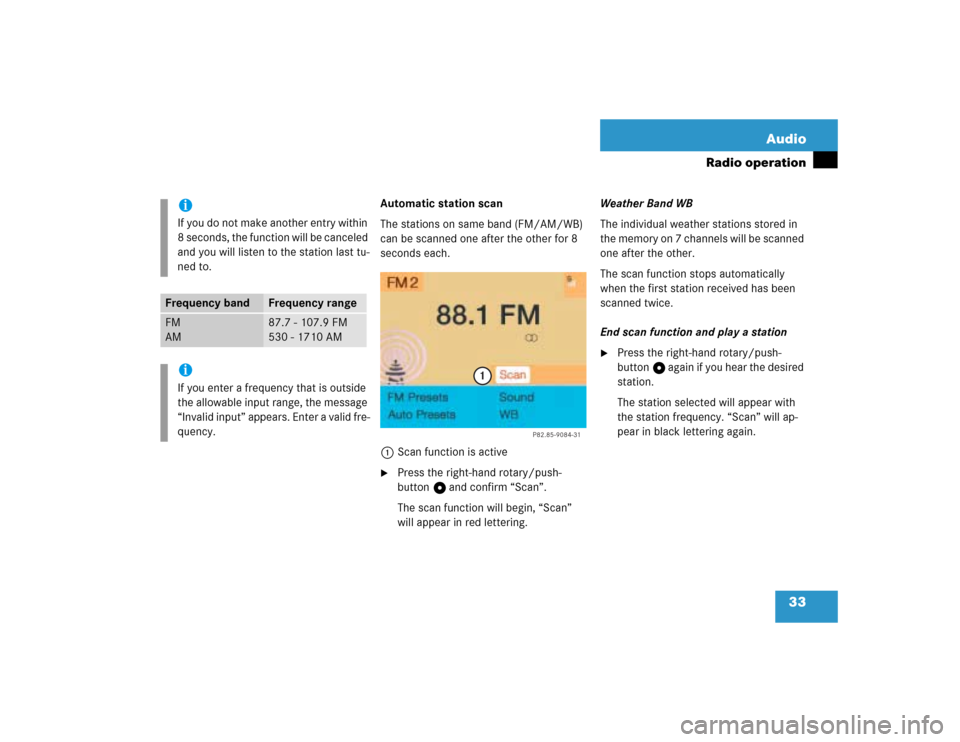
33 Audio
Radio operation
Automatic station scan
The stations on same band (FM/AM/WB)
can be scanned one after the other for 8
seconds each.
1Scan function is active�
Press the right-hand rotary/push-
button v and confirm “Scan”.
The scan function will begin, “Scan”
will appear in red lettering.Weather Band WB
The individual weather stations stored in
the memory on 7 channels will be scanned
one after the other.
The scan function stops automatically
when the first station received has been
scanned twice.
End scan function and play a station
�
Press the right-hand rotary/push-
button v again if you hear the desired
station.
The station selected will appear with
the station frequency. “Scan” will ap-
pear in black lettering again.
iIf you do not make another entry within
8 seconds, the function will be canceled
and you will listen to the station last tu-
ned to.
Frequency band
Frequency range
FM
AM
87.7 - 107.9 FM
530 - 1710 AM
iIf you enter a frequency that is outside
the allowable input range, the message
“Invalid input” appears. Enter a valid fre-
quency.
P82.85-9084-31
1
Page 41 of 243
34 AudioRadio operationYou can use the following functions:�
Saving stations manually FM
�
Saving stations manually AM
(�page 36)
�
Saving stations automatically FM, AM
(�page 36)
�
Selecting a station from the FM/AM
preset menu (
�page 38)
�
Selecting channels from the WB preset
menu (
�page 38)
�
Selecting a station by entering the sta-
tions frequency in the FM/AM presets
(�page 39)Saving stations manually (FM)
In the main radio menu
�
Press one of the number keys, e.g. 3,
longer than 2 seconds.
You will hear a confirmation beep if the
beep tones option was activated in the
system settings (
�page 215).The radio saves the current station at
the memory preset selected. The me-
mory preset selected will appear in the
status line, e.g. “FM3”.
Memory functions
P82.85-9085-31
iThere are 10 presets available (1 - 9,
0).
An existing entry is overwritten in the
memory list when a new input is given.
Page 42 of 243
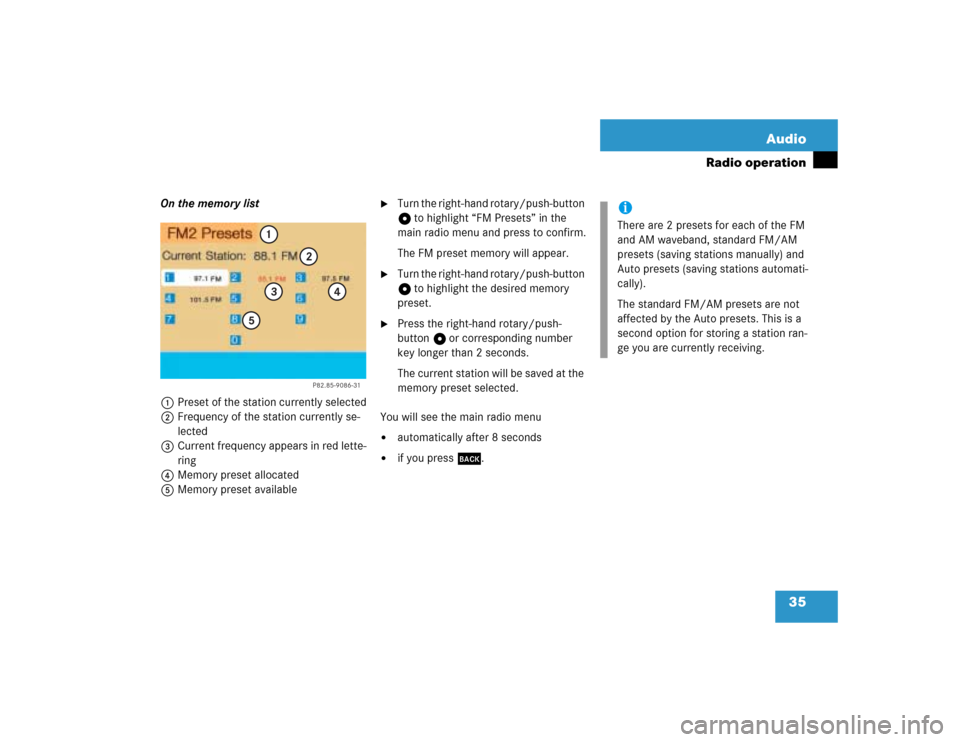
35 Audio
Radio operation
On the memory list
1Preset of the station currently selected
2Frequency of the station currently se-
lected
3Current frequency appears in red lette-
ring
4Memory preset allocated
5Memory preset available
�
Turn the right-hand rotary/push-button
v to highlight “FM Presets” in the
main radio menu and press to confirm.
The FM preset memory will appear.
�
Turn the right-hand rotary/push-button
v to highlight the desired memory
preset.
�
Press the right-hand rotary/push-
button v or corresponding number
key longer than 2 seconds.
The current station will be saved at the
memory preset selected.
You will see the main radio menu
�
automatically after 8 seconds
�
if you press *.
P82.85-9086-31
1
2
3
4
5
iThere are 2 presets for each of the FM
and AM waveband, standard FM/AM
presets (saving stations manually) and
Auto presets (saving stations automati-
cally).
The standard FM/AM presets are not
affected by the Auto presets. This is a
second option for storing a station ran-
ge you are currently receiving.