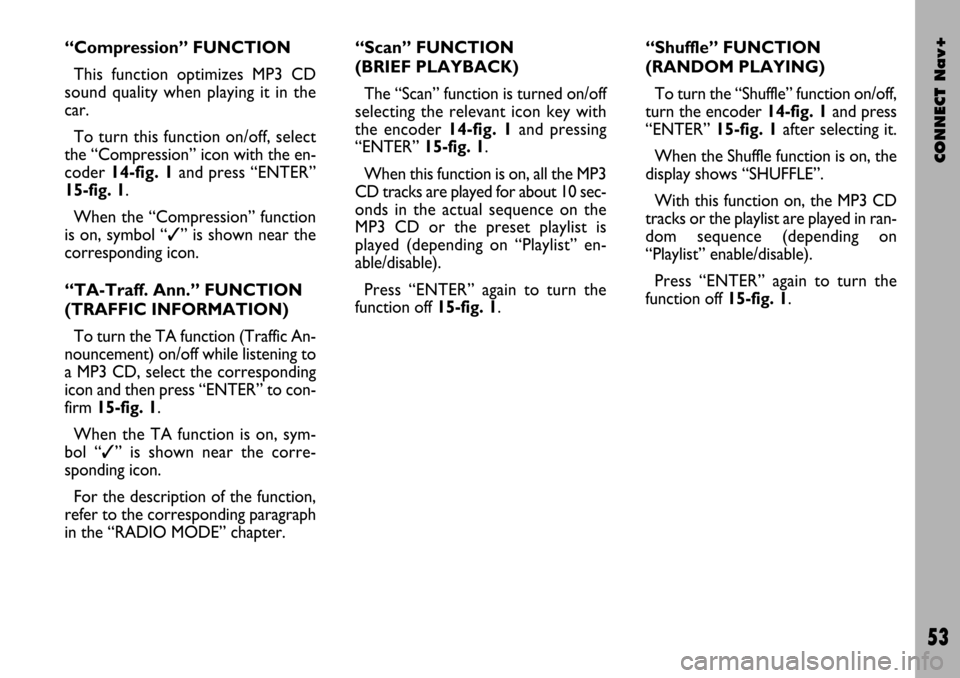Page 49 of 166

Select
“Select” icon enables to define CD
track playing sequence. To turn the
function on, select the icon rotating
the encoder14-fig. 1and press “EN-
TER” 15-fig. 1; this way access to nu-
meric sequence box is provided. Turn
the encoder 14-fig. 1to select the re-
quired number corresponding to the
first track of the CD you want to lis-
ten to, then press “ENTER” to con-
firm 15-fig. 1. Proceed in the same
way to programme the sequence of
the other tracks.
To store the chosen sequence, select
“OK” with the encoder 14-fig. 1and
press “ENTER” 15-fig. 1.Delete
“Delete” icon enables to clear off the
last stored track.
This key is disabled if the sequence is
empty.
To turn the function on, select
“Delete” icon rotating the encoder
14-fig. 1and then press “ENTER” 15-
fig. 1.
Delete all
“Delete all” icon enables to delete
the entire track list stored.
This key is disabled if the sequence is
empty.
To turn the function on, select
“Delete all” icon rotating the encoder
14-fig. 1and then press “ENTER”
15-fig. 1.
CONNECT Nav+
48
Prog CD
Select the “Prog CD” icon with the
encoder 14-fig. 1and press “ENTER”
15-fig. 1to access the CDC Pro-
gramming function menu fig. 26:
– Select
– Delete
– Delete all
– OK.
While playing a CD this icon key is
disabled, regardless of the “Prog” func-
tion status (on/off); the icon key will
return active when you stop the CD.
fig. 26
F0C4021g
Page 50 of 166

CONNECT Nav+
49
OK
To confirm the chosen option, select
“OK” with the encoder 14-fig. 1and
press “ENTER” 15-fig. 1.
During the operations available in the
“CDC Prog” function, buttons 18, 21
and 22-fig. 1are disabled.
When removing the Compact Disc
from the multiple player or changing
the CD sequence, a new playback se-
quence shall be programmed.
CD name
This function can be selected only if
a Compact Disc is inserted in the mul-
tiple player.
If the CD already has a name, this will
be shown on the display.
“CD name” function allows to name
max. 30 CDs with 20 characters max.
For the description of the different
functions, refer to “CD Mode”.“AUDIO SETUP” FUNCTION
(AUDIO ADJUSTMENTS)
To access the audio setup menu
while listening to a CD, select the “Au-
dio setup” icon rotating the encoder
14-fig. 1and then press “ENTER” to
confirm 15-fig. 1.
For the description of the different
functions available in the menu, see the
corresponding paragraph of the “RA-
DIO MODE” chapter.MP3 MODE
CONNECT Nav+ can recognize the
type of Compact Disc inserted. Dur-
ing the reading procedure to recognize
the disk the display shows “Reading
CD...”. If the inserted CD is a MP3 one,
a specific management is activated.
IMPORTANTNever use 8 cm au-
dio or MP3 CDs, even with the spe-
cific adapter, since this format damages
the system.
IMPORTANTCONNECT Nav+
builds MP3 CD folder-organized struc-
ture of files; folders are organized in
sequence with their own MP3 tracks
(up to max. four levels of folders/sub-
directories). Folder and file name
length shall not exceed 20 characters.
Characters: blank, ’(apostrophe), (
and )(open and closed brackets) are
not admitted in MP3 track names.
When creating MP3 CD you must not
use these characters to name files oth-
erwise CONNECT Nav+ will not be
able to play it.
Page 51 of 166

CONNECT Nav+
50
Since a full MP3 CD could hypothet-
ically include thousands of MP3 files,
a 999 music pieces limit is imposed by
the system. If the user inserts a MP3
CD which has more than 999 tracks
(files) in it, then only the first 999 files
will be considered and a 7-second
warning will be displayed fig. 27
“Warning: the system will manage on-
ly the first 999 tracks on the MP3
CD”. This warning will be closed after
set time or upon pressing “ENTER”
15-fig. 1or “ESCAPE” 13-fig. 1.
Only one Playlist for each MP3 CD
can be managed. Trying to create a
second playlist on the same CD you
will overwrite the existent one.CONNECT Nav+ allows storing a
max. number of 10 playlists; when
reaching the last one admitted (when
trying to insert the 11th MP3 CD) the
oldest playlist will be overwritten; the
display will show the following mes-
sage: “10 Playlists have already been
stored. Do you want to overwrite the
oldest?”.
When a MP3 CD is inserted, CON-
NECT Nav+ system checks the pres-
ence of a stored playlist coupled with
the CD.
If one of the 10 “known” CDs is de-
tected, playing starts automatically ac-
cording to the preset sequence. If no
playlist coupled to the inserted MP3
CD is found, then playing starts from
the first file on the CD.
If recorded MP3 CD was not sam-
pled at right frequency, playback is im-
mediately stopped and the display
shows the following message: “The
current track was sampled with a for-
mat which is not compatible with the
reader. It cannot be read by the sys-
tem” fig. 28.IMPORTANTTechnical data and
operating conditions for MP3 files:
– sampling frequencies are: 44.1 kHz,
stereo (96 to 320 kbit/s) – 22.05 kHz,
mono or stereo (32 to 80 kbit/s);
– it is possible to play variable bit-rate
tracks (files);
– compatibility with multi-session
CDs, in this case only the first CD ses-
sion will be read;
– reading compatibility with CD-RW;
– MP3 CDs shall have ISO 9660 for-
mat;
– incompatibility with ID3TAG-2;
– incompatibility with packet writ-
ing CDs (DirectCD
TMor INCDTM);
– files in WMA
TMor Atrac3TMre-
named as .mp3, cannot be played.
fig. 27
F0C4036g
fig. 28
F0C4022g
Page 52 of 166

CONNECT Nav+
51
MAIN SCREEN OPTIONS
AND FUNCTIONS
The main screen contains the fol-
lowing functions fig. 29:
– Audio setup
– Define Playlist
– Playlist
– Compression
– TA-Traff. Ann.
– Scan
– Shuffle.At the bottom of the screen are
shown the functions that can be acti-
vated by pressing the corresponding
multifunction keys 17-fig. 1 on the
CONNECT Nav+ system:
– FMallows audio source change
through the following loop FM1, FM2,
FM3, FMAST, FM1….
–AMallows audio source change
through the following loop MW, LW,
AMAST, MW…
– CDactivates CD
– CDC activates CD Changer
– RPT enables the Repeat function:
Repeat one (repeat one track)/Repeat
all (repeat all tracks)/Repeat off (re-
peat function off)
– AUXpresetting for connection to
an external video source (not available
yet).
– ÙMUTE on/off (regardless of the
audio source active).The main screen shows also the fol-
lowing information:
– audio source (MP3);
– file or track name;
– author;
– TA, SHUFFLE, REPEAT… accord-
ing to the active function;
– played track number;
– current status of MP3 CD source
(play, pause, stop);
– playback time info;
– list of available tracks.
fig. 29
F0C4023g
Page 53 of 166

CONNECT Nav+
52
To stop the MP3 CD, press briefly
“
11/˙˙” 21-fig. 1. To restart playing,
press briefly again “
11/˙˙” 21-fig. 1.
To pause the MP3 CD, press contin-
uously “
11/˙˙” 21-fig. 1. “Stop” and
“Pause” cause the stop of track play-
ing, maintaining in the main screen in-
formation about the last played song.
To eject MP3 CD 5-fig. 1press but-
ton 9-fig. 1.“Audio setup” FUNCTION
(AUDIO ADJUSTMENTS)
To access the audio setup menu
while listening to a MP3 CD, select the
“Setup” icon rotating the encoder 14-
fig. 1and press “ENTER” to confirm
15-fig. 1.
For the description of the different
functions available in the menu, see
previous specifications in the corre-
sponding paragraph in this chapter.
“Define Playlist” FUNCTION
“Define playlist” function allows the
management of max. 100 music pieces
among those included in the MP3 CD,
to be played in a specified sequence.
Dedicated windows allow the tracks
choice, addition or cancellation. It is
possible to add a single track or an en-
tire folder. This function is described
in detail in a specific paragraph below.
“Define playlist” icon key is disabled
when a MP3 CD is playing, you must
stop CD playing to enable it.“Playlist” FUNCTION
“Playlist” function enables or disables
playback of the previously user pro-
grammed track list. To turn this func-
tion on/off, select the corresponding
icon with the encoder 14-fig. 1and
then press “ENTER” to confirm 15-
fig. 1.
When the “Playlist” function is on,
symbol “✓” is shown near the corre-
sponding icon.
When inserting a MP3 CD coupled
to a playlist the “Playlist” function is
enabled automatically and symbol “✓”
will be displayed; otherwise the playlist
function is disabled automatically and
symbol “✓” near the icon will disap-
pear.
The icon key is disabled when a MP3
CD is playing, independently from
“Playlist” function enabling/disabling;
stop the CD to enable the icon key.
Page 54 of 166
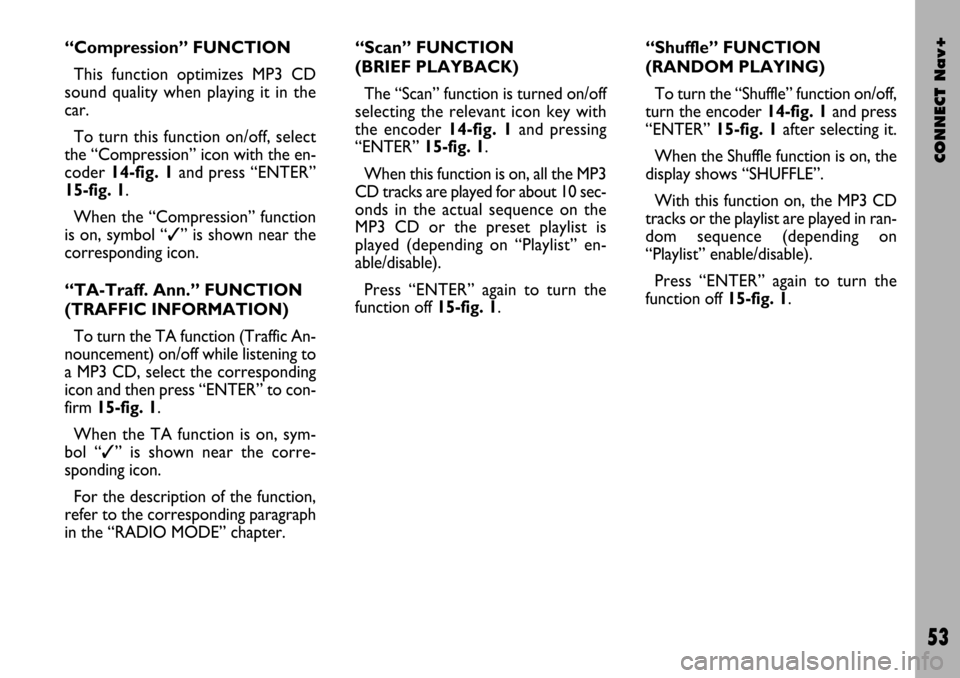
CONNECT Nav+
53
“Compression” FUNCTION
This function optimizes MP3 CD
sound quality when playing it in the
car.
To turn this function on/off, select
the “Compression” icon with the en-
coder 14-fig. 1and press “ENTER”
15-fig. 1.
When the “Compression” function
is on, symbol “✓” is shown near the
corresponding icon.
“TA-Traff. Ann.” FUNCTION
(TRAFFIC INFORMATION)
To turn the TA function (Traffic An-
nouncement) on/off while listening to
a MP3 CD, select the corresponding
icon and then press “ENTER” to con-
firm 15-fig. 1.
When the TA function is on, sym-
bol “✓” is shown near the corre-
sponding icon.
For the description of the function,
refer to the corresponding paragraph
in the “RADIO MODE” chapter.“Scan” FUNCTION
(BRIEF PLAYBACK)
The “Scan” function is turned on/off
selecting the relevant icon key with
the encoder 14-fig. 1and pressing
“ENTER”15-fig. 1.
When this function is on, all the MP3
CD tracks are played for about 10 sec-
onds in the actual sequence on the
MP3 CD or the preset playlist is
played (depending on “Playlist” en-
able/disable).
Press “ENTER” again to turn the
function off 15-fig. 1. “Shuffle” FUNCTION
(RANDOM PLAYING)
To turn the “Shuffle” function on/off,
turn the encoder 14-fig. 1 and press
“ENTER” 15-fig. 1after selecting it.
When the Shuffle function is on, the
display shows “SHUFFLE”.
With this function on, the MP3 CD
tracks or the playlist are played in ran-
dom sequence (depending on
“Playlist” enable/disable).
Press “ENTER” again to turn the
function off 15-fig. 1.
Page 55 of 166

CONNECT Nav+
54
PLAYING THE PLAYLIST
Inserting a MP3 CD with associated
playlist starts sequence playing auto-
matically.
The main screen shows also the fol-
lowing information:
– audio source (MP3);
– when available, author and song
name fig. 30, or file name fig. 31;
– current track numberfig. 30;
– current status of MP3 CD source
(play fig. 30, pause fig. 32, stop
fig. 33);– playback time info;
– list of available tracks;
– TA, SHUFFLE, REPEAT… accord-
ing to the active function.Icon keys on the right of the screen
are all enabled, excluding “Define
playlist” and “Playlist” under “Play” and
“Pause” conditions fig. 30 and 32;
stop the MP3 CD (“Stop”) to enable
these two functions fig. 33.
When playing MP3 CD, buttons
“
¯¯” 22-fig. 1and “˙˙” 18-fig. 1on
the left of the CONNECT Nav+ key-
pad, perform the following functions:
– with short push skips to previ-
ous/next track in playlist;
– with long push skips 10 tracks
back/forward in playlist.
fig. 30
F0C4025gfig. 31
F0C4024g
fig. 32
F0C4026g
fig. 33
F0C4027g
Page 56 of 166

CONNECT Nav+
55
Starting from “Stop” state (stop play-
ing by pressing “
11/˙”21-fig. 1, user
can modify the playlist by means of the
“Define playlist” function or set a track
sequence by means of the “Playlist”
function. It is then possible to play the
MP3 CD by pressing again “
11/˙” 21-
fig. 1(“Play” key).
PLAYING MP3 CD
Inserting a MP3 CD when no playlist
is found, the CONNECT Nav+ sys-
tem displays for 5 seconds the name
of the first “not empty” folder. Playing
starts automatically from the first track
of the first folder of the MP3 CD, go-
ing on in sequence. When actual fold-
er tracks are all played, the sequence
continues with the next MP3 CD fold-
er tracks. Before starting to play the first track
of the new folder, the display shows
for five seconds the new folder name.
The main screen shows also the fol-
lowing information:
– audio source (MP3);
– when available, author and song
name fig. 30, or file name fig. 31;
– current track number fig. 30;
– current status of MP3 CD source
(playfig. 30, pause fig. 32, stop
fig. 33);
– playback time info;
– list of available tracks;
– TA, SHUFFLE, REPEAT… accord-
ing to the active function.Icon keys on the right of the screen
are all enabled, excluding “Define
playlist” and “Playlist” under “Play” and
“Pause” conditions fig. 30 and 32;
stop the MP3 CD (“Stop”) to enable
these two functions fig. 33.
When playing MP3 CD, buttons
“
¯¯” 22-fig. 1and “˙˙”18-fig. 1on
the left of the CONNECT Nav+ key-
pad, perform the following functions:
– with short push skips to previ-
ous/next track in playlist, any change
from one folder to another displays
the name of the new folder for 5 sec-
onds;
– with long push skips to previ-
ous/next not-empty folder. During this
operation the name of the new fold-
er is displayed for five seconds.
 1
1 2
2 3
3 4
4 5
5 6
6 7
7 8
8 9
9 10
10 11
11 12
12 13
13 14
14 15
15 16
16 17
17 18
18 19
19 20
20 21
21 22
22 23
23 24
24 25
25 26
26 27
27 28
28 29
29 30
30 31
31 32
32 33
33 34
34 35
35 36
36 37
37 38
38 39
39 40
40 41
41 42
42 43
43 44
44 45
45 46
46 47
47 48
48 49
49 50
50 51
51 52
52 53
53 54
54 55
55 56
56 57
57 58
58 59
59 60
60 61
61 62
62 63
63 64
64 65
65 66
66 67
67 68
68 69
69 70
70 71
71 72
72 73
73 74
74 75
75 76
76 77
77 78
78 79
79 80
80 81
81 82
82 83
83 84
84 85
85 86
86 87
87 88
88 89
89 90
90 91
91 92
92 93
93 94
94 95
95 96
96 97
97 98
98 99
99 100
100 101
101 102
102 103
103 104
104 105
105 106
106 107
107 108
108 109
109 110
110 111
111 112
112 113
113 114
114 115
115 116
116 117
117 118
118 119
119 120
120 121
121 122
122 123
123 124
124 125
125 126
126 127
127 128
128 129
129 130
130 131
131 132
132 133
133 134
134 135
135 136
136 137
137 138
138 139
139 140
140 141
141 142
142 143
143 144
144 145
145 146
146 147
147 148
148 149
149 150
150 151
151 152
152 153
153 154
154 155
155 156
156 157
157 158
158 159
159 160
160 161
161 162
162 163
163 164
164 165
165