2004 FIAT STILO change time
[x] Cancel search: change timePage 5 of 166

4
DIALLING A SERVICE NUMBER .............................................................. 68
Frequent Numbers function ........................................................................ 68
Last Numbers Received function ............................................................... 70
Last Numbers Called function .................................................................... 71
Directory function .......................................................................................... 72
WAP function .................................................................................................. 79
Voice Memo function .................................................................................... 84
Other menus function ................................................................................... 86
Messages function ........................................................................................... 86
Options function ............................................................................................. 90
Settings function .............................................................................................. 93
NAVIGATOR (NAV).............................................................................. 94
GENERAL INFORMATION ........................................................................ 94
SCREEN OPTIONS AND FUNCTIONS ................................................ 95
GRAPHIC INSTRUCTIONS ....................................................................... 96
VOICE INSTRUCTIONS ............................................................................. 96
NAVIGATION CD-ROM PLAYER ........................................................... 97
MAP ................................................................................................................... 98
MAIN SCREEN ............................................................................................... 99
OTHER MENUS ............................................................................................. 101
SELECT ADDRESS ......................................................................................... 101
Address ............................................................................................................. 102
Points of interest ............................................................................................ 107
Last destinations ............................................................................................. 109
Directory .......................................................................................................... 109
RDS-TMC ......................................................................................................... 110
Home 1 – Home 2 ......................................................................................... 112
ATLAS ............................................................................................................... 113
SET ROUTE ..................................................................................................... 113
CHANGE DISPLAY ....................................................................................... 114
DELETE DESTINATION .............................................................................. 115
MAP OPTIONS .............................................................................................. 116
VOICE DIRECTORY ..................................................................................... 117
ON-BOARD COMPUTER (TRIP).................................................... 118
GENERAL INFORMATION ........................................................................ 118
GENERAL TRIP and TRIP B function ........................................................ 118
ETA (Estimated Time of Arrival) ................................................................ 119
Distance to destination ................................................................................. 119
Speed limit ........................................................................................................ 119km/miles to empty .......................................................................................... 119
Inst.fuel consumpt .......................................................................................... 120
Trip time ........................................................................................................... 120
Distance traveled ............................................................................................ 120
Average speed ................................................................................................. 120
Average fuel consum ..................................................................................... 120
Trip:speed ......................................................................................................... 120
Trip:setup ......................................................................................................... 121
Trip:info ........................................................................................................... 123
Trip:reset ......................................................................................................... 125
VOICE RECOGNITION........................................................................ 126
GENERAL INFORMATION ........................................................................ 126
VOICE COMMANDS ................................................................................... 127
Keywords ......................................................................................................... 127
Voice command examples ............................................................................ 128
INFORMATION AND ASSISTANCE SERVICES (SOS) ..... 143
Medical advice function ................................................................................. 143
Roadside assist.function ................................................................................ 144
Personal number function ............................................................................ 144
Emergency 112 function ............................................................................... 144
Settings function ............................................................................................ 145
Calls for medical advice or roadside assistance .................................... 146
Infomobility services ...................................................................................... 147
SETUP............................................................................................................. 150
LANGUAGE .................................................................................................... 151
DATE&TEMP (DATE &TEMPERATURE) ................................................ 152
VEHICLE ........................................................................................................... 154
CONNECT (settings) ................................................................................... 157
Instrument panel ............................................................................................. 157
Video ................................................................................................................... 158
Power OFF ....................................................................................................... 159
FAULTS......................................................................................................... 160
Internal faults ................................................................................................... 160
Overtemperature faults ................................................................................ 160
Page 22 of 166
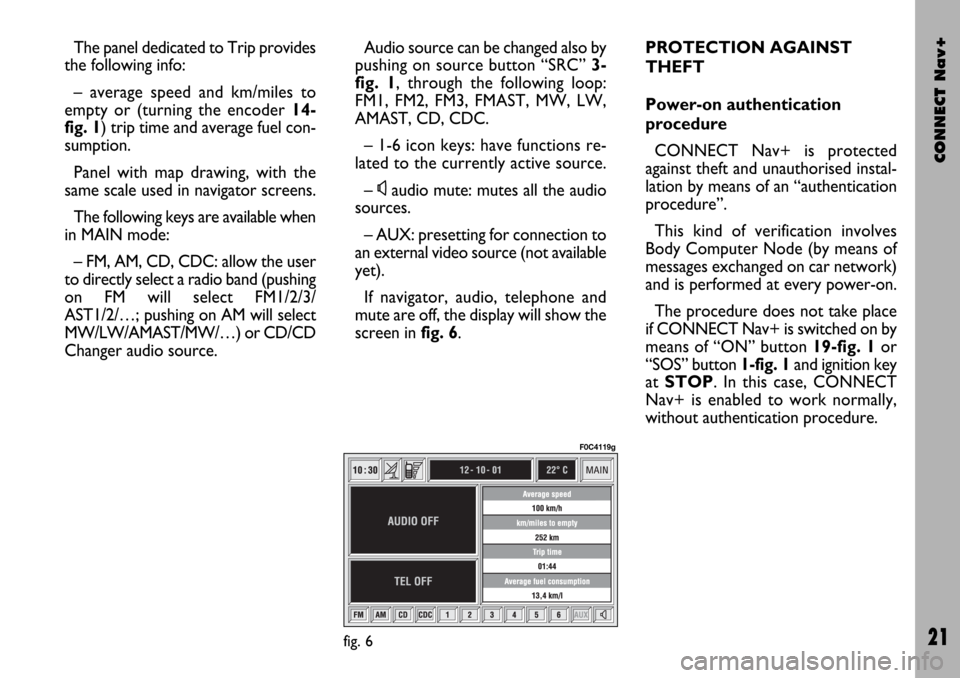
CONNECT Nav+
21
The panel dedicated to Trip provides
the following info:
– average speed and km/miles to
empty or (turning the encoder 14-
fig. 1) trip time and average fuel con-
sumption.
Panel with map drawing, with the
same scale used in navigator screens.
The following keys are available when
in MAIN mode:
– FM, AM, CD, CDC: allow the user
to directly select a radio band (pushing
on FM will select FM1/2/3/
AST1/2/…; pushing on AM will select
MW/LW/AMAST/MW/…) or CD/CD
Changer audio source.Audio source can be changed also by
pushing on source button “SRC” 3-
fig. 1, through the following loop:
FM1, FM2, FM3, FMAST, MW, LW,
AMAST, CD, CDC.
– 1-6 icon keys: have functions re-
lated to the currently active source.
–
Ùaudio mute: mutes all the audio
sources.
– AUX: presetting for connection to
an external video source (not available
yet).
If navigator, audio, telephone and
mute are off, the display will show the
screen in fig. 6.PROTECTION AGAINST
THEFT
Power-on authentication
procedure
CONNECT Nav+ is protected
against theft and unauthorised instal-
lation by means of an “authentication
procedure”.
This kind of verification involves
Body Computer Node (by means of
messages exchanged on car network)
and is performed at every power-on.
The procedure does not take place
if CONNECT Nav+ is switched on by
means of “ON” button 19-fig. 1or
“SOS” button 1-fig. 1and ignition key
at STOP. In this case, CONNECT
Nav+ is enabled to work normally,
without authentication procedure.
fig. 6
F0C4119g
Page 28 of 166

CONNECT Nav+
27
The operations to be carried out for
each of the above two conditions are
listed below.
1) If you wish to receive traffic in-
formation while listening to a CD, be-
fore inserting the CD, tune to a sta-
tion enabled to broadcast traffic in-
formation (TP) and turn the TA func-
tion on. If, while playing the CD, this
station broadcasts traffic information,
CD playing will be temporarily
stopped and resumed automatically at
the end of the message.
If the CD player is already working
and at the same time you wish to re-
ceive traffic information, turning on
the TA function, the radio tunes to the
last station heard in the FM band and
the traffic announcements are trans-
mitted. 2) To receive traffic information
though not listening to the radio:
– turn on the TA function, so that
the display shows the abbreviation
“TA”;
– tune to a station enabled to broad-
cast traffic information so that “TP”
is shown on the display;
– set the system to stand-by press-
ing the “AUDIO” key 24-fig. 1.
This way, if that station broadcasts
traffic information, this will be heard
at a minimum predefined volume.
A telephone call has higher priority
than traffic message.IMPORTANT In certain countries,
radio stations exist which though the
TP function is active (the display shows
“TP”), do not broadcast traffic infor-
mation.
If the radio is working in the AM
band, choosing the FM band tunes to
the last station heard. If the chosen
station does not broadcast traffic in-
formation (“TP” not shown on the dis-
play), an automatic search is started
for an enabled station.
If the volume is changed during a traf-
fic bulletin the value is not shown on
the display and the new value is kept
only for the bulletin in progress.
Page 40 of 166

CONNECT Nav+
39
CD MODE
IMPORTANTNever use 8 cm au-
dio or MP3 CDs, even with the spe-
cific adapter, since this format damages
the system.
Choosing the CD source will display
a screen with the following options
fig. 18:
– Shuffle
– TA-Traff. Ann.
– Prog
– Scan
– Compression
– CD setup
– Audio setup.At the bottom of the screen are
shown the functions that can be acti-
vated through the corresponding mul-
tifunction keys 17-fig. 1on the front
panel:
– FMallows audio source change
through the following loop FM1, FM2,
FM3, FMAST, FM1….
– AMallows audio source change
through the following loop MW, LW,
AMAST, MW…
– CDactivates CD
– CDCactivates CD Changer
– RPTenables the Repeat function:
Repeat one (repeat one track)/Repeat
all (repeat all tracks)/Repeat off (re-
peat function off)
– AUXpresetting for connection to
an external video source (not available
yet).
– ÙMUTE on/off (regardless of the
audio source active).The main screen shows also the fol-
lowing information fig. 18:
– audio source (CD);
– CD name, only if the CD when in-
serted has been “named”;
– TA wording if the TA-Traff. Ann
function (traffic announcement) is en-
abled;;
– number of the track being played;
– current status of CD source (play,
pause, stop);
– CD time information;
– the numbers of the next 10 tracks
that will be played and symbol “
§” if
there are more than 10 tracks; with
the Shuffle function on (for random
playing sequence), the first 10 CD
tracks of the random numeric se-
quence are displayed.
fig. 18
F0C4015g
Page 46 of 166

CONNECT Nav+
45
The CONNECT Nav+ system can
control 5 CDs.
At the bottom of the screen are
shown the functions that can be acti-
vated through the corresponding mul-
tifunction keys 17-fig. 1on the CON-
NECT Nav+ system:
– FMallows audio source change
through the following loop FM1, FM2,
FM3, FMAST, FM1….
– AMallows audio source change
through the following loop MW, LW,
AMAST, MW…
– CDactivates CD
– CDC activates CD Changer
– CD1 …CD5selects the corre-
sponding CD in the multiple player
(only the keys corresponding to the
actual CDs inside the player are active)
– RPTenables the Repeat function:
Repeat one (repeat one track)/Repeat
all (repeat all tracks)/Repeat off (re-
peat function off)
– AUXpresetting for connection to
an external video source (not available
yet).
– ÙMUTE on/off (regardless of the
audio source active).The main screen shows also the fol-
lowing information fig. 24:
– number of the track being played;
– CD name, only if the CD when in-
serted has been named;
– TA wording if the TA-Traff. Ann
function (traffic announcement) is en-
abled);
– playback track number;
– current status of CDC source
(play, pause, stop);
– CD time information;– the numbers of the next 10 tracks
that will be played and symbol “
§” if
there are more than 10 tracks; with
the Shuffle function on (for random
playing sequence), the first 10 CD
tracks of the random numeric se-
quence are displayed.
Selecting the CD-Changer, playback
starts from the last CD heard previ-
ously or from the first CD following
the last one being heard (if this one
was removed) present in the loader.
To change the current CD use the
keypad buttons 17-fig. 1corre-
sponding to CD1….CD5. To hear the
previous or next track of the current
CD respectively press buttons “
¯¯”
22-fig. 1or “
˙˙” 18-fig. 1.
If the selected CD is not in the
loader, the relevant button is disabled.
fig. 24
F0C4019g
Page 52 of 166

CONNECT Nav+
51
MAIN SCREEN OPTIONS
AND FUNCTIONS
The main screen contains the fol-
lowing functions fig. 29:
– Audio setup
– Define Playlist
– Playlist
– Compression
– TA-Traff. Ann.
– Scan
– Shuffle.At the bottom of the screen are
shown the functions that can be acti-
vated by pressing the corresponding
multifunction keys 17-fig. 1 on the
CONNECT Nav+ system:
– FMallows audio source change
through the following loop FM1, FM2,
FM3, FMAST, FM1….
–AMallows audio source change
through the following loop MW, LW,
AMAST, MW…
– CDactivates CD
– CDC activates CD Changer
– RPT enables the Repeat function:
Repeat one (repeat one track)/Repeat
all (repeat all tracks)/Repeat off (re-
peat function off)
– AUXpresetting for connection to
an external video source (not available
yet).
– ÙMUTE on/off (regardless of the
audio source active).The main screen shows also the fol-
lowing information:
– audio source (MP3);
– file or track name;
– author;
– TA, SHUFFLE, REPEAT… accord-
ing to the active function;
– played track number;
– current status of MP3 CD source
(play, pause, stop);
– playback time info;
– list of available tracks.
fig. 29
F0C4023g
Page 56 of 166

CONNECT Nav+
55
Starting from “Stop” state (stop play-
ing by pressing “
11/˙”21-fig. 1, user
can modify the playlist by means of the
“Define playlist” function or set a track
sequence by means of the “Playlist”
function. It is then possible to play the
MP3 CD by pressing again “
11/˙” 21-
fig. 1(“Play” key).
PLAYING MP3 CD
Inserting a MP3 CD when no playlist
is found, the CONNECT Nav+ sys-
tem displays for 5 seconds the name
of the first “not empty” folder. Playing
starts automatically from the first track
of the first folder of the MP3 CD, go-
ing on in sequence. When actual fold-
er tracks are all played, the sequence
continues with the next MP3 CD fold-
er tracks. Before starting to play the first track
of the new folder, the display shows
for five seconds the new folder name.
The main screen shows also the fol-
lowing information:
– audio source (MP3);
– when available, author and song
name fig. 30, or file name fig. 31;
– current track number fig. 30;
– current status of MP3 CD source
(playfig. 30, pause fig. 32, stop
fig. 33);
– playback time info;
– list of available tracks;
– TA, SHUFFLE, REPEAT… accord-
ing to the active function.Icon keys on the right of the screen
are all enabled, excluding “Define
playlist” and “Playlist” under “Play” and
“Pause” conditions fig. 30 and 32;
stop the MP3 CD (“Stop”) to enable
these two functions fig. 33.
When playing MP3 CD, buttons
“
¯¯” 22-fig. 1and “˙˙”18-fig. 1on
the left of the CONNECT Nav+ key-
pad, perform the following functions:
– with short push skips to previ-
ous/next track in playlist, any change
from one folder to another displays
the name of the new folder for 5 sec-
onds;
– with long push skips to previ-
ous/next not-empty folder. During this
operation the name of the new fold-
er is displayed for five seconds.
Page 94 of 166
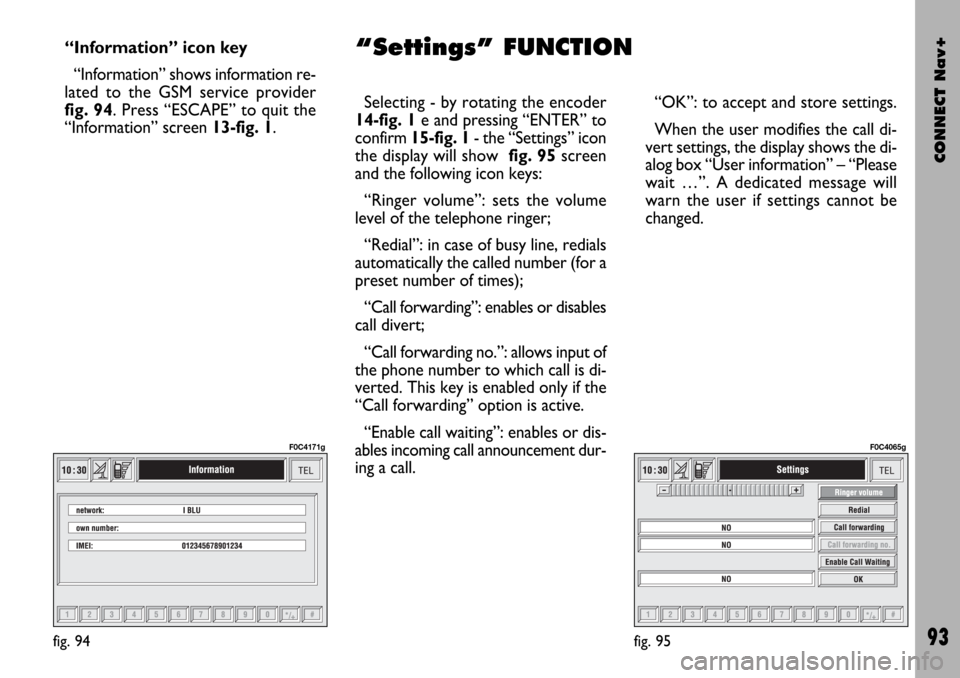
CONNECT Nav+
93
“Information” icon key
“Information” shows information re-
lated to the GSM service provider
fig. 94. Press “ESCAPE” to quit the
“Information” screen 13-fig. 1.Selecting - by rotating the encoder
14-fig. 1e and pressing “ENTER” to
confirm 15-fig. 1- the “Settings” icon
the display will show fig. 95screen
and the following icon keys:
“Ringer volume”: sets the volume
level of the telephone ringer;
“Redial”: in case of busy line, redials
automatically the called number (for a
preset number of times);
“Call forwarding”: enables or disables
call divert;
“Call forwarding no.”: allows input of
the phone number to which call is di-
verted. This key is enabled only if the
“Call forwarding” option is active.
“Enable call waiting”: enables or dis-
ables incoming call announcement dur-
ing a call.“OK”: to accept and store settings.
When the user modifies the call di-
vert settings, the display shows the di-
alog box “User information” – “Please
wait …”. A dedicated message will
warn the user if settings cannot be
changed.
fig. 95
F0C4065g
fig. 94
F0C4171g
“Settings” FUNCTION