Page 35 of 165
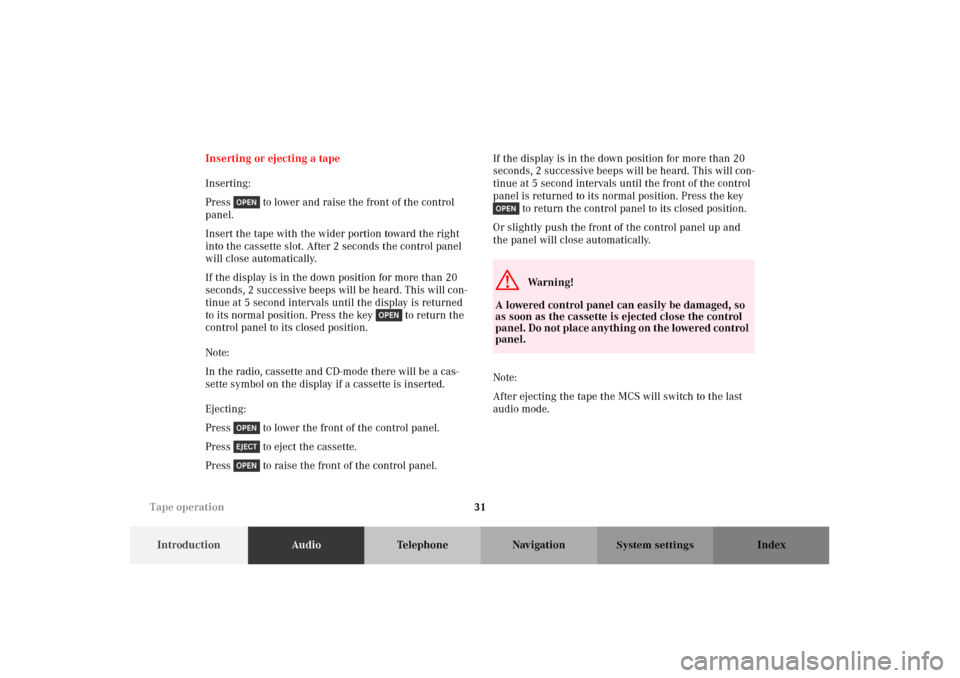
31
IntroductionAudioTelephone Navigation Index
System settings
Inserting or ejecting a tape
Inserting:
Press to lower and raise the front of the control
panel.
Insert the tape with the wider portion toward the right
into the cassette slot. After 2 seconds the control panel
will close automatically.
If the display is in the down position for more than 20
seconds, 2 successive beeps will be heard. This will con-
tinue at 5 second intervals until the display is returned
to its normal position. Press the key to return the
control panel to its closed position.
Note:
In the radio, cassette and CD-mode there will be a cas-
sette symbol on the display if a cassette is inserted.
Ejecting:
Press to lower the front of the control panel.
Press to eject the cassette.
Press to raise the front of the control panel.If the display is in the down position for more than 20
seconds, 2 successive beeps will be heard. This will con-
tinue at 5 second intervals until the front of the control
panel is returned to its normal position. Press the key
to return the control panel to its closed position.
Or slightly push the front of the control panel up and
the panel will close automatically.
Note:
After ejecting the tape the MCS will switch to the last
audio mode.
G
Wa r n i n g !
A lowered control panel can easily be damaged, so
as soon as the cassette is ejected close the control
panel. Do not place anything on the lowered control
panel.
Tape operation
Page 38 of 165
34
IntroductionAudioTelephone Navigation Index
System settings
Note:
In the radio and CD-mode there will be a cassette sym-
bol on the display if a cassette is inserted.
If the message “NO TAPE ...” appears on the display no
tape is inserted. Please insert a tape.
If the message “TAPE ERROR, TAPE MAY BE TOO
TIGHT” appears on the display, the tape mode will stop
and the headunit will switch to the radio mode.
The telephone and navigation functions can be used
while a tape is playing.
Switch off tape playback:
Eject the tape, switch to the radio, single CD or CD
changer mode or switch off the MCS.Changing sides
Press the softkey “SIDE”. The flip side of the tape
will now begin to play.
The side will also change automatically when the end of
the tape has been reached. The side currently playing
will appear in the main tape menu.
P82.85-7126-26
Tape operation
Page 41 of 165
37
IntroductionAudioTelephone Navigation Index
System settings
Scanning
The tracks on the tape can be scanned one after the
other for 8 seconds each.
Note:
The scanning function will not work properly unless
there is enough blank tape (approx. 2 seconds) separat-
ing the individual tracks.To st a rt t h e f u n c t i o n :
Press the softkey “SCAN”. The activated scan
function is shown by a highlighted SCAN on the display
and “SCANNING” will appear on the screen.
To stop the function:
Press the softkey “SCAN” or the joystick in any
direction.
Note:
At the end of the tape, the tape will automatically switch
to the other side and scan will stop.
P82.85-7129-26
Tape operation
Page 42 of 165
38
IntroductionAudioTelephone Navigation Index
System settings
Skip blanks
If the tape deck does not detect a sound signal for longer
than 15 seconds, it will fast forward to the next track or
side. This function will continue after the tape has
reached the end and switch to the opposite side.To st a rt t h e f u n c t i o n :
Press the softkey “SKIP”. The activated skip
blanks function is shown by a highlighted SKIP on the
display.
If the tape deck activates fast forward, “SKIPPING
BLANK SECTION” will appear on the display.
To stop the function:
Press the highlighted softkey “SKIP”.
P82.85-7130-26
Tape operation
Page 43 of 165
39
IntroductionAudioTelephone Navigation Index
System settings
Dolby B (noise reduction)
This function provides the optimum playback of tapes
recorded with Dolby B.
The Dolby noise reduction system is manufactured
under licence by Dolby Laboratories Licensing Corpora-
tion. The word Dolby and the double-D symbol are
trademarks of Dolby Laboratories Licensing Corpora-
tion.To st a rt t h e f u n c t i o n :
Press the softkey “ ”. The activated Dolby B
function is shown by a highlighted on the display.
To stop the function:
Press the highlighted softkey “ ”.
P82.85-7131-26
Tape operation
Page 44 of 165
40
IntroductionAudioTelephone Navigation Index
System settings
PausePress the softkey “II”. The tape will stop playing
and “PAUSE” will appear on the display. The tape will
also stop if you send or receive a phone call.
To c a n c e l PAU S E :
Press the softkey “PLAY”.
P85.25-7132-26
Tape operation
Page 45 of 165
41
IntroductionAudioTelephone Navigation Index
System settings
Operating and display elements -
Single CD player (optional) and CD changer (optional)1Switching CD operation on, page 50
2Color display with main menu
3Lower the front of the control panel, behind the
front panel is the single CD slot with the but-
ton, page 42
4Raising or lowering the volume, page 11
5Selecting a CD (MCS with CD changer), page 53
Selecting a track, page 54
6Push joystick to : Track select, the next track
starts, page 54
Push joystick to : Track select, the previous
track starts, page 54
Push joystick to : Music seek forward, page 55
Push joystick to : Music seek reverse, page 55
7Softkeys for:
“II”: Pause function, page 58
“RDM”: Random play function, page 57
“RPT”: Repeat function, page 56
“TIME”: Select time display, page 59
“ADJ”: Sound adjustment, page 153
“SCAN”: Scan function, Page 56
Tape operation
Page 47 of 165
43
IntroductionAudioTelephone Navigation Index
System settings
Inserting or ejecting a CD (Single CD player)
Inserting:
Press to lower the front of the control panel.
The CD should be inserted with the label side up into
the CD slot. After 2 seconds the control panel will close
automatically.
Note:
In the radio and tape mode there will be an audio CD
symbol on the display if an audio CD is inserted.Ejecting:
Press to lower the front of the control panel.
Press to eject the CD.
Press to raise the front of the control panel.
If the display is in the down position for more than 20
seconds, 2 successive beeps will be heard. This will con-
tinue at 5 second intervals until the display is returned
to its normal position. Press the key to return the
control panel to its closed position.
CD operation