Page 14 of 165
10
IntroductionAudio Telephone Navigation Index
System settings
Switching the MCS operating unit on and off
Switch on:
Press rotary/push-button (1). The MCS operating unit is
switched on.
The MCS will also switch on when the electronic key in
the steering lock is turned to position 1 or 2 if the MCS
has been switched off by turning the electronic key in
the steering lock to position 0 or removed.The MCS can also be switched on if the electronic key is
not inserted in the steering lock, but it will switch itself
off automatically after one hour.
MCS switches on the system which was last active and
displays the corresponding menu.
Press the button marked for the component you would
like to switch on (e.g. the ).
Switch off:
Press the rotary/push-button (1). The MCS operating
unit will switch off.
The MCS also will be switched off if the electronic key
in the steering lock is turned to position 0 or removed.
P68.20-2110-27
Introductions
Page 16 of 165
12
IntroductionAudio Telephone Navigation Index
System settings
Pop-up screen message: DISPLAY IS TOO HOT...
If the message “DISPLAY IS TOO HOT ...” appears, the
display is too hot. For protection the light will be shut
off. When the display has cooled down the light will be
automatically switched on.Anti-theft system
If the power supply to the MCS has been interrupted,
“PLEASE ENTER SECURITY CODE” will appear on the
display when it is next switched on. The MCS will only
work after the five digit code has been entered using the
number keypad.
P82.85-7114-26
P82.85-7117-26
Introductions
Page 17 of 165
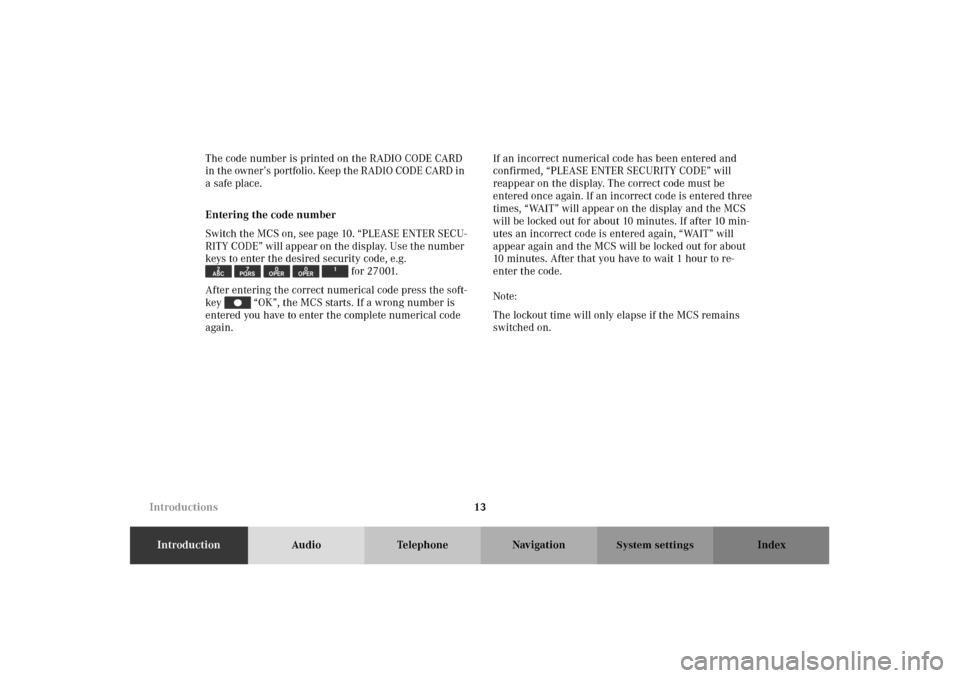
13
IntroductionAudio Telephone Navigation Index
System settings
The code number is printed on the RADIO CODE CARD
in the owner’s portfolio. Keep the RADIO CODE CARD in
a safe place.
Entering the code number
Switch the MCS on, see page 10. “PLEASE ENTER SECU-
RITY CODE” will appear on the display. Use the number
keys to enter the desired security code, e.g.
for 27001.
After entering the correct numerical code press the soft-
key “OK”, the MCS starts. If a wrong number is
entered you have to enter the complete numerical code
again.If an incorrect numerical code has been entered and
confirmed, “PLEASE ENTER SECURITY CODE” will
reappear on the display. The correct code must be
entered once again. If an incorrect code is entered three
times, “WAIT” will appear on the display and the MCS
will be locked out for about 10 minutes. If after 10 min-
utes an incorrect code is entered again, “WAIT” will
appear again and the MCS will be locked out for about
10 minutes. After that you have to wait 1 hour to re-
enter the code.
Note:
The lockout time will only elapse if the MCS remains
switched on.
Introductions
Page 18 of 165
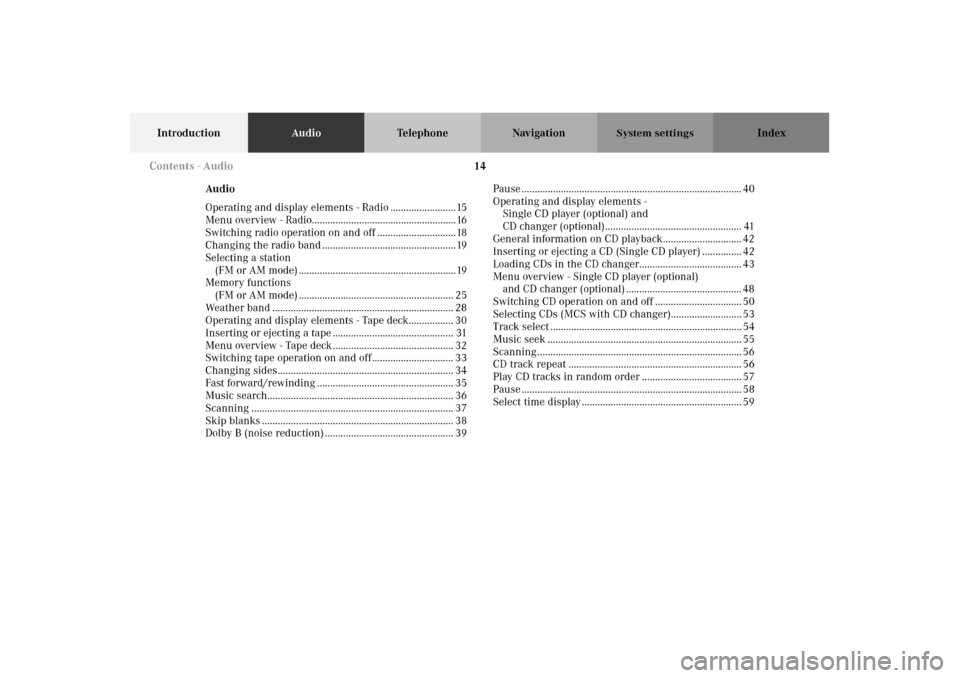
14
IntroductionAudioTelephone Navigation Index
System settings
Audio
Operating and display elements - Radio .........................15
Menu overview - Radio.......................................................16
Switching radio operation on and off ..............................18
Changing the radio band ...................................................19
Selecting a station
(FM or AM mode) ............................................................19
Memory functions
(FM or AM mode) ........................................................... 25
Weather band ..................................................................... 28
Operating and display elements - Tape deck................. 30
Inserting or ejecting a tape .............................................. 31
Menu overview - Tape deck .............................................. 32
Switching tape operation on and off ............................... 33
Changing sides................................................................... 34
Fast forward/rewinding .................................................... 35
Music search....................................................................... 36
Scanning ............................................................................. 37
Skip blanks ......................................................................... 38
Dolby B (noise reduction) ................................................. 39Pause .................................................................................... 40
Operating and display elements -
Single CD player (optional) and
CD changer (optional).................................................... 41
General information on CD playback.............................. 42
Inserting or ejecting a CD (Single CD player) ............... 42
Loading CDs in the CD changer....................................... 43
Menu overview - Single CD player (optional)
and CD changer (optional) ............................................ 48
Switching CD operation on and off ................................. 50
Selecting CDs (MCS with CD changer)........................... 53
Track select ......................................................................... 54
Music seek .......................................................................... 55
Scanning .............................................................................. 56
CD track repeat .................................................................. 56
Play CD tracks in random order ...................................... 57
Pause .................................................................................... 58
Select time display ............................................................. 59 Contents - Audio
Page 19 of 165
15
IntroductionAudioTelephone Navigation Index
System settings
Operating and display elements - Radio 1Switching radio on, Page 18
2Color display with main menu
3Raising or lowering the volume, page 11
4Numeric frequency input, page 20
Selecting a station, page 23
5Push joystick to : Automatic seek tuning,
page 21
Push joystick to : Automatic seek tuning,
page 21
Push joystick to : Manual tuning, page 20
Push joystick to : Manual tuning, page 20
6Softkeys for:
“LIST”: Preset menu, page 23, 25
“AM”, “FM”: Changing radio band, page 19
“WB”: Weather band, page 28
“AUTO”: Automatically station saving, page 27
“ADJ”: Sound adjustment, page 153
“SCAN”: Scan function, page 22
Radio operation
Page 21 of 165
17
IntroductionAudioTelephone Navigation Index
System settings
1Main FM radio menu, page 19
2Current band (FM) and memory preset selected are
displayed
3Current frequency
4Scan function, scanning radio stations, page 22
5Main sound settings menu,
Adjust sound settings, page 153
6Auto store menu, save and select stations automati-
cally, page 277Weather band, page 28
8Current weather band
9Main AM radio menu, page 19
10Current band (FM) and memory preset selected are
displayed
11Preset menu, save and select stations, page 25
Radio operation
Page 22 of 165
18
IntroductionAudioTelephone Navigation Index
System settings
Switching radio operation on and offSwitching on the radio:
Press . The radio will switch on.
The station last tuned will begin to play. On FM and AM
the frequency will appear in the display.
Note:
The telephone and navigation functions can be used
while the radio is on.
Switching off the radio:
Switch to the tape, single CD or CD changer mode or
switch off the MCS.
P82.85-7118-26
Radio operation
Page 23 of 165
19
IntroductionAudioTelephone Navigation Index
System settings
Changing the radio band
You can select by pressing the softkey the FM-, AM- and
WB-band.
Press the softkey “FM” to select the FM-band.
Press the softkey “AM” to select the AM-band.
Press the softkey “WB” to select the WB-band.
The station last tuned into will begin to play. The fre-
quency will appear in the display.Selecting a station
(FM or AM mode)
Different functions are available for selecting a station:
•Manual tuning, page 20
• Station selection via direct frequency entry, page 20
• Automatic seek tuning, page 21
• Automatic station scan, page 22
• Station selection via number keypad (presets),
page 23
• Station selection in the auto store , page 27
P82.85-7119-26
Radio operation