Page 24 of 165
20
IntroductionAudioTelephone Navigation Index
System settings
Manual tuning
Push joystick to :
The frequency displayed will ascend in increments of
200 kHz (FM) or 10 kHz (AM). The ascending of the fre-
quency starts slowly and then increases in speed.
Push joystick to :
The frequency displayed will descend in increments of
200 kHz (FM) or 10 kHz (AM). The descending of the
frequency starts slowly and then increases in speed.Station select via direct frequency entry
It is possible to set a station by entering the station fre-
quency directly via the number keypad.
Press the key (bottom left on the keypad). An
input line will appear in the main radio menu.
P82.85-7138-26
P82.85-7116-26
Radio operation
Page 25 of 165
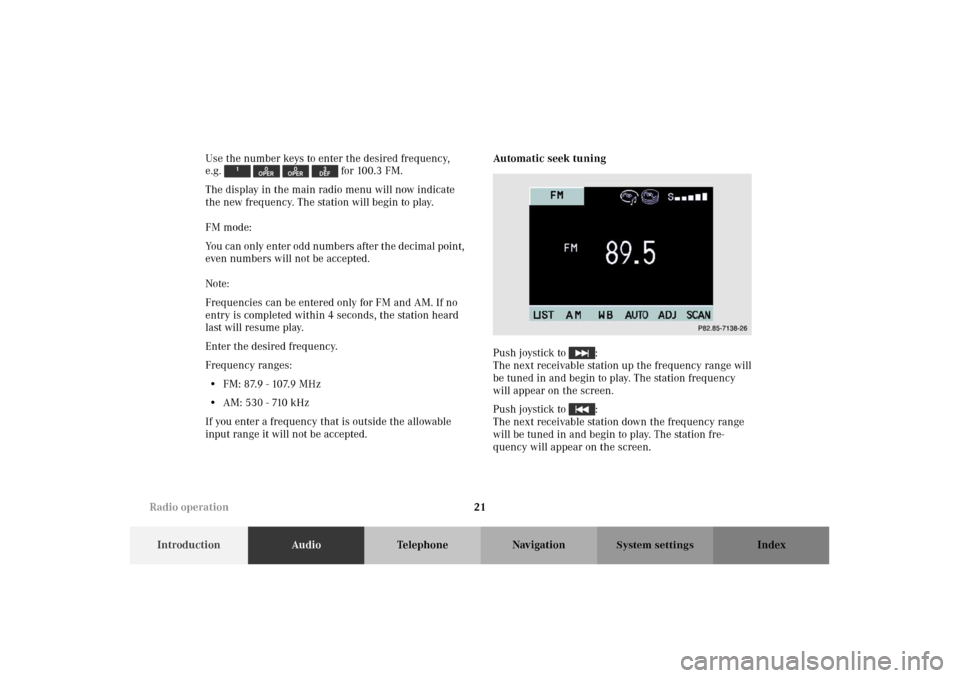
21
IntroductionAudioTelephone Navigation Index
System settings
Use the number keys to enter the desired frequency,
e.g. for 100.3 FM.
The display in the main radio menu will now indicate
the new frequency. The station will begin to play.
FM mode:
You can only enter odd numbers after the decimal point,
even numbers will not be accepted.
Note:
Frequencies can be entered only for FM and AM. If no
entry is completed within 4 seconds, the station heard
last will resume play.
Enter the desired frequency.
Frequency ranges:
• FM: 87.9 - 107.9 MHz
• AM: 530 - 710 kHz
If you enter a frequency that is outside the allowable
input range it will not be accepted.Automatic seek tuning
Push joystick to :
The next receivable station up the frequency range will
be tuned in and begin to play. The station frequency
will appear on the screen.
Push joystick to :
The next receivable station down the frequency range
will be tuned in and begin to play. The station fre-
quency will appear on the screen.
P82.85-7138-26
Radio operation
Page 26 of 165
22
IntroductionAudioTelephone Navigation Index
System settings
Note:
The MCS needs about 10 seconds to seek through the
whole band. If no station can be received, activate
another radio function (e.g.: the tune function, see
page 20) to stop the seek function.Automatic station scan
Press softkey “SCAN”. The activated scan func-
tion is shown by a negative SCAN on the display.
The receivable stations on the same band (FM/AM) will
be played one after the other for 8 seconds.
P82.85-71220-26
Radio operation
Page 30 of 165
26
IntroductionAudioTelephone Navigation Index
System settings
Press the corresponding number key, e.g. , for
longer then 2 seconds. You will hear a confirmation
beep.
The currently displayed station will be saved in the
memory corresponding to for the number key. The
memory preset selected will appear in the status line.
Note:
An existing entry is overwritten in the memory list
when a new input is given.
The standard FM/AM presets are not affected by the
automatic preset. This is a second possibility for storing
a station range you are currently receiving.
Preset menu
1Frequency of the station you are listening to pres-
ently
2Preset position of the station you are listening to
presently
P82.85-7121-26
Radio operation
Page 31 of 165
27
IntroductionAudioTelephone Navigation Index
System settings
Saving stations automatically (Auto store)
Select a band. You can select AM or FM.
The saving of stations in the auto store function does
not affect the saved station in the preset menu.Press the softkey “AUTO” for longer then 2 sec-
onds. While the stations are being saved “AUTO STORE
IN PROGRESS” will appear in the display. All stations
stored in auto store preset will be deleted and the 10
strongest stations will be searched and stored. The sta-
tion frequencies available will appear in the memory
list.
To view the saved stations select AM or FM and press
the softkey “AUTO.”
Note:
The standard FM/AM presets are not affected by the
auto store preset. This is a second possibility for storing
a station range you are currently receiving.
P82.85-7122-26
Radio operation
Page 32 of 165
28
IntroductionAudioTelephone Navigation Index
System settings
Auto store preset menu
1Frequency of the station you are listening to pres-
ently
2Preset position of the station you are listening to
presently
3Memory preset availableWe a t h e r b a n d
Press softkey “WB”. WB is displayed in the upper
left corner.
The channel last tuned to will appear on the display.
P8285-7123-26
P82.85-7124-26
Radio operation
Page 33 of 165
29
IntroductionAudioTelephone Navigation Index
System settings
To select a channel:
• Push the joystick to or : The next chan-
nel will be tuned in.
• Push the joystick to or : The next receiv-
able channel will be tuned in.
• Press softkey “SCAN”. The activated scan
function is shown by a highlighted “SCAN” on the
display. The receivable channels will be played one
after the other for 8 seconds.
• Press one of the number keys between and
, such as briefly, the selected channel
will tuned in.If a weather station cannot be received on this channel
an automatic search of all 7 channels will take place. As
soon as a weather station is received, the search run
stops and the channel appears in the display. Three
cycles through the 7 channels will be made.
If a weather station cannot be received on any of the
7 channels the screen massage “WB NOT AVAILABLE”
appears.
Radio operation
Page 34 of 165
30
IntroductionAudioTelephone Navigation Index
System settings
Operating and display elements - Tape deck 1Switching tape operation on, Page 33
2Color display with main menu
3Lower the front of the control panel, behind the
front panel is the cassette slot with the but-
ton, page 31
4Raising or lowering the volume, page 11
5Push joystick to : Music search forward,
page 36
Push joystick to : Music search reverse,
page 36
Push joystick to : The tape will wind fast for-
ward, page 35
Push joystick to : The tape will rewind, page 35
6Softkeys for:
“PAUSE”: Pause function, page 38
“SIDE”: Changing sides, page 34
“ “: Dolby B function, page 39
“SKIP”: Skip blanks, page 38
“ADJ”: Sound adjustment, page 153
“SCAN”: Scan function, Page 37
Tape operation