Page 9 of 165

5
IntroductionAudio Telephone Navigation Index
System settings
Setting type of guidance display ................................... 137
Setting map screen orientation ..................................... 139
Setting points of interest icon options ..........................141
Selecting the route calculation mode ........................... 144
Selecting the off-route recalculation mode.................. 146
Selecting the language.................................................... 147
Viewing GPS Information ............................................... 149
Viewing Software Information....................................... 150Settings
Operating and display elements - System settings..... 152
Adjust sound settings ...................................................... 153
Switching between
the light mode and the dark mode ............................ 155
Adjusting the brightness in the dark mode................. 155
Adjusting the brightness for navigation systems ....... 156
Setting the display dimming characteristics ............... 157
Introductions
Page 13 of 165
9
IntroductionAudio Telephone Navigation Index
System settings
Screen display
1Information/status line,
displays active system
2Icon for inserted cassette in the head unit
3Icon for inserted audio- or navigation CD in
the head unit4Icon for inserted magazine in the CD-changer
5Te l e p h o n e :
S: Signal
R: Roaming
R (highlighted): Roaming on non-home type system
6Signal meter for telephone
7Displays system settings and functions
8Menu field for the softkey functions
The information/status line (1) indicates the active sys-
tem (e.g.: FM for radio). The current system settings and
functions displayed appear in the middle of the screen
(7). The menu field for the softkey functions (8) appears
at the bottom of the screen. The functions can be acti-
vated by pressing the softkeys below the icon.
P82.85-7115-26
Introductions
Page 16 of 165
12
IntroductionAudio Telephone Navigation Index
System settings
Pop-up screen message: DISPLAY IS TOO HOT...
If the message “DISPLAY IS TOO HOT ...” appears, the
display is too hot. For protection the light will be shut
off. When the display has cooled down the light will be
automatically switched on.Anti-theft system
If the power supply to the MCS has been interrupted,
“PLEASE ENTER SECURITY CODE” will appear on the
display when it is next switched on. The MCS will only
work after the five digit code has been entered using the
number keypad.
P82.85-7114-26
P82.85-7117-26
Introductions
Page 33 of 165
29
IntroductionAudioTelephone Navigation Index
System settings
To select a channel:
• Push the joystick to or : The next chan-
nel will be tuned in.
• Push the joystick to or : The next receiv-
able channel will be tuned in.
• Press softkey “SCAN”. The activated scan
function is shown by a highlighted “SCAN” on the
display. The receivable channels will be played one
after the other for 8 seconds.
• Press one of the number keys between and
, such as briefly, the selected channel
will tuned in.If a weather station cannot be received on this channel
an automatic search of all 7 channels will take place. As
soon as a weather station is received, the search run
stops and the channel appears in the display. Three
cycles through the 7 channels will be made.
If a weather station cannot be received on any of the
7 channels the screen massage “WB NOT AVAILABLE”
appears.
Radio operation
Page 35 of 165
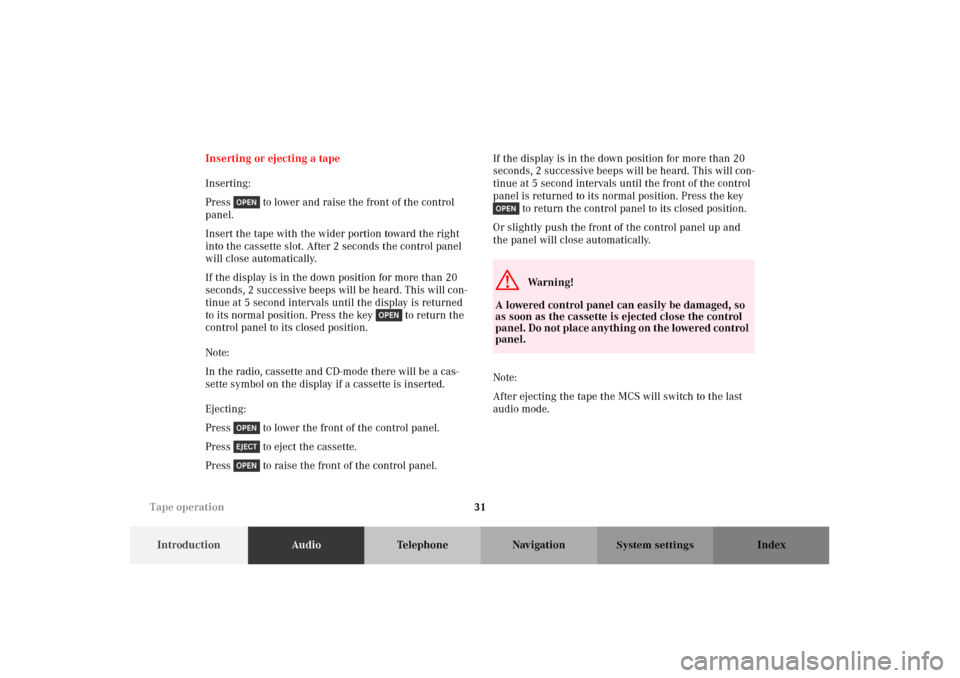
31
IntroductionAudioTelephone Navigation Index
System settings
Inserting or ejecting a tape
Inserting:
Press to lower and raise the front of the control
panel.
Insert the tape with the wider portion toward the right
into the cassette slot. After 2 seconds the control panel
will close automatically.
If the display is in the down position for more than 20
seconds, 2 successive beeps will be heard. This will con-
tinue at 5 second intervals until the display is returned
to its normal position. Press the key to return the
control panel to its closed position.
Note:
In the radio, cassette and CD-mode there will be a cas-
sette symbol on the display if a cassette is inserted.
Ejecting:
Press to lower the front of the control panel.
Press to eject the cassette.
Press to raise the front of the control panel.If the display is in the down position for more than 20
seconds, 2 successive beeps will be heard. This will con-
tinue at 5 second intervals until the front of the control
panel is returned to its normal position. Press the key
to return the control panel to its closed position.
Or slightly push the front of the control panel up and
the panel will close automatically.
Note:
After ejecting the tape the MCS will switch to the last
audio mode.
G
Wa r n i n g !
A lowered control panel can easily be damaged, so
as soon as the cassette is ejected close the control
panel. Do not place anything on the lowered control
panel.
Tape operation
Page 41 of 165
37
IntroductionAudioTelephone Navigation Index
System settings
Scanning
The tracks on the tape can be scanned one after the
other for 8 seconds each.
Note:
The scanning function will not work properly unless
there is enough blank tape (approx. 2 seconds) separat-
ing the individual tracks.To st a rt t h e f u n c t i o n :
Press the softkey “SCAN”. The activated scan
function is shown by a highlighted SCAN on the display
and “SCANNING” will appear on the screen.
To stop the function:
Press the softkey “SCAN” or the joystick in any
direction.
Note:
At the end of the tape, the tape will automatically switch
to the other side and scan will stop.
P82.85-7129-26
Tape operation
Page 42 of 165
38
IntroductionAudioTelephone Navigation Index
System settings
Skip blanks
If the tape deck does not detect a sound signal for longer
than 15 seconds, it will fast forward to the next track or
side. This function will continue after the tape has
reached the end and switch to the opposite side.To st a rt t h e f u n c t i o n :
Press the softkey “SKIP”. The activated skip
blanks function is shown by a highlighted SKIP on the
display.
If the tape deck activates fast forward, “SKIPPING
BLANK SECTION” will appear on the display.
To stop the function:
Press the highlighted softkey “SKIP”.
P82.85-7130-26
Tape operation
Page 43 of 165
39
IntroductionAudioTelephone Navigation Index
System settings
Dolby B (noise reduction)
This function provides the optimum playback of tapes
recorded with Dolby B.
The Dolby noise reduction system is manufactured
under licence by Dolby Laboratories Licensing Corpora-
tion. The word Dolby and the double-D symbol are
trademarks of Dolby Laboratories Licensing Corpora-
tion.To st a rt t h e f u n c t i o n :
Press the softkey “ ”. The activated Dolby B
function is shown by a highlighted on the display.
To stop the function:
Press the highlighted softkey “ ”.
P82.85-7131-26
Tape operation