Page 86 of 165
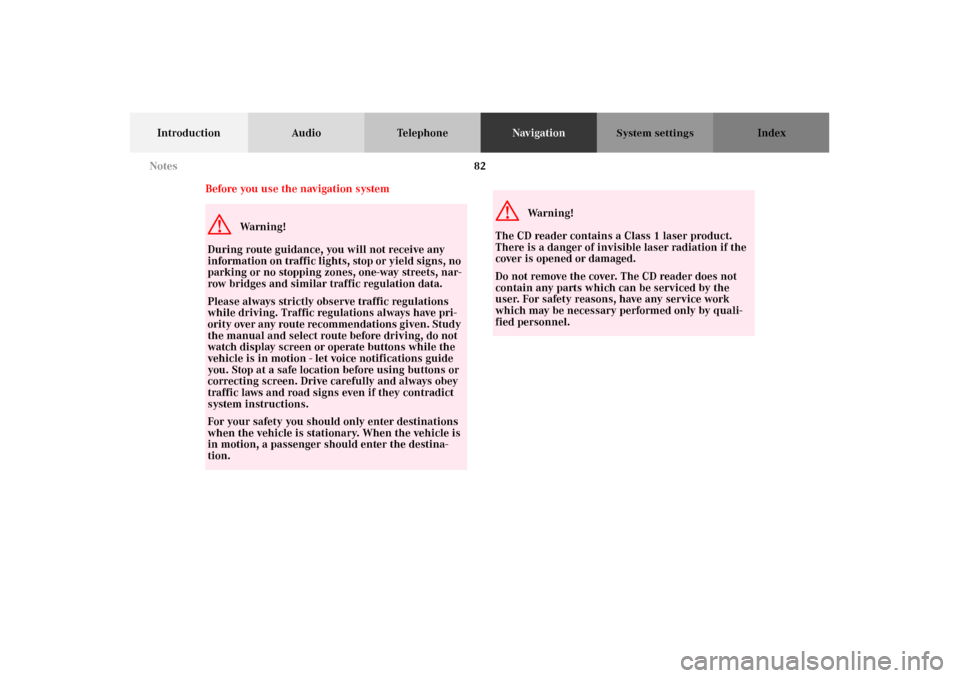
82
Introduction Audio TelephoneNavigationIndex
System settings
Before you use the navigation systemG
Wa r n i n g !
During route guidance, you will not receive any
information on traffic lights, stop or yield signs, no
parking or no stopping zones, one-way streets, nar-
row bridges and similar traffic regulation data.
Please always strictly observe traffic regulations
while driving. Traffic regulations always have pri-
ority over any route recommendations given. Study
the manual and select route before driving, do not
watch display screen or operate buttons while the
vehicle is in motion - let voice notifications guide
you. Stop at a safe location before using buttons or
correcting screen. Drive carefully and always obey
traffic laws and road signs even if they contradict
system instructions.
For your safety you should only enter destinations
when the vehicle is stationary. When the vehicle is
in motion, a passenger should enter the destina-
tion.
G
Wa r n i n g !
The CD reader contains a Class 1 laser product.
There is a danger of invisible laser radiation if the
cover is opened or damaged.
Do not remove the cover. The CD reader does not
contain any parts which can be serviced by the
user. For safety reasons, have any service work
which may be necessary performed only by quali-
fied personnel. Notes
Page 110 of 165
106
Introduction Audio TelephoneNavigationIndex
System settings
If you have selected the map in a large scale, the “Select
an Area” menu appears with a five mile scale map of the
vehicle’s position. The vehicle’s current position icon
and the map cursor are shown on the map.
Move the map cursor to the desired destination with the
joystick and press to select the destination.
To return to the previous screen press .The “Select a Destination” menu appears with a detail
map (0.5 miles square) of the select destination. Select
“Directly on Map” with the joystick and press .
For a detailed view, press .
Move the map cursor to the desired location with the
joystick and press . The closest street segment to the
selected destination will be highlighted. If this street
segment is acceptable, press once again. If not, move
the joystick to choose another destination and press
again.P82.85-5030-26
P82.85-5031-26
Destination input
Page 120 of 165
116
Introduction Audio TelephoneNavigationIndex
System settings
Adding a destination to Today’s Plan
Whenever a destination is selected and entered, the sys-
tem allows you to add the destination to the Today’s
Plan. Select “Add to Today’s Plan” with the joystick and
press .The Today’s Plan list is displayed and the added destina-
tion is highlighted.
Press , the system returns to the Find Destination
menu. You can now add additional entries to Today’s
Plan by entering a destination.
P82.85-5099-26
P82.85-5115-26
Destination input
Page 128 of 165
124
Introduction Audio TelephoneNavigationIndex
System settings
Route guidance
After the destination is selected and the route is calcu-
lated, the navigation system will guide you to the desti-
nation using both pictorial displays and voice prompts.When the route is calculated, the display switches to the
map mode.
The system announces “Proceed to the highlighted
Route” and the display shows “Please Proceed”. The
route is now in progress.
Note:
After entering the destination, you can change to an
audio source. If you have selected the Hybrid or Arrow
mode (see page 139), the Guidance Display comes up
when a maneuver is started and simulaneously the
voice instructions are announced.
P82.85-5047-26
P82.85-5048-26
Route guidance
Page 129 of 165
125
Introduction Audio TelephoneNavigationIndex
System settings
While the system is guiding you on your route, the dis-
play can be manually changed between modes. The
Guidance Display mode shows an arrow indicating the
next maneuver.
By pressing the joystick to the right the next maneuver
can be previewed. Press the joystick to the left to return
to the current maneuver.The Detailed Map display shows a moving map with the
recommended route highlighted in blue.
The display is changed by pressing the softkey
“MAP”. To activate the softkeys press any softkey. P882.85-5049-26
P82.85-5050-26
Route guidance
Page 131 of 165
127
Introduction Audio TelephoneNavigationIndex
System settings
Once you reach your final destination, the screen will
switch to the Detailed Map display and show the
address and the name, if programmed, of your final des-
tination.Mute voice instructions
To mute the voice instructions press the softkey
“MUTE”. To activate the softkeys press any softkey. The
softkey “MUTE” will be highlighted.
To delete the mute function press the highlighted soft-
key “MUTE”. To activate the softkeys press any
softkey.
If you press the key the system will give the cur-
rent voice instruction regardless whether mute is on or
off.P82.85-5052-26
Route guidance
Page 155 of 165
151
Introduction Audio Telephone Navigation Index
System settings
Operating and display elements -
System settings............................................................. 152
Adjust sound settings...................................................... 153
Switching between
the light mode and the dark mode ............................ 155
Adjusting the brightness
in the dark mode .......................................................... 155
Adjusting the brightness
for navigation systems................................................. 157
Setting the display
dimming characteristics ............................................. 158
Contents - System settings
Page 156 of 165
152
Introduction Audio Telephone Navigation Index
System settings
Operating and display elements - System settings 1Selecting audio sources or navigation menu,
Pages 18, 33, 50, 66, 88
2Color display with main menu
3Raising or lowering the volume, page 11
4Navigation menu:
Push joystick to : Adjusting the parameters,
p a g e 15 6 , 15 7
Push joystick to : Adjusting the parameters,
p a g e 15 6 , 15 7
Push joystick to : Select mode,
p a g e 15 6 , 15 7
Push joystick to : Select mode,
p a g e 15 6 , 15 7
5Audio sources:
Softkeys for:
Selecting the parameters, page 153
Adjusting the parameters, page 153
Switching between dark and light mode, page 155
Exit menu, page 153
System settings