Page 87 of 165
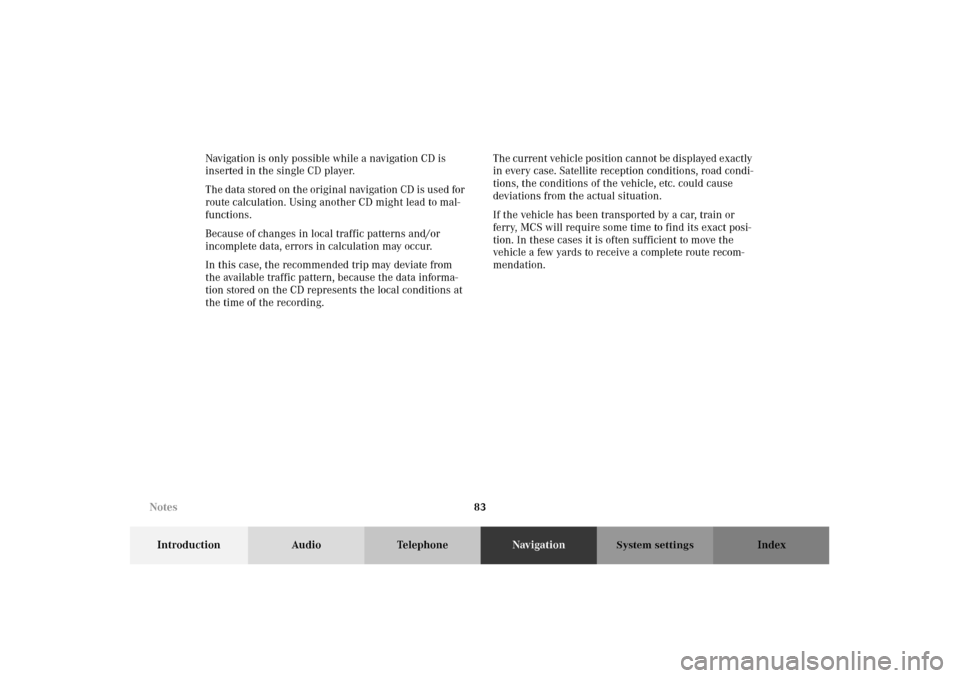
83
Introduction Audio TelephoneNavigationIndex
System settings
Navigation is only possible while a navigation CD is
inserted in the single CD player.
The data stored on the original navigation CD is used for
route calculation. Using another CD might lead to mal-
functions.
Because of changes in local traffic patterns and/or
incomplete data, errors in calculation may occur.
In this case, the recommended trip may deviate from
the available traffic pattern, because the data informa-
tion stored on the CD represents the local conditions at
the time of the recording.The current vehicle position cannot be displayed exactly
in every case. Satellite reception conditions, road condi-
tions, the conditions of the vehicle, etc. could cause
deviations from the actual situation.
If the vehicle has been transported by a car, train or
ferry, MCS will require some time to find its exact posi-
tion. In these cases it is often sufficient to move the
vehicle a few yards to receive a complete route recom-
mendation.
Notes
Page 89 of 165
85
Introduction Audio TelephoneNavigationIndex
System settings
Operating and display elements - Navigation
1Switching navigation operation on and off, page 88
2Color display with main menu
3Delete the last input,
return to the previous screen
4Lower the front of the control panel, behind the
front panel is the CD slot with the button,
page 895Sets the volume difference between an audio source
and navigation voice during an announcement,
page 11
6Input address number
7Push joystick: Moving cursor
Press : Confirm selection
8Activates the navigation menu
9Repeats current (last) voice instruction
10Softkeys for:
“DETR”: Detour, page 134
“STOP”: Cancels the current destination, page 128
“LIST”: Lists the maneuver, page 130
“MUTE”: Mutes the voice instructions, page 127
“MAP”: Changes between map screen and maneu-
ver screen, returning to the map
Note:
Press any softkey to access the function for that
softkey.
Navigation
Page 91 of 165
87
Introduction Audio TelephoneNavigationIndex
System settings
1Main navigation menu
2Changes between map screen and maneuver screen
3Option menu
4Edit Address Book, page 110
5Edit Recent Route, page 120
6Edit Today’s Plan, page 115
7Save Current position, page 109
8GPS information, page 149
9Software information, page 150
10Return to the main navigation menu
11Route menu
12Avoid Road, page 131
13Change Method, page 12914Cancel Current Destination
15Maneuver screen
16Destination menu
17Find destination by address, page 90
18Find destination by intersection, page 96
19Find destination by Point of interest, page 100
20Find destination by Map Cursor, page 105
21Find destination by Recent route, page 102
22Find destination by Address Book, page 103
23Find destination by Today’s Plan, page 115
24Setup menu
25Display Setup
26Guidance Setup
Navigation
Page 93 of 165
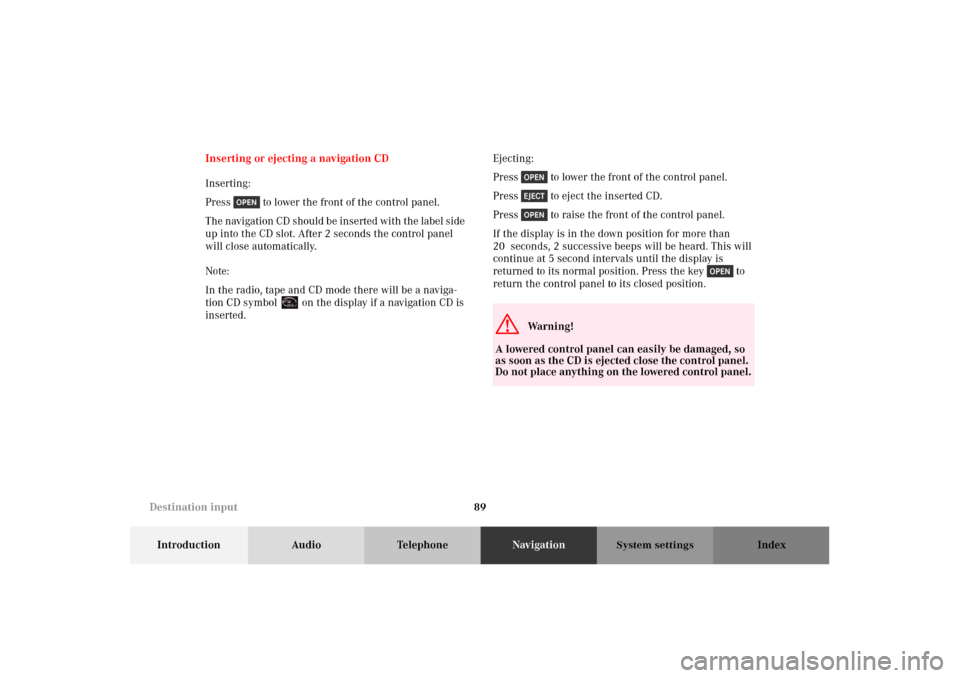
89
Introduction Audio TelephoneNavigationIndex
System settings
Inserting or ejecting a navigation CD
Inserting:
Press to lower the front of the control panel.
The navigation CD should be inserted with the label side
up into the CD slot. After 2 seconds the control panel
will close automatically.
Note:
In the radio, tape and CD mode there will be a naviga-
tion CD symbol on the display if a navigation CD is
inserted.Ejecting:
Press to lower the front of the control panel.
Press to eject the inserted CD.
Press to raise the front of the control panel.
If the display is in the down position for more than
20 seconds, 2 successive beeps will be heard. This will
continue at 5 second intervals until the display is
returned to its normal position. Press the key to
return the control panel to its closed position.
G
Wa r n i n g !
A lowered control panel can easily be damaged, so
as soon as the CD is ejected close the control panel.
Do not place anything on the lowered control panel.
Destination input
Page 98 of 165
94
Introduction Audio TelephoneNavigationIndex
System settings
Enter address number:
Select the first number (9) of the desired address num-
ber with the joystick and press . The character will
appear in the text window (10).
To enter more characters repeat this step.
Numbers can also be entered through the number key-
pad.Note:
All unnecessary characters are shaded out. Use “N”, “E”,
“W” or “S” only if the address number contains such a
character. The MCS will automatically differentiate
north, east, west and south street names.
To correct the last character select “Delete” (11) with the
joystick and press .
When the address number has been displayed, select
“Done” with the joystick and press . If the city name
was not entered before, the city name menu will appear.P86-0081-B13 (2-fbg)
Destination input
Page 102 of 165
98
Introduction Audio TelephoneNavigationIndex
System settings
Enter street name:
Use the joystick to select the first character (5) of the
desired street and press . The character will appear in
the text window (6) and all streets starting with this
character will appear in the street name list (7).To enter additional characters, repeat this step. All
unnecessary characters are shaded out.
To correct the last character select “Delete” (8) with the
joystick and press .
Select the desired street name with the joystick from the
street name list and press .
If the city was entered before, the cross street display
will appear.
If the city name was not entered before, the city name
menu will appear.P82.85-5025-26
Destination input
Page 111 of 165
107
Introduction Audio TelephoneNavigationIndex
System settings
The Confirm Destination menu will appear.
Select “OK to Proceed” with the joystick and press ,
the MCS will begin calculating the route.
Select “Save in Address Book” with the joystick and
press , the address will be stored in the Address
Book, page 110.
Select “Add to Today’s Plan” with the joystick and press
, the entry will be added to Today’s Plan, page 115.Searching for a street segment directly from the Map
Display
A destination can be found directly in map mode by
pointing to the location of the destination on the map. It
operates even while in guidance mode.
Refer to;
Starting Map, page 85.
Starting guidance mode, page 137.P82.85-5099-26
P82.85-5033-26
Destination input
Page 112 of 165
108
Introduction Audio TelephoneNavigationIndex
System settings
During normal navigation with the detailed display map
in view, move the present vehicle position icon to the
new desired street destination. You do not need to know
the street name. Once you have selected the correct
position press .A new destination point appears along with a call-out
indicating the street and city name.
Next, a warning appears asking if you would like to
change your destination. Press if you want to change
your destination. Press if you do not want to
change the destination.P82.85-5035-26
P82.85-5034-26
Destination input