Page 35 of 165
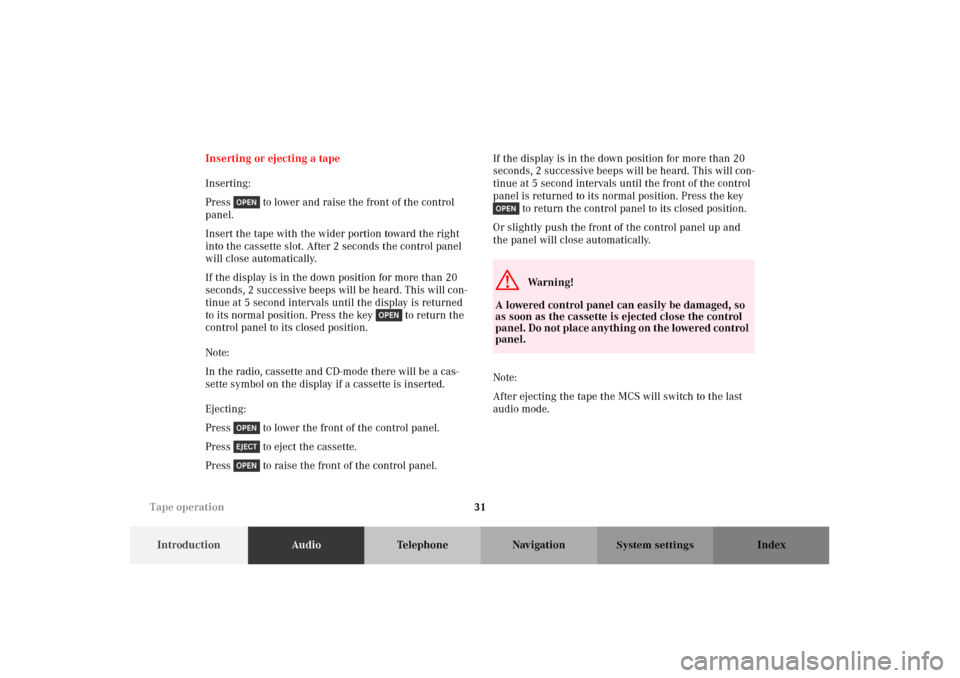
31
IntroductionAudioTelephone Navigation Index
System settings
Inserting or ejecting a tape
Inserting:
Press to lower and raise the front of the control
panel.
Insert the tape with the wider portion toward the right
into the cassette slot. After 2 seconds the control panel
will close automatically.
If the display is in the down position for more than 20
seconds, 2 successive beeps will be heard. This will con-
tinue at 5 second intervals until the display is returned
to its normal position. Press the key to return the
control panel to its closed position.
Note:
In the radio, cassette and CD-mode there will be a cas-
sette symbol on the display if a cassette is inserted.
Ejecting:
Press to lower the front of the control panel.
Press to eject the cassette.
Press to raise the front of the control panel.If the display is in the down position for more than 20
seconds, 2 successive beeps will be heard. This will con-
tinue at 5 second intervals until the front of the control
panel is returned to its normal position. Press the key
to return the control panel to its closed position.
Or slightly push the front of the control panel up and
the panel will close automatically.
Note:
After ejecting the tape the MCS will switch to the last
audio mode.
G
Wa r n i n g !
A lowered control panel can easily be damaged, so
as soon as the cassette is ejected close the control
panel. Do not place anything on the lowered control
panel.
Tape operation
Page 143 of 165
139
Introduction Audio TelephoneNavigationIndex
System settings
To save the setting, select “Return” with the joystick and
press .Setting map screen orientation
The map display can be selected so that north is always
referenced towards the top of the display or the vehicle’s
direction is headed towards the top of the display.
Press .
Select “Setup” with the joystick and press .
The Setup Select menu appears. Select “Display Setup”
with the joystick and press .P82.85-5068-26
P82.85-5066-26
Navigation settings
Page 144 of 165
140
Introduction Audio TelephoneNavigationIndex
System settings
The Display Setup menu appears.
Select the “Map” section with the joystick and press .Select one of the following Map modes with the joystick.
After selection press .
• “Heading Up”: The Map display will rotate such that
the Present Vehicle Position icon is always pointing
toward the top of the screen.
• “North Up”: The Map display will always show the
map with north facing toward the top of the screen.
The Present Vehicle Position icon will rotate on the
map.P82.85-5071-26
P82.85-5072-26
Navigation settings