2023 PEUGEOT EXPERT instrument panel
[x] Cancel search: instrument panelPage 246 of 348
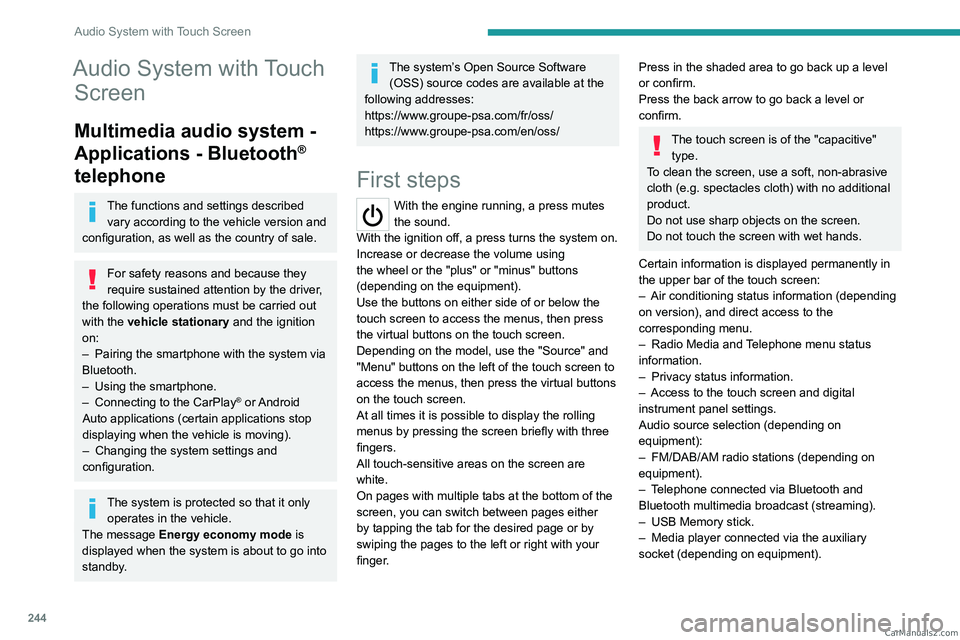
244
Audio System with Touch Screen
Audio System with Touch Screen
Multimedia audio system -
Applications - Bluetooth
®
telephone
The functions and settings described
vary according to the vehicle version and
configuration, as well as the country of sale.
For safety reasons and because they
require sustained attention by the driver,
the following operations must be carried out
with the vehicle stationary and the ignition
on:
–
Pairing the smartphone with the system via
Bluetooth.
–
Using the smartphone.
–
Connecting to the CarPlay® or Android
Auto applications (certain applications stop
displaying when the vehicle is moving).
–
Changing the system settings and
configuration.
The system is protected so that it only operates in the vehicle.
The message Energy economy mode is
displayed when the system is about to go into
standby.
The system’s Open Source Software (OSS) source codes are available at the
following addresses:
https://www.groupe-psa.com/fr/oss/
https://www.groupe-psa.com/en/oss/
First steps
With the engine running, a press mutes
the sound.
With the ignition off, a press turns the system on.
Increase or decrease the volume using
the wheel or the "plus" or "minus" buttons
(depending on the equipment).
Use the buttons on either side of or below the
touch screen to access the menus, then press
the virtual buttons on the touch screen.
Depending on the model, use the "Source" and
"Menu" buttons on the left of the touch screen to
access the menus, then press the virtual buttons
on the touch screen.
At all times it is possible to display the rolling
menus by pressing the screen briefly with three
fingers.
All touch-sensitive areas on the screen are
white.
On pages with multiple tabs at the bottom of the
screen, you can switch between pages either
by tapping the tab for the desired page or by
swiping the pages to the left or right with your
finger.
Press in the shaded area to go back up a level
or confirm.
Press the back arrow to go back a level or
confirm.
The touch screen is of the "capacitive" type.
To clean the screen, use a soft, non-abrasive
cloth (e.g. spectacles cloth) with no additional
product.
Do not use sharp objects on the screen.
Do not touch the screen with wet hands.
Certain information is displayed permanently in
the upper bar of the touch screen:
–
Air conditioning status information (depending
on version), and direct access to the
corresponding menu.
–
Radio Media and
Telephone menu status
information.
–
Privacy status information.
–
Access to the touch screen and digital
instrument panel settings.
Audio source selection (depending on
equipment):
–
FM/DAB/AM radio stations (depending on
equipment).
–
T
elephone connected via Bluetooth and
Bluetooth multimedia broadcast (streaming).
–
USB Memory stick.
–
Media player connected via the auxiliary
socket (depending on equipment).
CarM an uals 2 .c o m
Page 256 of 348
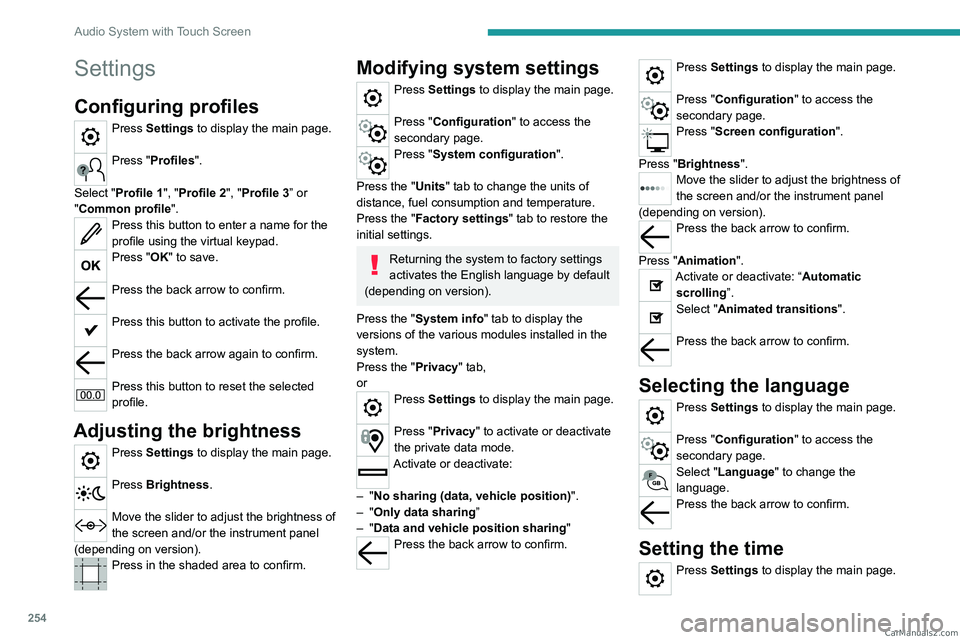
254
Audio System with Touch Screen
Settings
Configuring profiles
Press Settings to display the main page.
Press "Profiles".
Select "Profile 1", "Profile 2", "Profile 3” or
"Common profile ".
Press this button to enter a name for the
profile using the virtual keypad.
Press "OK" to save.
Press the back arrow to confirm.
Press this button to activate the profile.
Press the back arrow again to confirm.
Press this button to reset the selected
profile.
Adjusting the brightness
Press Settings to display the main page.
Press Brightness.
Move the slider to adjust the brightness of
the screen and/or the instrument panel
(depending on version).
Press in the shaded area to confirm.
Modifying system settings
Press Settings to display the main page.
Press "Configuration" to access the
secondary page.
Press "System configuration".
Press the "Units" tab to change the units of
distance, fuel consumption and temperature.
Press the "Factory settings" tab to restore the
initial settings.
Returning the system to factory settings
activates the English language by default
(depending on version).
Press the "System info" tab to display the
versions of the various modules installed in the
system.
Press the "Privacy " tab,
or
Press Settings to display the main page.
Press "Privacy" to activate or deactivate
the private data mode.
Activate or deactivate:
–
"No sharing (data, vehicle position) ".
–
"Only data sharing ”
–
"Data and vehicle position sharing "
Press the back arrow to confirm.
Press Settings to display the main page.
Press "Configuration" to access the
secondary page.
Press "Screen configuration".
Press "Brightness".
Move the slider to adjust the brightness of
the screen and/or the instrument panel
(depending on version).
Press the back arrow to confirm.
Press "Animation".
Activate or deactivate: “Automatic scrolling ”.
Select "Animated transitions".
Press the back arrow to confirm.
Selecting the language
Press Settings to display the main page.
Press "Configuration" to access the
secondary page.
Select "Language" to change the
language.
Press the back arrow to confirm.
Setting the time
Press Settings to display the main page. CarM an uals 2 .c o m
Page 259 of 348
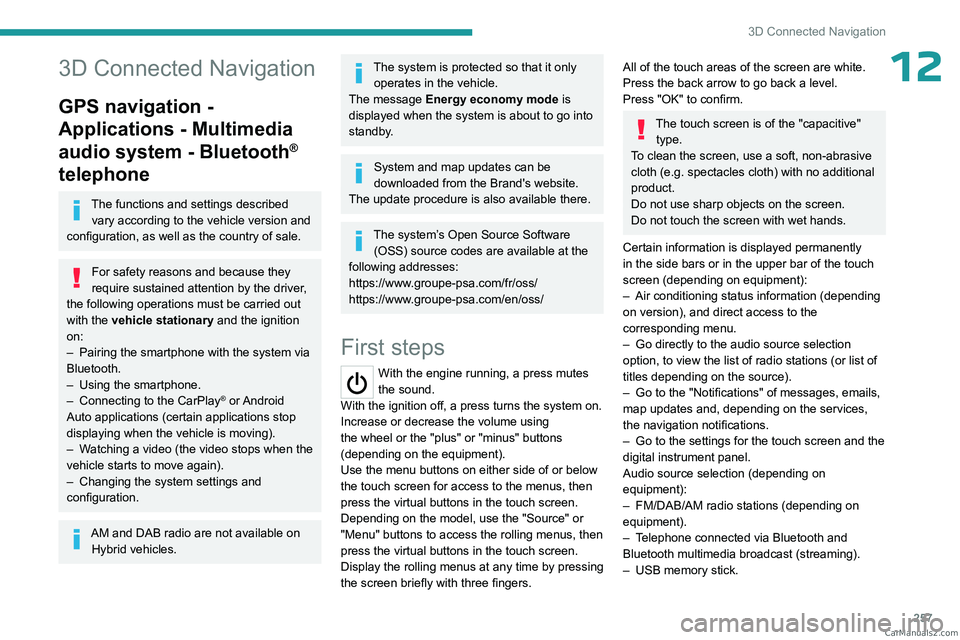
257
3D Connected Navigation
123D Connected Navigation
GPS navigation -
Applications - Multimedia
audio system - Bluetooth
®
telephone
The functions and settings described
vary according to the vehicle version and
configuration, as well as the country of sale.
For safety reasons and because they
require sustained attention by the driver,
the following operations must be carried out
with the vehicle stationary and the ignition
on:
–
Pairing the smartphone with the system via
Bluetooth.
–
Using the smartphone.
–
Connecting to the CarPlay® or Android
Auto applications (certain applications stop
displaying when the vehicle is moving).
–
W
atching a video (the video stops when the
vehicle starts to move again).
–
Changing the system settings and
configuration.
AM and DAB radio are not available on Hybrid vehicles.
The system is protected so that it only operates in the vehicle.
The message Energy economy mode is
displayed when the system is about to go into
standby.
System and map updates can be
downloaded from the Brand's website.
The update procedure is also available there.
The system’s Open Source Software (OSS) source codes are available at the
following addresses:
https://www.groupe-psa.com/fr/oss/
https://www.groupe-psa.com/en/oss/
First steps
With the engine running, a press mutes
the sound.
With the ignition off, a press turns the system on.
Increase or decrease the volume using
the wheel or the "plus" or "minus" buttons
(depending on the equipment).
Use the menu buttons on either side of or below
the touch screen for access to the menus, then
press the virtual buttons in the touch screen.
Depending on the model, use the "Source" or
"Menu" buttons to access the rolling menus, then
press the virtual buttons in the touch screen.
Display the rolling menus at any time by pressing
the screen briefly with three fingers.
All of the touch areas of the screen are white.
Press the back arrow to go back a level.
Press "OK" to confirm.
The touch screen is of the "capacitive" type.
To clean the screen, use a soft, non-abrasive
cloth (e.g. spectacles cloth) with no additional
product.
Do not use sharp objects on the screen.
Do not touch the screen with wet hands.
Certain information is displayed permanently
in the side bars or in the upper bar of the touch
screen (depending on equipment):
–
Air conditioning status information (depending
on version), and direct access to the
corresponding menu.
–
Go directly to the audio source selection
option, to view the list of radio stations (or list of
titles depending on the source).
–
Go to the "Notifications" of messages, emails,
map updates and, depending on the services,
the navigation notifications.
–
Go to the settings for the touch screen and the
digital instrument panel.
Audio source selection (depending on
equipment):
–
FM/DAB/AM radio stations (depending on
equipment).
–
T
elephone connected via Bluetooth and
Bluetooth multimedia broadcast (streaming).
–
USB memory stick. CarM an uals 2 .c o m
Page 279 of 348
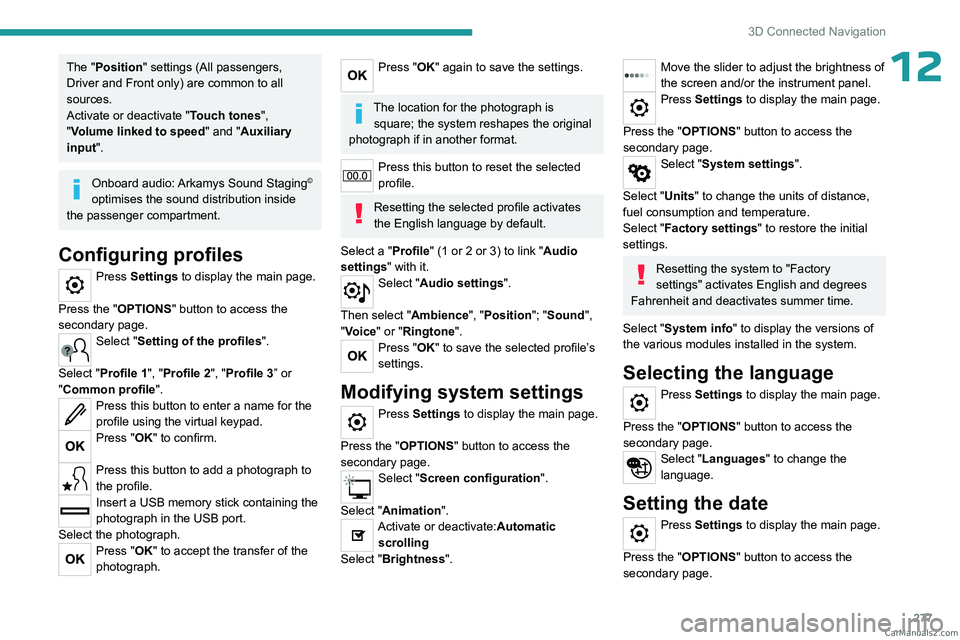
277
3D Connected Navigation
12The "Position" settings (All passengers,
Driver and Front only) are common to all
sources.
Activate or deactivate "Touch tones ",
"Volume linked to speed " and "Auxiliary
input ".
Onboard audio: Arkamys Sound Staging©
optimises the sound distribution inside
the passenger compartment.
Configuring profiles
Press Settings to display the main page.
Press the "OPTIONS " button to access the
secondary page.
Select "Setting of the profiles".
Select "Profile 1", "Profile 2", "Profile 3” or
"Common profile ".
Press this button to enter a name for the
profile using the virtual keypad.
Press "OK" to confirm.
Press this button to add a photograph to
the profile.
Insert a USB memory stick containing the
photograph in the USB port.
Select the photograph.
Press "OK" to accept the transfer of the
photograph.
Press "OK" again to save the settings.
The location for the photograph is square; the system reshapes the original
photograph if in another format.
Press this button to reset the selected
profile.
Resetting the selected profile activates
the English language by default.
Select a "Profile" (1 or 2 or 3) to link "Audio
settings" with it.
Select "Audio settings".
Then select "Ambience", "Position"; "Sound ",
"Voice" or "Ringtone ".
Press "OK" to save the selected profile’s
settings.
Modifying system settings
Press Settings to display the main page.
Press the "OPTIONS " button to access the
secondary page.
Select "Screen configuration".
Select "Animation".
Activate or deactivate:Automatic scrolling
Select "Brightness".
Move the slider to adjust the brightness of
the screen and/or the instrument panel.
Press Settings to display the main page.
Press the "OPTIONS " button to access the
secondary page.
Select "System settings".
Select "Units" to change the units of distance,
fuel consumption and temperature.
Select "Factory settings" to restore the initial
settings.
Resetting the system to "Factory
settings" activates English and degrees
Fahrenheit and deactivates summer time.
Select "System info" to display the versions of
the various modules installed in the system.
Selecting the language
Press Settings to display the main page.
Press the "OPTIONS " button to access the
secondary page.
Select "Languages" to change the
language.
Setting the date
Press Settings to display the main page.
Press the "OPTIONS " button to access the
secondary page. CarM an uals 2 .c o m
Page 290 of 348

288
Alphabetical index
Ignition on 137
Immobiliser, electronic
134
Indicator, AdBlue® range
20
Indicator, coolant temperature
19–20
Indicator, engine oil level
19
Indicator lamps, operation
88
Indicators, direction
89
Indicator, service
18
Inflating tyres
195, 231
Inflating tyres and accessories
(using the kit)
204, 206–207
Information, vehicle
282
Infrared camera
151
Instrument panel
9, 151
Intelligent Traction Control
102
Internet browser
266, 269
ISOFIX
125, 128, 128–129
J
Jack 207–208, 272
Jump starting
217
K
Key 29–35
Key, electronic
29, 137
Keyless Entry and Starting
29–34, 135–136
Key not recognised
137
Key with remote control
33
Kit, hands-free 238–239, 252, 274
Kit, puncture repair
204–207
Kit, temporary puncture repair
204–207
Klaxon
100
L
Labels 56–57
Labels, identification
231
Lane Departure Warning (LDW)
165
Leather (care)
201
Level, AdBlue®
193
Level, brake fluid
193
Level, Diesel additive
193–194
Level, engine coolant
19–20, 193
Level, engine oil
19, 192
Level, headlamp wash
94
Level, power steering fluid
193
Levels and checks
191–193
Level, screenwash fluid
94, 193
Lighting
88
Lighting dimmer
24
Lighting, exterior
88, 91
Lighting, guide-me home
90
Lighting, interior
86, 93
Lighting, mood
93
Lighting, welcome
90
Loading
72, 189
Loading area layout
71
Load reduction mode
188
Load restraint
71
Load space cover 70
Locating your vehicle
30
Locking
29–30, 33
Locking from the inside
37
Locking the doors
37–38
Lumbar
48, 51
M
Mains socket (domestic network) 179
Maintenance (advice)
177, 199
Maintenance, routine
151, 194–196
Manoeuvring aids (recommendations)
150
Map reading lamps
86
Markings, identification
231
Massage function
51
Mat
67–68, 151
Memorising a speed
151
Menu
251
Menu, main
26, 233
Menus (audio)
246–247, 258–259
Menu, shortcuts
26
Messages
276
Messages, quick
276
Minimum traction battery charge level
(Electric)
22
Mirror, rear view
52
Mirrors, door
52, 82, 167–168
Misfuel prevention
175
Mobile application
27, 85, 186
Moduwork
53–55 CarM an uals 2 .c o m
Page 292 of 348

290
Alphabetical index
Replacing the air filter 194
Replacing the oil filter
194
Replacing the passenger
compartment filter
194
Reservoir, screenwash
193
Resetting the trip recorder
23
Reversing camera
151, 170, 172
Reversing lamp
214, 216
Roof bars
189
Roof rack
189
Running out of fuel (Diesel)
202
S
Safety, children 107, 109–113,
119–121, 128, 128–129
Saturation of the particle filter (Diesel)
194
Screen, instrument panel
24
Screen menu map
251
Screen, multifunction (with audio system)
233
Screenwash
94
Screenwash, front
93
Screenwash, rear
94–95
SCR (Selective Catalytic Reduction)
21, 196
Seat and bench seat, rear, fixed
56–57, 59–60
Seat and bench seat,
rear, on rails
56–57, 61–62
Seat angle
48
Seat belts
103–106, 112
Seat belts, rear
105
Seat, bench front, 2-seat
50, 105
Seats, electric
49
Seats, front 48–49
Seats, heated
50–51
Seat(s), individual, rear, on rails
63–65, 105
Seats, rear
57–62, 110
Selector, gear
141–142
Sensors (warnings)
151
Serial number, vehicle
231
Servicing
18, 194–196
Settings, equipment
26–27
Settings, system
254, 277
Sidelamps
88, 212–214, 216
Side repeater (turn signal)
213
Silent vehicle warning sound
(Electric)
100, 133
Sliding side door, electric
33–34, 38–41
Sliding side door, hands-free
42–43
Smartphone
28
Snow chains
149, 188, 209
Snow chains, link
188, 209
Socket, 12 V accessory
69
Socket, 220 V
70
Socket, auxiliary
237, 250, 272
Socket, Jack
237, 272
Speed limiter
151, 153–156
Speed limit
recognition
152–153, 155, 157, 161–163
Speedometer
151
Sport mode
147
Stability control (ESC)
100, 102–103
Starting a Diesel engine
174
Starting the engine
134, 136
Starting the vehicle
135, 137, 141–145
Starting using another battery
137, 217Station, radio 234, 247–248, 271
Stay, engine bonnet
190–191
Steering mounted controls,
audio
233, 245, 258
Steering wheel (adjustment)
51
Stickers, customising
200
Stopping the vehicle
136–137, 142–145
Stop & Start
25, 78, 147–148,
174, 190, 194, 220
Storage
50, 56, 65–66, 68
Storage compartments
68
Storage wells
65–66, 68
Stowing rings
71
Sunroof, panoramic glass
74
Sunshine sensor
77
Super-fast charging (Electric)
185–186, 227
Suspension
195
Switching off the engine
134, 136
Synchronising the remote control
36
T
Table position 48
Table, retractable sliding
74–76
Tables, aircraft
69
Tables of engines
227
Tables of weights
224
Table top, working
56
Tailgate
36, 44
Tailgate rear screen
44
Tank, fuel
174–175
Technical data
224, 227 CarM an uals 2 .c o m