Page 41 of 72
39†LEGAL DISCL AIMERS ON BACK INSIDE COVER | *IF EQUIPPEDALWAYS CHECK THE OWNER ’S MANUAL FOR COMPLETE OPER ATING INFORMATION AND SAFET Y WARNINGS
It may be helpful to pull/push bot tom of Steering Wheel towards/away from you to adjust desired distance
QUICK TIP
Tilt/Telescoping Steering Wheel†1 7
Do not at tempt to adjust steering wheel position when vehicle is in motion as this may cause you to lose control of the vehicle
For illustrative purposes only Your actual display, but tons and/or features may var y
For more information, refer to section 5 of the Owner ’s Manual
Refer to the inside front cover for more information on QR codes www youtube com/KiaFeatureVideos
Tilt/Telescoping/Heated Steering Wheel Video
QR CODE
To adjust the Steering Wheel, push the lock-release lever A down and adjust the desired angle B and distance C
When finished, pull the lock-release lever A up to lock Steering Wheel in place
STEERING WHEEL CONTROLS
STEERING
WHEEL CONTROLS
A
C
B
Page 42 of 72
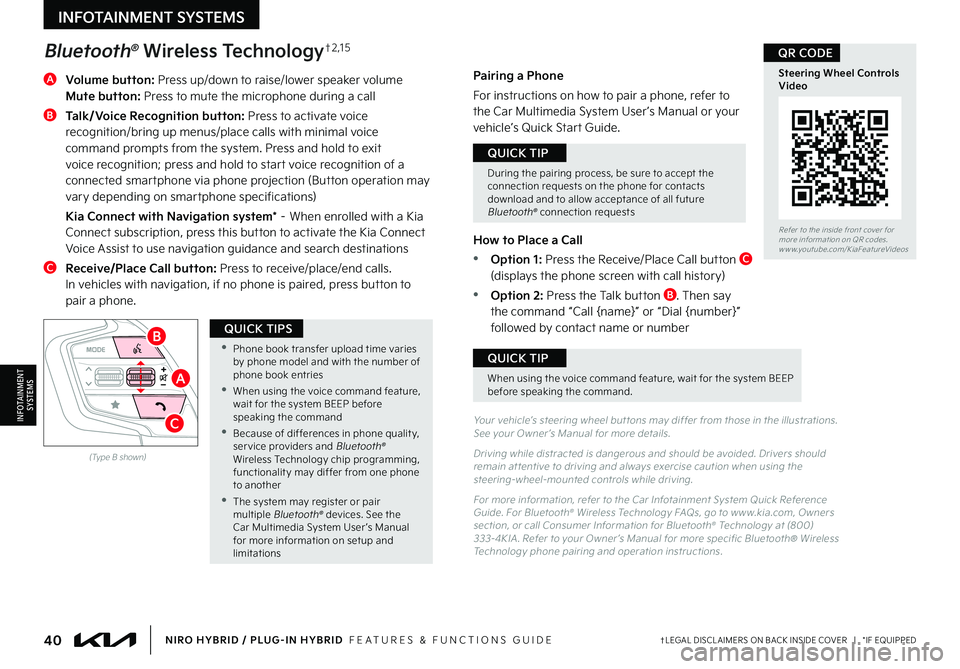
40†LEGAL DISCL AIMERS ON BACK INSIDE COVER | *IF EQUIPPEDNIRO HYBRID / PLUG-IN HYBRID FEATURES & FUNCTIONS GUIDE
A
Volume button: Press up/down to raise/lower speaker volume Mute button: Press to mute the microphone during a call
B Talk/Voice Recognition button: Press to activate voice recognition/bring up menus/place calls with minimal voice command prompts from the system Press and hold to exit voice recognition; press and hold to start voice recognition of a connected smartphone via phone projection (Button operation may vary depending on smartphone specifications)
Kia Connect with Navigation system* – When enrolled with a Kia Connect subscription, press this button to activate the Kia Connect Voice Assist to use navigation guidance and search destinations
C Receive/Place Call button: Press to receive/place/end calls In vehicles with navigation, if no phone is paired, press button to pair a phone
Bluetooth® Wireless Technology†2 , 1 5
Yo u r vehicle’s steering wheel but tons may differ from those in the illustrations See your Owner ’s Manual for more details
Driving while distracted is dangerous and should be avoided Drivers should remain at tentive to driving and always exercise caution when using the steering-wheel-mounted controls while driving
For more information, refer to the Car Infotainment System Quick Reference Guide For Bluetooth® Wireless Technology FAQs, go to w w w kia com, Owners section, or call Consumer Information for Bluetooth® Technology at (800) 333-4KIA Refer to your Owner ’s Manual for more specific Bluetooth® Wireless Technology phone pairing and operation instructions
(Type B shown)
•
Phone book transfer upload time varies by phone model and with the number of phone book entries
•When using the voice command feature, wait for the system BEEP before speaking the command
•Because of differences in phone qualit y, ser vice providers and Bluetooth® Wireless Technology chip programming, functionalit y may differ from one phone to another
•The system may register or pair multiple Bluetooth® devices See the Car Multimedia System User ’s Manual for more information on setup and limitations
QUICK TIPS
When using the voice command feature, wait for the system BEEP before speaking the command
QUICK TIP
Refer to the inside front cover for more information on QR codes www youtube com/KiaFeatureVideos
Steering Wheel Controls Video
QR CODE
INFOTAINMENT SYSTEMS
INFOTAINMENTSYSTEMS
Pairing a Phone
For instructions on how to pair a phone, refer to the Car Multimedia System User ’s Manual or your vehicle’s Quick Start Guide
How to Place a Call
•Option 1: Press the Receive/Place Call button C (displays the phone screen with call history)
•Option 2: Press the Talk button B Then say the command “Call {name}” or “Dial {number}” followed by contact name or number
During the pairing process, be sure to accept the connection requests on the phone for contacts download and to allow acceptance of all future Bluetooth® connection requests
QUICK TIP
B
A
C
Page 43 of 72
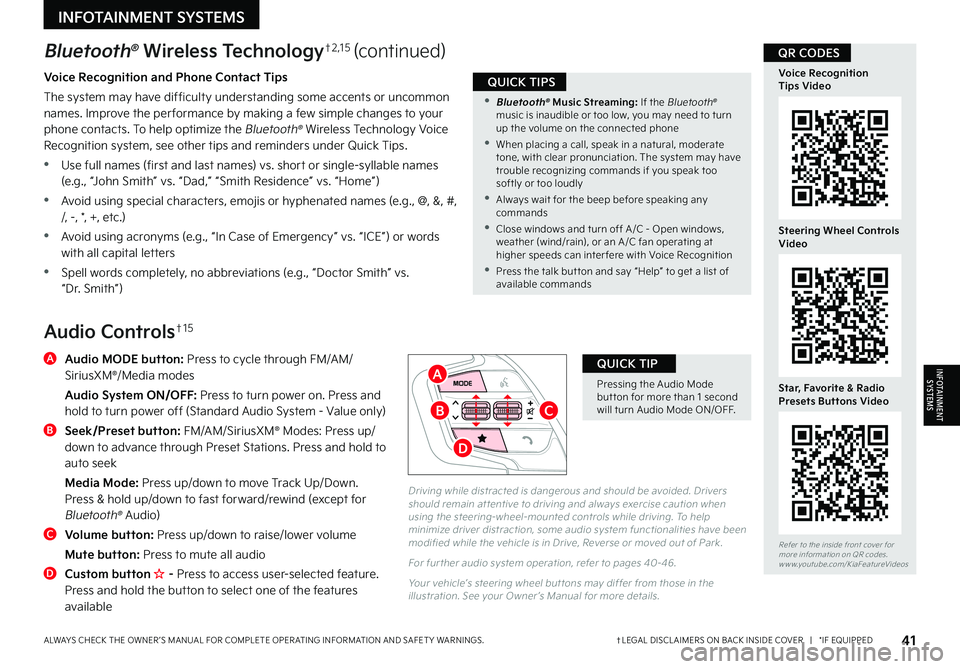
41†LEGAL DISCL AIMERS ON BACK INSIDE COVER | *IF EQUIPPEDALWAYS CHECK THE OWNER ’S MANUAL FOR COMPLETE OPER ATING INFORMATION AND SAFET Y WARNINGS
Pressing the Audio Mode but ton for more than 1 second will turn Audio Mode ON/OFF
QUICK TIP
•
Bluetooth® Music Streaming: If the Bluetooth® music is inaudible or too low, you may need to turn up the volume on the connected phone
•
When placing a call, speak in a natural, moderate tone, with clear pronunciation The system may have trouble recognizing commands if you speak too softly or too loudly
•
Always wait for the beep before speaking any commands
•
Close windows and turn off A /C - Open windows, weather (wind/rain), or an A /C fan operating at higher speeds can inter fere with Voice Recognition
•
Press the talk but ton and say “Help” to get a list of available commands
QUICK TIPSVoice Recognition and Phone Contact Tips
The system may have difficulty understanding some accents or uncommon names Improve the per formance by making a few simple changes to your phone contacts To help optimize the Bluetooth® Wireless Technology Voice Recognition system, see other tips and reminders under Quick Tips
•Use full names (first and last names) vs short or single-syllable names (e g , “John Smith” vs “Dad,” “Smith Residence” vs “Home”)
•Avoid using special characters, emojis or hyphenated names (e g , @, &, #, /, -, *, +, etc )
•Avoid using acronyms (e g , “In Case of Emergency” vs “ICE”) or words with all capital letters
•Spell words completely, no abbreviations (e g , “Doctor Smith” vs “Dr Smith”)
Audio Controls†1 5
A
Audio MODE button: Press to cycle through FM/AM/SiriusXM®/Media modes
Audio System ON/OFF: Press to turn power on Press and hold to turn power off (Standard Audio System - Value only)
B
Seek/Preset button: FM/AM/SiriusXM® Modes: Press up/down to advance through Preset Stations Press and hold to auto seek
Media Mode: Press up/down to move Track Up/Down Press & hold up/down to fast forward/rewind (except for Bluetooth® Audio)
C
Volume button: Press up/down to raise/lower volume
Mute button: Press to mute all audio
D Custom button H �� Press to access user-selected feature Press and hold the button to select one of the features available
Driving while distracted is dangerous and should be avoided Drivers should remain at tentive to driving and always exercise caution when using the steering-wheel-mounted controls while driving To help minimize driver distraction, some audio system functionalities have been modified while the vehicle is in Drive, Reverse or moved out of Park
For fur ther audio system operation, refer to pages 40-46
Your vehicle’s steering wheel but tons may differ from those in the illustration See your Owner ’s Manual for more details
Refer to the inside front cover for more information on QR codes www youtube com/KiaFeatureVideos
Voice Recognition Tips Video
Steering Wheel Controls Video
Star, Favorite & Radio Presets Buttons Video
Bluetooth® Wireless Technology†2 , 1 5 (continued)QR CODES
INFOTAINMENT SYSTEMS
INFOTAINMENTSYSTEMS
B
D
A
C
Page 44 of 72
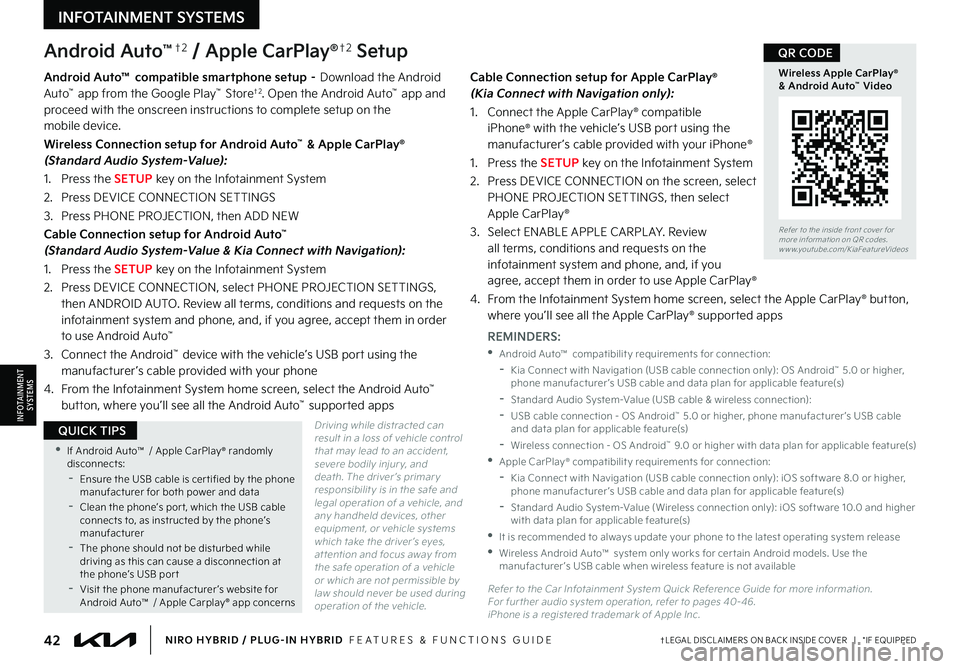
42†LEGAL DISCL AIMERS ON BACK INSIDE COVER | *IF EQUIPPEDNIRO HYBRID / PLUG-IN HYBRID FEATURES & FUNCTIONS GUIDE
•If Android Auto™ / Apple CarPlay® randomly disconnects: -
Ensure the USB cable is cer tified by the phone manufacturer for both power and data -
Clean the phone’s por t, which the USB cable connects to, as instructed by the phone’s manufacturer -
The phone should not be disturbed while driving as this can cause a disconnection at the phone’s USB por t -
Visit the phone manufacturer ’s website for Android Auto™ / Apple Carplay® app concerns
QUICK TIPSINFOTAINMENTSYSTEMS
INFOTAINMENT SYSTEMS
Android Auto™†2 / Apple CarPlay®†2 Setup
Driving while distracted can result in a loss of vehicle control that may lead to an accident, severe bodily injur y, and death The driver ’s primar y responsibilit y is in the safe and legal operation of a vehicle, and any handheld devices, other equipment, or vehicle systems which take the driver ’s eyes, at tention and focus away from the safe operation of a vehicle or which are not permissible by law should never be used during operation of the vehicle
Android Auto™ compatible smartphone setup – Download the Android Auto™ app from the Google Play™ Store†2 Open the Android Auto™ app and proceed with the onscreen instructions to complete setup on the mobile device
Wireless Connection setup for Android Auto™ & Apple CarPlay® (Standard Audio System-Value):
1 Press the SETUP key on the Infotainment System
2 Press DEVICE CONNECTION SETTINGS
3 Press PHONE PROJECTION, then ADD NEW
Cable Connection setup for Android Auto™ (Standard Audio System-Value & Kia Connect with Navigation):
1 Press the SETUP key on the Infotainment System
2 Press DEVICE CONNECTION, select PHONE PROJECTION SETTINGS, then ANDROID AUTO Review all terms, conditions and requests on the infotainment system and phone, and, if you agree, accept them in order to use Android Auto™
3 Connect the Android™ device with the vehicle’s USB port using the manufacturer ’s cable provided with your phone
4 From the Infotainment System home screen, select the Android Auto™ button, where you’ll see all the Android Auto™ supported apps
Cable Connection setup for Apple CarPlay® (Kia Connect with Navigation only):
1 Connect the Apple CarPlay® compatible iPhone® with the vehicle’s USB port using the manufacturer ’s cable provided with your iPhone®
1 Press the SETUP key on the Infotainment System
2 Press DEVICE CONNECTION on the screen, select PHONE PROJECTION SETTINGS, then select Apple CarPlay®
3 Select ENABLE APPLE CARPL AY Review all terms, conditions and requests on the infotainment system and phone, and, if you agree, accept them in order to use Apple CarPlay®
4 From the Infotainment System home screen, select the Apple CarPlay® button, where you’ll see all the Apple CarPlay® supported apps
REMINDERS:
•Android Auto™ compatibilit y requirements for connection:
-Kia Connect with Navigation (USB cable connection only): OS Android™ 5 0 or higher, phone manufacturer ’s USB cable and data plan for applicable feature(s)
-Standard Audio System-Value (USB cable & wireless connection):
-
USB cable connection - OS Android™ 5 0 or higher, phone manufacturer ’s USB cable and data plan for applicable feature(s)
-
Wireless connection - OS Android™ 9 0 or higher with data plan for applicable feature(s)
•Apple CarPlay® compatibilit y requirements for connection:
-Kia Connect with Navigation (USB cable connection only): iOS soft ware 8 0 or higher, phone manufacturer ’s USB cable and data plan for applicable feature(s)
-
Standard Audio System-Value (Wireless connection only): iOS soft ware 10 0 and higher with data plan for applicable feature(s)
•
It is recommended to always update your phone to the latest operating system release
•
Wireless Android Auto™ system only works for cer tain Android models Use the manufacturer ’s USB cable when wireless feature is not available
Refer to the Car Infotainment System Quick Reference Guide for more information For fur ther audio system operation, refer to pages 40-46 iPhone is a registered trademark of Apple Inc
Refer to the inside front cover for more information on QR codes www youtube com/KiaFeatureVideos
Wireless Apple CarPlay® & Android Auto™ Video
QR CODE
Page 45 of 72

43†LEGAL DISCL AIMERS ON BACK INSIDE COVER | *IF EQUIPPEDALWAYS CHECK THE OWNER ’S MANUAL FOR COMPLETE OPER ATING INFORMATION AND SAFET Y WARNINGS
INFOTAINMENTSYSTEMS
INFOTAINMENT SYSTEMS
Standard Audio System - Value* – F M / A M / S i r i u s X M®†1 4/Media (USB, Bluetooth®†2 A u d i o ) *
REMINDER: Driving while distracted is dangerous and should be avoided Drivers should remain at tentive to driving and always exercise caution when using the audio system controls while driving To help minimize driver distraction, some audio system functionalities have been modified while the vehicle is in Drive, Reverse or moved out of Park
Press the Infotainment/climate control mode switching but ton A to toggle between Infotainment System and Climate Control Modes Press and hold the Infotainment/climate control mode switching but ton A to set the default but ton display mode
Sound Settings: To adjust the sound settings, press the SETUP key on the infotainment system or the onscreen MENU button, when in MEDIA mode Select the onscreen SOUND button, or SOUND SETTINGS, then the menu item Use the onscreen buttons to adjust settings Press the return button to save settings
Presets: Press the STAR button next to or below the Radio Station display This saves the current station as a preset
SiriusXM® Smart Favorites: In Radio mode, choose SiriusXM®, then select any of the first six favorites During song or program play, tap the Skip Backward icon to start from the beginning of the song or program Tap the Play Live icon to return to the live broadcast
Custom Key H: To Program the Custom Key, press and hold the Custom key Select one of the available features you would like the Custom key to open
Map/software updates - To keep your map and software up to date, free of charge, visit the official Kia update webpage at https://update kia com/US/EN/Main Note, visiting a dealer for software update may include an additional charge
For more information, refer to the Car Infotainment System Quick Reference Guide For other audio system information, refer to pages 40-46
Refer to the inside front cover for more information on QR codes www youtube com/KiaFeatureVideos
Standard Audio System - Value Videos
Standard Audio System Updates Video
•Volume level bet ween different audio modes:
-
When switching bet ween audio modes (AM, FM, Bluetooth® Audio, etc ), the audio system saves the previous volume level you were listening to For example, if you were listening to FM radio at volume level 20 then switched to Bluetooth® Audio and adjusted the volume level to 30, the volume level will be at 20 when you switch back to FM radio
-When using Bluetooth® Audio, the overall volume is dependent on your device’s volume If the volume is turned down low on your device it will remain low even if the system volume is turned up
•This system suppor ts Android Auto™ (USB & wireless connection) and Apple CarPlay® (wireless connection only)
•
Navigation may be available when connected to Android Auto™ or Apple CarPlay® suppor ted smar tphones
•Voice Recognition function is available when connected to Android Auto™ and Apply CarPlay®
•
At any time, you can interrupt Command Feedback by pressing the TALK but ton; when using the voice command feature, wait for the system to BEEP before speaking the command
•
A warning screen may appear periodically to remind users that the system should be operated when the engine is running to prevent bat ter y discharge
QUICK TIPS
SEEKTRACK RADIOMEDIASETUPPWRVOL
TUNEFILEAUTOCLIMATE
ENTER
FILE
TUNE
N AVRADIO
MEDIA SETUP
Press briefly to do the following:• FM/AM mode: Play the previous/next frequency• SiriusXM® mode: Change the channel• MEDIA mode: Change the track, file or title (except for AUX)Press and hold to do the following (over 0.8 seconds):• FM/AM mode: Move quickly through all of the frequencies When released, the system seeks the next available frequency• MEDIA mode: Rewinds or fast for wards the track or file (except for Bluetooth® Audio)
Press to Power ON/OFF Rotate to adjust Volume
Infotainment System / Climate Control mode switching button
Press to go to Custom (Set) Menu
Press to display SETUP/Set tings mode
Press to select MEDIA mode
Press to change Radio/SiriusXM®* Station modeIn Radio/SiriusXM®/ Media modes, rotate knob to search for stations/ channels/tracks/songs/files
A
QR CODES
Page 46 of 72
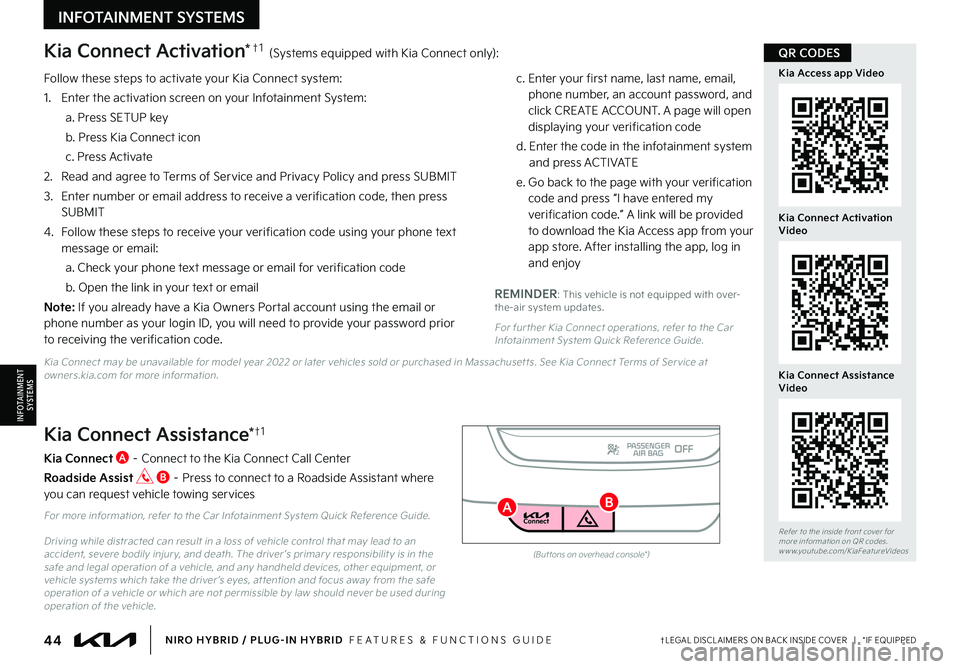
Follow these steps to activate your Kia Connect system:
1 Enter the activation screen on your Infotainment System:
a Press SETUP key
b Press Kia Connect icon
c Press Activate
2
Read and agree to Terms of Service and Privacy Policy and press SUBMIT
3
Enter number or email address to receive a verification code, then press SUBMIT
4
Follow these steps to receive your verification code using your phone text message or email:
a Check your phone text message or email for verification code
b Open the link in your text or email
N o t e : If you already have a Kia Owners Portal account using the email or phone number as your login ID, you will need to provide your password prior to receiving the verification code
c Enter your first name, last name, email, phone number, an account password, and click CREATE ACCOUNT A page will open displaying your verification code
d Enter the code in the infotainment system and press ACTIVATE
e Go back to the page with your verification code and press “I have entered my verification code ” A link will be provided to download the Kia Access app from your app store After installing the app, log in and enjoy
REMINDER: This vehicle is not equipped with over-the-air system updates
For fur ther Kia Connect operations, refer to the Car Infotainment System Quick Reference Guide
(But tons on overhead console*)
Kia Connect Activation*†1 (Systems equipped with Kia Connect only):
Kia Connect Assistance*†1
Kia Connect A – Connect to the Kia Connect Call Center
Roadside Assist B – Press to connect to a Roadside Assistant where you can request vehicle towing services
For more information, refer to the Car Infotainment System Quick Reference Guide
Driving while distracted can result in a loss of vehicle control that may lead to an accident, severe bodily injur y, and death The driver ’s primar y responsibilit y is in the safe and legal operation of a vehicle, and any handheld devices, other equipment, or vehicle systems which take the driver ’s eyes, at tention and focus away from the safe operation of a vehicle or which are not permissible by law should never be used during operation of the vehicle
44†LEGAL DISCL AIMERS ON BACK INSIDE COVER | *IF EQUIPPEDNIRO HYBRID / PLUG-IN HYBRID FEATURES & FUNCTIONS GUIDE
Refer to the inside front cover for more information on QR codes www youtube com/KiaFeatureVideos
Kia Connect Assistance Video
Kia Connect Activation Video
Kia Access app Video
INFOTAINMENTSYSTEMS
INFOTAINMENT SYSTEMS
Kia Connect may be unavailable for model year 2022 or later vehicles sold or purchased in Massachuset ts See Kia Connect Terms of Ser vice at owners kia com for more information
QR CODES
BA
Page 47 of 72
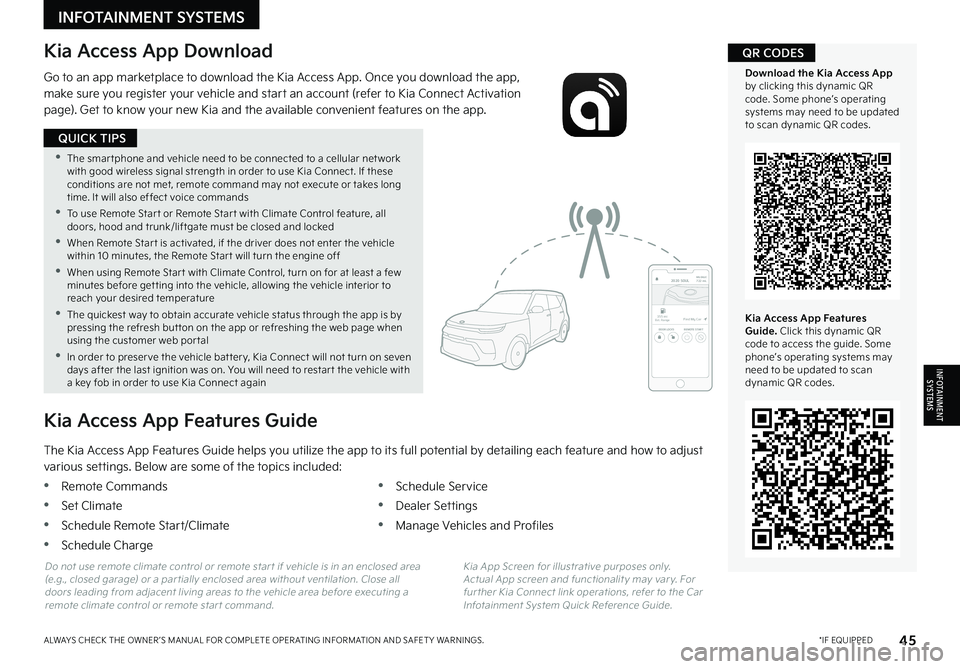
45*IF EQUIPPEDALWAYS CHECK THE OWNER ’S MANUAL FOR COMPLETE OPER ATING INFORMATION AND SAFET Y WARNINGS
•The smar tphone and vehicle need to be connected to a cellular net work with good wireless signal strength in order to use Kia Connect If these conditions are not met, remote command may not execute or takes long time It will also effect voice commands
•
To use Remote Star t or Remote Star t with Climate Control feature, all doors, hood and trunk/liftgate must be closed and locked
•When Remote Star t is activated, if the driver does not enter the vehicle within 10 minutes, the Remote Star t will turn the engine off
•When using Remote Star t with Climate Control, turn on for at least a few minutes before get ting into the vehicle, allowing the vehicle interior to reach your desired temperature
•
The quickest way to obtain accurate vehicle status through the app is by pressing the refresh but ton on the app or refreshing the web page when using the customer web por tal
•In order to preser ve the vehicle bat ter y, Kia Connect will not turn on seven days after the last ignition was on You will need to restar t the vehicle with a key fob in order to use Kia Connect again
QUICK TIPS
INFOTAINMENTSYSTEMS
INFOTAINMENT SYSTEMS
Kia Access App Download
Go to an app marketplace to download the Kia Access App Once you download the app, make sure you register your vehicle and start an account (refer to Kia Connect Activation page) Get to know your new Kia and the available convenient features on the app
2020 SOULMILEAGE722 mi.
355 miEst. RangeDOOR LOCKSREMOTE STARTFind My Car
The Kia Access App Features Guide helps you utilize the app to its full potential by detailing each feature and how to adjust
various settings Below are some of the topics included:
•Remote Commands
•Set Climate
•Schedule Remote Start/Climate
•Schedule Charge
•Schedule Service
•Dealer Settings
•Manage Vehicles and Profiles
Kia Access App Features Guide
Kia App Screen for illustrative purposes only Actual App screen and functionalit y may var y For fur ther Kia Connect link operations, refer to the Car Infotainment System Quick Reference Guide
Do not use remote climate control or remote star t if vehicle is in an enclosed area (e g , closed garage) or a par tially enclosed area without ventilation Close all doors leading from adjacent living areas to the vehicle area before executing a remote climate control or remote star t command
Kia Access App Features Guide. Click this dynamic QR code to access the guide Some phone’s operating systems may need to be updated to scan dynamic QR codes
Download the Kia Access App by clicking this dynamic QR code Some phone’s operating systems may need to be updated to scan dynamic QR codes
QR CODES
Page 48 of 72
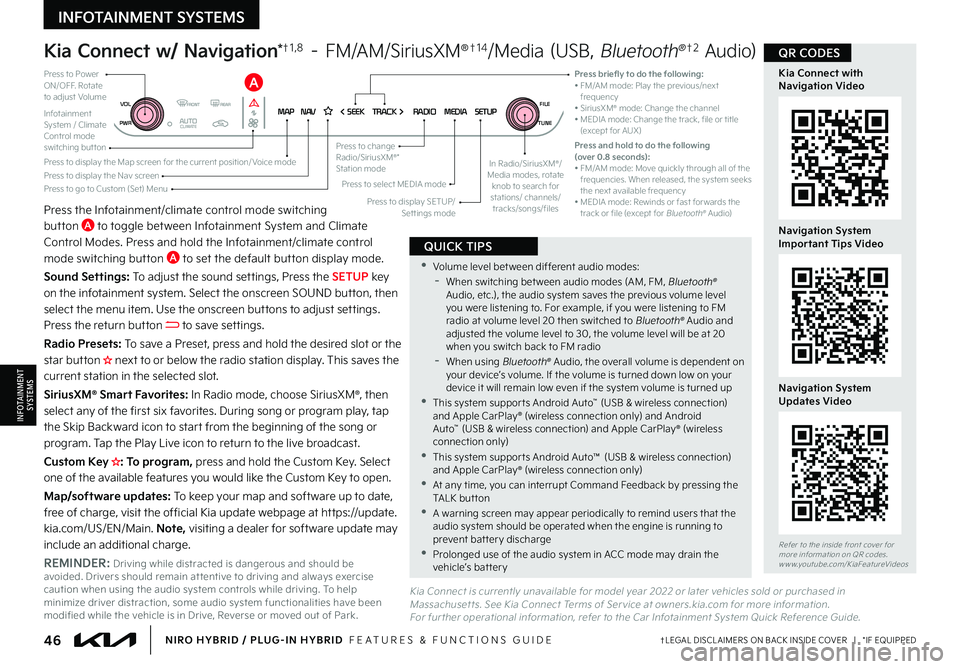
46†LEGAL DISCL AIMERS ON BACK INSIDE COVER | *IF EQUIPPEDNIRO HYBRID / PLUG-IN HYBRID FEATURES & FUNCTIONS GUIDE
•Volume level bet ween different audio modes: -
When switching bet ween audio modes (AM, FM, Bluetooth® Audio, etc ), the audio system saves the previous volume level you were listening to For example, if you were listening to FM radio at volume level 20 then switched to Bluetooth® Audio and adjusted the volume level to 30, the volume level will be at 20 when you switch back to FM radio -
When using Bluetooth® Audio, the overall volume is dependent on your device’s volume If the volume is turned down low on your device it will remain low even if the system volume is turned up •This system suppor ts Android Auto™ (USB & wireless connection) and Apple CarPlay® (wireless connection only) and Android Auto™ (USB & wireless connection) and Apple CarPlay® (wireless connection only) •This system suppor ts Android Auto™ (USB & wireless connection) and Apple CarPlay® (wireless connection only) •At any time, you can interrupt Command Feedback by pressing the TALK but ton •A warning screen may appear periodically to remind users that the audio system should be operated when the engine is running to prevent bat ter y discharge •Prolonged use of the audio system in ACC mode may drain the vehicle’s battery
QUICK TIPS
INFOTAINMENTSYSTEMS
INFOTAINMENT SYSTEMS
Kia Connect w/ Navigation*†1 , 8 – FM/AM/SiriusXM®†1 4/Media (USB, Bluetooth®†2 Audio)
Press the Infotainment/climate control mode switching but ton A to toggle between Infotainment System and Climate Control Modes Press and hold the Infotainment/climate control mode switching but ton A to set the default but ton display mode
Sound Settings: To adjust the sound set tings, Press the SETUP key on the infotainment system Select the onscreen SOUND but ton, then select the menu item Use the onscreen but tons to adjust set tings Press the return but ton to save set tings
Radio Presets: To save a Preset, press and hold the desired slot or the star but ton H���O�F�Y�U���U�P���P�S���C�F�M�P�X���U�I�F���S�B�E�J�P���T�U�B�U�J�P�O���E�J�T�Q�M�B�Z �����5�I�J�T���T�B�W�F�T���U�I�F���D�V�S�S�F�O�U���T�U�B�U�J�P�O���J�O���U�I�F���T�F�M�F�D�U�F�E���T�M�P�U��
SiriusXM® Smart Favorites: In Radio mode, choose SiriusXM®, then select any of the first six favorites During song or program play, tap the Skip Backward icon to star t from the beginning of the song or program Tap the Play Live icon to return to the live broadcast
Custom Key H�� To program, press and hold the Custom Key Select one of the available features you would like the Custom Key to open
Map/software updates: To keep your map and software up to date, free of charge, visit the official Kia update webpage at ht tps://update kia com/US/EN/Main Note, visiting a dealer for software update may include an additional charge
Kia Connect is currently unavailable for model year 2022 or later vehicles sold or purchased in Massachuset ts See Kia Connect Terms of Ser vice at owners kia com for more information For fur ther operational information, refer to the Car Infotainment System Quick Reference Guide
Refer to the inside front cover for more information on QR codes www youtube com/KiaFeatureVideos
Kia Connect with Navigation Video
Navigation System Important Tips Video
Navigation System Updates Video
REMINDER: Driving while distracted is dangerous and should be avoided Drivers should remain at tentive to driving and always exercise caution when using the audio system controls while driving To help minimize driver distraction, some audio system functionalities have been modified while the vehicle is in Drive, Reverse or moved out of Park
MAPN AV SEEKTRACK RADIOMEDIASETUPPWRVOL
TUNEFILEAUTOCLIMATE
ENTER
FILE
TUNE
N AVRADIO
MEDIA SETUP
Press briefly to do the following:• FM/AM mode: Play the previous/next frequency• SiriusXM® mode: Change the channel• MEDIA mode: Change the track, file or title (except for AUX)Press and hold to do the following (over 0.8 seconds):• FM/AM mode: Move quickly through all of the frequencies When released, the system seeks the next available frequency• MEDIA mode: Rewinds or fast for wards the track or file (except for Bluetooth® Audio)
Press to Power ON/OFF Rotate to adjust Volume
Infotainment System / Climate Control mode switching button
Press to display the Nav screenPress to display the Map screen for the current position/ Voice mode
Press to go to Custom (Set) MenuPress to display SETUP/Set tings mode
Press to select MEDIA mode
Press to change Radio/SiriusXM®* Station modeIn Radio/SiriusXM®/ Media modes, rotate knob to search for stations/ channels/tracks/songs/files
A
QR CODES