Page 9 of 72
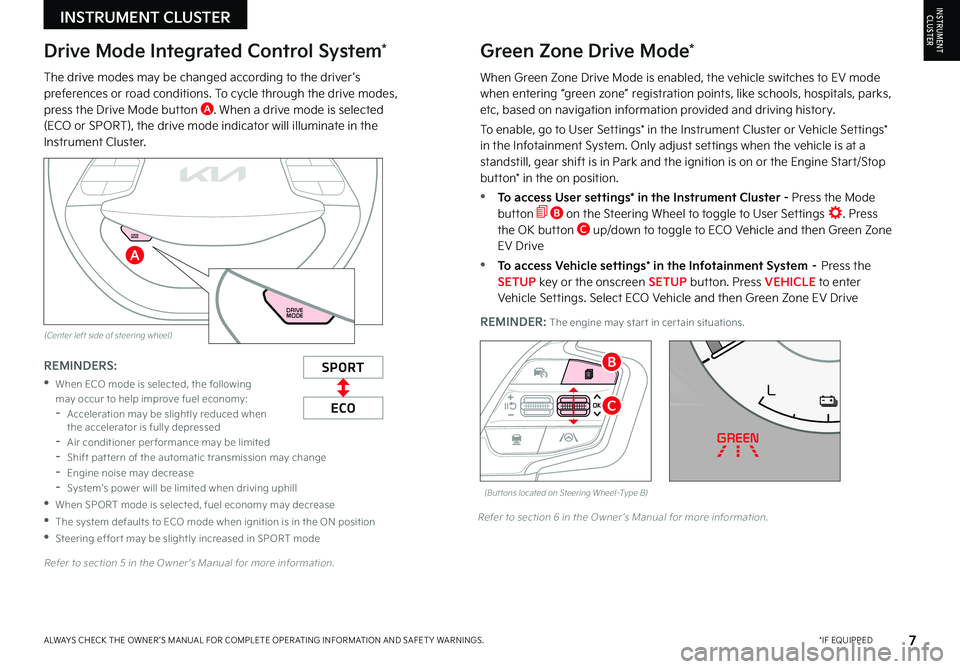
7*IF EQUIPPEDALWAYS CHECK THE OWNER ’S MANUAL FOR COMPLETE OPER ATING INFORMATION AND SAFET Y WARNINGS
REMINDER: The engine may star t in cer tain situations
The drive modes may be changed according to the driver ’s preferences or road conditions To cycle through the drive modes, press the Drive Mode button A When a drive mode is selected (ECO or SPORT), the drive mode indicator will illuminate in the Instrument Cluster
Refer to section 5 in the Owner ’s Manual for more information
Refer to section 6 in the Owner ’s Manual for more information
INSTRUMENT CLUSTERINSTRUMENTCLUSTER
(But tons located on Steering Wheel–Type B)
EF
75°F
0 10 20 30
324mi
AUTO
HOLD
MPH
EPB
HEV
READY
ABS EPB
CHARGEPOWER
L
H
ECO
C
BSPORT
ECO
REMINDERS:
•
When ECO mode is selected, the following may occur to help improve fuel economy: -Acceleration may be slightly reduced when the accelerator is fully depressed -Air conditioner per formance may be limited -Shift pat tern of the automatic transmission may change -Engine noise may decrease -System’s power will be limited when driving uphill
•When SPORT mode is selected, fuel economy may decrease
•The system defaults to ECO mode when ignition is in the ON position
•Steering effor t may be slightly increased in SPORT mode
Drive Mode Integrated Control System*Green Zone Drive Mode*
When Green Zone Drive Mode is enabled, the vehicle switches to EV mode when entering “green zone” registration points, like schools, hospitals, parks, etc, based on navigation information provided and driving history
To enable, go to User Settings* in the Instrument Cluster or Vehicle Settings* in the Infotainment System Only adjust settings when the vehicle is at a standstill, gear shift is in Park and the ignition is on or the Engine Start/Stop button* in the on position
•To access User settings* in the Instrument Cluster - Press the Mode button B on the Steering Wheel to toggle to User Settings Press the OK button C up/down to toggle to ECO Vehicle and then Green Zone EV Drive
•To access Vehicle settings* in the Infotainment System – Press the SETUP key or the onscreen SETUP button Press VEHICLE to enter Vehicle Settings Select ECO Vehicle and then Green Zone EV Drive
96%Lv 1READY
DRIVE
MODE
96%
L v 1
READY
DRIVE
MODE
A
(Center left side of steering wheel)
Page 10 of 72
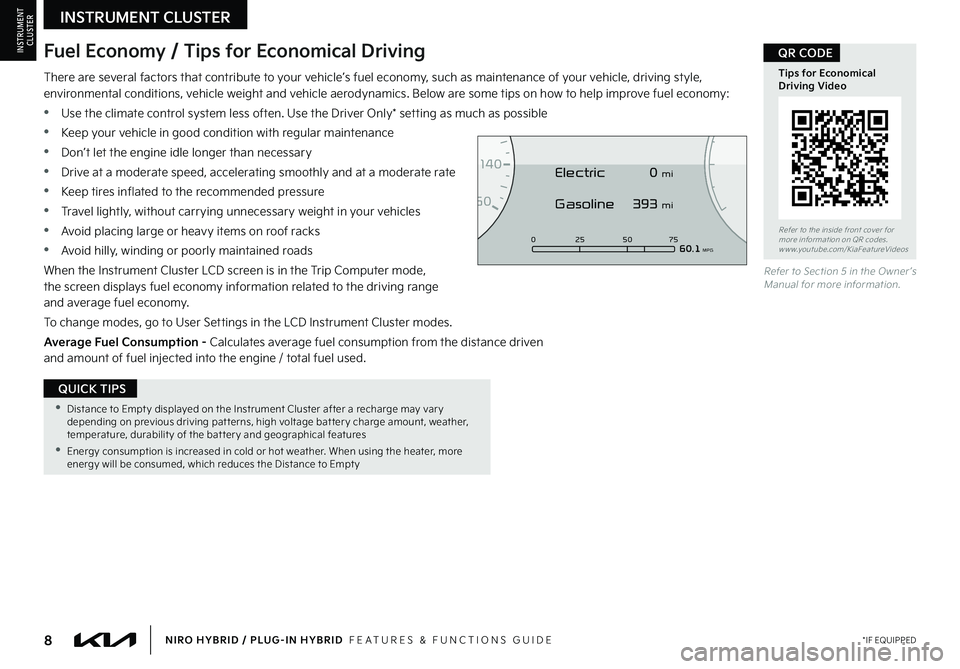
8*IF EQUIPPEDNIRO HYBRID / PLUG-IN HYBRID FEATURES & FUNCTIONS GUIDE
•Distance to Empt y displayed on the Instrument Cluster after a recharge may var y depending on previous driving pat terns, high voltage bat ter y charge amount, weather, temperature, durabilit y of the bat ter y and geographical features
•Energy consumption is increased in cold or hot weather When using the heater, more energy will be consumed, which reduces the Distance to Empt y
QUICK TIPS
There are several factors that contribute to your vehicle’s fuel economy, such as maintenance of your vehicle, driving style, environmental conditions, vehicle weight and vehicle aerodynamics Below are some tips on how to help improve fuel economy:
•Use the climate control system less often Use the Driver Only* setting as much as possible
•Keep your vehicle in good condition with regular maintenance
•Don’t let the engine idle longer than necessary
•Drive at a moderate speed, accelerating smoothly and at a moderate rate
•Keep tires inflated to the recommended pressure
•Travel lightly, without carrying unnecessary weight in your vehicles
•Avoid placing large or heavy items on roof racks
•Avoid hilly, winding or poorly maintained roads
When the Instrument Cluster LCD screen is in the Trip Computer mode, the screen displays fuel economy information related to the driving range and average fuel economy
To change modes, go to User Settings in the LCD Instrument Cluster modes
Average Fuel Consumption - Calculates average fuel consumption from the distance driven and amount of fuel injected into the engine / total fuel used
Refer to Section 5 in the Owner ’s Manual for more information
Refer to the inside front cover for more information on QR codes www youtube com/KiaFeatureVideos
Tips for Economical Driving Video
QR CODEFuel Economy / Tips for Economical Driving
0
7
8
6
1
60
20
1
40
40120
60
100
80
0 25 507560.1 MPG
Electric
Gasoline 0 mi
393 mi
INSTRUMENT CLUSTER
INSTRUMENTCLUSTER
Page 11 of 72
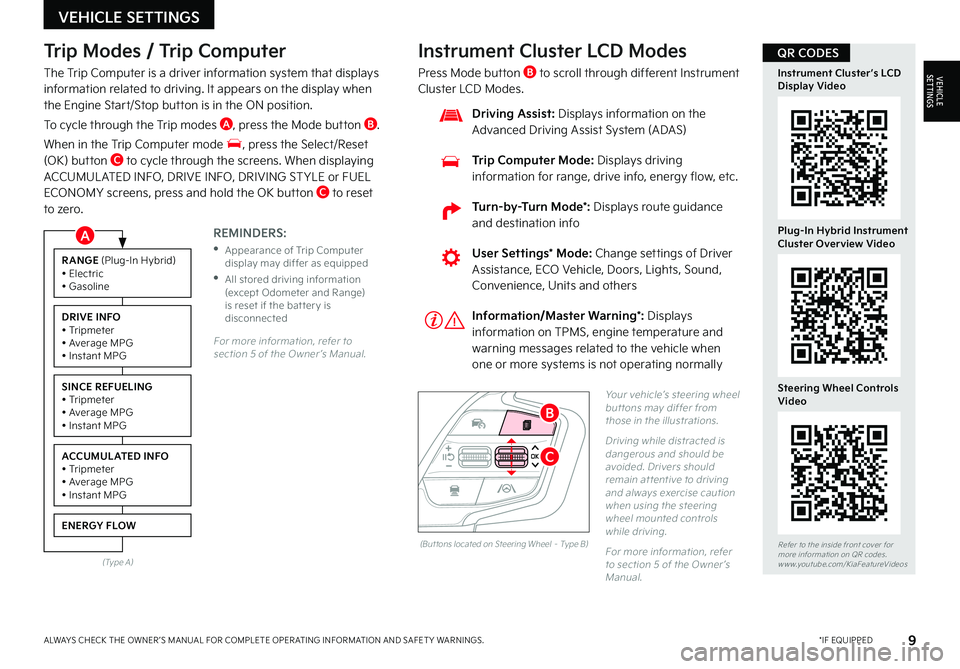
9*IF EQUIPPEDALWAYS CHECK THE OWNER ’S MANUAL FOR COMPLETE OPER ATING INFORMATION AND SAFET Y WARNINGS
Trip Modes / Trip Computer
The Trip Computer is a driver information system that displays information related to driving It appears on the display when the Engine Start/Stop button is in the ON position
To cycle through the Trip modes A, press the Mode button B
When in the Trip Computer mode , press the Select/Reset (OK) button C to cycle through the screens When displaying ACCUMUL ATED INFO, DRIVE INFO, DRIVING ST YLE or FUEL ECONOMY screens, press and hold the OK button C to reset to zero
For more information, refer to section 5 of the Owner ’s Manual
REMINDERS:
•
Appearance of Trip Computer display may differ as equipped
•
All stored driving information (except Odometer and Range) is reset if the bat ter y is disconnected
Instrument Cluster LCD Modes
Press Mode button B to scroll through different Instrument Cluster LCD Modes
Yo u r vehicle’s steering wheel but tons may differ from those in the illustrations
Driving while distracted is dangerous and should be avoided Drivers should remain at tentive to driving and always exercise caution when using the steering wheel mounted controls while driving
For more information, refer to section 5 of the Owner ’s Manual
Refer to the inside front cover for more information on QR codes www youtube com/KiaFeatureVideos
Instrument Cluster’s LCD Display Video
Plug-In Hybrid Instrument Cluster Overview Video
Steering Wheel Controls Video
User Settings* Mode: Change settings of Driver Assistance, ECO Vehicle, Doors, Lights, Sound, Convenience, Units and others
Driving Assist: Displays information on the Advanced Driving Assist System (ADAS)
Trip Computer Mode: Displays driving information for range, drive info, energy flow, etc
RANGE (Plug-In Hybrid)• Electric• Gasoline
DRIVE INFO• Tripmeter• Average MPG• Instant MPG
SINCE REFUELING• Tripmeter• Average MPG• Instant MPG
ACCUMULATED INFO• Tripmeter• Average MPG• Instant MPG
ENERGY FLOW
(Type A)
Information/Master Warning*: Displays information on TPMS, engine temperature and warning messages related to the vehicle when one or more systems is not operating normally
(But tons located on Steering Wheel – Type B)
C
B
QR CODES
VEHICLE SETTINGS
VEHICLESETTINGS
A
Turn-by-Turn Mode*: Displays route guidance and destination info
Page 12 of 72
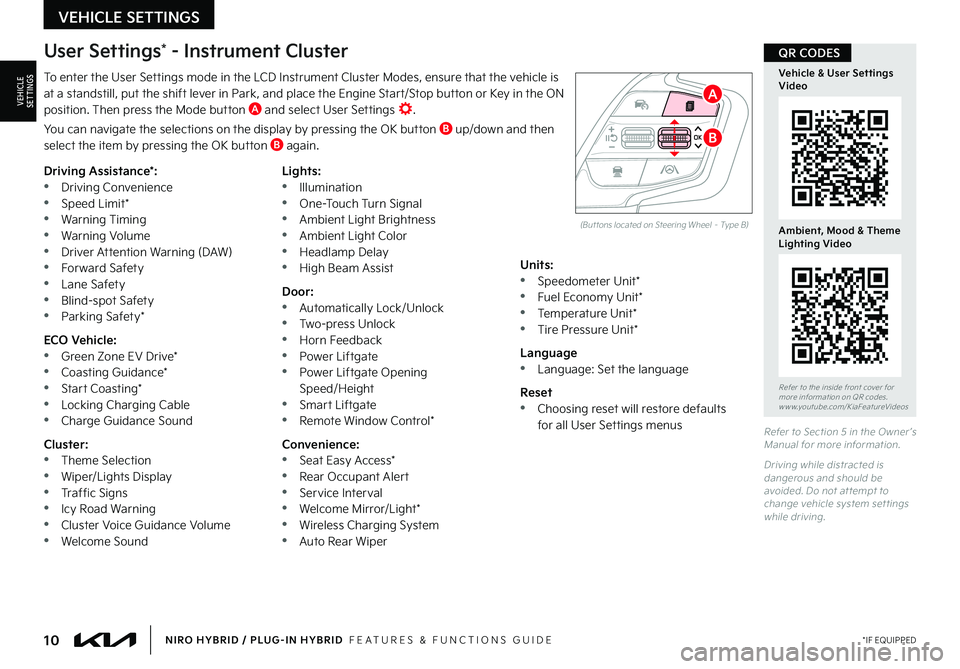
10*IF EQUIPPEDNIRO HYBRID / PLUG-IN HYBRID FEATURES & FUNCTIONS GUIDE
To enter the User Settings mode in the LCD Instrument Cluster Modes, ensure that the vehicle is at a standstill, put the shift lever in Park, and place the Engine Start/Stop button or Key in the ON position Then press the Mode button A and select User Settings
You can navigate the selections on the display by pressing the OK button B up/down and then select the item by pressing the OK button B again
Driving Assistance*: •Driving Convenience •Speed Limit* •Warning Timing •Warning Volume •Driver Attention Warning (DAW) •Forward Safety •Lane Safety •Blind-spot Safety •Parking Safety*
ECO Vehicle: •Green Zone EV Drive* •Coasting Guidance* •Start Coasting* •Locking Charging Cable •Charge Guidance Sound
Cluster: •Theme Selection •Wiper/Lights Display •Traffic Signs •Icy Road Warning •Cluster Voice Guidance Volume •Welcome Sound
Lights: •Illumination •One-Touch Turn Signal •Ambient Light Brightness •Ambient Light Color •Headlamp Delay •High Beam Assist
Door: •Automatically Lock/Unlock •Two-press Unlock •Horn Feedback •Power Liftgate •Power Liftgate Opening Speed/Height •Smart Liftgate •Remote Window Control*
Convenience: •Seat Easy Access* •Rear Occupant Alert •Service Interval •Welcome Mirror/Light* •Wireless Charging System •Auto Rear Wiper
Units: •Speedometer Unit* •Fuel Economy Unit* •Temperature Unit* •Tire Pressure Unit*
Language •Language: Set the language
Reset •Choosing reset will restore defaults for all User Settings menusRefer to Section 5 in the Owner ’s Manual for more information
Driving while distracted is dangerous and should be avoided Do not at tempt to change vehicle system set tings while driving
Refer to the inside front cover for more information on QR codes www youtube com/KiaFeatureVideos
Vehicle & User Settings Video
Ambient, Mood & Theme Lighting Video
User Settings* - Instrument Cluster
(But tons located on Steering Wheel – Type B)
B
A
QR CODES
VEHICLE SETTINGS
VEHICLESETTINGS
Page 13 of 72
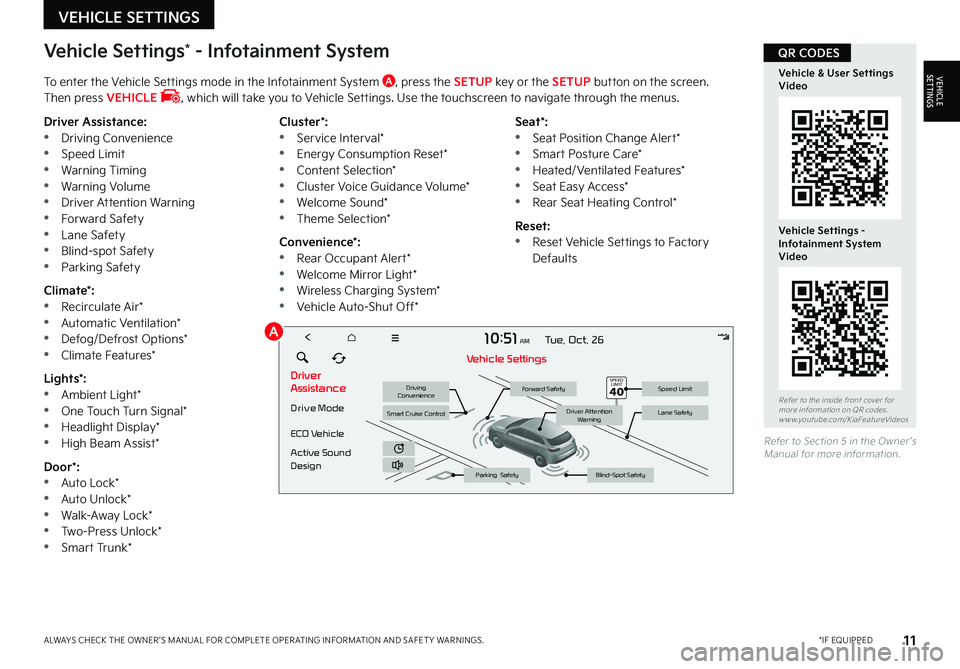
11*IF EQUIPPEDALWAYS CHECK THE OWNER ’S MANUAL FOR COMPLETE OPER ATING INFORMATION AND SAFET Y WARNINGS
Vehicle Settings* - Infotainment System
To enter the Vehicle Settings mode in the Infotainment System A, press the SETUP key or the SETUP button on the screen Then press VEHICLE , which will take you to Vehicle Settings Use the touchscreen to navigate through the menus
Driver Assistance: •Driving Convenience •Speed Limit •Warning Timing •Warning Volume •Driver Attention Warning •Forward Safety •Lane Safety •Blind-spot Safety •Parking Safety
Climate*: •Recirculate Air* •Automatic Ventilation* •Defog/Defrost Options* •Climate Features*
Lights*: •Ambient Light* •One Touch Turn Signal* •Headlight Display* •High Beam Assist*
Door*: •Auto Lock* •Auto Unlock* •Walk-Away Lock*
•Two-Press Unlock* •Smart Trunk*
Cluster*: •Service Interval* •Energy Consumption Reset* •Content Selection* •Cluster Voice Guidance Volume* •Welcome Sound* •Theme Selection*
Convenience*: •Rear Occupant Alert* •Welcome Mirror Light* •Wireless Charging System* •Vehicle Auto-Shut Off*
Seat*: •Seat Position Change Alert* •Smart Posture Care* •Heated/Ventilated Features* •Seat Easy Access* •Rear Seat Heating Control*
Reset: •Reset Vehicle Settings to Factory Defaults
Refer to Section 5 in the Owner ’s Manual for more information
Refer to the inside front cover for more information on QR codes www youtube com/KiaFeatureVideos
Vehicle & User Settings Video
Vehicle Settings - Infotainment System Video
Driver
Assistance
Drive Mode
ECO Vehicle
Active Sound
Design
1 0: 51AM Tue, Oct. 26
V ehicle Settings
Driving
ConvenienceForward SafetySpeed Limit
Lane Safety
Blind-Spot SafetyParking Safety
Driver Attention WarningSmart Cruise Control
������������
QR CODES
VEHICLE SETTINGS
VEHICLESETTINGS
A
Page 14 of 72
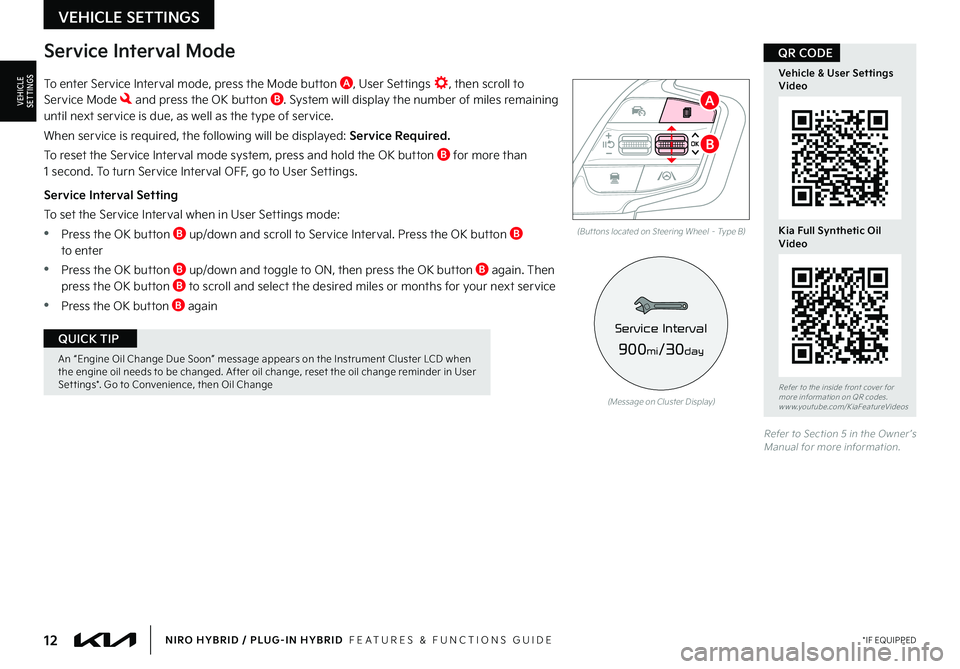
12*IF EQUIPPEDNIRO HYBRID / PLUG-IN HYBRID FEATURES & FUNCTIONS GUIDE
An “Engine Oil Change Due Soon” message appears on the Instrument Cluster LCD when the engine oil needs to be changed After oil change, reset the oil change reminder in User Set tings* Go to Convenience, then Oil Change
QUICK TIP
To enter Service Interval mode, press the Mode button A, User Settings , then scroll to Service Mode and press the OK button B System will display the number of miles remaining until next service is due, as well as the type of service
When service is required, the following will be displayed: Service Required.
To reset the Service Interval mode system, press and hold the OK button B for more than 1 second To turn Service Interval OFF, go to User Settings
Service Interval Setting
To set the Service Interval when in User Settings mode:
•Press the OK button B up/down and scroll to Service Interval Press the OK button B to enter
•Press the OK button B up/down and toggle to ON, then press the OK button B again Then press the OK button B to scroll and select the desired miles or months for your next service
•Press the OK button B again
(But tons located on Steering Wheel – Type B)
Refer to Section 5 in the Owner ’s Manual for more information
Refer to the inside front cover for more information on QR codes www youtube com/KiaFeatureVideos
Vehicle & User Settings Video
Kia Full Synthetic Oil Video
QR CODEService Interval Mode
(Message on Cluster Display)
900mi/30day
Service Interval
B
A
VEHICLE SETTINGS
VEHICLESETTINGS
Page 15 of 72
13*IF EQUIPPEDALWAYS CHECK THE OWNER ’S MANUAL FOR COMPLETE OPER ATING INFORMATION AND SAFET Y WARNINGS
The Infotainment System screen provides information on economical operation and system modes To enter the Plug-In Hybrid display mode, press the PHEV button on the home screen Then select one of the menus A - EV Range, Energy Information, Charge Management, ECO Driving, Energy Flow
11:00AM Wed. Jun . 29
E VRange
0mi13%
ECO DrivingEnergy
Information
ChargeManagement
Plug-in Hybrid
Energy Flow
The image shown is for illustration purposes only Not all available displays are shown Screens may var y
For more information, refer to the Owner ’s Manual or the Car Infotainment System Quick Reference Guide
Plug-In Hybrid Display (Infotainment System)*
HYBRID / PLUG-IN HYBRID SYSTEM
HYBRID/PLUG-IN
HYBRID
A
Page 16 of 72
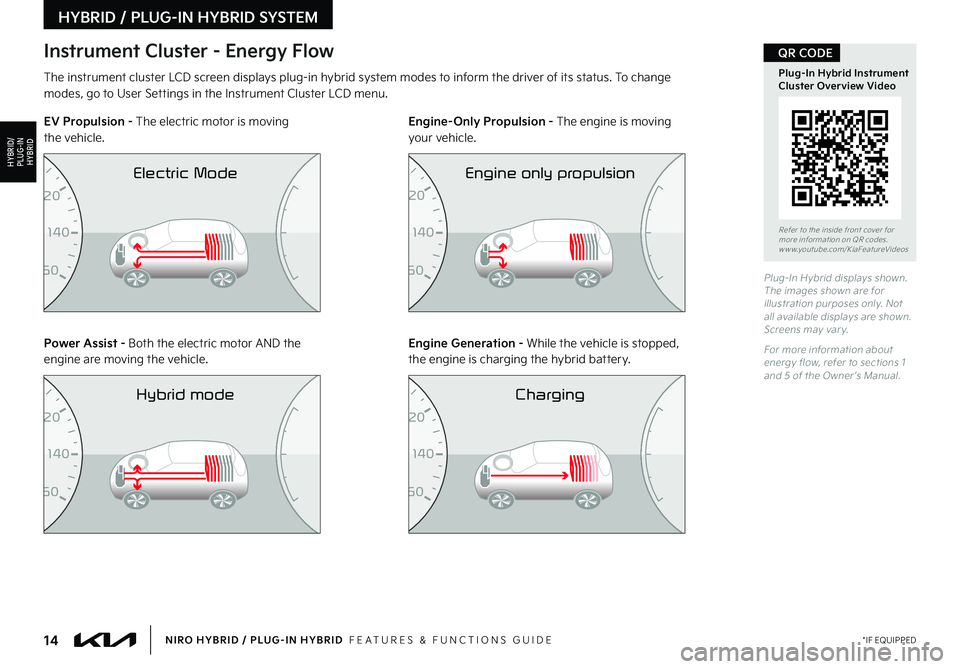
14*IF EQUIPPEDNIRO HYBRID / PLUG-IN HYBRID FEATURES & FUNCTIONS GUIDE
Plug-In Hybrid displays shown The images shown are for illustration purposes only Not all available displays are shown Screens may var y
For more information about energy flow, refer to sections 1 and 5 of the Owner ’s Manual
The instrument cluster LCD screen displays plug-in hybrid system modes to inform the driver of its status To change modes, go to User Settings in the Instrument Cluster LCD menu
EV Propulsion - The electric motor is moving the vehicle Engine-Only Propulsion - The engine is moving your vehicle
Power Assist - Both the electric motor AND the engine are moving the vehicle Engine Generation - While the vehicle is stopped, the engine is charging the hybrid battery
Instrument Cluster - Energy Flow
Refer to the inside front cover for more information on QR codes www youtube com/KiaFeatureVideos
Plug-In Hybrid Instrument Cluster Overview Video
QR CODE
HYBRID / PLUG-IN HYBRID SYSTEM
HYBRID/PLUG-IN
HYBRID
0
7
8
6
06F4
60
2006F440
4006F420
6006F40080Electric Mod
0
7
8
6
06F4
60
2006F440
4006F420
6006F40080Hyb
0
7
8
6
06F4
60
2006F440
4006F420
6006F40080Hyb
0
7
8
6
06F4
60
2006F440
4006F420
6006F40080Electric Mod
0
7
8
6
06F4
60
20
06F440
40
06F420
60
06F400
80Eng
0
7
8
6
06F4
60
2006F440
4006F420
6006F40080Electric Mod
0
7
8
6
06F4
60
2006F440
4006F420
6006F40080Hyb
0
7
8
6
06F4
60
2006F440
4006F420
6006F40080Hyb
0
7
8
6
06F4
60
2006F440
4006F420
6006F40080Electric Mod
0
7
8
6
06F4
60
20
06F440
40
06F420
60
06F400
80Cha
0
7
8
6
06F4
60
2006F440
4006F420
6006F40080Electric Mod
0
7
8
6
06F4
60
2006F440
4006F420
6006F40080Hyb
0
7
8
6
06F4
60
2006F440
4006F420
6006F40080Hyb
0
7
8
6
06F4
60
2006F440
4006F420
6006F40080Electric Mod