Page 25 of 72
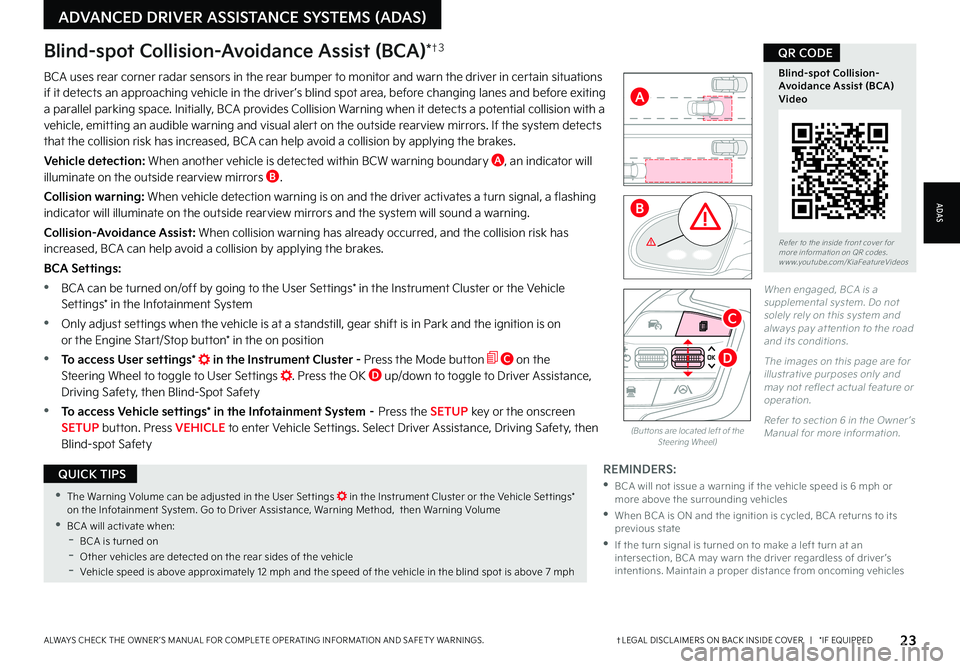
23†LEGAL DISCL AIMERS ON BACK INSIDE COVER | *IF EQUIPPEDALWAYS CHECK THE OWNER ’S MANUAL FOR COMPLETE OPER ATING INFORMATION AND SAFET Y WARNINGS
ADAS
ADVANCED DRIVER ASSISTANCE SYSTEMS (ADAS)
Blind-spot Collision-Avoidance Assist (BCA)*†3
BCA uses rear corner radar sensors in the rear bumper to monitor and warn the driver in certain situations if it detects an approaching vehicle in the driver ’s blind spot area, before changing lanes and before exiting a parallel parking space Initially, BCA provides Collision Warning when it detects a potential collision with a vehicle, emitting an audible warning and visual alert on the outside rearview mirrors If the system detects that the collision risk has increased, BCA can help avoid a collision by applying the brakes
Vehicle detection: When another vehicle is detected within BCW warning boundary A, an indicator will illuminate on the outside rearview mirrors B
Collision warning: When vehicle detection warning is on and the driver activates a turn signal, a flashing indicator will illuminate on the outside rearview mirrors and the system will sound a warning
Collision-Avoidance Assist: When collision warning has already occurred, and the collision risk has increased, BCA can help avoid a collision by applying the brakes
BCA Settings:
•BCA can be turned on/off by going to the User Settings* in the Instrument Cluster or the Vehicle Settings* in the Infotainment System
•Only adjust settings when the vehicle is at a standstill, gear shift is in Park and the ignition is on or the Engine Start/Stop button* in the on position
•To access User settings* in the Instrument Cluster - Press the Mode button C on the Steering Wheel to toggle to User Settings Press the OK D up/down to toggle to Driver Assistance, Driving Safety, then Blind-Spot Safety
•To access Vehicle settings* in the Infotainment System – Press the SETUP key or the onscreen SETUP button Press VEHICLE to enter Vehicle Settings Select Driver Assistance, Driving Safety, then Blind-spot Safety
REMINDERS:
•
BCA will not issue a warning if the vehicle speed is 6 mph or more above the surrounding vehicles
•
When BCA is ON and the ignition is cycled, BCA returns to its previous state
•
If the turn signal is turned on to make a left turn at an intersection, BCA may warn the driver regardless of driver ’s intentions Maintain a proper distance from oncoming vehicles
Refer to the inside front cover for more information on QR codes www youtube com/KiaFeatureVideos
Blind-spot Collision-Avoidance Assist (BCA)Video
QR CODE
•The Warning Volume can be adjusted in the User Set tings in the Instrument Cluster or the Vehicle Set tings* on the Infotainment System Go to Driver Assistance, Warning Method, then Warning Volume
•BCA will activate when: -BCA is turned on -
Other vehicles are detected on the rear sides of the vehicle -Vehicle speed is above approximately 12 mph and the speed of the vehicle in the blind spot is above 7 mph
QUICK TIPS
A
B
When engaged, BCA is a supplemental system Do not solely rely on this system and always pay at tention to the road and its conditions
The images on this page are for illustrative purposes only and may not reflect actual feature or operation
Refer to section 6 in the Owner ’s Manual for more information (But tons are located left of the Steering Wheel)
C
D
Page 26 of 72
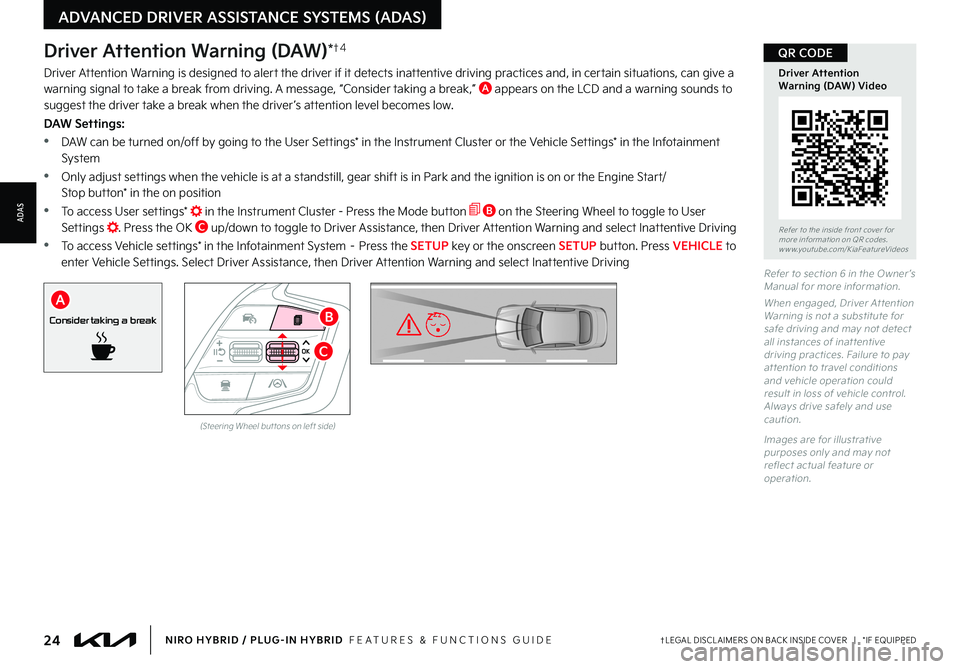
24†LEGAL DISCL AIMERS ON BACK INSIDE COVER | *IF EQUIPPEDNIRO HYBRID / PLUG-IN HYBRID FEATURES & FUNCTIONS GUIDE
Refer to section 6 in the Owner ’s Manual for more information
When engaged, Driver At tention Warning is not a substitute for safe driving and may not detect all instances of inat tentive driving practices Failure to pay at tention to travel conditions and vehicle operation could result in loss of vehicle control Always drive safely and use caution
Images are for illustrative purposes only and may not reflect actual feature or operation
Refer to the inside front cover for more information on QR codes www youtube com/KiaFeatureVideos
QR CODE
Driver Attention Warning (DAW) Video
Driver Attention Warning (DAW)*†4
Driver Attention Warning is designed to alert the driver if it detects inattentive driving practices and, in certain situations, can give a warning signal to take a break from driving A message, “Consider taking a break,” A appears on the LCD and a warning sounds to suggest the driver take a break when the driver ’s attention level becomes low
DAW Settings:
•DAW can be turned on/off by going to the User Settings* in the Instrument Cluster or the Vehicle Settings* in the Infotainment System
•Only adjust settings when the vehicle is at a standstill, gear shift is in Park and the ignition is on or the Engine Start/ Stop button* in the on position
•To access User settings* in the Instrument Cluster - Press the Mode button B on the Steering Wheel to toggle to User Settings Press the OK C up/down to toggle to Driver Assistance, then Driver Attention Warning and select Inattentive Driving
•To access Vehicle settings* in the Infotainment System – Press the SETUP key or the onscreen SETUP button Press VEHICLE to enter Vehicle Settings Select Driver Assistance, then Driver Attention Warning and select Inattentive Driving
Consider taking a break
A
ADVANCED DRIVER ASSISTANCE SYSTEMS (ADAS)
ADAS
B
C
(Steering Wheel but tons on left side)
Page 27 of 72
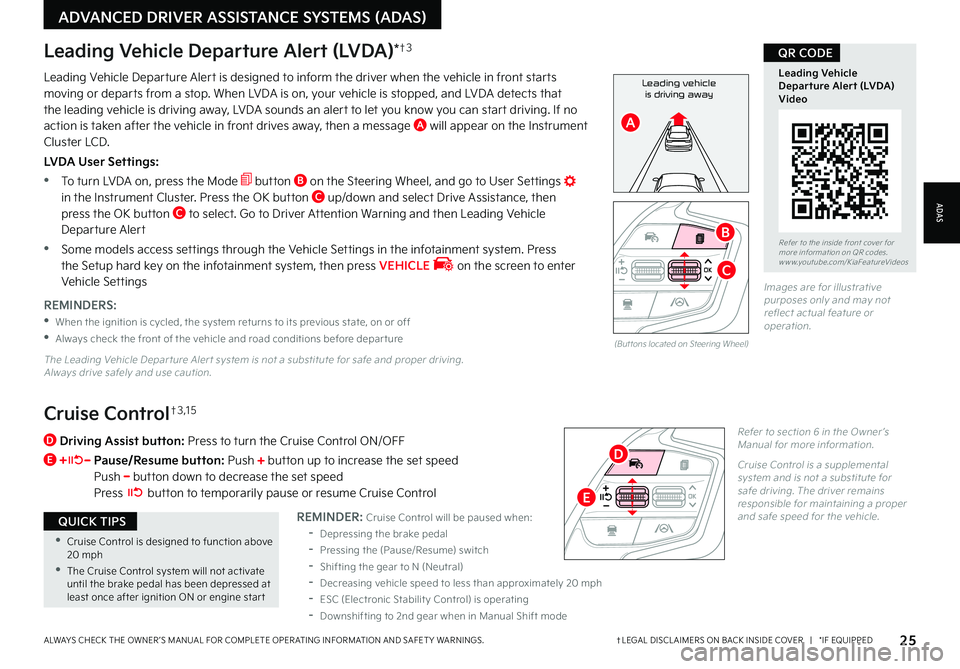
•Cruise Control is designed to function above 20 mph
•The Cruise Control system will not activate until the brake pedal has been depressed at least once after ignition ON or engine star t
QUICK TIPS
D
Driving Assist button: Press to turn the Cruise Control ON/OFF
E Pause/Resume button: Push button up to increase the set speed Push button down to decrease the set speed Press button to temporarily pause or resume Cruise Control
Refer to section 6 in the Owner ’s Manual for more information
Cruise Control is a supplemental system and is not a substitute for safe driving The driver remains responsible for maintaining a proper and safe speed for the vehicle
25†LEGAL DISCL AIMERS ON BACK INSIDE COVER | *IF EQUIPPEDALWAYS CHECK THE OWNER ’S MANUAL FOR COMPLETE OPER ATING INFORMATION AND SAFET Y WARNINGS
Refer to the inside front cover for more information on QR codes www youtube com/KiaFeatureVideos
Leading Vehicle Departure Alert (LVDA)Video
QR CODE
Cruise Control†3 , 1 5
Leading vehicle
is driving awayLeading Vehicle Departure Alert is designed to inform the driver when the vehicle in front starts moving or departs from a stop When LVDA is on, your vehicle is stopped, and LVDA detects that the leading vehicle is driving away, LVDA sounds an alert to let you know you can start driving If no action is taken after the vehicle in front drives away, then a message A will appear on the Instrument Cluster LCD
LVDA User Settings:
•
To turn LVDA on, press the Mode button B on the Steering Wheel, and go to User Settings in the Instrument Cluster Press the OK button C up/down and select Drive Assistance, then press the OK button C to select Go to Driver Attention Warning and then Leading Vehicle Departure Alert
•Some models access settings through the Vehicle Settings in the infotainment system Press the Setup hard key on the infotainment system, then press VEHICLE on the screen to enter Vehicle Settings
Leading Vehicle Departure Alert (LVDA)*†3
REMINDERS:
•
When the ignition is cycled, the system returns to its previous state, on or off
•
Always check the front of the vehicle and road conditions before depar ture
REMINDER: Cruise Control will be paused when:
-Depressing the brake pedal
-Pressing the (Pause/Resume) switch
-Shifting the gear to N (Neutral)
-Decreasing vehicle speed to less than approximately 20 mph
-ESC (Electronic Stabilit y Control) is operating
-Downshifting to 2nd gear when in Manual Shift mode
The Leading Vehicle Depar ture Aler t system is not a substitute for safe and proper driving Always drive safely and use caution
(But tons located on Steering Wheel)
Images are for illustrative purposes only and may not reflect actual feature or operation
ADAS
ADVANCED DRIVER ASSISTANCE SYSTEMS (ADAS)
B
A
C
D
E
Page 28 of 72
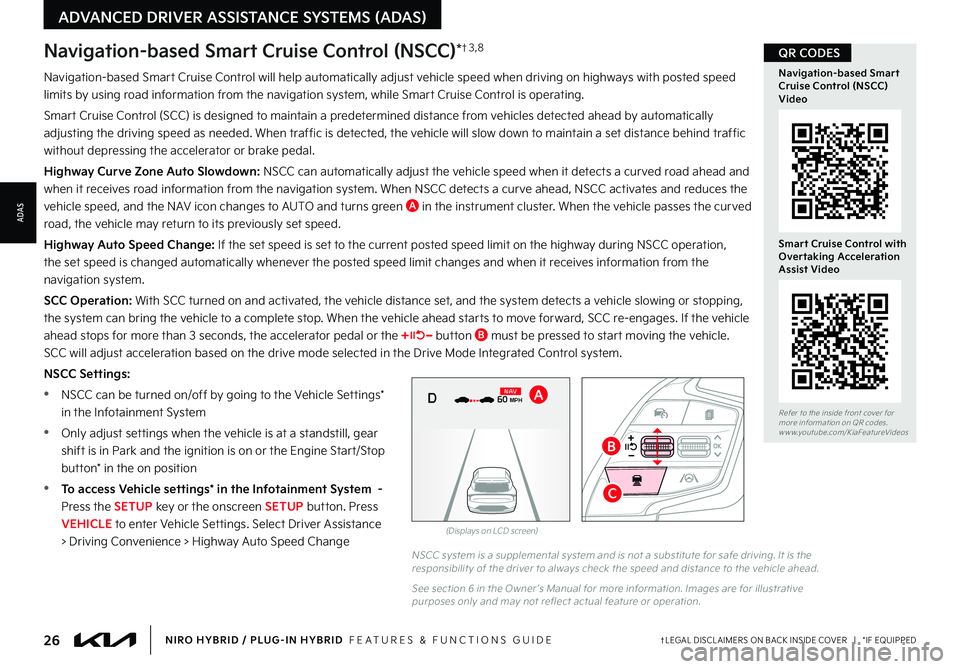
26†LEGAL DISCL AIMERS ON BACK INSIDE COVER | *IF EQUIPPEDNIRO HYBRID / PLUG-IN HYBRID FEATURES & FUNCTIONS GUIDE
Navigation-based Smart Cruise Control will help automatically adjust vehicle speed when driving on highways with posted speed
limits by using road information from the navigation system, while Smart Cruise Control is operating
Smart Cruise Control (SCC) is designed to maintain a predetermined distance from vehicles detected ahead by automatically
adjusting the driving speed as needed When traffic is detected, the vehicle will slow down to maintain a set distance behind traffic
without depressing the accelerator or brake pedal
Highway Curve Zone Auto Slowdown: NSCC can automatically adjust the vehicle speed when it detects a curved road ahead and
when it receives road information from the navigation system When NSCC detects a curve ahead, NSCC activates and reduces the
vehicle speed, and the NAV icon changes to AUTO and turns green A in the instrument cluster When the vehicle passes the curved
road, the vehicle may return to its previously set speed
Highway Auto Speed Change: If the set speed is set to the current posted speed limit on the highway during NSCC operation,
the set speed is changed automatically whenever the posted speed limit changes and when it receives information from the
navigation system
SCC Operation: With SCC turned on and activated, the vehicle distance set, and the system detects a vehicle slowing or stopping,
the system can bring the vehicle to a complete stop When the vehicle ahead starts to move forward, SCC re-engages If the vehicle
ahead stops for more than 3 seconds, the accelerator pedal or the button B must be pressed to start moving the vehicle
SCC will adjust acceleration based on the drive mode selected in the Drive Mode Integrated Control system
NSCC Settings:
•NSCC can be turned on/off by going to the Vehicle Settings*
in the Infotainment System
•Only adjust settings when the vehicle is at a standstill, gear
shift is in Park and the ignition is on or the Engine Start/Stop
button* in the on position
•To access Vehicle settings* in the Infotainment System -
Press the SETUP key or the onscreen SETUP button Press
VEHICLE to enter Vehicle Settings Select Driver Assistance
> Driving Convenience > Highway Auto Speed Change
Navigation-based Smart Cruise Control (NSCC)*†3 , 8
NSCC system is a supplemental system and is not a substitute for safe driving It is the responsibilit y of the driver to always check the speed and distance to the vehicle ahead
See section 6 in the Owner ’s Manual for more information Images are for illustrative purposes only and may not reflect actual feature or operation
(Displays on LCD screen)
0 KMH
020 4060
202 m100 kWh/ 100m96%Lv 166°F
2 72m
CHG
PWR
60 MPH
0 KMH
020 4060
202 m100 kWh/ 100m96%Lv 166°F
2 72m
CHG
60 MPH
0 KMH
020 4060
202 m100 kWh/ 100m96%Lv 166°F
2 72m
CHG
PWR
60 MPHCRUISED
DN
AVARefer to the inside front cover for more information on QR codes www youtube com/KiaFeatureVideos
Navigation-based Smart Cruise Control (NSCC) Video
Smart Cruise Control with Overtaking Acceleration Assist Video
ADVANCED DRIVER ASSISTANCE SYSTEMS (ADAS)
ADAS
QR CODES
B
C
Page 29 of 72

27†LEGAL DISCL AIMERS ON BACK INSIDE COVER | *IF EQUIPPEDALWAYS CHECK THE OWNER ’S MANUAL FOR COMPLETE OPER ATING INFORMATION AND SAFET Y WARNINGS
•If your vehicle speed is bet ween 0-20 mph when you press the Driving Assist but ton to turn NSCC on, the set speed will be set to 20 mph
•When following a vehicle, the system can automatically adjust your cruise speed based on the vehicle detected in front It will even bring the vehicle to a complete stop if necessar y If the vehicle remains at a standstill for more than 3 seconds, you must depress the accelerator pedal or press the +/- switch up/down to star t the vehicle
•NSCC will not activate until the brake pedal has been depressed at least once after ignition ON or engine star t
•The navigation par t of Smar t Cruise Control does not function when a destination is not set on the infotainment navigation system
QUICK TIPS
NSCC Settings (continued):
To set the vehicle distance: Press the Vehicle Distance button C on the steering wheel Each time you press
the button, the vehicle distance will change D, indicated by the number of bars that appear on the display A
To pause/resume NSCC operation: Depress the brake pedal or press the Pause/Resume button B
The cruise indicator on the instrument cluster will change
Navigation-based Smart Cruise Control (NSCC)*†3 , 8 (continued)
REMINDERS:
•
CRUISE indicator must be ON in order to operate SCC
•The speed set ting will need to be reset when ignition is cycled
•
The distance set tings are approximations and may var y depending on vehicle speed See the owner ’s manual for more information
•
SCC is also canceled when the driver ’s door is opened, gear shift is changed out of D (Drive), Electronic Parking Brake (EPB) is activated and various other conditions See owner ’s manual for other conditions
•
If SCC is left on, it can be activated inadver tently Keep the system off when not in use to avoid set ting a speed which the driver is not aware of
•The navigation par t of NSCC does not function when a destination is not set on the infotainment navigation system
•NSCC requires an active navigation subscription
•NSCC is only available on controlled access roads and highways
(Distances are approximate and var y depending on vehicle speed)
172ft130ft
82ft
106ft
D
ADAS
ADVANCED DRIVER ASSISTANCE SYSTEMS (ADAS)
Page 30 of 72
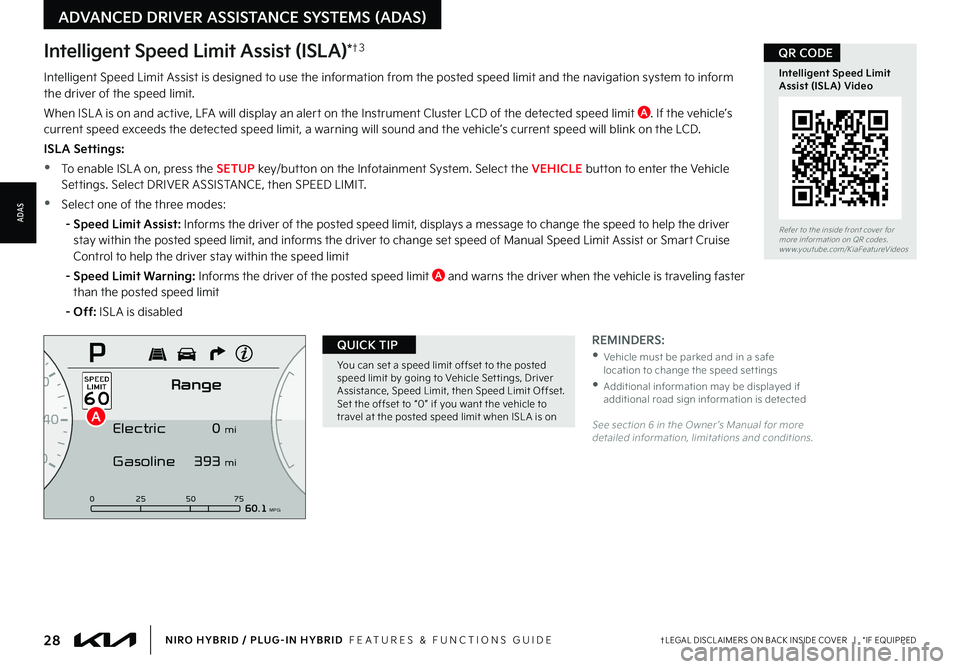
28†LEGAL DISCL AIMERS ON BACK INSIDE COVER | *IF EQUIPPEDNIRO HYBRID / PLUG-IN HYBRID FEATURES & FUNCTIONS GUIDE
ADVANCED DRIVER ASSISTANCE SYSTEMS (ADAS)
ADAS
0
7
8
6
1
60
20
140
40
120
60
100
80
0 25 507560.1 MPG
ElectricRange
P
Gasoline
0
mi
393 mi
A
Intelligent Speed Limit Assist (ISLA)*†3
Intelligent Speed Limit Assist is designed to use the information from the posted speed limit and the navigation system to inform the driver of the speed limit
When ISL A is on and active, LFA will display an alert on the Instrument Cluster LCD of the detected speed limit A If the vehicle’s current speed exceeds the detected speed limit, a warning will sound and the vehicle’s current speed will blink on the LCD
ISLA Settings:
•To enable ISL A on, press the SETUP key/button on the Infotainment System Select the VEHICLE button to enter the Vehicle Settings Select DRIVER ASSISTANCE, then SPEED LIMIT
•Select one of the three modes:
- Speed Limit Assist: Informs the driver of the posted speed limit, displays a message to change the speed to help the driver stay within the posted speed limit, and informs the driver to change set speed of Manual Speed Limit Assist or Smart Cruise
Control to help the driver stay within the speed limit
- Speed Limit Warning: Informs the driver of the posted speed limit A and warns the driver when the vehicle is traveling faster than the posted speed limit
- Off: ISL A is disabled
See section 6 in the Owner ’s Manual for more detailed information, limitations and conditions
Refer to the inside front cover for more information on QR codes www youtube com/KiaFeatureVideos
Intelligent Speed Limit Assist (ISLA) Video
QR CODE
You can set a speed limit offset to the posted speed limit by going to Vehicle Set tings, Driver Assistance, Speed Limit, then Speed Limit Offset Set the offset to “0” if you want the vehicle to travel at the posted speed limit when ISL A is on
QUICK TIPREMINDERS:
•
Vehicle must be parked and in a safe location to change the speed set tings
•
Additional information may be displayed if additional road sign information is detected
Page 31 of 72
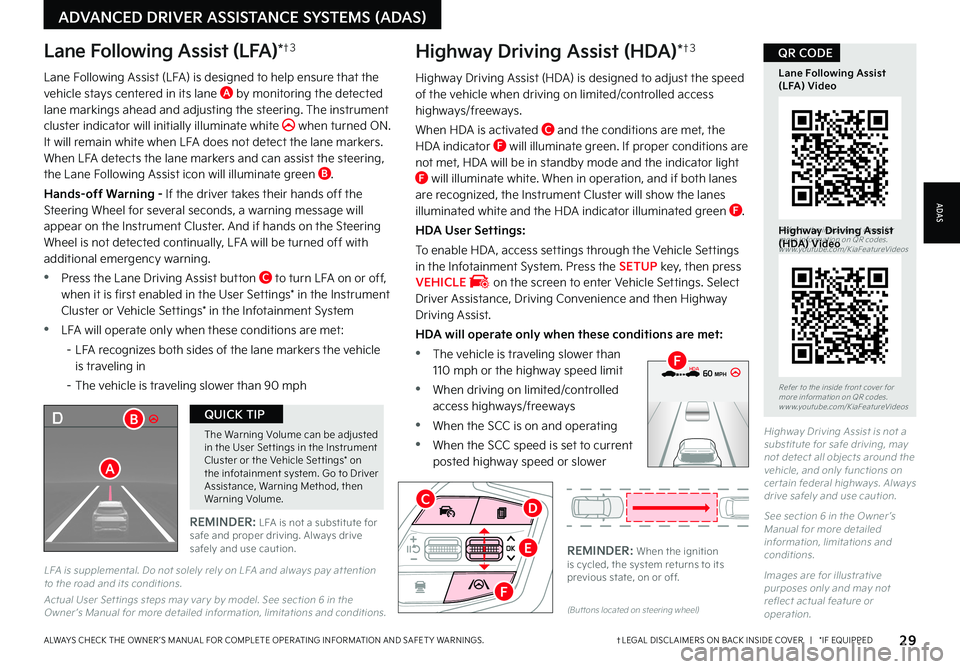
29†LEGAL DISCL AIMERS ON BACK INSIDE COVER | *IF EQUIPPEDALWAYS CHECK THE OWNER ’S MANUAL FOR COMPLETE OPER ATING INFORMATION AND SAFET Y WARNINGS
The Warning Volume can be adjusted in the User Set tings in the Instrument Cluster or the Vehicle Set tings* on the infotainment system Go to Driver Assistance, Warning Method, then Warning Volume
QUICK TIP
EF
324mi
MPH
CHARGE
ECO
POWER
L H
D
Lane Following Assist (LFA)*†3
REMINDER: LFA is not a substitute for safe and proper driving Always drive safely and use caution
Lane Following Assist (LFA) is designed to help ensure that the vehicle stays centered in its lane A by monitoring the detected lane markings ahead and adjusting the steering The instrument cluster indicator will initially illuminate white when turned ON It will remain white when LFA does not detect the lane markers When LFA detects the lane markers and can assist the steering, the Lane Following Assist icon will illuminate green B
Hands-off Warning - If the driver takes their hands off the Steering Wheel for several seconds, a warning message will appear on the Instrument Cluster And if hands on the Steering Wheel is not detected continually, LFA will be turned off with additional emergency warning
•Press the Lane Driving Assist button C to turn LFA on or off, when it is first enabled in the User Settings* in the Instrument Cluster or Vehicle Settings* in the Infotainment System
•LFA will operate only when these conditions are met:
– LFA recognizes both sides of the lane markers the vehicle is traveling in
– The vehicle is traveling slower than 90 mph
(But tons located on steering wheel)
REMINDER: When the ignition is cycled, the system returns to its previous state, on or off
Highway Driving Assist (HDA)*†3
Highway Driving Assist (HDA) is designed to adjust the speed of the vehicle when driving on limited/controlled access highways/freeways
When HDA is activated C and the conditions are met, the HDA indicator F will illuminate green If proper conditions are not met, HDA will be in standby mode and the indicator light F will illuminate white When in operation, and if both lanes are recognized, the Instrument Cluster will show the lanes illuminated white and the HDA indicator illuminated green F
HDA User Settings:
To enable HDA , access settings through the Vehicle Settings in the Infotainment System Press the SETUP key, then press VEHICLE on the screen to enter Vehicle Settings Select Driver Assistance, Driving Convenience and then Highway Driving Assist
HDA will operate only when these conditions are met:
•
The vehicle is traveling slower than 110 mph or the highway speed limit
•
When driving on limited/controlled access highways/freeways
•
When the SCC is on and operating
•
When the SCC speed is set to current posted highway speed or slower
Highway Driving Assist is not a substitute for safe driving, may not detect all objects around the vehicle, and only functions on cer tain federal highways Always drive safely and use caution
See section 6 in the Owner ’s Manual for more detailed information, limitations and conditions
Images are for illustrative purposes only and may not reflect actual feature or operation
Refer to the inside front cover for more information on QR codes www youtube com/KiaFeatureVideos
Refer to the inside front cover for more information on QR codes www youtube com/KiaFeatureVideos
Highway Driving Assist (HDA) Video
Lane Following Assist (LFA) Video
QR CODEQR CODE
ADAS
ADVANCED DRIVER ASSISTANCE SYSTEMS (ADAS)
0mph
0 KMH
020 4060
202 m100 kWh/ 100m96%Lv 1READY66°F
2 72m
CHG
PWR
60 MPH
0mph
0 KMH
020 4060
202 m100 kWh/ 100m96%Lv 1READY66°F
2 72m
CHG
PWR
60 MPHHDA
HDA
L FA is supplemental
Do not solely rely on L FA and always pay at tention to the road and its conditions
Actual User Set tings steps may var y by model See section 6 in the Owner ’s Manual for more detailed information, limitations and conditions
B
A
F
D
E
F
C
Page 32 of 72
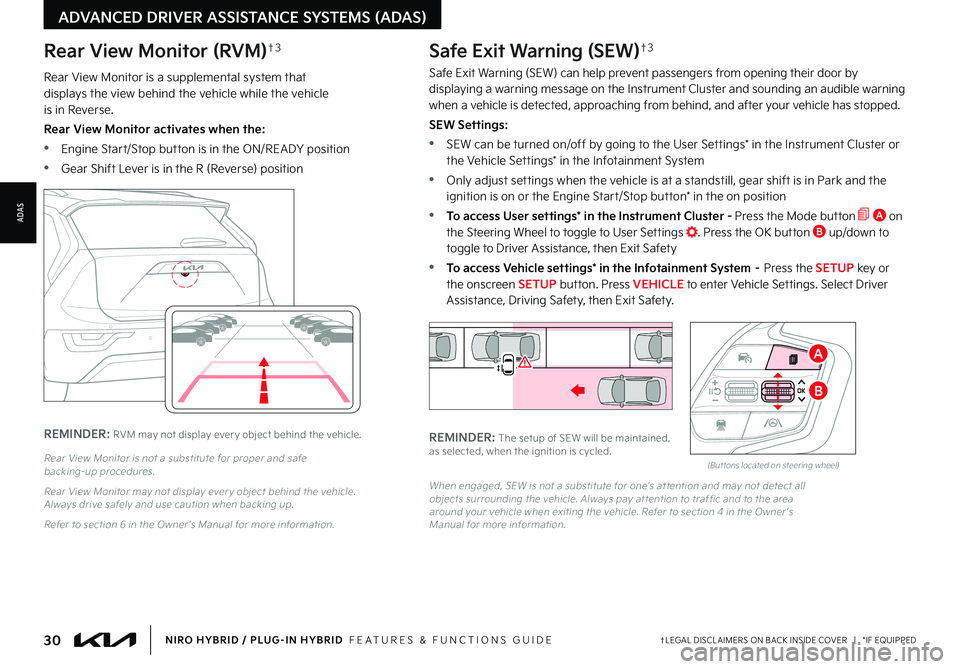
30†LEGAL DISCL AIMERS ON BACK INSIDE COVER | *IF EQUIPPEDNIRO HYBRID / PLUG-IN HYBRID FEATURES & FUNCTIONS GUIDE
Rear View Monitor is a supplemental system that displays the view behind the vehicle while the vehicle is in Reverse
Rear View Monitor activates when the:
•Engine Start/Stop button is in the ON/READY position
•Gear Shift Lever is in the R (Reverse) position
REMINDER: RVM may not display ever y object behind the vehicle
Rear View Monitor is not a substitute for proper and safe backing-up procedures
Rear View Monitor may not display ever y object behind the vehicle Always drive safely and use caution when backing up
Refer to section 6 in the Owner ’s Manual for more information
Rear View Monitor (RVM)†3
ADVANCED DRIVER ASSISTANCE SYSTEMS (ADAS)
ADAS
When engaged, SEW is not a substitute for one’s at tention and may not detect all objects surrounding the vehicle Always pay at tention to traf fic and to the area around your vehicle when exiting the vehicle Refer to section 4 in the Owner ’s Manual for more information
Safe Exit Warning (SEW)†3
Safe Exit Warning (SEW) can help prevent passengers from opening their door by displaying a warning message on the Instrument Cluster and sounding an audible warning when a vehicle is detected, approaching from behind, and after your vehicle has stopped
SEW Settings:
•SEW can be turned on/off by going to the User Settings* in the Instrument Cluster or the Vehicle Settings* in the Infotainment System
•Only adjust settings when the vehicle is at a standstill, gear shift is in Park and the ignition is on or the Engine Start/Stop button* in the on position
•To access User settings* in the Instrument Cluster - Press the Mode button A on the Steering Wheel to toggle to User Settings Press the OK button B up/down to toggle to Driver Assistance, then Exit Safety
•To access Vehicle settings* in the Infotainment System – Press the SETUP key or the onscreen SETUP button Press VEHICLE to enter Vehicle Settings Select Driver Assistance, Driving Safety, then Exit Safety
Watch for traffic
REMINDER: The setup of SEW will be maintained, as selected, when the ignition is cycled (But tons located on steering wheel)
A
B