2022 TOYOTA SUPRA ECO mode
[x] Cancel search: ECO modePage 6 of 498
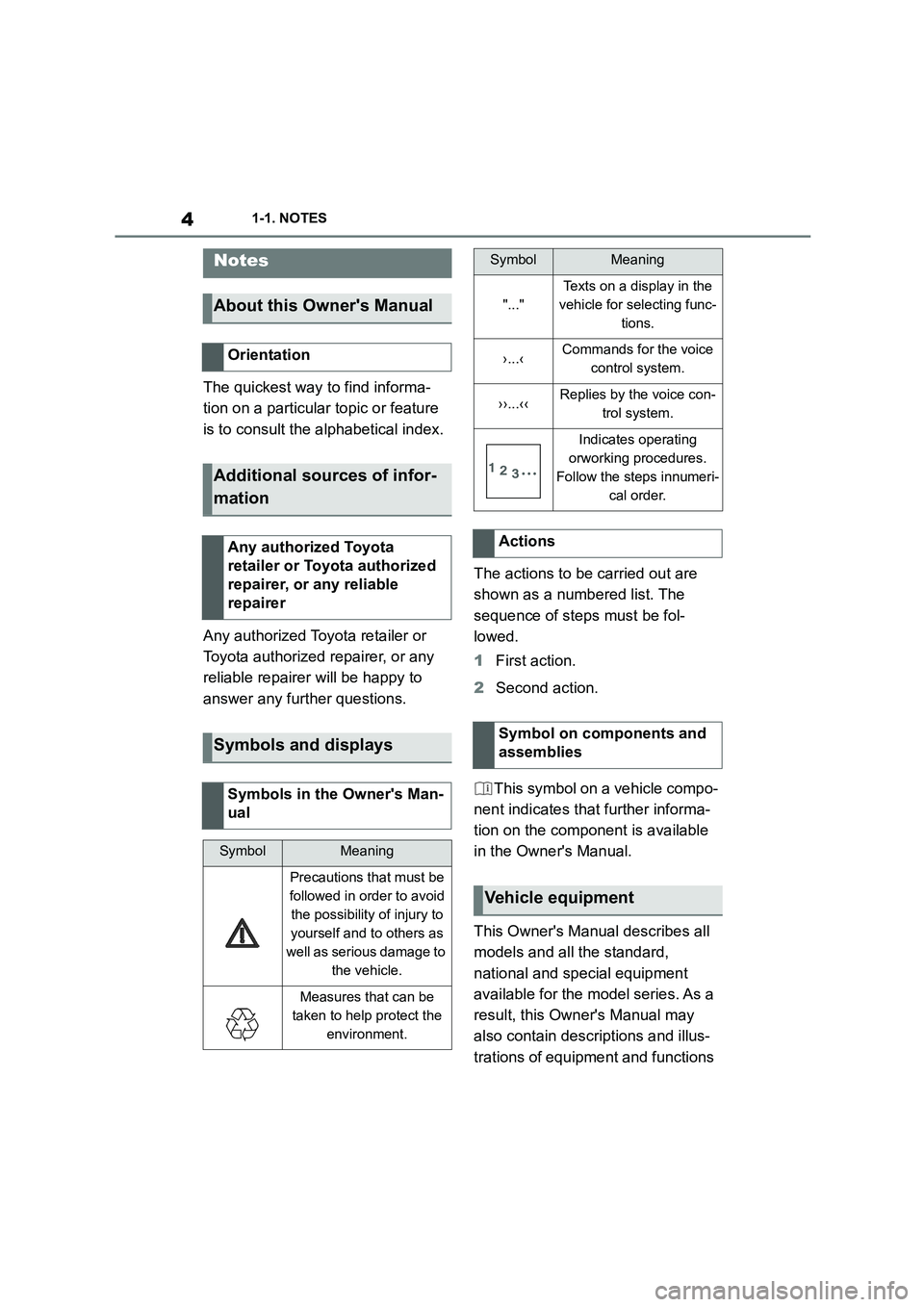
41-1. NOTES
1-1.NOTES
The quickest way to find informa-
tion on a particular topic or feature
is to consult the alphabetical index.
Any authorized Toyota retailer or
Toyota authorized repairer, or any
reliable repairer will be happy to
answer any further questions.
The actions to be carried out are
shown as a numbered list. The
sequence of steps must be fol-
lowed.
1 First action.
2 Second action.
This symbol on a vehicle compo-
nent indicates that further informa-
tion on the component is available
in the Owner's Manual.
This Owner's Manual describes all
models and all the standard,
national and special equipment
available for the model series. As a
result, this Owner's Manual may
also contain descriptions and illus-
trations of equipment and functions
Notes
About this Owner's Manual
Orientation
Additional sources of infor-
mation
Any authorized Toyota
retailer or Toyota authorized
repairer, or any reliable
repairer
Symbols and displays
Symbols in the Owner's Man-
ual
SymbolMeaning
Precautions that must be
followed in order to avoid
the possibility of injury to
yourself and to others as
well as serious damage to
the vehicle.
Measures that can be
taken to help protect the
environment.
"..."
Texts on a display in the
vehicle for selecting func-
tions.
›...‹Commands for the voice
control system.
››...‹‹Replies by the voice con-
trol system.
Indicates operating
orworking procedures.
Follow the steps innumeri-
cal order.
Actions
Symbol on components and
assemblies
Vehicle equipment
SymbolMeaning
Page 7 of 498
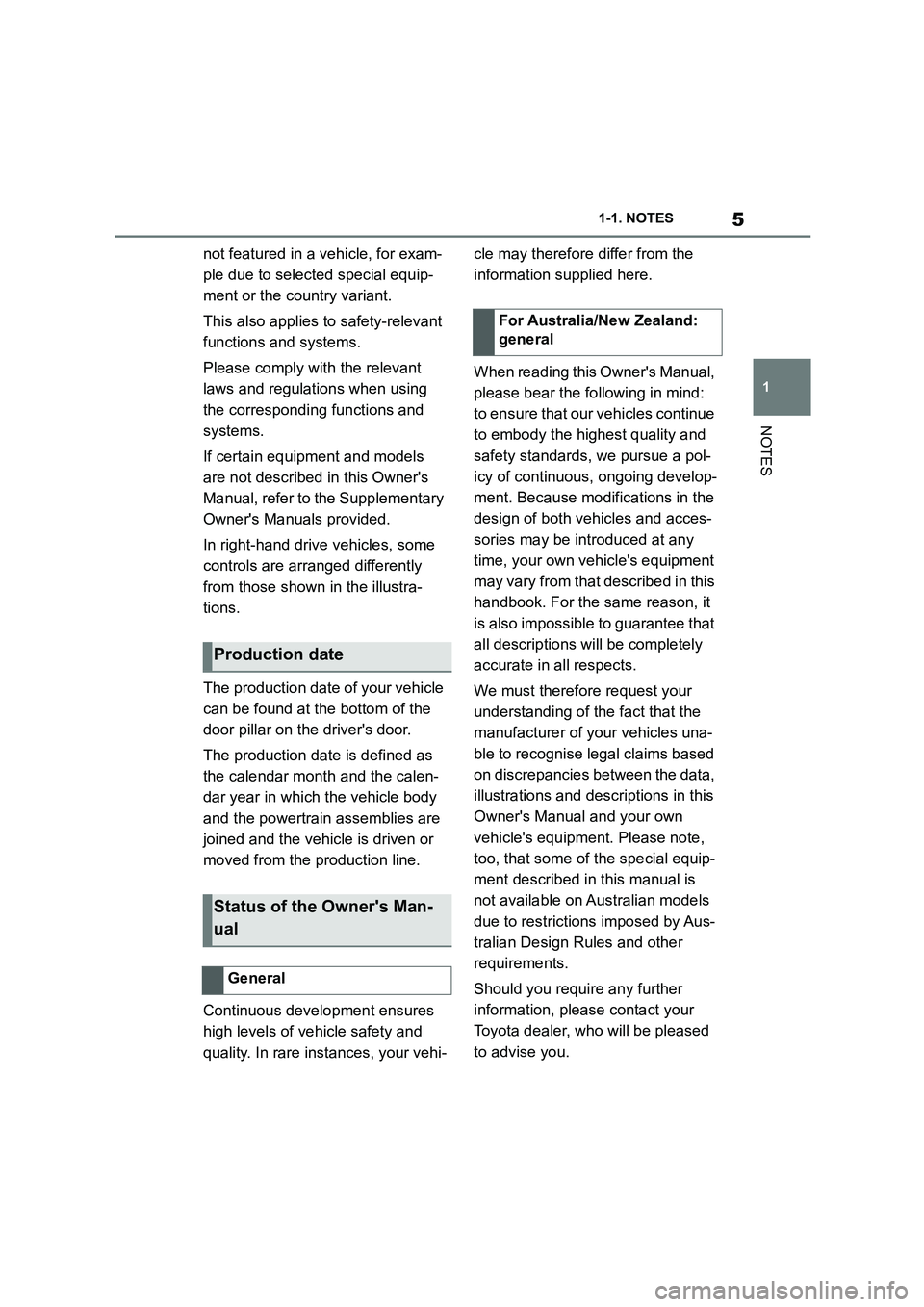
5
1
1-1. NOTES
NOTES
not featured in a vehicle, for exam-
ple due to selected special equip-
ment or the country variant.
This also applies to safety-relevant
functions and systems.
Please comply with the relevant
laws and regulations when using
the corresponding functions and
systems.
If certain equipment and models
are not described in this Owner's
Manual, refer to the Supplementary
Owner's Manuals provided.
In right-hand drive vehicles, some
controls are arranged differently
from those shown in the illustra-
tions.
The production date of your vehicle
can be found at the bottom of the
door pillar on the driver's door.
The production date is defined as
the calendar month and the calen-
dar year in which the vehicle body
and the powertrain assemblies are
joined and the vehicle is driven or
moved from the production line.
Continuous development ensures
high levels of vehicle safety and
quality. In rare instances, your vehi-
cle may therefore differ from the
information supplied here.
When reading this Owner's Manual,
please bear the following in mind:
to ensure that our vehicles continue
to embody the highest quality and
safety standards, we pursue a pol-
icy of continuous, ongoing develop-
ment. Because modifications in the
design of both vehicles and acces-
sories may be introduced at any
time, your own vehicle's equipment
may vary from that described in this
handbook. For the same reason, it
is also impossible to guarantee that
all descriptions w ill be completely
accurate in all respects.
We must therefore request your
understanding of the fact that the
manufacturer of your vehicles una-
ble to recognise legal claims based
on discrepancies between the data,
illustrations and descr iptions in this
Owner's Manual and your own
vehicle's equipment. Please note,
too, that some of the special equip-
ment described in this manual is
not available on Australian models
due to restrictions imposed by Aus-
tralian Design Rules and other
requirements.
Should you require any further
information, please contact your
Toyota dealer, who will be pleased
to advise you.
Production date
Status of the Owner's Man-
ual
General
For Australia/New Zealand:
general
Page 24 of 498

221-1. NOTES
However, other parties such as law
enforcement authorities can link the
EDR data with the sort of person-
ally identifiable data that is routinely
gathered during the investigation of
an accident.
To read out the data recorded by
the EDR, it is necessary to have
special equipment and access to
the vehicle or the EDR. In addition
to the vehicle manufacturer, other
parties such as law enforcement
authorities in possession of special
equipment can read out the infor-
mation if they have access to the
vehicle or the EDR.
Eurasian Economic Union area:
TECHNICAL REGULATION OF
THE CUSTOMS UNION “ON THE
SAFETY OF WHEELED VEHI-
CLES” TR CU 018/2011 Attach-
ment No.3, Section 2
(Requirements for vehicles con-
cerning their interior noise), Table
2.1, Remarks 3
This vehicle may not be used for
public purposes (as taxis, for exam-
ple).
Depending on the national-market
version, the vehicle identification
number is located at different posi-
tions in the vehicle. This chapter
describes all the positions that are
possible for the model range.
The vehicle identification number is
in the engine compartment, on the
right-hand side of the vehicle.
The vehicle identification number is
on the type plate, on the right-hand
Noise levels inside the vehi-
cle
Vehicle identification num-
ber
General
Engine compartment
Right-hand side of type plate
Page 69 of 498
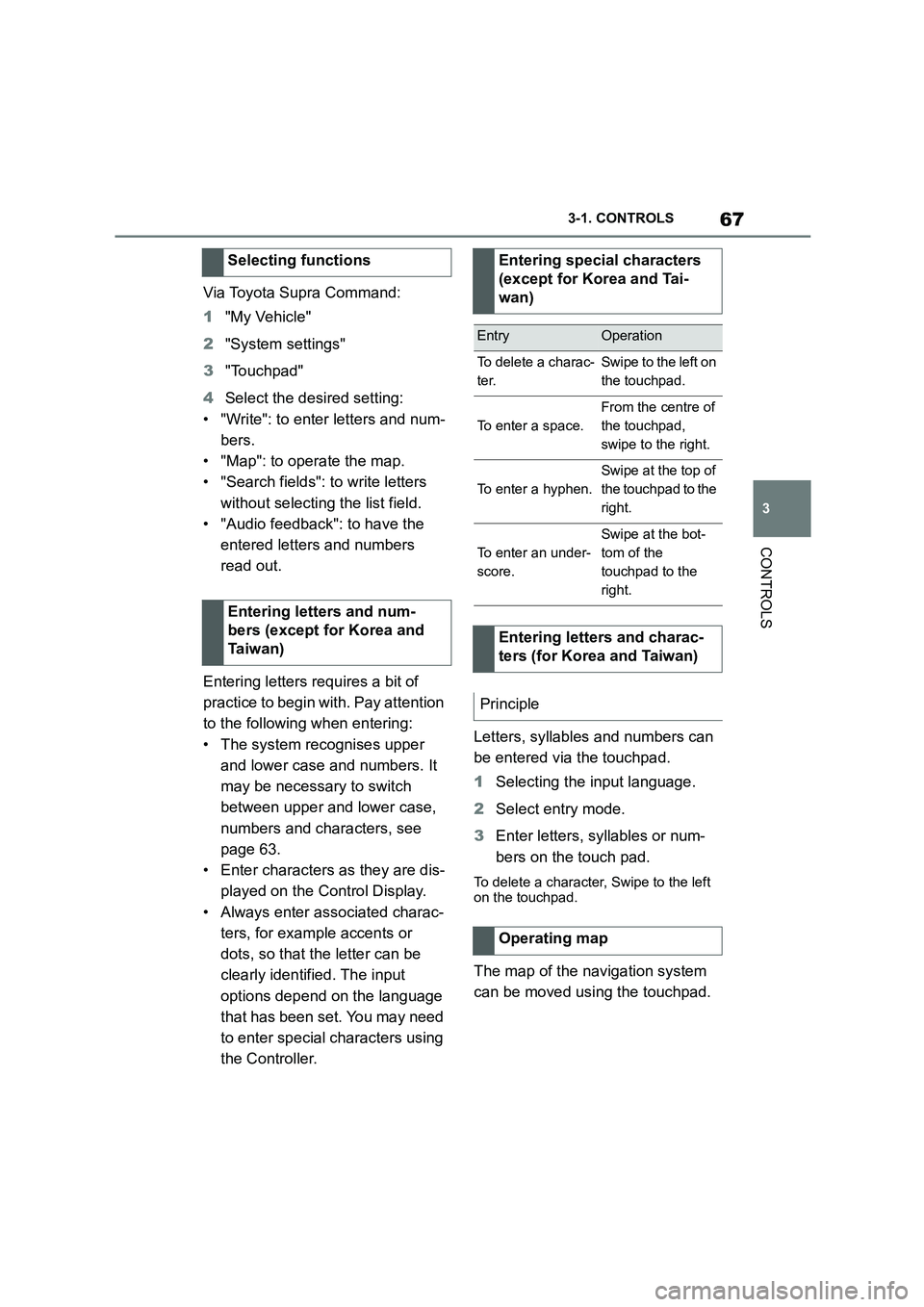
67
3
3-1. CONTROLS
CONTROLS
Via Toyota Supra Command:
1 "My Vehicle"
2 "System settings"
3 "Touchpad"
4 Select the desired setting:
• "Write": to enter letters and num-
bers.
• "Map": to operate the map.
• "Search fields": to write letters
without selecting the list field.
• "Audio feedback": to have the
entered letters and numbers
read out.
Entering letters requires a bit of
practice to begin with. Pay attention
to the following when entering:
• The system recognises upper
and lower case and numbers. It
may be necessary to switch
between upper and lower case,
numbers and characters, see
page 63.
• Enter characters as they are dis-
played on the Control Display.
• Always enter associated charac-
ters, for example accents or
dots, so that the letter can be
clearly identified. The input
options depend on the language
that has been set. You may need
to enter special characters using
the Controller.
Letters, syllables and numbers can
be entered via the touchpad.
1 Selecting the input language.
2 Select entry mode.
3 Enter letters, syllables or num-
bers on the touch pad.
To delete a character, Swipe to the left
on the touchpad.
The map of the navigation system
can be moved using the touchpad.
Selecting functions
Entering letters and num-
bers (except for Korea and
Ta i w a n )
Entering special characters
(except for Korea and Tai-
wan)
EntryOperation
To delete a charac-
ter.
Swipe to the left on
the touchpad.
To enter a space.
From the centre of
the touchpad,
swipe to the right.
To enter a hyphen.
Swipe at the top of
the touchpad to the
right.
To enter an under-
score.
Swipe at the bot-
tom of the
touchpad to the
right.
Entering letters and charac-
ters (for Korea and Taiwan)
Principle
Operating map
Page 73 of 498
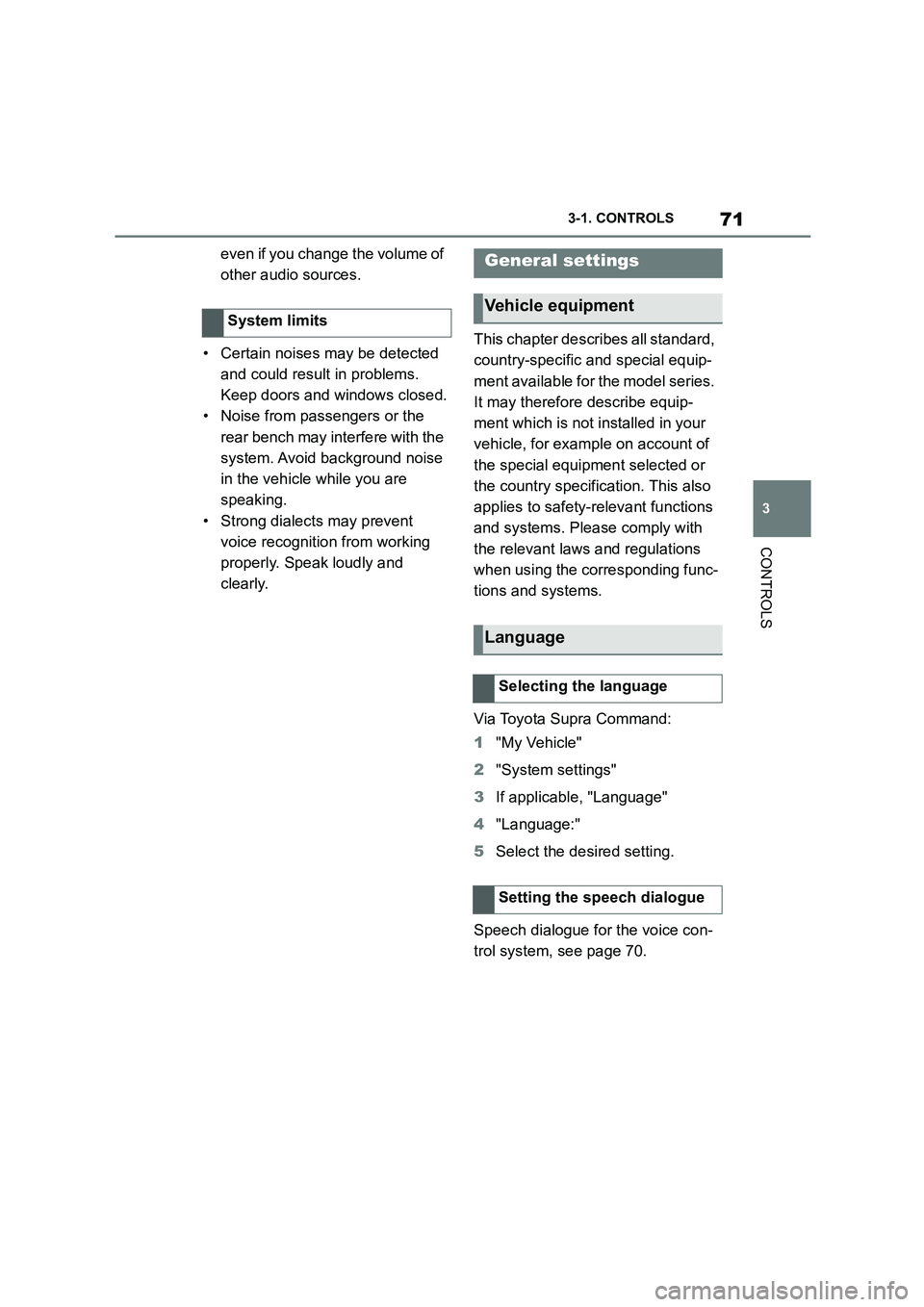
71
3
3-1. CONTROLS
CONTROLS
even if you change the volume of
other audio sources.
• Certain noises may be detected
and could result in problems.
Keep doors and windows closed.
• Noise from passengers or the
rear bench may interfere with the
system. Avoid background noise
in the vehicle while you are
speaking.
• Strong dialects may prevent
voice recognitio n from working
properly. Speak loudly and
clearly.
This chapter describes all standard,
country-specific and special equip-
ment available for the model series.
It may therefore describe equip-
ment which is not installed in your
vehicle, for example on account of
the special equipment selected or
the country specific ation. This also
applies to safety-relevant functions
and systems. Please comply with
the relevant laws and regulations
when using the corresponding func-
tions and systems.
Via Toyota Supra Command:
1 "My Vehicle"
2 "System settings"
3 If applicable, "Language"
4 "Language:"
5 Select the desired setting.
Speech dialogue for the voice con-
trol system, see page 70.
System limits
General settings
Vehicle equipment
Language
Selecting the language
Setting the speech dialogue
Page 84 of 498
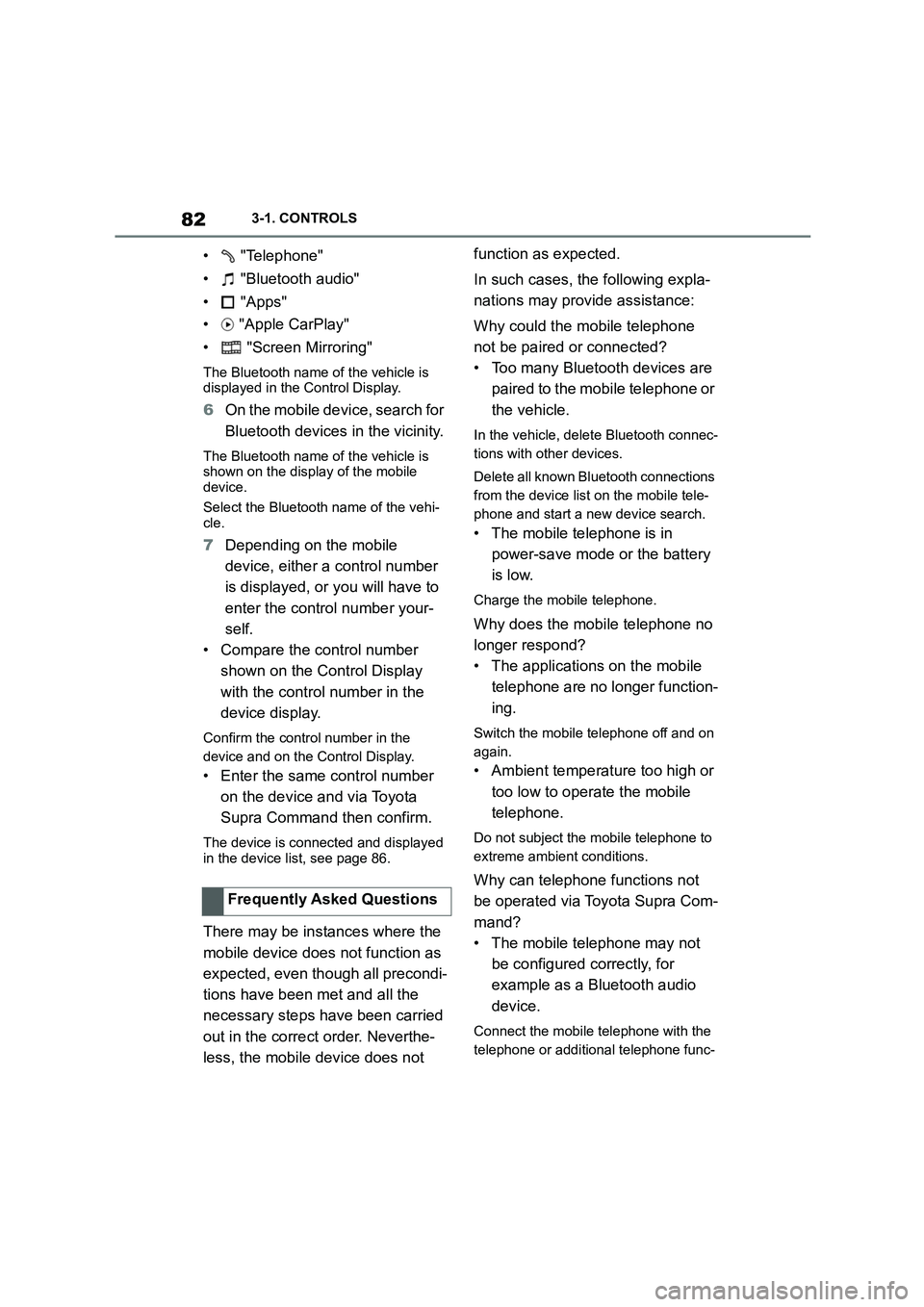
823-1. CONTROLS
• "Telephone"
• "Bluetooth audio"
• "Apps"
• "Apple CarPlay"
• "Screen Mirroring"
The Bluetooth name of the vehicle is displayed in the Control Display.
6 On the mobile device, search for
Bluetooth devices in the vicinity.
The Bluetooth name of the vehicle is shown on the display of the mobile
device.
Select the Bluetooth name of the vehi- cle.
7 Depending on the mobile
device, either a control number
is displayed, or you will have to
enter the control number your-
self.
• Compare the control number
shown on the Control Display
with the control number in the
device display.
Confirm the control number in the
device and on the Control Display.
• Enter the same control number
on the device and via Toyota
Supra Command then confirm.
The device is connected and displayed
in the device list, see page 86.
There may be instances where the
mobile device does not function as
expected, even though all precondi-
tions have been met and all the
necessary steps have been carried
out in the correct order. Neverthe-
less, the mobile device does not
function as expected.
In such cases, the following expla-
nations may provide assistance:
Why could the mobile telephone
not be paired or connected?
• Too many Bluetooth devices are
paired to the mobile telephone or
the vehicle.
In the vehicle, delete Bluetooth connec-
tions with other devices.
Delete all known Bluetooth connections
from the device list on the mobile tele-
phone and start a new device search.
• The mobile telephone is in
power-save mode or the battery
is low.
Charge the mobile telephone.
Why does the mobile telephone no
longer respond?
• The applications on the mobile
telephone are no longer function-
ing.
Switch the mobile telephone off and on
again.
• Ambient temperature too high or
too low to operate the mobile
telephone.
Do not subject the mobile telephone to
extreme ambient conditions.
Why can telephone functions not
be operated via Toyota Supra Com-
mand?
• The mobile telephone may not
be configured correctly, for
example as a Bluetooth audio
device.
Connect the mobile telephone with the
telephone or additional telephone func-
Frequently Asked Questions
Page 146 of 498
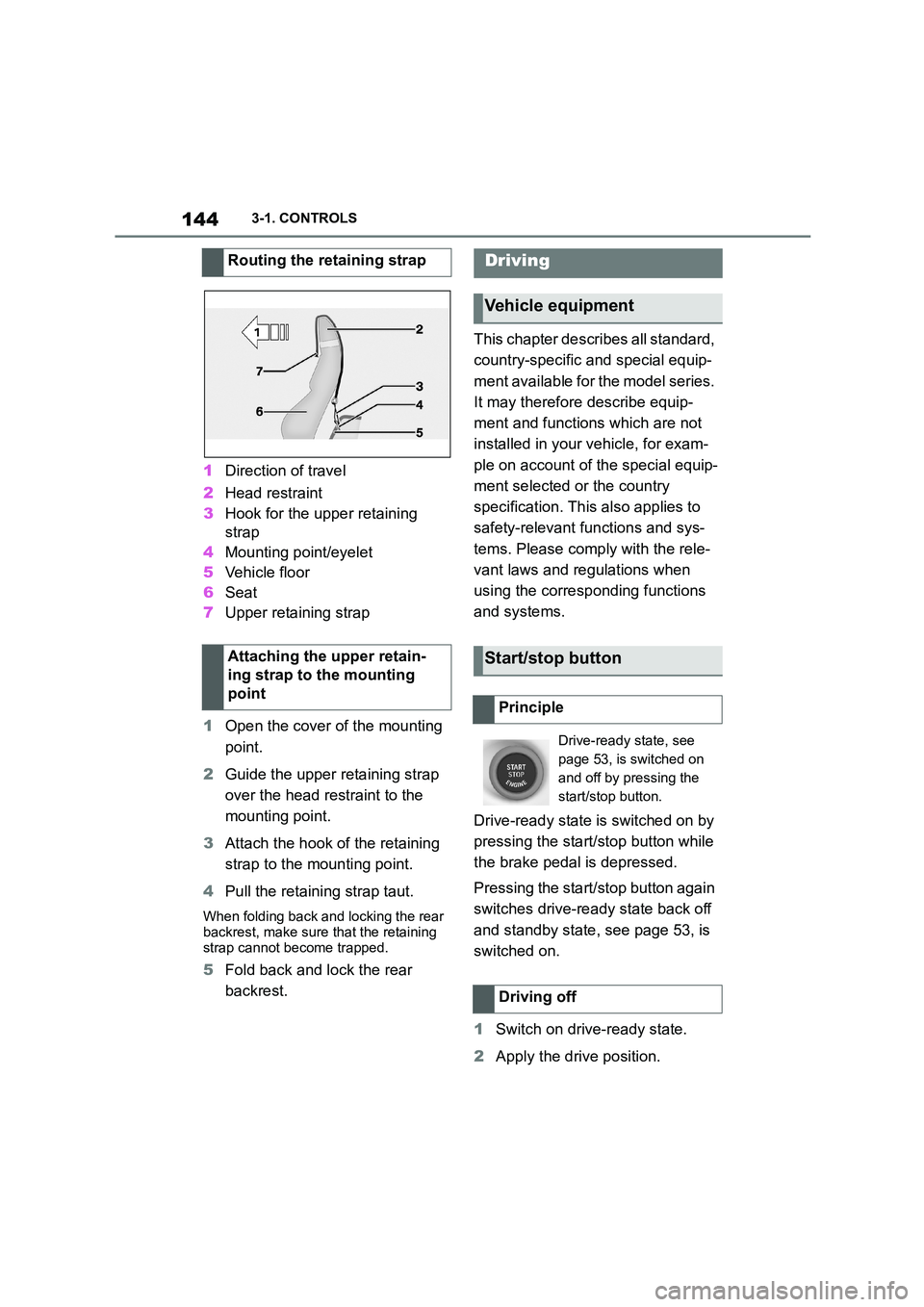
1443-1. CONTROLS
1Direction of travel
2 Head restraint
3 Hook for the upper retaining
strap
4 Mounting point/eyelet
5 Vehicle floor
6 Seat
7 Upper retaining strap
1 Open the cover of the mounting
point.
2 Guide the upper retaining strap
over the head restraint to the
mounting point.
3 Attach the hook of the retaining
strap to the mounting point.
4 Pull the retaining strap taut.
When folding back and locking the rear
backrest, make sure that the retaining
strap cannot become trapped.
5 Fold back and lock the rear
backrest.
This chapter describes all standard,
country-specific and special equip-
ment available for the model series.
It may therefore describe equip-
ment and functions which are not
installed in your vehicle, for exam-
ple on account of the special equip-
ment selected or the country
specification. This also applies to
safety-relevant functions and sys-
tems. Please comply with the rele-
vant laws and regulations when
using the corresponding functions
and systems.
Drive-ready state is switched on by
pressing the start/stop button while
the brake pedal is depressed.
Pressing the start/stop button again
switches drive-ready state back off
and standby state, see page 53, is
switched on.
1 Switch on drive-ready state.
2 Apply the drive position.
Routing the retaining strap
Attaching the upper retain-
ing strap to the mounting
point
Driving
Vehicle equipment
Start/stop button
Principle
Drive-ready state, see
page 53, is switched on
and off by pressing the
start/stop button.
Driving off
Page 147 of 498
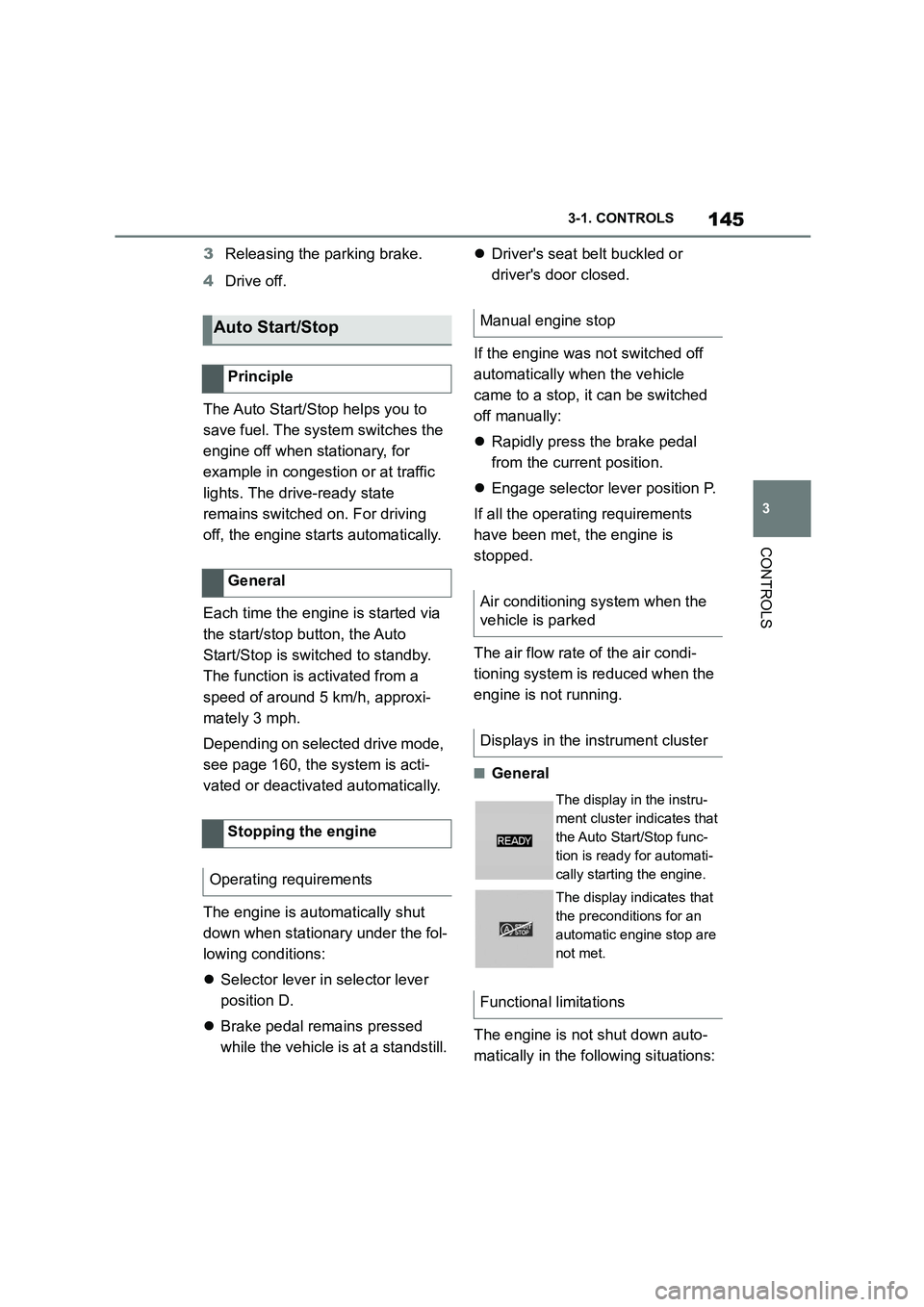
145
3
3-1. CONTROLS
CONTROLS
3 Releasing the parking brake.
4 Drive off.
The Auto Start/Stop helps you to
save fuel. The system switches the
engine off when stationary, for
example in congestion or at traffic
lights. The drive-ready state
remains switched on. For driving
off, the engine starts automatically.
Each time the engine is started via
the start/stop button, the Auto
Start/Stop is switched to standby.
The function is activated from a
speed of around 5 km/h, approxi-
mately 3 mph.
Depending on selected drive mode,
see page 160, the system is acti-
vated or deactivated automatically.
The engine is automatically shut
down when stationary under the fol-
lowing conditions:
Selector lever in selector lever
position D.
Brake pedal remains pressed
while the vehicle is at a standstill.
Driver's seat belt buckled or
driver's door closed.
If the engine was not switched off
automatically when the vehicle
came to a stop, it can be switched
off manually:
Rapidly press the brake pedal
from the current position.
Engage selector lever position P.
If all the operating requirements
have been met, the engine is
stopped.
The air flow rate of the air condi-
tioning system is reduced when the
engine is not running.
■General
The engine is not shut down auto-
matically in the following situations:
Auto Start/Stop
Principle
General
Stopping the engine
Operating requirements
Manual engine stop
Air conditioning system when the
vehicle is parked
Displays in the instrument cluster
The display in the instru-
ment cluster indicates that
the Auto Start/Stop func-
tion is ready for automati-
cally starting the engine.
The display indicates that
the preconditions for an
automatic engine stop are
not met.
Functional limitations