Page 41 of 70
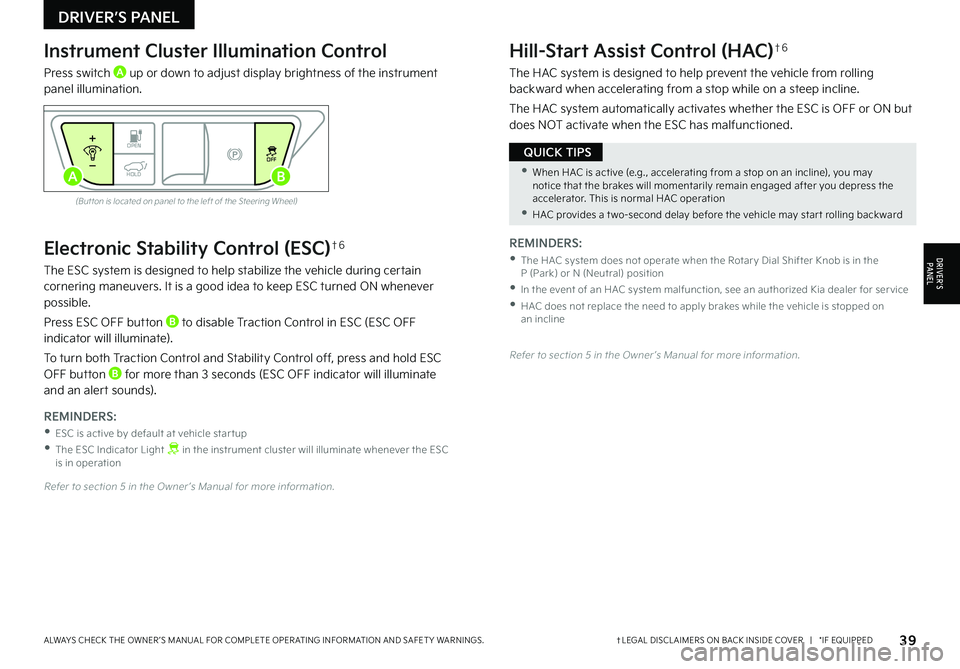
39†LEGAL DISCL AIMERS ON BACK INSIDE COVER | *IF EQUIPPEDALWAYS CHECK THE OWNER ’S MANUAL FOR COMPLETE OPER ATING INFORMATION AND SAFET Y WARNINGS.
Electronic Stability Control (ESC)†6
The ESC system is designed to help stabilize the vehicle during certain cornering maneuvers. It is a good idea to keep ESC turned ON whenever possible.
Press ESC OFF button B to disable Traction Control in ESC (ESC OFF indicator will illuminate).
To turn both Traction Control and Stability Control off, press and hold ESC OFF button B for more than 3 seconds (ESC OFF indicator will illuminate and an alert sounds).
REMINDERS:
•ESC is active by default at vehicle star tup
•
The ESC Indicator Light in the instrument cluster will illuminate whenever the ESC is in operation
Refer to section 5 in the Owner ’s Manual for more information.
Instrument Cluster Illumination Control
Press switch A up or down to adjust display brightness of the instrument panel illumination.
Hill-Start Assist Control (HAC)†6
The HAC system is designed to help prevent the vehicle from rolling backward when accelerating from a stop while on a steep incline.
The HAC system automatically activates whether the ESC is OFF or ON but does NOT activate when the ESC has malfunctioned.
(But ton is located on panel to the left of the Steering Wheel)
Refer to section 5 in the Owner ’s Manual for more information.
REMINDERS:
•
The HAC system does not operate when the Rotar y Dial Shifter Knob is in the P (Park) or N (Neutral) position
•
In the event of an HAC system malfunction, see an authorized Kia dealer for ser vice
•
HAC does not replace the need to apply brakes while the vehicle is stopped on an incline
•When HAC is active (e.g., accelerating from a stop on an incline), you may notice that the brakes will momentarily remain engaged after you depress the accelerator. This is normal HAC operation
•HAC provides a t wo-second delay before the vehicle may star t rolling backward
QUICK TIPS
DRIVER’S PANEL
DRIVER’SPA N EL
OPENOFF
HOLDAB
Page 42 of 70
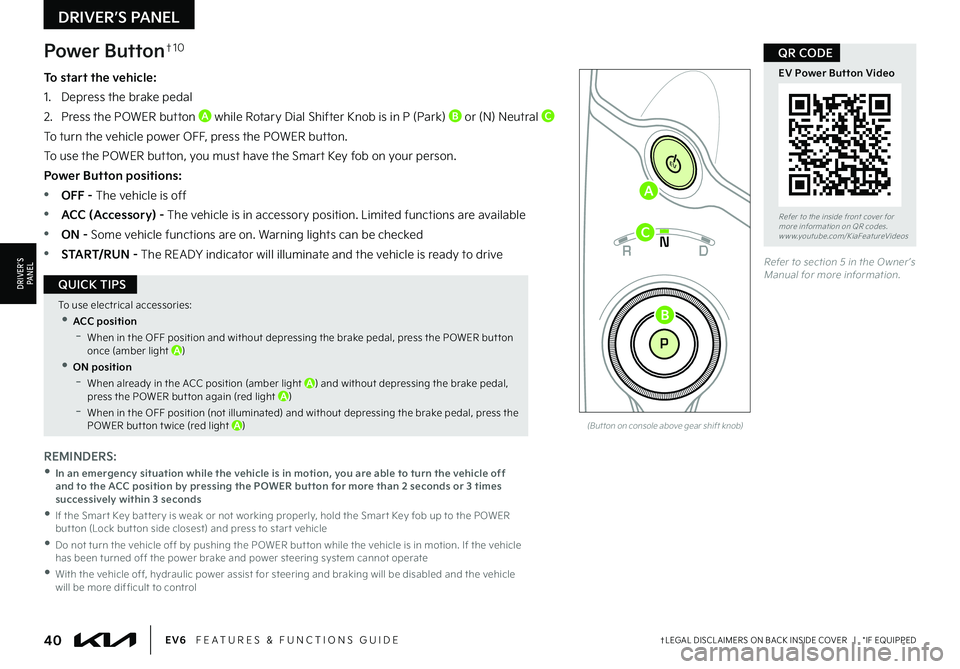
40†LEGAL DISCL AIMERS ON BACK INSIDE COVER | *IF EQUIPPEDEV6 FEATURES & FUNCTIONS GUIDE
Refer to the inside front cover for more information on QR codes.www.youtube.com/KiaFeatureVideos
EV Power Button Video
QR CODE
REMINDERS:
• In an emergency situation while the vehicle is in motion, you are able to turn the vehicle off and to the ACC position by pressing the POWER button for more than 2 seconds or 3 times successively within 3 seconds
•
If the Smar t Key bat ter y is weak or not working properly, hold the Smar t Key fob up to the POWER but ton (Lock but ton side closest) and press to star t vehicle
•
Do not turn the vehicle off by pushing the POWER but ton while the vehicle is in motion. If the vehicle has been turned off the power brake and power steering system cannot operate
•
With the vehicle off, hydraulic power assist for steering and braking will be disabled and the vehicle will be more dif ficult to control
Power Button†1 0
To start the vehicle:
1. Depress the brake pedal
2.
Press the POWER button A while Rotary Dial Shifter Knob is in P (Park) B or (N) Neutral C
To turn the vehicle power OFF, press the POWER button.
To use the POWER button, you must have the Smart Key fob on your person.
Power Button positions:
•OFF - The vehicle is off
•ACC (Accessory) - The vehicle is in accessory position. Limited functions are available
•ON - Some vehicle functions are on. Warning lights can be checked
•START/RUN - The READY indicator will illuminate and the vehicle is ready to driveRefer to section 5 in the Owner ’s Manual for more information.
To use electrical accessories:
•ACC position
-When in the OFF position and without depressing the brake pedal, press the POWER but ton once (amber light A)
•ON position
-When already in the ACC position (amber light A) and without depressing the brake pedal, press the POWER but ton again (red light A)
-
When in the OFF position (not illuminated) and without depressing the brake pedal, press the POWER but ton t wice (red light A)
QUICK TIPS
EV
RN
P
AUTO
HOLD
D
A
C
B
(But ton on console above gear shift knob)
DRIVER’S PANEL
DRIVER’SPA N EL
Page 43 of 70
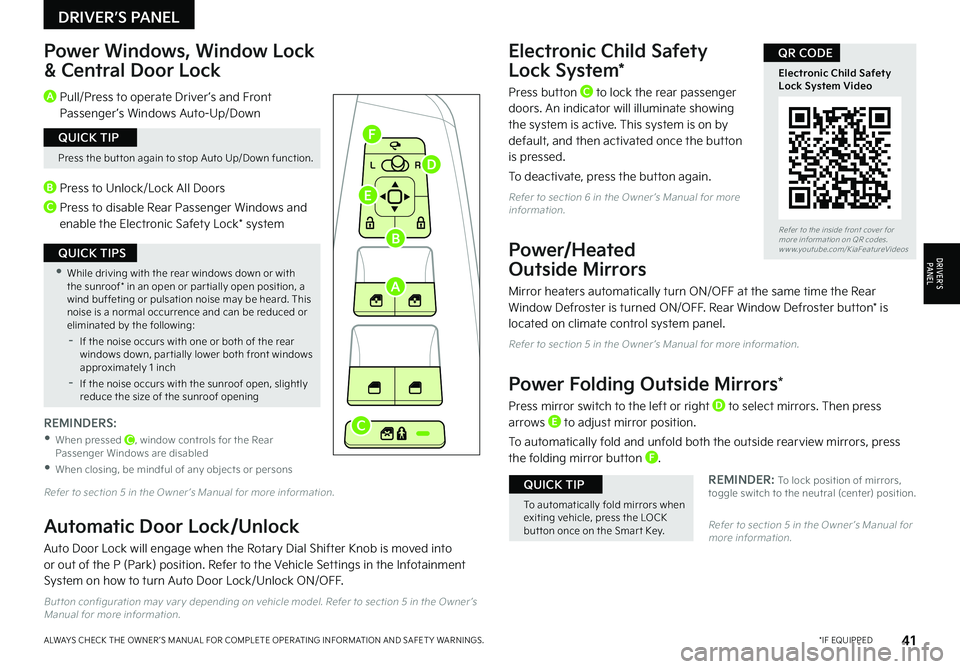
41*IF EQUIPPEDALWAYS CHECK THE OWNER ’S MANUAL FOR COMPLETE OPER ATING INFORMATION AND SAFET Y WARNINGS.
Electronic Child Safety
Lock System*
Press button C to lock the rear passenger doors. An indicator will illuminate showing the system is active. This system is on by default, and then activated once the button is pressed.
To deactivate, press the button again.
Refer to section 6 in the Owner ’s Manual for more information.
Power/Heated
Outside Mirrors
Mirror heaters automatically turn ON/OFF at the same time the Rear Window Defroster is turned ON/OFF. Rear Window Defroster button* is located on climate control system panel.
Refer to section 5 in the Owner ’s Manual for more information.
Power Folding Outside Mirrors*
Press mirror switch to the left or right D to select mirrors. Then press arrows E to adjust mirror position.
To automatically fold and unfold both the outside rearview mirrors, press the folding mirror button F.
REMINDER: To lock position of mirrors, toggle switch to the neutral (center) position.
Power Windows, Window Lock
& Central Door Lock
Refer to section 5 in the Owner ’s Manual for more information.
Refer to section 5 in the Owner ’s Manual for more information.
A Pull/Press to operate Driver ’s and Front Passenger ’s Windows Auto-Up/Down
B Press to Unlock/Lock All Doors
C Press to disable Rear Passenger Windows and enable the Electronic Safety Lock* system
REMINDERS:
•
When pressed C, window controls for the Rear Passenger Windows are disabled
•When closing, be mindful of any objects or persons
Press the but ton again to stop Auto Up/Down function.
QUICK TIP
•While driving with the rear windows down or with the sunroof* in an open or par tially open position, a wind buffeting or pulsation noise may be heard. This noise is a normal occurrence and can be reduced or eliminated by the following:
-If the noise occurs with one or both of the rear windows down, par tially lower both front windows approximately 1 inch
-If the noise occurs with the sunroof open, slightly reduce the size of the sunroof opening
QUICK TIPS
To automatically fold mirrors when exiting vehicle, press the LOCK but ton once on the Smar t Key.
QUICK TIP
L R
Refer to the inside front cover for more information on QR codes.www.youtube.com/KiaFeatureVideos
Electronic Child Safety Lock System Video
QR CODE
Automatic Door Lock/Unlock
Auto Door Lock will engage when the Rotary Dial Shifter Knob is moved into or out of the P (Park) position. Refer to the Vehicle Settings in the Infotainment System on how to turn Auto Door Lock/Unlock ON/OFF.
But ton configuration may var y depending on vehicle model. Refer to section 5 in the Owner ’s Manual for more information.
DRIVER’S PANEL
DRIVER’SPA N EL
A
B
C
D
E
F
Page 44 of 70
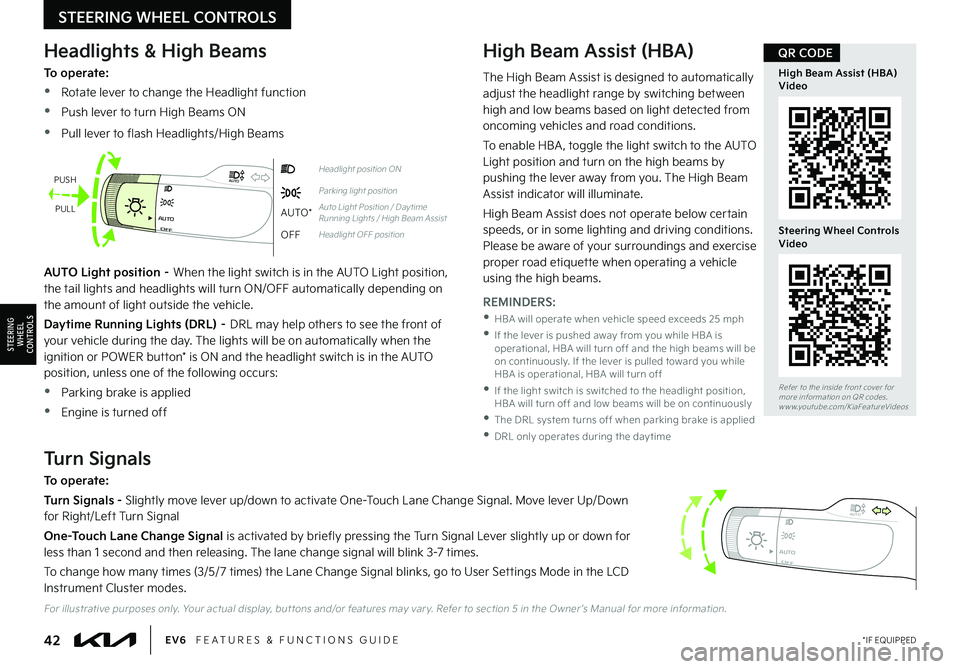
42*IF EQUIPPEDEV6 FEATURES & FUNCTIONS GUIDE
STEERING WHEEL CONTROLS
STEERING
WHEEL CONTROLS
OFFAUTO
AUTO
OFFAUTO
AUTO
OFFAUTO
AUTO
OFFAUTO
AUTO
Headlight position ON
Parking light position
AUTO*Auto Light Position / Day time Running Lights / High Beam Assist
OFFHeadlight OFF position
Headlights & High Beams
To operate:
•Rotate lever to change the Headlight function
•Push lever to turn High Beams ON
•Pull lever to flash Headlights/High Beams
High Beam Assist (HBA)
AUTO Light position – When the light switch is in the AUTO Light position, the tail lights and headlights will turn ON/OFF automatically depending on the amount of light outside the vehicle.
Daytime Running Lights (DRL) – DRL may help others to see the front of your vehicle during the day. The lights will be on automatically when the ignition or POWER button* is ON and the headlight switch is in the AUTO position, unless one of the following occurs:
•Parking brake is applied
•Engine is turned off
Turn Signals
To operate:
Turn Signals - Slightly move lever up/down to activate One-Touch Lane Change Signal. Move lever Up/Down for Right/Left Turn Signal
One-Touch Lane Change Signal is activated by briefly pressing the Turn Signal Lever slightly up or down for less than 1 second and then releasing. The lane change signal will blink 3-7 times.
To change how many times (3/5/7 times) the Lane Change Signal blinks, go to User Settings Mode in the LCD Instrument Cluster modes.
PUSH
PULL
For illustrative purposes only. Your actual display, but tons and/or features may var y. Refer to section 5 in the Owner ’s Manual for more information.
REMINDERS:
•
HBA will operate when vehicle speed exceeds 25 mph
•
If the lever is pushed away from you while HBA is operational, HBA will turn off and the high beams will be on continuously. If the lever is pulled toward you while HBA is operational, HBA will turn off
•
If the light switch is switched to the headlight position, HBA will turn off and low beams will be on continuously
•The DRL system turns off when parking brake is applied
•DRL only operates during the day time
The High Beam Assist is designed to automatically adjust the headlight range by switching between high and low beams based on light detected from oncoming vehicles and road conditions.
To enable HBA , toggle the light switch to the AUTO Light position and turn on the high beams by pushing the lever away from you. The High Beam Assist indicator will illuminate.
High Beam Assist does not operate below certain speeds, or in some lighting and driving conditions. Please be aware of your surroundings and exercise proper road etiquette when operating a vehicle
using the high beams.
Refer to the inside front cover for more information on QR codes.www.youtube.com/KiaFeatureVideos
High Beam Assist (HBA) Video
Steering Wheel Controls Video
QR CODE
Page 45 of 70
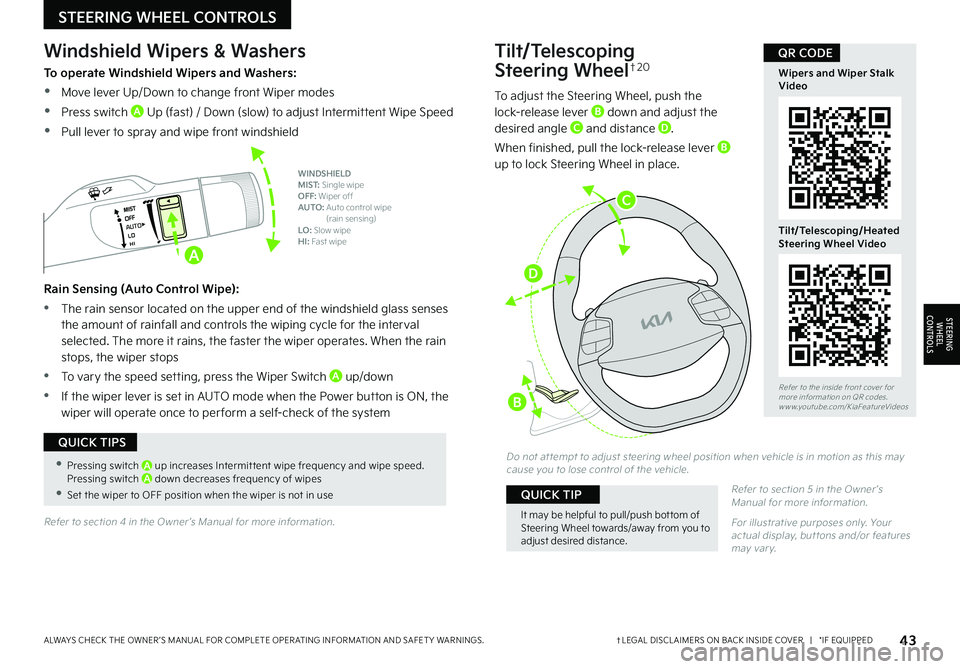
43†LEGAL DISCL AIMERS ON BACK INSIDE COVER | *IF EQUIPPEDALWAYS CHECK THE OWNER ’S MANUAL FOR COMPLETE OPER ATING INFORMATION AND SAFET Y WARNINGS.
STEERING WHEEL CONTROLS
STEERING
WHEEL CONTROLS
Tilt/Telescoping
Steering Wheel†2 0
To adjust the Steering Wheel, push the lock-release lever B down and adjust the desired angle C and distance D.
When finished, pull the lock-release lever B up to lock Steering Wheel in place.
Do not at tempt to adjust steering wheel position when vehicle is in motion as this may cause you to lose control of the vehicle.
Refer to section 5 in the Owner ’s Manual for more information.
For illustrative purposes only. Your actual display, but tons and/or features may var y.
It may be helpful to pull/push bot tom of Steering Wheel towards/away from you to adjust desired distance.
QUICK TIP
Refer to the inside front cover for more information on QR codes.www.youtube.com/KiaFeatureVideos
Wipers and Wiper Stalk Video
Tilt/Telescoping/Heated Steering Wheel Video
QR CODE
•Pressing switch A up increases Intermit tent wipe frequency and wipe speed. Pressing switch A down decreases frequency of wipes
•Set the wiper to OFF position when the wiper is not in use
QUICK TIPS
AUTO
Windshield Wipers & Washers
To operate Windshield Wipers and Washers:
•Move lever Up/Down to change front Wiper modes
•Press switch A Up (fast) / Down (slow) to adjust Intermittent Wipe Speed
•Pull lever to spray and wipe front windshield
Rain Sensing (Auto Control Wipe):
•The rain sensor located on the upper end of the windshield glass senses the amount of rainfall and controls the wiping cycle for the interval selected. The more it rains, the faster the wiper operates. When the rain stops, the wiper stops
•To vary the speed setting, press the Wiper Switch A up/down
•If the wiper lever is set in AUTO mode when the Power button is ON, the wiper will operate once to per form a self-check of the system
WINDSHIELD MIST: Single wipeOFF: Wiper offAUTO: Auto control wipe (rain sensing)LO: Slow wipeHI: Fast wipe
Refer to section 4 in the Owner ’s Manual for more information.
A
C
D
B
Page 46 of 70
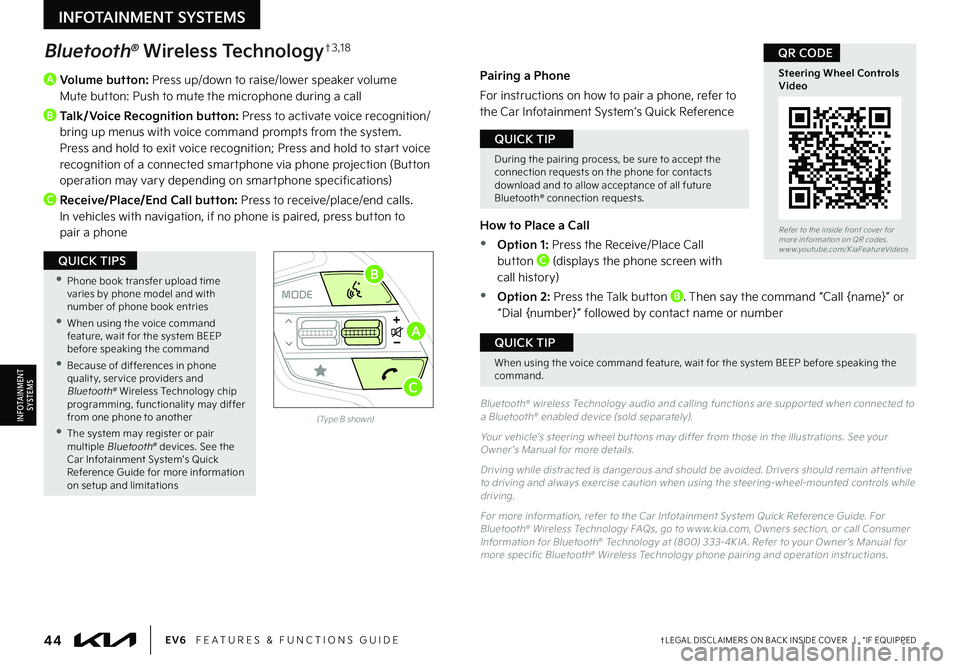
44†LEGAL DISCL AIMERS ON BACK INSIDE COVER | *IF EQUIPPEDEV6 FEATURES & FUNCTIONS GUIDE
A
Volume button: Press up/down to raise/lower speaker volume Mute button: Push to mute the microphone during a call
B
Talk/Voice Recognition button: Press to activate voice recognition/bring up menus with voice command prompts from the system. Press and hold to exit voice recognition; Press and hold to start voice recognition of a connected smartphone via phone projection (Button operation may vary depending on smartphone specifications)
C Receive/Place/End Call button: Press to receive/place/end calls. In vehicles with navigation, if no phone is paired, press button to pair a phone
OKOKOK
OK
MODEMODEMODE
OKOK
MODEMODEMODE
OKOKOK
MODEMODEMODE
OKOKOK
MODEMODEMODE
Bluetooth® Wireless Technology†3 , 1 8
Bluetooth® wireless Technology audio and calling functions are suppor ted when connected to a Bluetooth® enabled device (sold separately).
Your vehicle’s steering wheel but tons may differ from those in the illustrations. See your Owner ’s Manual for more details.
Driving while distracted is dangerous and should be avoided. Drivers should remain at tentive to driving and always exercise caution when using the steering-wheel-mounted controls while driving.
For more information, refer to the Car Infotainment System Quick Reference Guide. For Bluetooth® Wireless Technology FAQs, go to w w w.kia.com, Owners section, or call Consumer Information for Bluetooth® Technology at (800) 333-4KIA . Refer to your Owner ’s Manual for more specific Bluetooth® Wireless Technology phone pairing and operation instructions.
(Type B shown)
Pairing a Phone
For instructions on how to pair a phone, refer to the Car Infotainment System’s Quick Reference
Guide or your vehicle’s Quick Start Guide.
How to Place a Call
•Option 1: Press the Receive/Place Call button C (displays the phone screen with call history)
•Option 2: Press the Talk button B. Then say the command “Call {name}” or “Dial {number}” followed by contact name or number
During the pairing process, be sure to accept the connection requests on the phone for contacts download and to allow acceptance of all future Bluetooth® connection requests.
QUICK TIP
When using the voice command feature, wait for the system BEEP before speaking the command.
QUICK TIP
•
Phone book transfer upload time varies by phone model and with number of phone book entries
•When using the voice command feature, wait for the system BEEP before speaking the command
•Because of differences in phone qualit y, ser vice providers and Bluetooth® Wireless Technology chip programming, functionalit y may differ from one phone to another
•The system may register or pair multiple Bluetooth® devices. See the Car Infotainment System’s Quick Reference Guide for more information on setup and limitations
QUICK TIPS
Refer to the inside front cover for more information on QR codes.www.youtube.com/KiaFeatureVideos
Steering Wheel Controls Video
QR CODE
INFOTAINMENT SYSTEMS
INFOTAINMENTSYSTEMS
A
B
C
Page 47 of 70
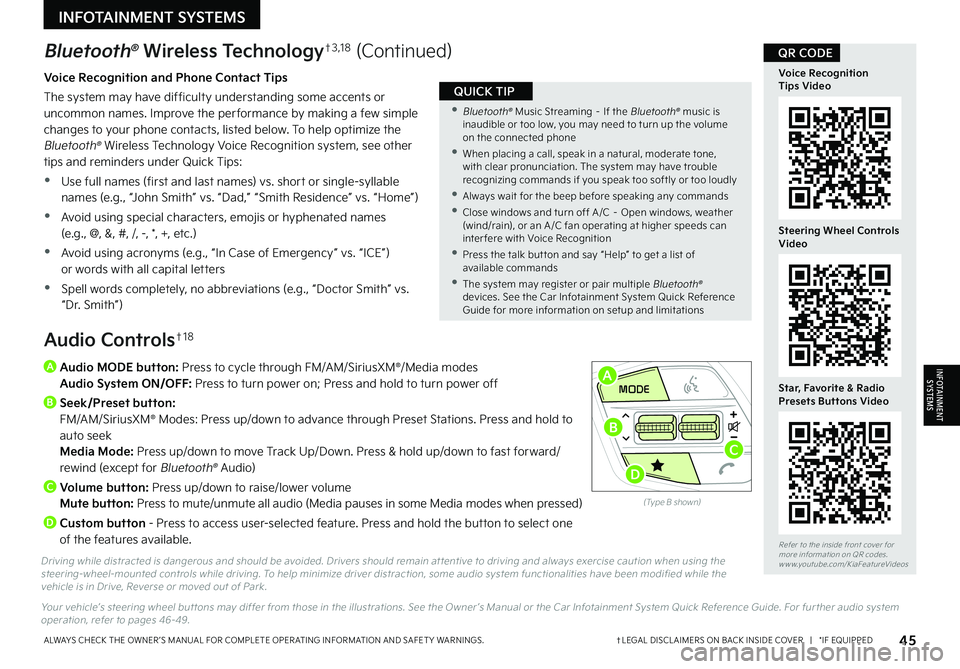
45†LEGAL DISCL AIMERS ON BACK INSIDE COVER | *IF EQUIPPEDALWAYS CHECK THE OWNER ’S MANUAL FOR COMPLETE OPER ATING INFORMATION AND SAFET Y WARNINGS.
Refer to the inside front cover for more information on QR codes.www.youtube.com/KiaFeatureVideos
Voice Recognition Tips Video
Steering Wheel Controls Video
Star, Favorite & Radio Presets Buttons Video
QR CODE
A
Audio MODE button: Press to cycle through FM/AM/SiriusXM®/Media modes Audio System ON/OFF: Press to turn power on; Press and hold to turn power off
B Seek/Preset button: FM/AM/SiriusXM® Modes: Press up/down to advance through Preset Stations. Press and hold to auto seek Media Mode: Press up/down to move Track Up/Down. Press & hold up/down to fast forward/rewind (except for Bluetooth® Audio)
C
Volume button: Press up/down to raise/lower volume Mute button: Press to mute/unmute all audio (Media pauses in some Media modes when pressed)
D
Custom button - Press to access user-selected feature. Press and hold the button to select one of the features available.
Driving while distracted is dangerous and should be avoided. Drivers should remain at tentive to driving and always exercise caution when using the steering-wheel-mounted controls while driving. To help minimize driver distraction, some audio system functionalities have been modified while the vehicle is in Drive, Reverse or moved out of Park.
Your vehicle’s steering wheel but tons may differ from those in the illustrations. See the Owner ’s Manual or the Car Infotainment System Quick Reference Guide. For fur ther audio system operation, refer to pages 46-49.
Audio Controls†1 8
Bluetooth® Wireless Technology†3 , 1 8 (Continued)
Voice Recognition and Phone Contact Tips
The system may have difficulty understanding some accents or uncommon names. Improve the per formance by making a few simple changes to your phone contacts, listed below. To help optimize the Bluetooth® Wireless Technology Voice Recognition system, see other tips and reminders under Quick Tips:
•Use full names (first and last names) vs. short or single-syllable names (e.g., “John Smith” vs. “Dad,” “Smith Residence” vs. “Home”)
•Avoid using special characters, emojis or hyphenated names (e.g., @, &, #, /, -, *, +, etc.)
•Avoid using acronyms (e.g., “In Case of Emergency” vs. “ICE”) or words with all capital letters
•Spell words completely, no abbreviations (e.g., “Doctor Smith” vs. “Dr. Smith”)
•
Bluetooth® Music Streaming – If the Bluetooth® music is inaudible or too low, you may need to turn up the volume on the connected phone
•
When placing a call, speak in a natural, moderate tone, with clear pronunciation. The system may have trouble recognizing commands if you speak too softly or too loudly
•
Always wait for the beep before speaking any commands
•
Close windows and turn off A /C – Open windows, weather (wind/rain), or an A /C fan operating at higher speeds can inter fere with Voice Recognition
•
Press the talk but ton and say “Help” to get a list of available commands
•
The system may register or pair multiple Bluetooth® devices. See the Car Infotainment System Quick Reference Guide for more information on setup and limitations
QUICK TIP
INFOTAINMENT SYSTEMS
INFOTAINMENTSYSTEMS
OKOKOK
OK
MODEMODEMODE
OKOK
MODEMODEMODE
OKOKOK
MODEMODEMODE
OKOKOK
MODEMODEMODE
(Type B shown)
A
B
D
C
Page 48 of 70
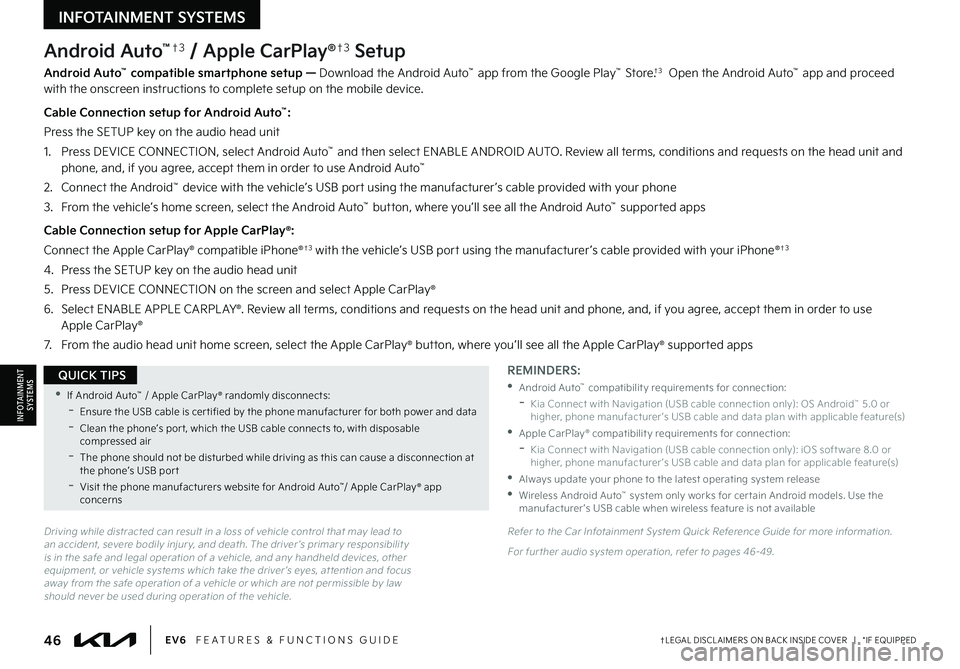
46†LEGAL DISCL AIMERS ON BACK INSIDE COVER | *IF EQUIPPEDEV6 FEATURES & FUNCTIONS GUIDE
Android Auto™†3 / Apple CarPlay®†3 Setup
Android Auto™ compatible smartphone setup — Download the Android Auto™ app from the Google Play™ Store.†3 Open the Android Auto™ app and proceed with the onscreen instructions to complete setup on the mobile device.
Cable Connection setup for Android Auto™:
Press the SETUP key on the audio head unit
1. Press DEVICE CONNECTION, select Android Auto™ and then select ENABLE ANDROID AUTO. Review all terms, conditions and requests on the head unit and phone, and, if you agree, accept them in order to use Android Auto™
2. Connect the Android™ device with the vehicle’s USB port using the manufacturer ’s cable provided with your phone
3. From the vehicle’s home screen, select the Android Auto™ button, where you’ll see all the Android Auto™ supported apps
Cable Connection setup for Apple CarPlay®:
Connect the Apple CarPlay® compatible iPhone®†3 with the vehicle’s USB port using the manufacturer ’s cable provided with your iPhone®†3
4. Press the SETUP key on the audio head unit
5. Press DEVICE CONNECTION on the screen and select Apple CarPlay®
6. Select ENABLE APPLE CARPL AY®. Review all terms, conditions and requests on the head unit and phone, and, if you agree, accept them in order to use Apple CarPlay®
7. From the audio head unit home screen, select the Apple CarPlay® button, where you’ll see all the Apple CarPlay® supported apps
Driving while distracted can result in a loss of vehicle control that may lead to an accident, severe bodily injur y, and death. The driver ’s primar y responsibilit y is in the safe and legal operation of a vehicle, and any handheld devices, other equipment, or vehicle systems which take the driver ’s eyes, at tention and focus away from the safe operation of a vehicle or which are not permissible by law should never be used during operation of the vehicle.
REMINDERS:
•Android Auto™ compatibilit y requirements for connection:
-Kia Connect with Navigation (USB cable connection only): OS Android™ 5.0 or higher, phone manufacturer ’s USB cable and data plan with applicable feature(s)
•Apple CarPlay® compatibilit y requirements for connection:
-Kia Connect with Navigation (USB cable connection only): iOS soft ware 8.0 or higher, phone manufacturer ’s USB cable and data plan for applicable feature(s)
•
Always update your phone to the latest operating system release
•
Wireless Android Auto™ system only works for cer tain Android models. Use the manufacturer ’s USB cable when wireless feature is not available
Refer to the Car Infotainment System Quick Reference Guide for more information.
For fur ther audio system operation, refer to pages 46-49.
•If Android Auto™ / Apple CarPlay® randomly disconnects:
-Ensure the USB cable is cer tified by the phone manufacturer for both power and data
-
Clean the phone’s por t, which the USB cable connects to, with disposable compressed air
-
The phone should not be disturbed while driving as this can cause a disconnection at the phone’s USB por t
-
Visit the phone manufacturers website for Android Auto™/ Apple CarPlay® app concerns
QUICK TIPS
INFOTAINMENTSYSTEMS
INFOTAINMENT SYSTEMS