2022 KIA EV6 ESP
[x] Cancel search: ESPPage 2 of 70

WELCOME TO THE KIA FAMILY!
Your new Kia vehicle has been designed, engineered and manufactured to provide you with years of comfortable and dependable driving. Kia is committed to quality, innovation, safety and — above all — your satisfaction.
USING THIS FEATURES & FUNCTIONS GUIDE
The information contained in this guide is a brief overview of the operation and features of your new Kia vehicle.
This Features & Functions Guide and the specific operational and safety information it provides are not a substitute for your Owner’s Manual. In the interest of your safety and that of the vehicle’s occupants, and to help you avoid risks that may result in death or serious injury, Kia reminds you to carefully read the Owner’s Manual in order to fully familiarize yourself with the important information and safety warnings it contains.
While Kia endeavors to ensure that the information contained in this guide is accurate at the time of printing, Kia may change vehicle specifications without notice in advance of or after the fact and assumes no liability in connection with such changes.
VIDEOS AND QR CODES
Kia provides a number of video resources to assist you with becoming familiar with the features and functions found in your Kia vehicle. You can access these resources by snapping the QR Codes with your mobile device using the built-in QR Code Reader or a downloaded QR Code Reader App.
After opening the QR Code Reader App on your mobile device, the app will utilize your device’s camera. Center the code in the camera viewing area — with some apps, as soon as the app recognizes the code, it will launch the corresponding video.
With other apps, you will have to snap or “take a picture” of the code. The app will then launch the corresponding video.
For operation specifics, refer to the instructions that come with the QR Code Reader App. You can also view the videos by visiting the following website: www.youtube.com/KiaFeatureVideos
If you’re having trouble scanning codes, check the following:
•
The code should be centered and focused in your mobile device’s camera screen
•
Consider moving your device closer to or far ther away from the code
•
The code should be well lit, without significant shadow
•Avoid scanning from a significant angle
•
Confirm that the device’s app suppor ts 2D QR Code scanning
•
Tr y another QR Code Reader App; not all apps are created equal
After scanning, you may experience a “connection error ” message or a “connecting” message with no subsequent response. These messages t ypically indicate that your device is having trouble connecting to the Internet
QUICK TIPS
Refer to the inside front cover for more information on QR codes.www.youtube.com/KiaFeatureVideos
Your New Kia Important Care Tips Video
QR CODES
Page 3 of 70

Refer to the inside front cover for more information on QR codes.www.youtube.com/KiaFeatureVideos
Matte Paint Care VideoNavigation System Important Tips Video
Your New Kia Important Care Tips VideoVehicle Cameras Important Tips Video
QR CODESAs you get to know your new Kia, you can explore this booklet to better
understand how to operate its many features and systems. You can find the
complete Table of Contents on the next two pages, but first, be sure to review
the following to better understand some of your Kia’s most used features:
1 Smart Key with Remote Start / Remote Smart Parking Assist (RSPA) . . . 59
2 Power Adjustable Driver’s Seat / Front Seat Headrest Adjustment . . . . 56
3 Seat Warmers* / Ventilated Seats* . . . . . . . . . . . . . . . . . . . . . . . 55
4 Folding Rear Seats . . . . . . . . . . . . . . . . . . . . . . . . . . . . . . . . 57
5 Windshield Wipers & Washers . . . . . . . . . . . . . . . . . . . . . . . . . . 43
6 Smart Cruise Control (SCC) . . . . . . . . . . . . . . . . . . . . . . . . . . 30
7 Normal Maintenance Schedule . . . . . . . . . . . . . . . . . . . .Back Cover
8 Vehicle Settings - Infotainment System . . . . . . . . . . . . . . . . . . . . 11
9 Bluetooth® Wireless Technology . . . . . . . . . . . . . . . . . . . . . 44-45
10 Kia Connect Activation / Kia Connect Assistance . . . . . . . . . . . . . . . 47
11 Kia Access App Download . . . . . . . . . . . . . . . . . . . . . . . . . . . 48
12 Kia Access App Features Guide . . . . . . . . . . . . . . . . . . . . . . . . 48
13 Kia Connect with Smart Navigation . . . . . . . . . . . . . . . . . . . . . . 49
14 Android Auto™ / Apple CarPlay® Setup . . . . . . . . . . . . . . . . . . . . . 46
Driving while distracted can result in a loss of vehicle control that may lead to an accident, severe personal injury and death. The driver’s primary responsibility is in the safe and legal operation of a vehicle, and handheld devices, other equipment or vehicle systems which take the driver’s eyes, attention and focus away from the safe operation of a vehicle or that are not permissible by law should never be used during operation of the vehicle.
www.kia.com Consumer Affairs – Roadside Assistance†12: 1-800-333-4KIA (800-333-4542)Always check the Owner’s Manual for complete operating information and safety warnings.
ALWAYS CHECK THE OWNER ’S MANUAL FOR COMPLETE OPER ATING INFORMATION AND SAFET Y WARNINGS. †LEGAL DISCL AIMERS ON BACK INSIDE COVER | *IF EQUIPPED
GETTING STARTED
1
Page 11 of 70

Refer to the inside front cover for more information on QR codes.www.youtube.com/KiaFeatureVideos
9*IF EQUIPPEDALWAYS CHECK THE OWNER ’S MANUAL FOR COMPLETE OPER ATING INFORMATION AND SAFET Y WARNINGS.
Drive Mode Integrated Control Video
QR CODE
For more information on driving modes, refer to section 6 in the Owner ’s Manual or contact your local dealership.
Drive Mode Integrated Control System
There are four distinct driving modes. Press the Drive Mode button A to select the desired mode.
ECO – This mode can help enhance electric energy efficiency by managing battery usage. The acceleration response may be slightly reduced in this mode. ECO mode automatically changes the vehicle to 2WD or AWD depending on the road conditions
NORMAL – This mode balances drivability and efficiency. Normal mode automatically changes the vehicle to 2WD or AWD depending on the road conditions
SPORT – This mode provides enhanced acceleration and dynamic drivability. The electric energy efficiency may decrease
in this mode
SNOW - Press and hold the Drive Mode button to enter Snow mode. Snow mode automatically changes the vehicle to 2WD or AWD depending on the road conditions
An indicator in the instrument cluster will illuminate to show which drive mode you have selected (no indicator will appear for the NORMAL mode).
(But ton located bot tom left center of steering wheel)
•To help reduce energy consumption:
-Drive at a moderate speed, accelerating smoothly and at a moderate rate
-Keep tires inflated to the recommended pressure and wheels aligned properly
QUICK TIPS
DRIVE
MODE
DRIVE
MODE
DRIVE
MODE
DRIVE
MODE
A
ECONORMAL
SPORTSNOW
INSTRUMENT CLUSTERINSTRUMENTCLUSTER
Page 16 of 70

14*IF EQUIPPEDEV6 FEATURES & FUNCTIONS GUIDE
Refer to the inside front cover for more information on QR codes.www.youtube.com/KiaFeatureVideos
Charging Your Electric Vehicle Video
QR CODE
EV Charging & Connector Video
Level 2 Charging – “Normal” Charge (AC)
A Level 2 or “normal” 240-volt/50-amp charger is the recommended charging system for your EV. This type of charger uses 240 volts of electricity and takes approximately 8.5 hours for a full charge. This charger may be able to be installed at your home by a qualified electrician or can be found at a public charging station.
REMINDER: The shape of the charger and how to use the charger may be different for each manufacturer. Please see section 1 in the Owner ’s Manual for more information.
Level 3 Charging* – “Quick” Charge (DC)
A Level 3 or “quick ” DC fast charger is usually found at public charging stations. This type of DC charge may charge an EV in as little as 60 minutes to about an 80% charge. An ultra fast DC charger charge time from 10-80% on a 350kW charger is approximately 18 minutes.
REMINDER: Kia does not recommend primarily charging with a DC charger because it can reduce the lifespan of the bat ter y.
Charging Your EV
REMINDER: For more detail and/or subsequent steps in charging your vehicle, including safet y precautions that should be taken, please see section 1 in the Owner ’s Manual.
ELECTRIC VEHICLE (EV) FEATURES
ELECTRIC VEHICLE (EV) F E AT U R E S
A Level 2 or “normal” 240-volt/32-amp charger is recommended for regular charging of the vehicle.
QUICK TIP
Page 28 of 70

Refer to the inside front cover for more information on QR codes.www.youtube.com/KiaFeatureVideos
Forward Collision-Avoidance Assist Video
QR CODE
FCA Warning Volume can be adjusted in the User Set tings in the Instrument Cluster or the Vehicle Set tings* on the audio head unit. Go to Driver Assistance, then Warning Volume.
QUICK TIP
FCA is designed to detect and monitor a vehicle ahead or detect a pedestrian in the roadway through front view camera recognition and front radar signals to warn the driver that a collision is imminent and, if necessary, temporarily apply emergency braking. Initially, FCA provides Forward Collision Warning (FCW) when it detects a potential collision with a vehicle, pedestrian, or cyclist, emitting an audible warning and visual alert on the instrument cluster A.
If the system detects that the collision risk has increased, Forward Collision-Avoidance Assist (FCA) automatically applies the brakes to reduce your speed B, potentially helping to reduce the effects of a possible collision.
On select Kia models, when the driver responds to a potential collision with the Steering Wheel, Evasive Driver Steering Assist C will automatically assist to help prevent the collision. If the driver does not respond, then Evasive Driver Steering Assist may automatically turn the Steering Wheel to avoid the collision.
With the turn signal on, if it detects a potential collision, Junction Turning D may help to avoid the collision with an oncoming vehicle in an adjacent lane when turning left by applying emergency braking.
If it detects a potential collision, Junction Crossing E may help to avoid the collision with oncoming vehicles coming from the left or right side, when crossing an intersection, by applying emergency braking.
If it detects a potential collision, Lane-Change Oncoming F may help to avoid the collision with an oncoming vehicle coming when changing lanes by assisting the driver ’s steering.
If it detects a potential collision, Lane-Change Side G may help to avoid the collision with vehicles ahead when changing lanes by assisting the driver ’s steering.
Forward Collision-Avoidance Assist (FCA)†4
REMINDER: Once the risk factors are not detected, these functions will deactivate, and the driver must steer the vehicle.
ADVANCED DRIVER ASSISTANCE SYSTEMS (ADAS)
ADAS
For illustrative purposes only. Your actual display, but tons and/or features may var y.
26†LEGAL DISCL AIMERS ON BACK INSIDE COVER | *IF EQUIPPEDEV6 FEATURES & FUNCTIONS GUIDE
(Junction Turning)
(Lane Changing – Oncoming Traffic)
(Junction Crossing)
(Lane Changing - Side)(Evasive Steering Assist)
0mph
0 KMH020 4060
202 m100 kWh/ 100m96%Lv 1READY66°F
2 72m
CHG
PWR
Collision Warning
0mph
0 KMH
020 4060
202 m100 kWh/ 100m96%Lv 1READY66°F
2 72m
CHG
PWR
Emergency Braking
0mph
0 KMH
020 4060
202 m100 kWh/ 100m96%Lv 1READY66°F
2 72m
CHG
PWR
Collision Warning
0mph
0 KMH
020 4060
202 m100 kWh/ 100m96%Lv 1READY66°F
2 72m
CHG
PWR
Emergency Braking
A
B
CD
F
E
G
Page 32 of 70

172ft130ft
82ft
106ft
(Set speed and selected distance level are displayed on the LCD)(But tons located on steering wheel)
OKOKOK
OK
MODEMODEMODE
OKOK
MODEMODEMODE
OKOKOK
MODEMODEMODE
OKOKOK
MODEMODEMODE
Smart Cruise Control is designed to maintain a predetermined distance from vehicles detected ahead by automatically adjusting the driving speed as needed. When traffic is detected, the vehicle will automatically slow to maintain a set distance between traffic without depressing the accelerator or brake pedal.
When SCC is on and activated, the vehicle distance set, and the system detects a vehicle slowing or stopping, the system can bring the vehicle to a complete stop. When the vehicle ahead starts to move forward, the SCC system re-engages. If the vehicle ahead stops for more than 3 seconds, the accelerator pedal or the b u t to n B must be pressed to start moving the vehicle. SCC will accelerate the vehicle speed based on the Drive Mode selected (Snow, ECO, Sport, Normal; see page 9).
To turn on, set/adjust the SCC speed:
•Press the Driving Assist button* A to turn the system ON & set to the current vehicle speed (One-Touch Set). The cruise indicator will illuminate on the instrument cluster. SCC may decrease the speed to maintain the distance with the vehicle in front
•Increase speed: Press the [+] switch B up to increase the set vehicle speed
•Decrease speed: Press the [-] switch B down to decrease the set vehicle speed
•The indicator light, set speed and vehicle distance will illuminate on the Instrument Panel screen C
To set the vehicle distance: Press the Vehicle Distance button D on the steering wheel. The image on the Instrument Panel C will change when scrolling through the settings. Each time the button is pressed, the vehicle distance changes.
To pause or resume SCC operation: Press the pause/resume button* B. The SCC indicator on the Instrument Panel will turn OFF.
To turn SCC OFF: Press the Driving Assist button A. The SCC indicator on the Instrument Panel will turn OFF.
To adjust the sensitivity of the SCC system: Press the mode button E on the Steering Wheel. With the OK button F, select Driver Assistance, then SCC Response. Then select Fast, Normal or Slow.
30†LEGAL DISCL AIMERS ON BACK INSIDE COVER | *IF EQUIPPEDEV6 FEATURES & FUNCTIONS GUIDE
ADVANCED DRIVER ASSISTANCE SYSTEMS (ADAS)
ADAS
When engaged, SCC is a supplemental system and is not a substitute for safe driving. It is the responsibilit y of the driver to always check the speed and distance to the vehicle ahead.
See section 6 in the Owner ’s Manual for more information. Images are for illustrative purposes only and may not reflect actual feature or operation.
Smart Cruise Control (SCC)†4
E
D
A
BF
Refer to the inside front cover for more information on QR codes.www.youtube.com/KiaFeatureVideos
Smart Cruise Control (SCC) Video
QR CODE
The distance set tings are approximations and may var y depending on the vehicle speed at the time.
0mph
0 KMH020 4060
202 m100 kWh/ 100m96%Lv 1READY66°F
2 72m
CHG
PWR
60 MPH
0mph
0 KMH
020 4060
202 m100 kWh/ 100m96%Lv 1READY66°F
2 72m
CHG
PWR
60 MPH
0mph
0 KMH
020 4060
202 m100 kWh/ 100m96%Lv 1READY66°F
2 72m
CHG
PWR
60 MPHCRUISED
D
AUTO
0mph
0 KMH
020 4060
202 m100 kWh/ 100m96%Lv 1READY66°F
2 72m
CHG
PWR
60 MPH
0mph
0 KMH
020 4060
202 m100 kWh/ 100m96%Lv 1READY66°F
2 72m
CHG
PWR
60 MPH
0mph
0 KMH
020 4060
202 m100 kWh/ 100m96%Lv 1READY66°F
2 72m
CHG
PWR
60 MPHCRUISED
DAUTO
C
Page 33 of 70
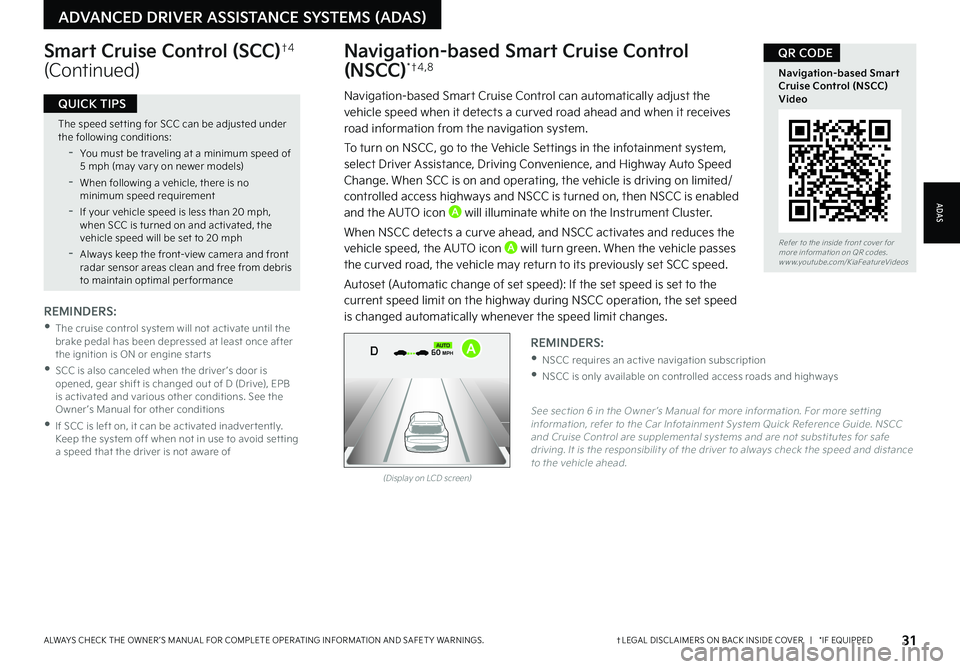
Refer to the inside front cover for more information on QR codes.www.youtube.com/KiaFeatureVideos
Navigation-based Smart Cruise Control (NSCC) Video
QR CODE
31†LEGAL DISCL AIMERS ON BACK INSIDE COVER | *IF EQUIPPEDALWAYS CHECK THE OWNER ’S MANUAL FOR COMPLETE OPER ATING INFORMATION AND SAFET Y WARNINGS.
ADAS
ADVANCED DRIVER ASSISTANCE SYSTEMS (ADAS)
The speed set ting for SCC can be adjusted under the following conditions:
-You must be traveling at a minimum speed of 5 mph (may var y on newer models)
-
When following a vehicle, there is no minimum speed requirement
-
If your vehicle speed is less than 20 mph, when SCC is turned on and activated, the vehicle speed will be set to 20 mph
-Always keep the front-view camera and front radar sensor areas clean and free from debris to maintain optimal per formance
QUICK TIPS
Navigation-based Smart Cruise Control
(NSCC)* †4 , 8
Navigation-based Smart Cruise Control can automatically adjust the vehicle speed when it detects a curved road ahead and when it receives road information from the navigation system.
To turn on NSCC, go to the Vehicle Settings in the infotainment system, select Driver Assistance, Driving Convenience, and Highway Auto Speed Change. When SCC is on and operating, the vehicle is driving on limited/controlled access highways and NSCC is turned on, then NSCC is enabled and the AUTO icon A will illuminate white on the Instrument Cluster.
When NSCC detects a curve ahead, and NSCC activates and reduces the vehicle speed, the AUTO icon A will turn green. When the vehicle passes
the curved road, the vehicle may return to its previously set SCC speed.
Autoset (Automatic change of set speed): If the set speed is set to the current speed limit on the highway during NSCC operation, the set speed is changed automatically whenever the speed limit changes.
Smart Cruise Control (SCC)†4
(Continued)
REMINDERS:
•
The cruise control system will not activate until the brake pedal has been depressed at least once after the ignition is ON or engine star ts
•
SCC is also canceled when the driver ’s door is opened, gear shift is changed out of D (Drive), EPB is activated and various other conditions. See the Owner ’s Manual for other conditions
•
If SCC is left on, it can be activated inadver tently. Keep the system off when not in use to avoid set ting a speed that the driver is not aware of
See section 6 in the Owner ’s Manual for more information. For more set ting information, refer to the Car Infotainment System Quick Reference Guide. NSCC and Cruise Control are supplemental systems and are not substitutes for safe driving. It is the responsibilit y of the driver to always check the speed and distance to the vehicle ahead.
REMINDERS:
•NSCC requires an active navigation subscription
•NSCC is only available on controlled access roads and highways
(Display on LCD screen)
0mph
0 KMH020 4060
202 m100 kWh/ 100m96%Lv 1READY66°F
2 72m
CHG
PWR
60 MPH
0mph
0 KMH
020 4060
202 m100 kWh/ 100m96%Lv 1READY66°F
2 72m
CHG
PWR
60 MPH
0mph
0 KMH
020 4060
202 m100 kWh/ 100m96%Lv 1READY66°F
2 72m
CHG
PWR
60 MPHCRUISED
DAUTOA
Page 48 of 70
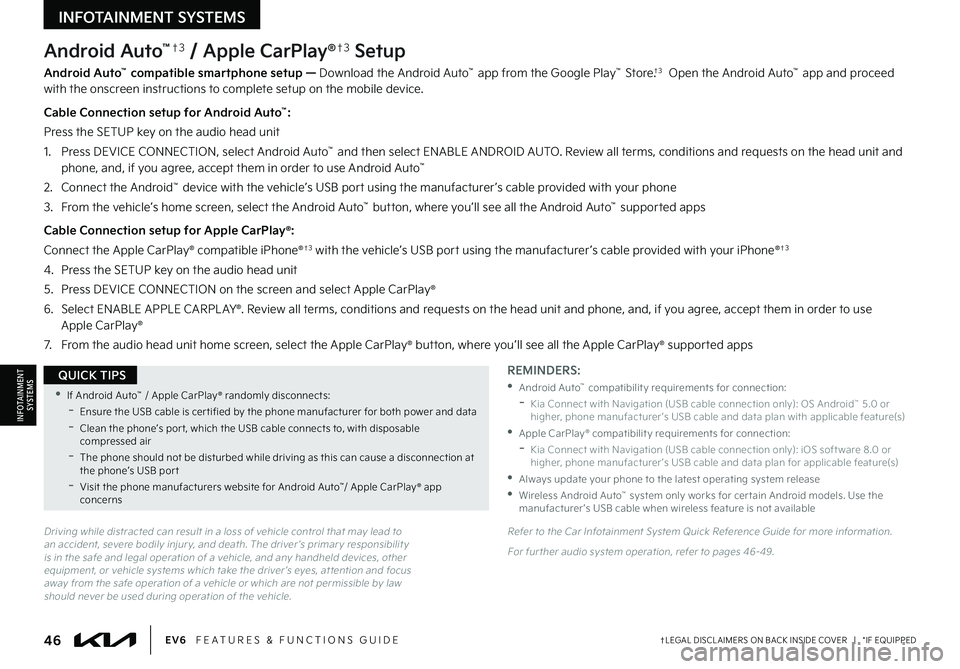
46†LEGAL DISCL AIMERS ON BACK INSIDE COVER | *IF EQUIPPEDEV6 FEATURES & FUNCTIONS GUIDE
Android Auto™†3 / Apple CarPlay®†3 Setup
Android Auto™ compatible smartphone setup — Download the Android Auto™ app from the Google Play™ Store.†3 Open the Android Auto™ app and proceed with the onscreen instructions to complete setup on the mobile device.
Cable Connection setup for Android Auto™:
Press the SETUP key on the audio head unit
1. Press DEVICE CONNECTION, select Android Auto™ and then select ENABLE ANDROID AUTO. Review all terms, conditions and requests on the head unit and phone, and, if you agree, accept them in order to use Android Auto™
2. Connect the Android™ device with the vehicle’s USB port using the manufacturer ’s cable provided with your phone
3. From the vehicle’s home screen, select the Android Auto™ button, where you’ll see all the Android Auto™ supported apps
Cable Connection setup for Apple CarPlay®:
Connect the Apple CarPlay® compatible iPhone®†3 with the vehicle’s USB port using the manufacturer ’s cable provided with your iPhone®†3
4. Press the SETUP key on the audio head unit
5. Press DEVICE CONNECTION on the screen and select Apple CarPlay®
6. Select ENABLE APPLE CARPL AY®. Review all terms, conditions and requests on the head unit and phone, and, if you agree, accept them in order to use Apple CarPlay®
7. From the audio head unit home screen, select the Apple CarPlay® button, where you’ll see all the Apple CarPlay® supported apps
Driving while distracted can result in a loss of vehicle control that may lead to an accident, severe bodily injur y, and death. The driver ’s primar y responsibilit y is in the safe and legal operation of a vehicle, and any handheld devices, other equipment, or vehicle systems which take the driver ’s eyes, at tention and focus away from the safe operation of a vehicle or which are not permissible by law should never be used during operation of the vehicle.
REMINDERS:
•Android Auto™ compatibilit y requirements for connection:
-Kia Connect with Navigation (USB cable connection only): OS Android™ 5.0 or higher, phone manufacturer ’s USB cable and data plan with applicable feature(s)
•Apple CarPlay® compatibilit y requirements for connection:
-Kia Connect with Navigation (USB cable connection only): iOS soft ware 8.0 or higher, phone manufacturer ’s USB cable and data plan for applicable feature(s)
•
Always update your phone to the latest operating system release
•
Wireless Android Auto™ system only works for cer tain Android models. Use the manufacturer ’s USB cable when wireless feature is not available
Refer to the Car Infotainment System Quick Reference Guide for more information.
For fur ther audio system operation, refer to pages 46-49.
•If Android Auto™ / Apple CarPlay® randomly disconnects:
-Ensure the USB cable is cer tified by the phone manufacturer for both power and data
-
Clean the phone’s por t, which the USB cable connects to, with disposable compressed air
-
The phone should not be disturbed while driving as this can cause a disconnection at the phone’s USB por t
-
Visit the phone manufacturers website for Android Auto™/ Apple CarPlay® app concerns
QUICK TIPS
INFOTAINMENTSYSTEMS
INFOTAINMENT SYSTEMS