Page 49 of 70
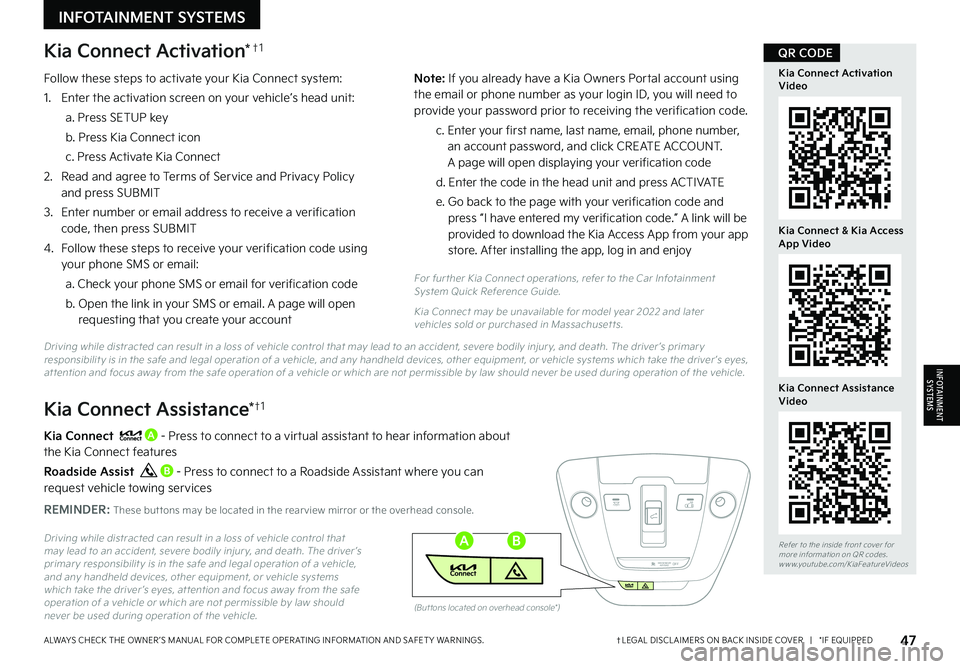
47†LEGAL DISCL AIMERS ON BACK INSIDE COVER | *IF EQUIPPEDALWAYS CHECK THE OWNER ’S MANUAL FOR COMPLETE OPER ATING INFORMATION AND SAFET Y WARNINGS.
Refer to the inside front cover for more information on QR codes.www.youtube.com/KiaFeatureVideos
Kia Connect Activation Video
Kia Connect & Kia Access App Video
Kia Connect Assistance Video
QR CODE
Driving while distracted can result in a loss of vehicle control that may lead to an accident, severe bodily injur y, and death. The driver ’s primar y responsibilit y is in the safe and legal operation of a vehicle, and any handheld devices, other equipment, or vehicle systems which take the driver ’s eyes, at tention and focus away from the safe operation of a vehicle or which are not permissible by law should never be used during operation of the vehicle.
Kia Connect A - Press to connect to a virtual assistant to hear information about the Kia Connect features
Roadside Assist B - Press to connect to a Roadside Assistant where you can request vehicle towing services
REMINDER: These but tons may be located in the rear view mirror or the overhead console.
Kia Connect Assistance*†1
Kia Connect Activation*†1
Follow these steps to activate your Kia Connect system:
1. Enter the activation screen on your vehicle’s head unit:
a. Press SETUP key
b. Press Kia Connect icon
c. Press Activate Kia Connect
2.
Read and agree to Terms of Service and Privacy Policy and press SUBMIT
3.
Enter number or email address to receive a verification code, then press SUBMIT
4.
Follow these steps to receive your verification code using your phone SMS or email:
a. Check your phone SMS or email for verification code
b. Open the link in your SMS or email. A page will open requesting that you create your account
N o t e : If you already have a Kia Owners Portal account using the email or phone number as your login ID, you will need to provide your password prior to receiving the verification code.
c. Enter your first name, last name, email, phone number, an account password, and click CREATE ACCOUNT. A page will open displaying your verification code
d. Enter the code in the head unit and press ACTIVATE
e. Go back to the page with your verification code and press “I have entered my verification code.” A link will be provided to download the Kia Access App from your app store. After installing the app, log in and enjoy
For fur ther Kia Connect operations, refer to the Car Infotainment System Quick Reference Guide.
Kia Connect may be unavailable for model year 2022 and later vehicles sold or purchased in Massachuset ts.
OFFPASSENGER
AIR BAG
(But tons located on overhead console*)
OFFPASSENGERAIR BAG
�%�S�J�W�J�O�H���X�I�J�M�F���E�J�T�U�S�B�D�U�F�E���D�B�O���S�F�T�V�M�U���J�O���B���M�P�T�T���P�G���W�F�I�J�D�M�F���D�P�O�U�S�P�M���U�I�B�U���N�B�Z���M�F�B�E���U�P���B�O���B�D�D�J�E�F�O�U�
���T�F�W�F�S�F���C�P�E�J�M�Z���J�O�K�V�S �Z�
���B�O�E���E�F�B�U�I�����5�I�F���E�S�J�W�F�S �s�T���Q�S�J�N�B�S �Z���S�F�T�Q�P�O�T�J�C�J�M�J�U �Z���J�T���J�O���U�I�F���T�B�G�F���B�O�E���M�F�H�B�M���P�Q�F�S�B�U�J�P�O���P�G���B���W�F�I�J�D�M�F�
���B�O�E���B�O�Z���I�B�O�E�I�F�M�E���E�F�W�J�D�F�T�
���P�U�I�F�S���F�R�V�J�Q�N�F�O�U�
���P�S���W�F�I�J�D�M�F���T�Z�T�U�F�N�T���X�I�J�D�I���U�B�L�F���U�I�F���E�S�J�W�F�S �s�T���F�Z�F�T�
���B�U �U�F�O�U�J�P�O���B�O�E���G�P�D�V�T���B�X�B�Z���G�S�P�N���U�I�F���T�B�G�F���P�Q�F�S�B�U�J�P�O���P�G���B���W�F�I�J�D�M�F���P�S���X�I�J�D�I���B�S�F���O�P�U���Q�F�S�N�J�T�T�J�C�M�F���C�Z���M�B�X���T�I�P�V�M�E���O�F�W�F�S���C�F���V�T�F�E���E�V�S�J�O�H���P�Q�F�S�B�U�J�P�O���P�G���U�I�F���W�F�I�J�D�M�F��
INFOTAINMENT SYSTEMS
INFOTAINMENTSYSTEMS
AB
Page 50 of 70
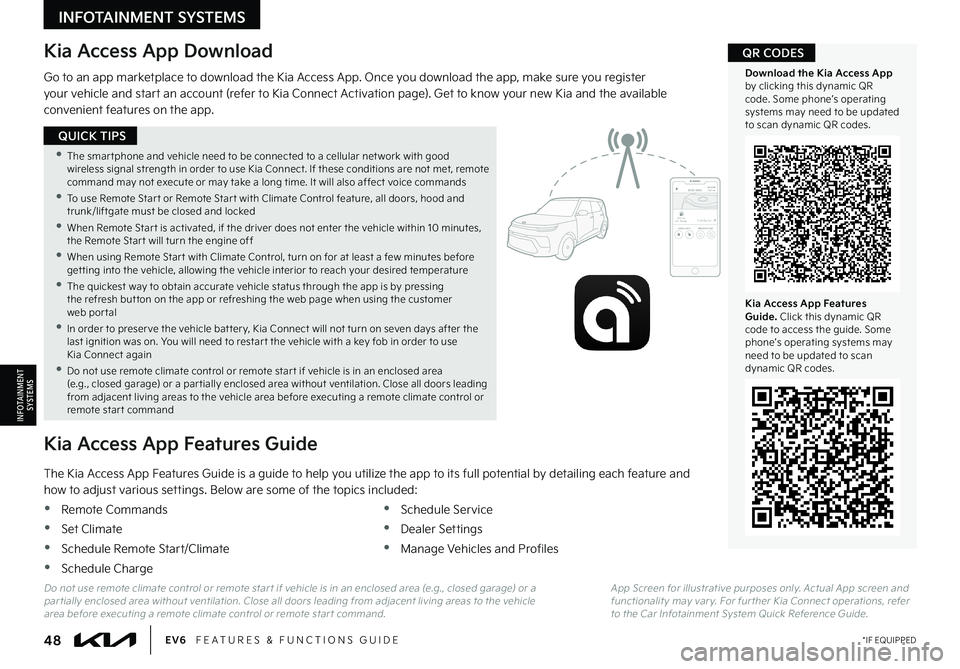
48*IF EQUIPPEDEV6 FEATURES & FUNCTIONS GUIDE
•The smar tphone and vehicle need to be connected to a cellular net work with good wireless signal strength in order to use Kia Connect. If these conditions are not met, remote command may not execute or may take a long time. It will also affect voice commands
•
To use Remote Star t or Remote Star t with Climate Control feature, all doors, hood and trunk/liftgate must be closed and locked
•When Remote Star t is activated, if the driver does not enter the vehicle within 10 minutes, the Remote Star t will turn the engine off
•When using Remote Star t with Climate Control, turn on for at least a few minutes before get ting into the vehicle, allowing the vehicle interior to reach your desired temperature
•
The quickest way to obtain accurate vehicle status through the app is by pressing the refresh but ton on the app or refreshing the web page when using the customer web por tal
•In order to preser ve the vehicle bat ter y, Kia Connect will not turn on seven days after the last ignition was on. You will need to restar t the vehicle with a key fob in order to use Kia Connect again
•Do not use remote climate control or remote star t if vehicle is in an enclosed area (e.g., closed garage) or a par tially enclosed area without ventilation. Close all doors leading from adjacent living areas to the vehicle area before executing a remote climate control or remote star t command
QUICK TIPS
Kia Access App Download
Go to an app marketplace to download the Kia Access App. Once you download the app, make sure you register your vehicle and start an account (refer to Kia Connect Activation page). Get to know your new Kia and the available convenient features on the app.
2020 SOULMILEAGE722 mi.
355 miEst. RangeDOOR LOCKSREMOTE STARTFind My Car
The Kia Access App Features Guide is a guide to help you utilize the app to its full potential by detailing each feature and how to adjust various settings. Below are some of the topics included:
•Remote Commands
•Set Climate
•Schedule Remote Start/Climate
•Schedule Charge
•Schedule Service
•Dealer Settings
•Manage Vehicles and Profiles
Kia Access App Features Guide
Do not use remote climate control or remote star t if vehicle is in an enclosed area (e.g., closed garage) or a par tially enclosed area without ventilation. Close all doors leading from adjacent living areas to the vehicle area before executing a remote climate control or remote star t command.
App Screen for illustrative purposes only. Actual App screen and functionalit y may var y. For fur ther Kia Connect operations, refer to the Car Infotainment System Quick Reference Guide.
Kia Access App Features Guide. Click this dynamic QR code to access the guide. Some phone’s operating systems may need to be updated to scan dynamic QR codes.
Download the Kia Access App by clicking this dynamic QR code. Some phone’s operating systems may need to be updated to scan dynamic QR codes.
QR CODES
INFOTAINMENT SYSTEMS
INFOTAINMENTSYSTEMS
Page 51 of 70
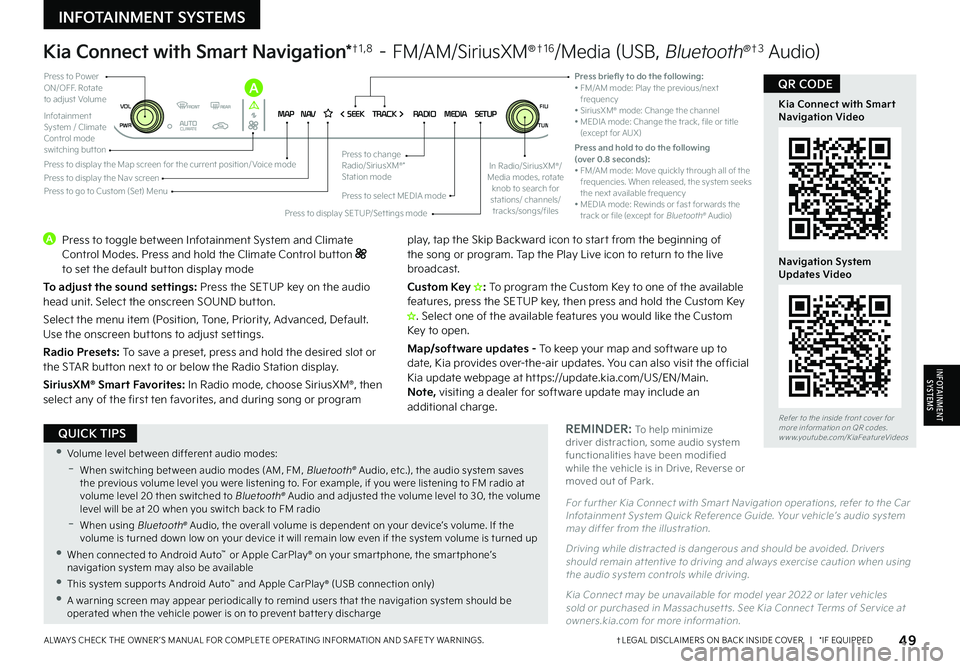
49†LEGAL DISCL AIMERS ON BACK INSIDE COVER | *IF EQUIPPEDALWAYS CHECK THE OWNER ’S MANUAL FOR COMPLETE OPER ATING INFORMATION AND SAFET Y WARNINGS.
Kia Connect with Smart Navigation Video
Navigation System Updates Video
QR CODE
Refer to the inside front cover for more information on QR codes.www.youtube.com/KiaFeatureVideos
MAPN AV SEEKTRACK RADIOMEDIASETUPPWRVOLTUNE FILEAUTOCLIMATE
ENTER
FILE
TUNE
N AVRADIO
MEDIA SETUP
Press briefly to do the following:• FM/AM mode: Play the previous/next frequency• SiriusXM® mode: Change the channel• MEDIA mode: Change the track, file or title (except for AUX)Press and hold to do the following (over 0.8 seconds):• FM/AM mode: Move quickly through all of the frequencies. When released, the system seeks the next available frequency• MEDIA mode: Rewinds or fast for wards the track or file (except for Bluetooth® Audio)
Press to Power ON/OFF. Rotate to adjust Volume
Infotainment System / Climate Control mode switching button
Press to display the Nav screenPress to display the Map screen for the current position/ Voice mode
Press to go to Custom (Set) Menu
Press to display SETUP/Set tings mode
Press to select MEDIA mode
Press to change Radio/SiriusXM®* Station mode
Kia Connect with Smart Navigation*†1 , 8 – FM/AM/SiriusXM®†1 6/Media (USB, Bluetooth®†3 Audio)
A Press to toggle between Infotainment System and Climate Control Modes. Press and hold the Climate Control but ton to set the default but ton display mode
To adjust the sound settings: Press the SETUP key on the audio head unit. Select the onscreen SOUND but ton.
Select the menu item (Position, Tone, Priority, Advanced, Default. Use the onscreen but tons to adjust set tings.
Radio Presets: To save a preset, press and hold the desired slot or the STAR but ton next to or below the Radio Station display.
SiriusXM® Smart Favorites: In Radio mode, choose SiriusXM®, then select any of the first ten favorites, and during song or program
play, tap the Skip Backward icon to star t from the beginning of the song or program. Tap the Play Live icon to return to the live broadcast.
Custom Key H�� To program the Custom Key to one of the available features, press the SETUP key, then press and hold the Custom Key H�����4�F�M�F�D�U���P�O�F���P�G���U�I�F���B�W�B�J�M�B�C�M�F���G�F�B�U�V�S�F�T���Z�P�V���X�P�V�M�E���M�J�L�F���U�I�F���$�V�T�U�P�N���,�F�Z���U�P���P�Q�F�O��
Map/software updates - To keep your map and software up to date, Kia provides over-the-air updates. You can also visit the of ficial Kia update webpage at ht tps://update.kia.com/US/EN/Main. Note, visiting a dealer for software update may include an additional charge.
REMINDER: To help minimize driver distraction, some audio system functionalities have been modified while the vehicle is in Drive, Reverse or moved out of Park.
For fur ther Kia Connect with Smar t Navigation operations, refer to the Car Infotainment System Quick Reference Guide. Your vehicle’s audio system may differ from the illustration.
Driving while distracted is dangerous and should be avoided. Drivers should remain at tentive to driving and always exercise caution when using the audio system controls while driving.
Kia Connect may be unavailable for model year 2022 or later vehicles sold or purchased in Massachuset ts. See Kia Connect Terms of Ser vice at owners.kia.com for more information.
•Volume level bet ween different audio modes:
-When switching bet ween audio modes (AM, FM, Bluetooth® Audio, etc.), the audio system saves the previous volume level you were listening to. For example, if you were listening to FM radio at volume level 20 then switched to Bluetooth® Audio and adjusted the volume level to 30, the volume level will be at 20 when you switch back to FM radio
-
When using Bluetooth® Audio, the overall volume is dependent on your device’s volume. If the volume is turned down low on your device it will remain low even if the system volume is turned up
•When connected to Android Auto™ or Apple CarPlay® on your smar tphone, the smar tphone’s navigation system may also be available
•This system suppor ts Android Auto™ and Apple CarPlay® (USB connection only)
•A warning screen may appear periodically to remind users that the navigation system should be operated when the vehicle power is on to prevent bat ter y discharge
QUICK TIPS
In Radio/SiriusXM®/ Media modes, rotate knob to search for stations/ channels/tracks/songs/files
A
INFOTAINMENT SYSTEMS
INFOTAINMENTSYSTEMS
Page 52 of 70
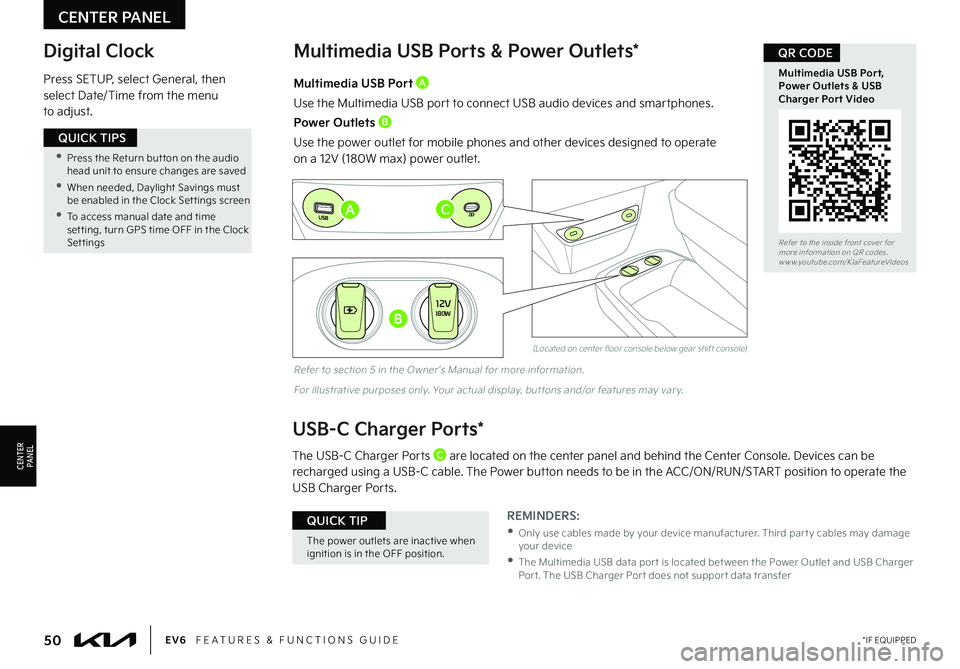
Digital Clock
Press SETUP, select General, then select Date/Time from the menu to adjust.
(Located on center floor console below gear shift console)
Multimedia USB Ports & Power Outlets*
REMINDERS:
•
Only use cables made by your device manufacturer. Third par t y cables may damage your device
•
The Multimedia USB data por t is located bet ween the Power Outlet and USB Charger Por t. The USB Charger Por t does not suppor t data transfer
Multimedia USB Port A
Use the Multimedia USB port to connect USB audio devices and smartphones.
Power Outlets B
Use the power outlet for mobile phones and other devices designed to operate on a 12V (180W max) power outlet.
USB-C Charger Ports*
The USB-C Charger Ports C are located on the center panel and behind the Center Console. Devices can be
recharged using a USB-C cable. The Power button needs to be in the ACC/ON/RUN/START position to operate the USB Charger Ports.
Refer to section 5 in the Owner ’s Manual for more information.
For illustrative purposes only. Your actual display, but tons and/or features may var y.
CENTER PANEL
CENTERPA N EL
•
Press the Return but ton on the audio head unit to ensure changes are saved
•
When needed, Daylight Savings must be enabled in the Clock Set tings screen
•
To access manual date and time set ting, turn GPS time OFF in the Clock Settings
QUICK TIPS
The power outlets are inactive when ignition is in the OFF position.
QUICK TIP
12V180W
12V180W
12V180W
�$
�#
�"
Refer to the inside front cover for more information on QR codes.www.youtube.com/KiaFeatureVideos
Multimedia USB Port, Power Outlets & USB Charger Port Video
QR CODE
50*IF EQUIPPEDEV6 FEATURES & FUNCTIONS GUIDE
Page 53 of 70
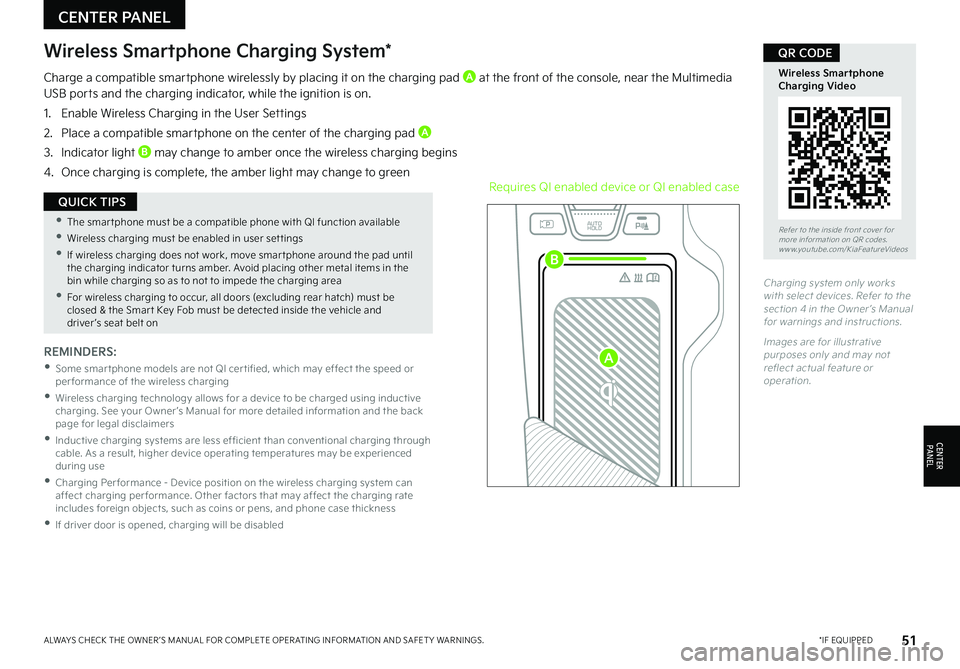
Refer to the inside front cover for more information on QR codes.www.youtube.com/KiaFeatureVideos
Wireless Smartphone Charging Video
QR CODE
REMINDERS:
•
Some smar tphone models are not QI cer tified, which may effect the speed or per formance of the wireless charging
•
Wireless charging technology allows for a device to be charged using inductive charging. See your Owner ’s Manual for more detailed information and the back page for legal disclaimers
•
Inductive charging systems are less ef ficient than conventional charging through cable. As a result, higher device operating temperatures may be experienced during use
•
Charging Per formance - Device position on the wireless charging system can affect charging per formance. Other factors that may affect the charging rate includes foreign objects, such as coins or pens, and phone case thickness
•If driver door is opened, charging will be disabled
Wireless Smartphone Charging System*
Charge a compatible smartphone wirelessly by placing it on the charging pad A at the front of the console, near the Multimedia USB ports and the charging indicator, while the ignition is on.
1. Enable Wireless Charging in the User Settings
2. Place a compatible smartphone on the center of the charging pad A
3. Indicator light B may change to amber once the wireless charging begins
4. Once charging is complete, the amber light may change to greenRequires QI enabled device or QI enabled case
Charging system only works with select devices. Refer to the section 4 in the Owner ’s Manual for warnings and instructions.
Images are for illustrative purposes only and may not reflect actual feature or operation.
CENTER PANEL
CENTERPA N EL
•
The smar tphone must be a compatible phone with QI function available
•Wireless charging must be enabled in user set tings
•
If wireless charging does not work, move smar tphone around the pad until the charging indicator turns amber. Avoid placing other metal items in the bin while charging so as to not to impede the charging area
•
For wireless charging to occur, all doors (excluding rear hatch) must be closed & the Smar t Key Fob must be detected inside the vehicle and driver ’s seat belt on
QUICK TIPS
EV
RN
P
AUTO
HOLD
D
51*IF EQUIPPEDALWAYS CHECK THE OWNER ’S MANUAL FOR COMPLETE OPER ATING INFORMATION AND SAFET Y WARNINGS.
A
B
Page 54 of 70
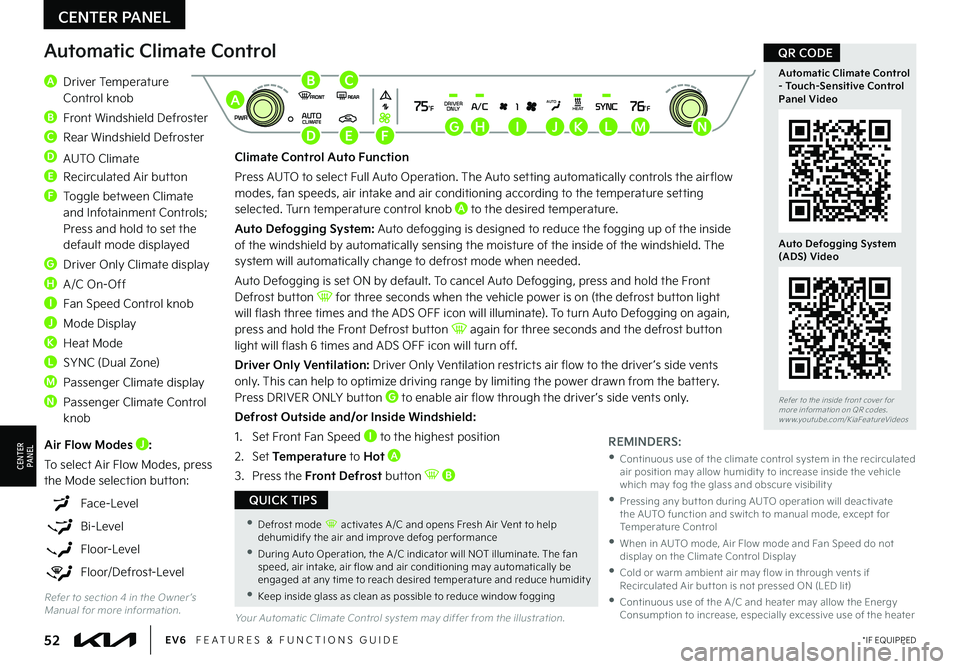
52*IF EQUIPPEDEV6 FEATURES & FUNCTIONS GUIDE
Refer to the inside front cover for more information on QR codes.www.youtube.com/KiaFeatureVideos
Automatic Climate Control - Touch-Sensitive Control Panel Video
Auto Defogging System (ADS) Video
QR CODE
Your Automatic Climate Control system may differ from the illustration.
Automatic Climate Control
A Driver Temperature Control knob
B Front Windshield Defroster
C Rear Windshield Defroster
D AUTO Climate
E Recirculated Air button
F Toggle between Climate and Infotainment Controls; Press and hold to set the default mode displayed
G Driver Only Climate display
H A/C On-Off
I Fan Speed Control knob
J Mode Display
K Heat Mode
L SYNC (Dual Zone)
M Passenger Climate display
N Passenger Climate Control knob
Climate Control Auto Function
Press AUTO to select Full Auto Operation. The Auto setting automatically controls the air flow modes, fan speeds, air intake and air conditioning according to the temperature setting selected. Turn temperature control knob A to the desired temperature.
Auto Defogging System: Auto defogging is designed to reduce the fogging up of the inside of the windshield by automatically sensing the moisture of the inside of the windshield. The
system will automatically change to defrost mode when needed.
Auto Defogging is set ON by default. To cancel Auto Defogging, press and hold the Front Defrost button for three seconds when the vehicle power is on (the defrost button light will flash three times and the ADS OFF icon will illuminate). To turn Auto Defogging on again, press and hold the Front Defrost button again for three seconds and the defrost button light will flash 6 times and ADS OFF icon will turn off.
Driver Only Ventilation: Driver Only Ventilation restricts air flow to the driver ’s side vents only. This can help to optimize driving range by limiting the power drawn from the battery. Press DRIVER ONLY button G to enable air flow through the driver ’s side vents only.
Defrost Outside and/or Inside Windshield:
1. Set Front Fan Speed I to the highest position
2. Set Temperature to Hot A
3.
Press the Front Defrost button B
REMINDERS:
•
Continuous use of the climate control system in the recirculated air position may allow humidit y to increase inside the vehicle which may fog the glass and obscure visibilit y
•
Pressing any but ton during AUTO operation will deactivate the AUTO function and switch to manual mode, except for Temperature Control
•
When in AUTO mode, Air Flow mode and Fan Speed do not display on the Climate Control Display
•
Cold or warm ambient air may flow in through vents if Recirculated Air but ton is not pressed ON (LED lit)
•
Continuous use of the A /C and heater may allow the Energy Consumption to increase, especially excessive use of the heater
Air Flow Modes J:
To select Air Flow Modes, press the Mode selection button:
Face-Level
Bi-Level
Floor-Level
Floor/Defrost-Level
CENTER PANEL
CENTERPA N EL
•Defrost mode activates A /C and opens Fresh Air Vent to help dehumidify the air and improve defog per formance
•During Auto Operation, the A /C indicator will NOT illuminate. The fan speed, air intake, air flow and air conditioning may automatically be engaged at any time to reach desired temperature and reduce humidit y
•Keep inside glass as clean as possible to reduce window fogging
QUICK TIPS
Refer to section 4 in the Owner ’s Manual for more information.
SYNC
A/C 175°F76°FHEATDRIVERAUTO
PWRAUTOCLIMATEONLYA
B
DEFGHIJKLMN
C
Page 55 of 70
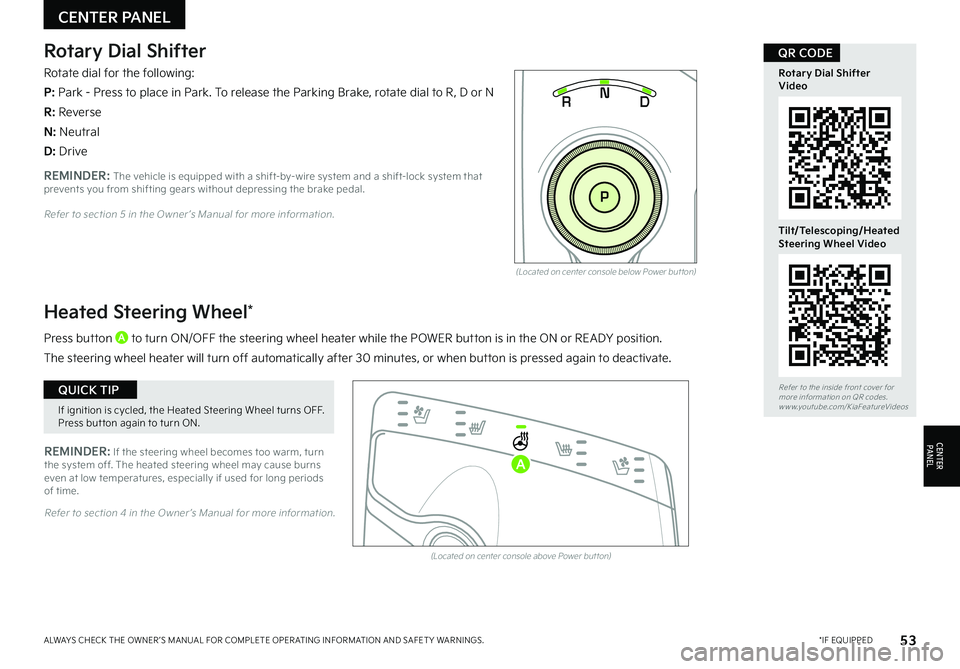
53*IF EQUIPPEDALWAYS CHECK THE OWNER ’S MANUAL FOR COMPLETE OPER ATING INFORMATION AND SAFET Y WARNINGS.
Refer to the inside front cover for more information on QR codes.www.youtube.com/KiaFeatureVideos
Rotary Dial ShifterVideo
Tilt/Telescoping/Heated Steering Wheel Video
QR CODERotary Dial Shifter
Rotate dial for the following:
P: Park - Press to place in Park. To release the Parking Brake, rotate dial to R, D or N
R: Reverse
N: Neutral
D: Drive
(Located on center console below Power but ton)
(Located on center console above Power but ton)
Heated Steering Wheel*
Press button A to turn ON/OFF the steering wheel heater while the POWER button is in the ON or READY position.
The steering wheel heater will turn off automatically after 30 minutes, or when button is pressed again to deactivate.
REMINDER: If the steering wheel becomes too warm, turn the system off. The heated steering wheel may cause burns even at low temperatures, especially if used for long periods of time.
EV
RN
P
AUTO
HOLD
D
EV
R N
P
AUTO
HOLD
D
REMINDER: The vehicle is equipped with a shift-by-wire system and a shift-lock system that prevents you from shifting gears without depressing the brake pedal.
Refer to section 4 in the Owner ’s Manual for more information.
Refer to section 5 in the Owner ’s Manual for more information.
CENTER PANEL
CENTERPA N EL
If ignition is cycled, the Heated Steering Wheel turns OFF. Press but ton again to turn ON.
QUICK TIP
A
Page 56 of 70
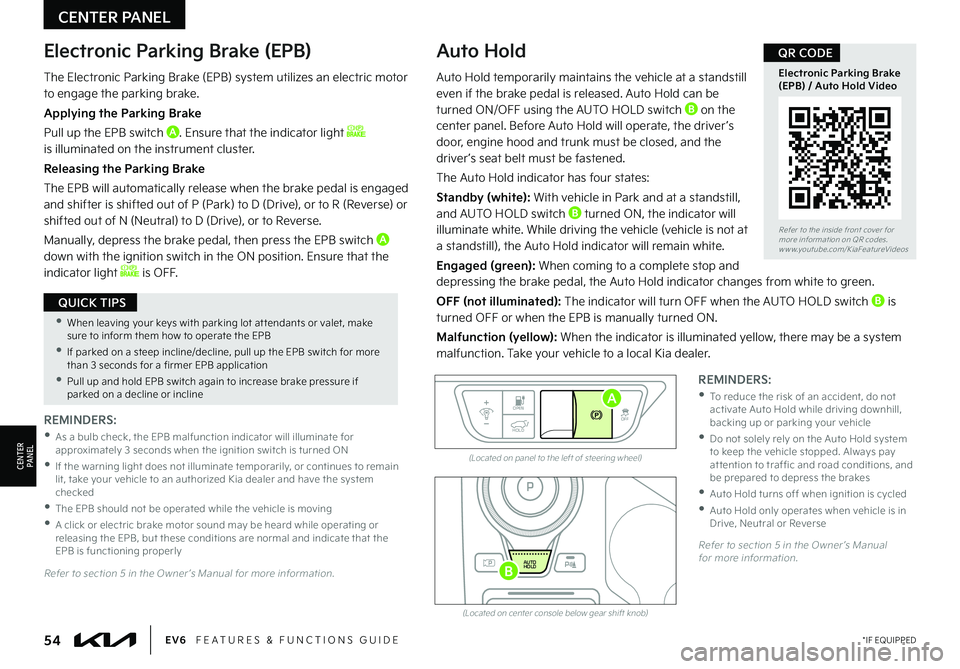
(Located on panel to the left of steering wheel)
(Located on center console below gear shift knob)
Electronic Parking Brake (EPB)Auto Hold
REMINDERS:
•
As a bulb check, the EPB malfunction indicator will illuminate for approximately 3 seconds when the ignition switch is turned ON
•
If the warning light does not illuminate temporarily, or continues to remain lit, take your vehicle to an authorized Kia dealer and have the system checked
•The EPB should not be operated while the vehicle is moving
•
A click or electric brake motor sound may be heard while operating or releasing the EPB, but these conditions are normal and indicate that the EPB is functioning properly
REMINDERS:
•
To reduce the risk of an accident, do not activate Auto Hold while driving downhill, backing up or parking your vehicle
•
Do not solely rely on the Auto Hold system to keep the vehicle stopped. Always pay at tention to traf fic and road conditions, and be prepared to depress the brakes
•Auto Hold turns off when ignition is cycled
•
Auto Hold only operates when vehicle is in Drive, Neutral or Reverse
EV
RN
P
AUTO
HOLD
DOPEN
OFF
HOLD
Auto Hold temporarily maintains the vehicle at a standstill even if the brake pedal is released. Auto Hold can be turned ON/OFF using the AUTO HOLD switch B on the center panel. Before Auto Hold will operate, the driver ’s door, engine hood and trunk must be closed, and the driver ’s seat belt must be fastened.
The Auto Hold indicator has four states:
Standby (white): With vehicle in Park and at a standstill, and AUTO HOLD switch B turned ON, the indicator will illuminate white. While driving the vehicle (vehicle is not at a standstill), the Auto Hold indicator will remain white.
Engaged (green): When coming to a complete stop and depressing the brake pedal, the Auto Hold indicator changes from white to green.
OFF (not illuminated): The indicator will turn OFF when the AUTO HOLD switch B is turned OFF or when the EPB is manually turned ON.
Malfunction (yellow): When the indicator is illuminated yellow, there may be a system malfunction. Take your vehicle to a local Kia dealer.
Refer to section 5 in the Owner ’s Manual for more information.
Refer to section 5 in the Owner ’s Manual for more information.
A
B
CENTER PANEL
CENTERPA N EL
•When leaving your keys with parking lot at tendants or valet, make sure to inform them how to operate the EPB
•If parked on a steep incline/decline, pull up the EPB switch for more than 3 seconds for a firmer EPB application
•Pull up and hold EPB switch again to increase brake pressure if parked on a decline or incline
QUICK TIPS
The Electronic Parking Brake (EPB) system utilizes an electric motor to engage the parking brake.
Applying the Parking Brake
Pull up the EPB switch A. Ensure that the indicator light is illuminated on the instrument cluster.
Releasing the Parking Brake
The EPB will automatically release when the brake pedal is engaged and shifter is shifted out of P (Park) to D (Drive), or to R (Reverse) or shifted out of N (Neutral) to D (Drive), or to Reverse.
Manually, depress the brake pedal, then press the EPB switch A
down with the ignition switch in the ON position. Ensure that the indicator light is OFF.
54*IF EQUIPPEDEV6 FEATURES & FUNCTIONS GUIDE
Refer to the inside front cover for more information on QR codes.www.youtube.com/KiaFeatureVideos
Electronic Parking Brake (EPB) / Auto Hold Video
QR CODE