2021 TOYOTA MIRAI change time
[x] Cancel search: change timePage 241 of 344

2457-4. Panoramic view monitor (vehicles with Toyota Teammate Advanced Park)
7
Peripheral monitoring system
Estimated course lines
Show an estimated course when the steering wheel is turned.
• These lines will be displayed when the steering wheel is turne d more than
90° from the center.
Intuitive parking assist*
When a sensor detects an obstacle, the direction of and the app roximate
distance to the obsta cle are displayed and the buzzer sounds.
For details about the intuitive parking assist, refer to the “O WNER’S MAN-
UAL”.
Display mode switching button
Each time the button is selected, the display mode will change as follows:
• Wide front view & panoramic view
• Side clearance view & panoramic view/Cornering view & panoramic view
Guide line switching button
Select to change the guide line mode between the distance guide line dis-
play mode and the estimated course line display mode. (P.248)
Automatic display button
Select to turn automatic displ ay mode on/off. When the shift po sition is “D”
or “N”, the wide front view & pan oramic view or side clearance view & pan-
oramic view are automatically d isplayed according to the vehicle speed.
( P.248)
Intuitive parking assist 3D indicator button
Select to turn the int uitive parking assist indicator on/off. When the display
mode is ON, the intuitive parking assist indicator is displayed in 3D.
Customize settings button
Settings such as the cornering view automatic display mode, veh icle body
color on the screen and the detec tion distance of Intuitive parking assist
can be changed. ( P.260)
Parking Support Brake*
When the system determines that the possib ility of a frontal collision with a
detected object is high, a warning message is displayed.
For details about the Parking Support Brake, refer to the “OWNE R’S MAN-
UAL”.
*: If equipped
B
C
D
E
F
G
H
I
Page 243 of 344

2477-4. Panoramic view monitor (vehicles with Toyota Teammate Advanced Park)
7
Peripheral monitoring system
Front tire guide lines
Show guide lines of where the front tire touches the ground.
Estimated course lines
Show an estimated course when the steerin g wheel is turned.
• These lines will be displayed w hen the steering wheel is turned by 90° or
more from the cen ter (straight-line) position.
Display mode switching button
Each time the button is selected, the display mode will change as follows:
• Wide front view & panoramic view
• Side clearance view & panoramic view/Cornering view & panoramic view
Guide line switching button
Select to change the guide line mode between the distance guide line mode
and the estimated course line mode. ( P.248)
Automatic display button
Select to turn automatic displ ay mode on/off. When the shift po sition is “D”
or “N”, the wide front view & pan oramic view or side clearance view & pan-
oramic view are automatically d isplayed according to the vehicle speed.
( P.248)
Intuitive parking assist 3D indicator button
Select to turn the int uitive parking assist indicator on/off. When the display
mode is ON, the intuitive parking assist indicator is displayed in 3D.
Customize settings button
Settings such as the cornering view automatic display mode, veh icle body
color on the screen and the detec tion distance of Intuitive parking assist
can be changed. ( P.260)
Parking Support Brake*
When the system determines that the possibility of a collision with a
detected object is high, a warning message is displayed.
For details about the Parking Support Brake, refer to the “OWNE R’S MAN-
UAL”.
*: If equipped
●The side clearance view screen and cornering view screen can be dis-
played only when the intuitive parking assist is ON. For detail s about the
intuitive parking assist, refer to the “OWNER’S MANUAL”.
●A different screen is displayed w hen the Toyota Teammate Advanced Park
is activated. For details about t he Toyota Teammate Advanced Pa rk, refer
to the “OWNER’S MANUAL”.
D
E
F
G
H
I
J
K
Page 244 of 344

2487-4. Panoramic view monitor (vehicles with Toyota Teammate Adva nced Park)
Each time the guide line switch-
ing button is selected, the mode
will change as follows:
Distance guide line
Only the distance guide lines
are displayed.
Estimated course line
Estimated course lines will be
added to the distance guide
lines. In addition to screen switching
by operating the camera switch,
automatic display mode is avail-
able. In this mode, the screen is
switched automatically in
response to vehicle speed.
Each time is selected, auto-
matic display mode is
enabled/disabled.
In automatic mode, the monitor
will automatically display images
in the following situations:
When the shift position is
shifted to “N” or “D” position.
When vehicle speed is
reduced to approximately 6
mph (10 km/h) or less.
When automatic display mode
of the cornering view display is
enabled, the screen will change
automatically between the side
clearance view and cornering
view depending on the turning
WA R N I N G
●When a sensor indicator on the intuitive parking assist display illumi-
nates in red or a buzzer sounds continuously, be sure to check the area
around the vehicle immediately a nd do not proceed any further until
safety has been ensured, otherwise an unexpected accident may o ccur.
●As the intuitive parking assist display is displayed over the c amera view,
it may be difficult to see the intuitive parking assist display depending on
the color and brightness of the surrounding area.
Switching the guide line
modeAutomatic display mode
Automatic display mode
of cornering view
Page 247 of 344

2517-4. Panoramic view monitor (vehicles with Toyota Teammate Advanced Park)
7
Peripheral monitoring system
1Shift the shift position to “R”.
Each time the display mode switching button is selected, the
mode will change as follows:
Rear view & panoramic view
When the shift posit ion is in the “R”
The rear view & panoramic view/wide rear view & panoramic
view screen provide support when checking the areas of
behind the vehicle and around the vehicle while backing up,
for example while parking.
Screen display
Page 248 of 344

2527-4. Panoramic view monitor (vehicles with Toyota Teammate Adva nced Park)
Wide rear view & panoramic view
Intuitive parking assist
*
When a sensor detects an obstacle, the direction of and the app roximate
distance to the obsta cle are displayed and the buzzer sounds.
For details about the intuitive parking assist, refer to the “O WNER’S MAN-
UAL”.
Rear Cross Traffic Alert*
When a sensor detects an obstacle, the direction of obstacle is displayed
and the buzzer sounds.
For details about the Rear Cross Traffic Alert, refer to the “O WNER’S MAN-
UAL”.
Display mode switching button
Each time the button is selected, the display mode will change as follows:
• Rear view & panoramic view
• Wide rear view & panoramic view
Guide line switching button
Select to switch the guide line mode. ( P.253)
Automatic display button
Select to turn automatic displ ay mode on/off. When the shift po sition is “D”
or “N”, the wide front view & pan oramic view or side clearance view & pan-
oramic view are automatically d isplayed according to the vehicle speed.
( P.248)
Intuitive parking assist 3D indicator button
Select to turn the int uitive parking assist indicator on/off. When the display
mode is ON, the intuitive parking assist indicator is displayed in 3D.
A
B
C
D
E
F
Page 249 of 344

2537-4. Panoramic view monitor (vehicles with Toyota Teammate Advanced Park)
7
Peripheral monitoring system
Customize settings button
Settings such as the cornering view automatic display mode, vehicle body
color on the screen and the detec tion distance of Intuitive parking assist
can be changed. ( P.260)
Parking Support Brake*
When the system determines that the possibility of a collision with a
detected object is high, a warning message is displayed.
For details about the Parking Support Brake, refer to the “OWNE R’S MAN-
UAL”.
Rear Camera Detection
Displayed automatically wh en a pedestrian is detected.
For details about the Rear Camera Detection, refer to the “OWNE R’S MAN-
UAL”.
Rear camera detection function off indicator
Displayed or flashes when the rear camera detection function is disabled,
such as when it is malfunctioning.
*: If equipped
●A different screen is displayed w hen the Toyota Teammate Advanced Park
is activated. For details about t he Toyota Teammate Advanced Pa rk, refer
to the “OWNER’S MANUAL”.
Each time the guide line switching button is selected, the mode will
change as follows:
Estimated course line
Estimated course lines are displ ayed which move in accordance w ith
the operation of the steering wheel.
WA R N I N G
●When a sensor indicator on the intuitive parking assist display illumi-
nates in red or a buzzer sounds continuously, be sure to check the area
around the vehicle immediately a nd do not proceed any further until
safety has been ensured, otherwise an unexpected accident may o ccur.
●As the Rear Cross Traffic Alert display is displayed over the camera
view, it may be difficult to see the Rear Cross Traffic Alert d isplay
depending on the color and brigh tness of the surrounding area.
Guide lines displayed on the screen
G
H
I
J
Page 297 of 344
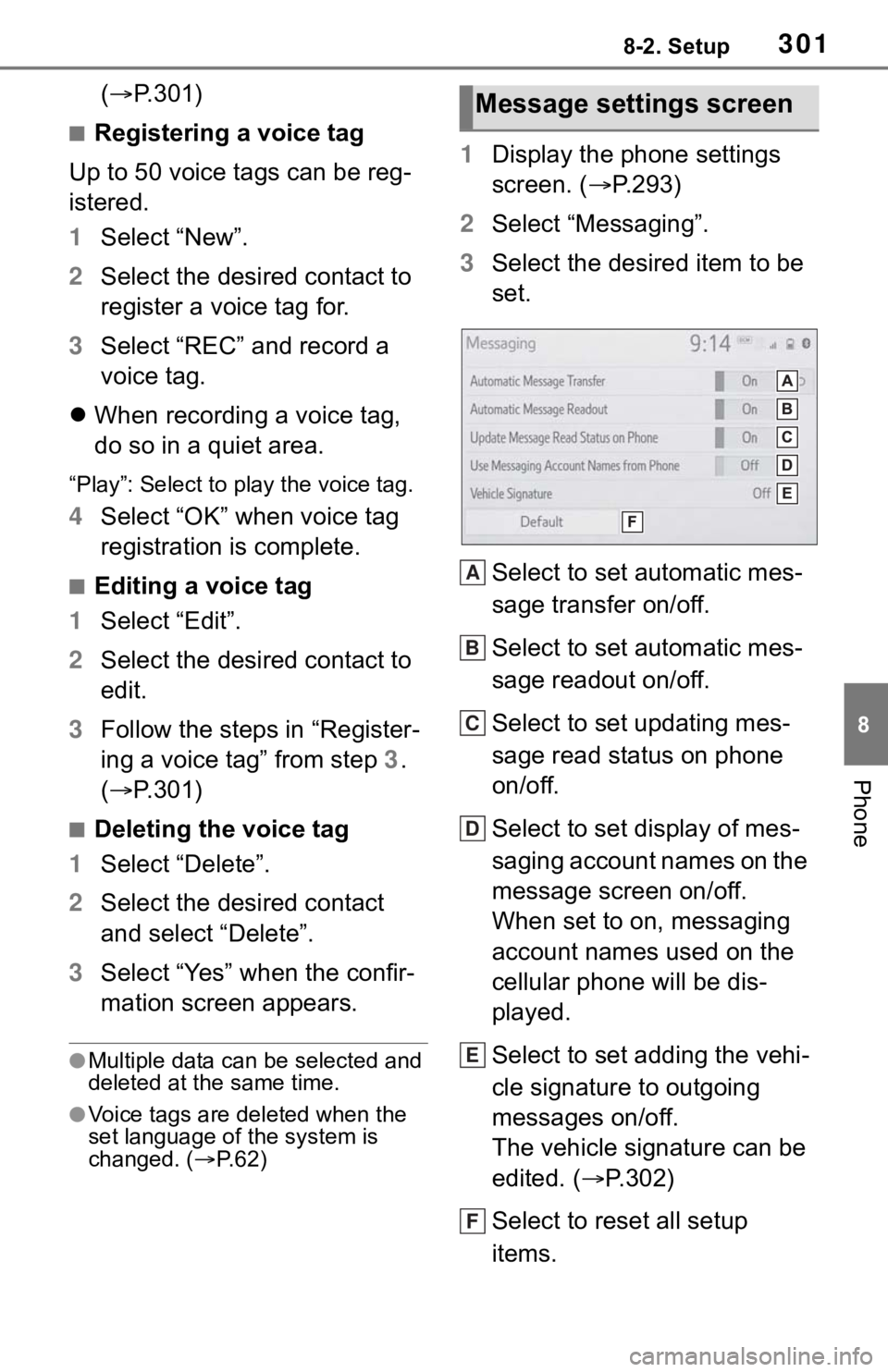
3018-2. Setup
8
Phone
(P.301)
■Registering a voice tag
Up to 50 voice tags can be reg-
istered.
1 Select “New”.
2 Select the desired contact to
register a voice tag for.
3 Select “REC” and record a
voice tag.
When recording a voice tag,
do so in a quiet area.
“Play”: Select to play the voice tag.
4 Select “OK” when voice tag
registration is complete.
■Editing a voice tag
1 Select “Edit”.
2 Select the desired contact to
edit.
3 Follow the steps in “Register-
ing a voice tag” from step 3 .
( P.301)
■Deleting the voice tag
1 Select “Delete”.
2 Select the desired contact
and select “Delete”.
3 Select “Yes” when the confir-
mation screen appears.
●Multiple data can be selected and
deleted at the same time.
●Voice tags are deleted when the
set language of the system is
changed. ( P. 6 2 )
1 Display the phone settings
screen. ( P.293)
2 Select “Messaging”.
3 Select the desired item to be
set.
Select to set automatic mes-
sage transfer on/off.
Select to set automatic mes-
sage readout on/off.
Select to set updating mes-
sage read status on phone
on/off.
Select to set display of mes-
saging account names on the
message screen on/off.
When set to on, messaging
account names used on the
cellular phone will be dis-
played.
Select to set adding the vehi-
cle signature to outgoing
messages on/off.
The vehicle signature can be
edited. ( P.302)
Select to reset all setup
items.
Message settings screen
A
B
C
D
E
F
Page 302 of 344

3068-3. What to do if...
tus is displayed at the top of the
screen each time the power
switch is in ACC or ON.
Even though all conceivable
measures have been taken, the
symptom status does not
change.
●For details, refer to the owner’s
manual that came with the cellular
phone.
Likely causeSolution
Connection con-
firmation display
on this system is
set to on.
To turn off the
display, set con-
nection confir-
mation display
on this system to
off. (P. 4 9 )
Likely causeSolution
The cellular
phone is not
close enough to
this system.Bring the cellu-
lar phone closer
to this system.
Radio interfer-
ence has
occurred.
Turn off Wi-Fi®
devices or other
devices that may
emit radio
waves.
The cellular
phone is the
most likely cause
of the symptom.
Turn the cellular
phone off,
remove and rein-
stall the battery
pack, and then
restart the cellu-
lar phone.
Enable the cellu-
lar phone’s Blue-
tooth
®
connection.
Disable the Wi-
Fi
® connection of
the cellular
phone.
Stop the cellular
phone’s security
software and
close all applica-
tions.
Before using an
application
installed on the
cellular phone,
carefully check
its source and
how its opera-
tion might affect
this system.
Likely causeSolution