Page 63 of 344

632-4. Other settings
2
Basic function
“Unit of Temperature”*1
Select to change the unit of tem-
perature.
“Units of Measurement”*1
Select to change the unit of mea-
sure for distance /fuel consumption.
“Auto Change to Screen”*1
Select to set aut omatic screen
changes from the audio control
screen to the home screen to
on/off. When set to on, the screen
will automatically return to the
home screen from the audio control
screen after 20 seconds.
“Keyboard Layout”
Select to change the keyboard lay-
out.
“Delete Keyboard History”
Select to delete the keyboard his-
tory.
“Memorize Keyboard History”
Select to set the memorize key-
board history on/off.
“Animation”
Select to turn the a nimations on/off.
“Driver Setting”
Select to change the driver set-
tings. ( P. 6 5 )
“Delete Personal Data”
Select to delete personal data.
( P.65)
“Software Update”
Select to update software versions.
For details, contact your Toyota
dealer.
“Software Update Setting”*2
Select to set soft ware update set-
ting. ( P. 6 6 )
“Gracenote Database
Update”
Select to upda te Gracenote® data-
base versions. For details, contact
your Toyota dealer.
“Software Information”
Select to display th e software infor-
mation. Notices related to third
party software used in this product
are enlisted. (This includes instruc-
tions for obtaining such software,
where applicable.)
“SW Sensitivity Level”
Select to change the capacitive
touch screen button sensitivity to 1
(low), 2 (medium), or 3 (high).
*1: 12.3-inch display model
*2: This function is not made avail- able in some countries or areas.
1 Display the general settings
screen. ( P. 6 2 )
2 Select “Clock”.
3 Select the desired items to
be set.
Select to change the time
zone. ( P.64)
Clock settings
A
Page 111 of 344
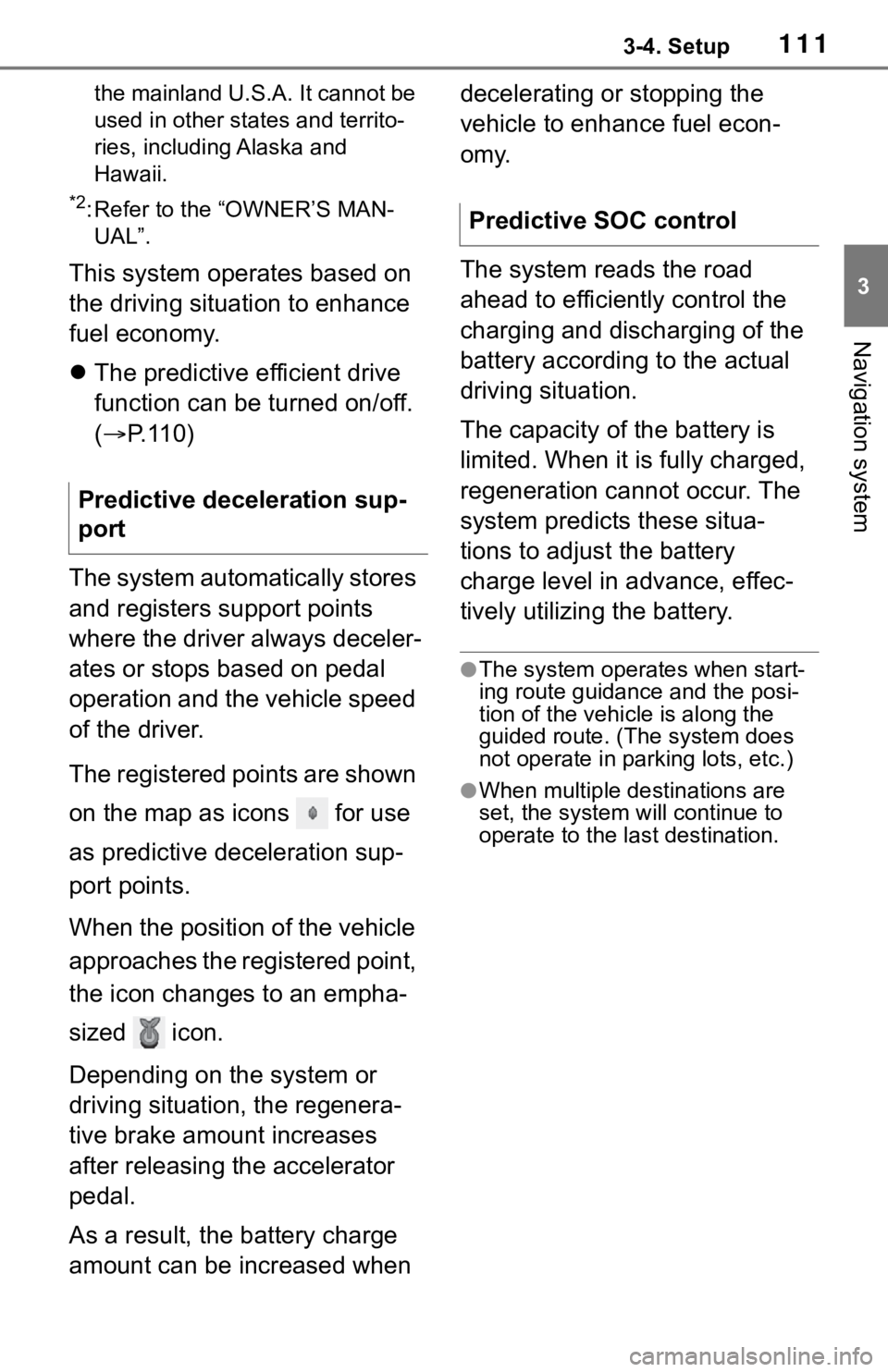
1113-4. Setup
3
Navigation system
the mainland U.S.A. It cannot be
used in other states and territo-
ries, including Alaska and
Hawaii.
*2: Refer to the “OWNER’S MAN-UAL”.
This system operates based on
the driving situation to enhance
fuel economy.
The predictive efficient drive
function can be turned on/off.
( P. 1 1 0 )
The system automatically stores
and registers support points
where the driver always deceler-
ates or stops based on pedal
operation and the vehicle speed
of the driver.
The registered points are shown
on the map as icons for use
as predictive deceleration sup-
port points.
When the position of the vehicle
approaches the registered point,
the icon changes to an empha-
sized icon.
Depending on the system or
driving situation, the regenera-
tive brake amount increases
after releasing the accelerator
pedal.
As a result, the battery charge
amount can be increased when decelerating or stopping the
vehicle to enhance fuel econ-
omy.
The system reads the road
ahead to efficiently control the
charging and discharging of the
battery according to the actual
driving situation.
The capacity of the battery is
limited. When it is fully charged,
regeneration cannot occur. The
system predicts these situa-
tions to adjust the battery
charge level in advance, effec-
tively utilizing the battery.
●The system operates when start-
ing route guidance and the posi-
tion of the vehicle is along the
guided route. (Th
e system does
not operate in parking lots, etc.)
●When multiple destinations are
set, the system will continue to
operate to the last destination.
Predictive deceleration sup-
port
Predictive SOC control
Page 224 of 344

2287-3. Panoramic view monitor
The area displayed on the screen
The objects not displayed on the screen
• Objects located in the shaded areas will not be displayed on t he screen.
The parts of objects not displayed on the screen
• Parts of objects which extend above a certain height cannot be displayed
on the screen.
●As the images obtained from four
cameras are processed and dis-
played on the standard of a flat
road surface; the panoramic
view/moving view/see-through
view/side clearance view/corner-
ing view may be displayed as fol-
lows.
• Objects may look collapsed; thin- ner or bigger than usual.
• An object with a higher position
than the road surface may look
farther away than i t actually is or
may not appear at all.
• Tall objects may appear protruding from the non-displayed areas of
the image.
●Variations in the brightness of the
image may appear for every cam-
era.
●The displayed image may be
shifted by inclination of the vehicle
body, change in vehicle height,
etc., depending on the number of
passengers, amou nt of luggage,
fuel quantity, etc.
●If the front doors or trunk are not
completely closed; neither the
image nor the guide lines are dis-
played.
●The position relations of the vehi-
cle icon and the road surface or
obstacle may differ from the actual
positions.
●The black areas of the vicinity of
the vehicle icon are areas that are
not captured by the camera.
●Images like the fo llowing are com-
bined, thus some areas may be
difficult to view.
Wide front view
A
B
C
Area of the image cap-
tured by the camera
Page 260 of 344

2647-4. Panoramic view monitor (vehicles with Toyota Teammate Adva nced Park)
The area displayed on the screen
The objects not displayed on the screen
• Objects located in the shaded areas will not be displayed on t he screen.
The parts of objects not displayed on the screen
• Parts of objects which extend above a certain height cannot be displayed
on the screen.
●As the images obtained from four
cameras are processed and dis-
played on the standard of a flat
road surface; the panoramic
view/moving view/see-through
view/side clearance view/corner-
ing view may be displayed as fol-
lows.
• Objects may look collapsed; thin- ner or bigger than usual.
• An object with a higher position
than the road surface may look
farther away than i t actually is or
may not appear at all.
• Tall objects may appear protruding from the non-displayed areas of
the image.
●Variations in the brightness of the
image may appear for every cam-
era.
●The displayed image may be
shifted by inclination of the vehicle
body, change in vehicle height,
etc., depending on the number of
passengers, amou nt of luggage,
fuel quantity, etc.
●If the front doors or trunk are not
completely closed; neither the
image nor the guide lines are dis-
played.
●The position relations of the vehi-
cle icon and the road surface or
obstacle may differ from the actual
positions.
●The black areas of the vicinity of
the vehicle icon are areas that are
not captured by the camera.
●Images like the fo llowing are com-
bined, thus some areas may be
difficult to view.
Wide front view
A
B
C
Area of the image cap-
tured by the camera