2020 MERCEDES-BENZ SPRINTER language
[x] Cancel search: languagePage 221 of 416
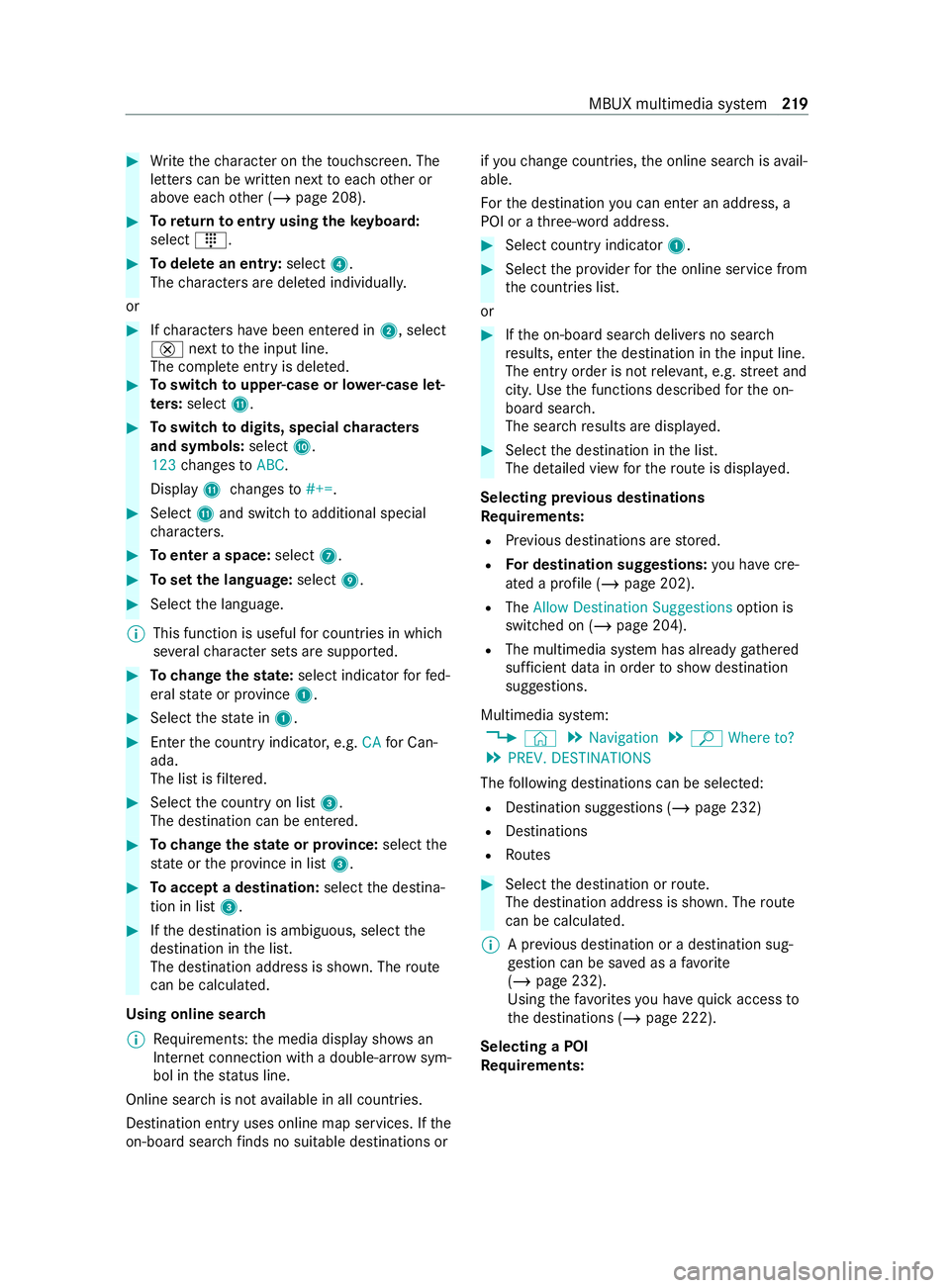
#
Write thech aracter on theto uchsc reen. The
letters can be written next toeach other or
abo veeach other (/ page 208). #
Toreturn toentry using theke yboard:
select _. #
Todel ete an entr y:select 4.
The characters are dele ted individually.
or #
Ifch aracters ha vebeen entered in 2, select
£ nexttothe input line.
The comple teentry is dele ted. #
Toswitch toupper-case or lo wer-case let‐
ters :select B. #
Toswitch todigits, special characters
and symbols: selectA.
123 changes toABC.
Display Bchanges to#+=. #
Select Band switch toadditional special
ch aracters. #
Toenter a space: select7. #
Toset the language: select9. #
Select the language.
% This function is useful
for countries in which
se veralch aracter sets are suppor ted. #
Tochange thest ate: select indicator forfe d‐
eral state or pr ovince 1. #
Select thest ate in 1. #
Enterth e count ryindicator, e.g. CAfor Can‐
ada.
The list is filtered. #
Select the count ryon list 3.
The destination can be entered. #
Tochange thest ate or pr ovince: select the
st ate or the pr ovince in list 3. #
Toaccept a destination: selectthe destina‐
tion in list 3. #
Ifth e destination is ambiguous, select the
destination in the list.
The destination address is shown. The route
can be calculated.
Using online sear ch
% Re
quirements: the media display sho wsan
In te rn et connection wi tha double-ar rowsym‐
bol in thest atus line.
Online sear chis not available in all countries.
Destination ent ryuses online map services. If the
on-board sear chfinds no suitable de stinations or if
yo uch ange countries, the online sear chisavail‐
able.
Fo rth e destination you can enter an address, a
POI or a thre e-word address. #
Select count ryindicator 1. #
Select the pr ovider forth e online service from
th e count ries list.
or #
Ifth e on-board sear chdelivers no sear ch
re sults, enter the destination in the input line.
The entry order is not releva nt, e.g. stre et and
cit y.Use the functions described forth e on-
board sear ch.
The sear chresults are displa yed. #
Select the destination in the list.
The de tailed view forth ero ute is displ ayed.
Selecting pr evious destinations
Re quirements:
R Prev ious destinations are stored.
R For destination sug gestions: you ha vecre‐
ated a profile (/ page 202).
R The Allow Destination Suggestions option is
switched on (/ page 204).
R The multimedia sy stem has already gathered
suf ficient da tain order toshow destination
suggestions.
Multimedia sy stem:
4 © 5
Navigation 5
ª Where to?
5 PREV. DESTINATIONS
The following destinations can be selec ted:
R Destination suggestions (/ page 232)
R Destinations
R Routes #
Select the destination or route.
The destination address is shown. The route
can be calculated.
% A pr
evious destination or a destination sug‐
ge stion can be sa ved as a favo rite
( / page 232).
Using thefa vo rite syo u ha vequick access to
th e destinations (/ page 222).
Selecting a POI
Re quirements: MBUX multimedia sy
stem 219
Page 223 of 416
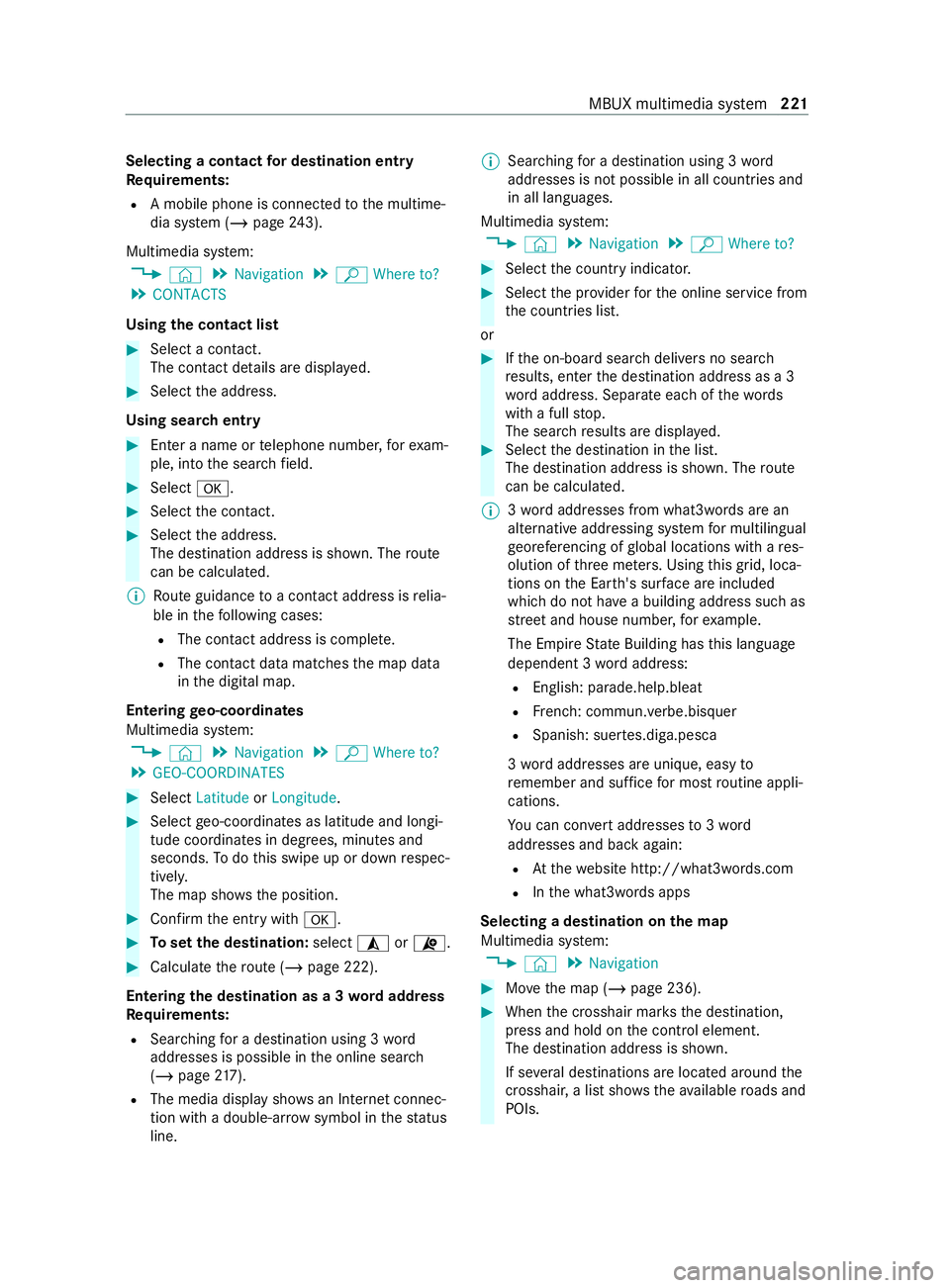
Selecting a contact
for destination entry
Re quirements:
R A mobile phone is connec tedto the multime‐
dia sy stem (/ page243).
Multimedia sy stem:
4 © 5
Navigation 5
ª Where to?
5 CONTACTS
Using the contact list #
Select a con tact.
The contact de tails are displa yed. #
Select the address.
Using sear chentry #
Enter a name or telephone numbe r,fo rex am‐
ple, into the sear chfield. #
Select 0076. #
Select the contact. #
Select the address.
The destination address is shown. The route
can be calculated.
% Route guidance toa con tact address is relia‐
ble in thefo llowing cases:
R The con tact address is comple te.
R The contact data matches the map data
in the digital map.
Entering geo-coordina tes
Multimedia sy stem:
4 © 5
Navigation 5
ª Where to?
5 GEO-COORDINATES #
Select Latitude orLongitude. #
Select geo-coordinates as latitude and longi‐
tude coordinates in degrees, minutes and
seconds. Todo this swipe up or down respec‐
tivel y.
The map sho ws the position. #
Confirm the entry with0076. #
Toset the destination: select¥or¦. #
Calculate thero ute (/ page 222).
Entering the destination as a 3 wordaddress
Requ irements:
R Sear ching for a destination using 3 word
addresses is possible in the online sear ch
( / page 217).
R The media display sh owsan In tern et connec‐
tion wi tha double-ar rowsymbol in thest atus
line. %
Sear
ching for a destination using 3 word
addresses is not possible in all countries and
in all languages.
Multimedia sy stem:
4 © 5
Navigation 5
ª Where to? #
Select the count ryindicator. #
Select the pr ovider forth e online service from
th e count ries list.
or #
Ifth e on-board sear chdelivers no sear ch
re sults, enter the destination address as a 3
wo rdaddress. Separate each of thewo rds
with a full stop.
The sear chresults are displa yed. #
Select the destination in the list.
The destination address is shown. The route
can be calculated.
% 3
wo rdaddresses from what3words are an
alternative addressing sy stem for multilingual
ge oreferencing of global locations with a res‐
olution of thre e me ters. Using this grid, loca‐
tions on the Ear th's sur face are included
whi chdo not ha vea building address such as
st re et and house number, forex ample.
The Empire State Building has this language
dependent 3 wordaddress:
R English: parade.help.bleat
R French: commun.verbe.bisquer
R Spanish: suer tes.diga.pesca
3 wo rdaddresses are unique, easy to
re member and suf fice for most routine appli‐
cations.
Yo u can con vert addresses to3wo rd
addresses and back again:
R Atthewe bsite http://what3words.com
R Inthe what3words apps
Selecting a destination on the map
Multimedia sy stem:
4 © 5
Navigation #
Movethe map (/ page 236). #
When the crosshair mar ksthe destination,
press and hold on the cont rol element.
The destination address is shown.
If se veral destinations are located around the
crosshai r,a list sho wstheav ailable roads and
POIs. MBUX multimedia sy
stem 221
Page 227 of 416

ment, e.g. "Turn
right into Station Road at
th e end of thero ad in 600 ft(200 m)". #
Tohave stre et names announced during a
driving maneuver: switch onAnnounce
Street Names. #
Select Reduced Driving Recomm. orDetailed
Driving Recomm..
The name of thest re et into which you should
turn is announced.
% The options in theDRIVING RECOMMENDA-
TION category are not available in all coun‐
tries and in all languages.
Selecting messages forTRAFFIC #
Activate a messa ge.
The display button is activated.
The following options are available:
R Traffic Incidents
Traf fic incidents are announced, e.g. road‐
wo rks and road bloc ks.
This function is not available in all coun‐
tries and languages.
R Announce Traffic Warnings
Wa rning messages are announced, e.g.
before tailbac ksthat pose a risk (if availa‐
ble).
This function is not available in all coun‐
tries and languages.
Au dible indication when approaching a per‐
sonal POI #
Select thePersonal POIs option inthe
ALERTS category. #
Activate a categor y.
The display button is activated. When
approaching a personal POI in this category
an audible indication will be issued.
Showing destination information for the route
Re quirements:
R A destination is entered.
Multimedia sy stem:
4 © 5
Navigation 5
¡ #
Select Route Overview .
When route guidance is active, the destina‐
tion and intermediate destinations are shown,
if th ese ha vebeen entered and not yet been
passed.
The route can include up tofour intermediate
destinations. #
Select a destination or an intermediate desti‐
nation.
The following information is displa yed:
R Remaining driving dis tance
R Time of ar rival
R Remaining journey time
R Name, destination addre ss
R Phone number (if available)
R Web address (if available)
Planning routes
Multimedia sy stem:
4 © 5
Navigation
5 ¡ 5
Route Overview #
Select Set Way Point . #
Ente rth e intermediate destination as a POI or
address, forex ample (/ page217). #
Select the intermediate destination.
Af ter selection of an intermedia tedestination,
th ero ute overview is shown again. #
Calculate thero ute with intermediate destina‐
tions (/ page 226)
% If
th ere are already four intermediate destina‐
tions, dele tean intermediate destination
(/ page 225).
Editing a route with intermediate destina‐
tions
Requ irements:
R A destination is entered.
R Forth e moving function there must also be at
least one intermediate destination.
Multimedia sy stem:
4 © 5
Navigation
5 ¡ 5
Route Overview #
Tochange the sequence of destinations:
select Vfor an intermedia tedestination or
destination.
A menu opens. #
Select Move.
00FB is highlighted. #
Movethe intermediate destination or the des‐
tination with 005Eor0049 tothe desired
position. #
Tap on 00FB. #
Todel ete a destination: selectVfor an
intermedia tedestination or destination. MBUX multimedia sy
stem 225
Page 247 of 416
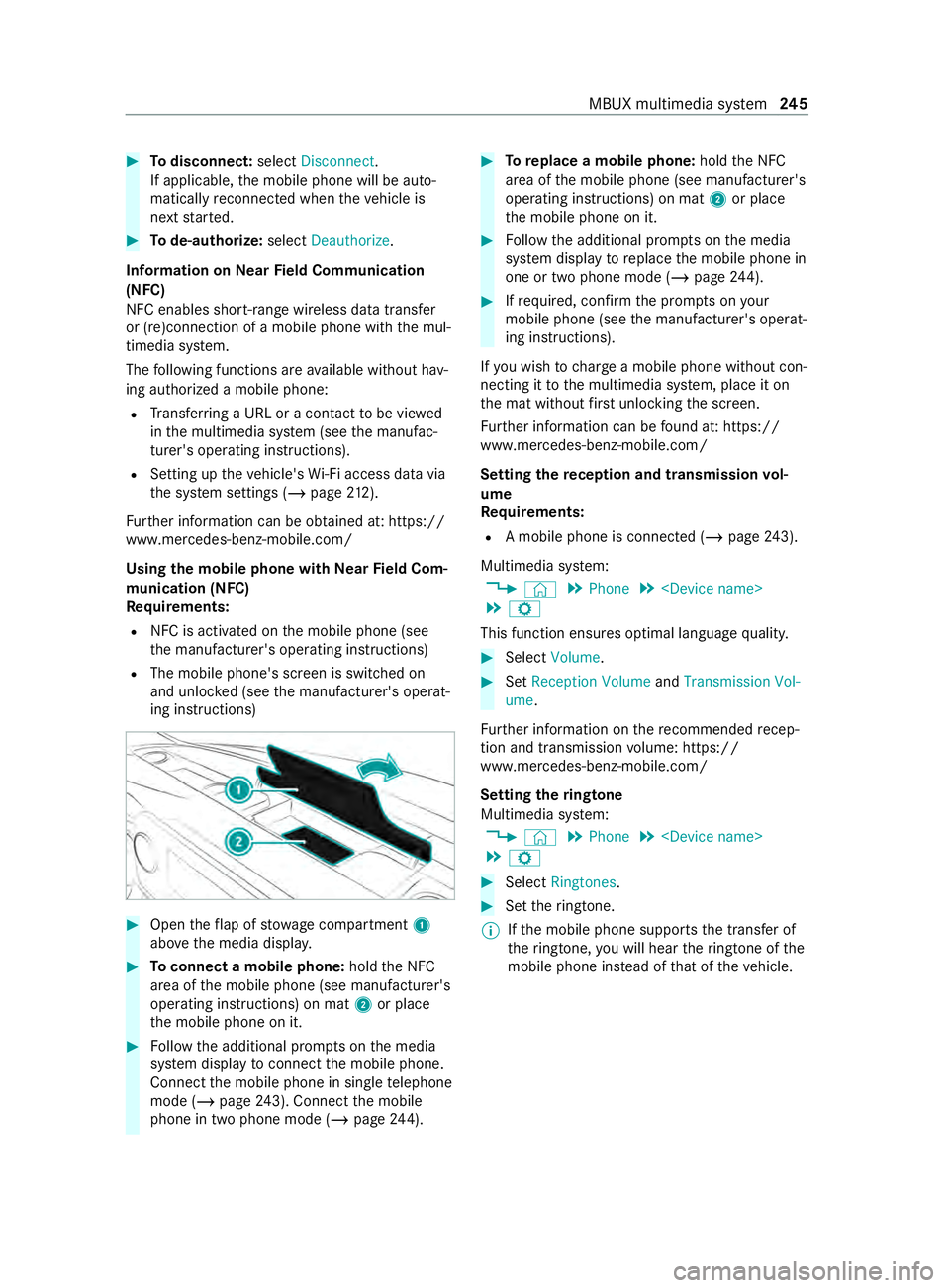
#
Todisconnect: selectDisconnect .
If applicable, the mobile phone will be auto‐
matically reconnected when theve hicle is
next star ted. #
Tode-authorize: selectDeauthorize.
In fo rm ation on NearField Communication
(NFC)
NFC enables short- range wi reless data transfer
or (re)connection of a mobile phone with the mul‐
timedia sy stem.
The following functions are available without hav‐
ing authorized a mobile phone:
R Trans ferring a URL or a con tact to be vie wed
in the multimedia sy stem (see the manufac‐
turer's operating instructions).
R Setting up theve hicle's Wi-Fi access da tavia
th e sy stem settings (/ page212).
Fu rther information can be obtained at: https://
www.mercedes-benz-mobile.com/
Using the mobile phone with NearField Com‐
munication (NFC)
Requ irements:
R NFC is activated on the mobile phone (see
th e manufacturer's operating instructions)
R The mobile phone's screen is switched on
and unloc ked (see the manufacturer's operat‐
ing instructions) #
Open theflap of stowage compartment 1
abo vethe media displa y. #
Toconnect a mobile phone: holdthe NFC
area of the mobile phone (see manufacturer's
operating instructions) on mat 2or place
th e mobile phone on it. #
Follow the additional prom pts on the media
sy stem display toconnect the mobile phone.
Connect the mobile phone in single telephone
mode (/ page243). Con nectthe mobile
phone in two phone mode (/ page244). #
Toreplace a mobile phone: holdthe NFC
area of the mobile phone (see manufacturer's
operating instructions) on mat 2or place
th e mobile phone on it. #
Follow the additional prom pts on the media
sy stem display toreplace the mobile phone in
one or two phone mode (/ page244). #
Ifre qu ired, con firm the prom pts on your
mobile phone (see the manufacturer's operat‐
ing instructions).
If yo u wish tocharge a mobile phone without con‐
necting it tothe multimedia sy stem, place it on
th e mat without firs t unlocking the screen.
Fu rther information can be found at: https://
www.mercedes-benz-mobile.com/
Setting there ception and transmission vol‐
ume
Re quirements:
R A mobile phone is connec ted (/ page243).
Multimedia sy stem:
4 © 5
Phone 5
5 Z
This function ensures optimal language quality. #
Select Volume . #
Set Reception Volume andTransmission Vol-
ume.
Fu rther information on there commended recep‐
tion and transmission volume: https://
www.me rcedes-benz-mobile.com/
Setting theringtone
Multimedia sy stem:
4 © 5
Phone 5
5 Z #
Select Ringtones. #
Set theringtone.
% If
th e mobile phone supports the transfer of
th eringtone, you will hear theringtone of the
mobile phone ins tead of that of theve hicle. MBUX multimedia sy
stem 245
Page 295 of 416

Message in
the media displa y:
SOS NOT READY :th e ignition is not on or eCall is
not available.
During an active emer gency call, 0053appears in
th e displa y.
Yo u can find more information on there gional
av ailability of eCall at: http://www.mercedes-
benz.com/connect_ecall
% If an emer
gency call is una vailable or mal‐
functioning, a message tothis ef fect also
appea rsinthe multifunction display of the
instrument clus ter. Tr
iggering an automatic emer gency call Re
quirements:
R The ignition is switched on.
R The star ter battery has suf ficient charge.
If re stra int sy stems such as airbags or Emer gency
Te nsioning Devices ha vebeen activated af ter an
accident, eCall may automatically initia tean
emer gency call.
The eme rgency call has been made:
R Avo ice connection is made tothe Mercedes-
Benz emer gency call center.
R A messa gewith accident data is transmitted
to the Mercedes-Benz emer gency call center.
The Mercedes-Benz emergency call center
can transmit theve hicle position data toone
of the emer gency call centers.
The SOS button in theove rhead cont rol panel
fl ashes until the emer gency call is finished.
It is not possible toimmediately end an auto‐
matic emer gency call.
If no connection can be made tothe emer gency
services ei ther, a cor responding message
appears inthe media displa y. #
Dial the local emer gency number on your
mobile phone.
If an emer gency call has been initia ted:
R Remain in theve hicle if thero ad and traf fic
conditions permit youto do so until a voice
connection is es tablished with the emer gency
call center service pr ovider.
R Based on the call, the operator decides
whe ther it is necessary tocall rescue teams
and/or the police tothe accident site.
R If no vehicle occupant answers, an ambu‐
lance is sent totheve hicle immediately. Tr
iggering a manual emer gency call #
Using the SOS but ton in theove rhead con‐
trol panel: pressthe SOS button at least one
second long. #
Using voice control: UsetheVo ice Cont rol
Sy stem Call the Mercedes accident center
vo ice command (/ page189).
The emergency call has been made:
R Avo ice connection is made tothe Mercedes-
Benz emer gency call center.
R A messa gewith accident data is transmit ted
to the Mercedes-Benz emer gency call center.
The Mercedes-Benz eme rgency call center
can transmit theve hicle position data toone
of the emer gency call centers.
R Remain in theve hicle if thero ad and traf fic
conditions permit youto do so until a voice
connection is es tablished with the emer gency
call center service pr ovider.
If no connection can be made tothe emer gency
services ei ther, a cor responding message
appears inthe media displa y. #
Dial the local emer gency number on your
mobile phone.
Ending an unin tentional emer gency call #
Select 0076onthe multifunction steering
wheel. Depress the button for se veral sec‐
onds. Tr
ansmitted data with the emer gency call
sy stem Data transmit
tedby the eCall includes but is not
limited to:
R Vehicle's GPS position data
R GPS position data on thero ute
( (a few hundred me ters before the incident))
R Direction of tr avel
R Vehicle identification number
R Vehicle drive type
R Estimated number of people in theve hicle
R Whe ther Mercedes PRO connect is available
or not
R Whe ther the emer gency call was initiated
manually or automatically
R Time of the accident
R Language setting on the multimedia sy stem Breakdown assis
tance 293
Page 400 of 416

St
arting an automatic gasst ation
sear ch.............................................. 227
St arting the automatic service sta‐
tion sear ch....................................... 227
In tern et
Calling up a web page ...................... 257
Calling up thewe b br ows er set‐
tings .................................................2 58
Calling up web br ows er options .......2 58
Closing the br ows er .........................2 59
Deleting a bookma rk........................ 258
Deleting his tory ................................ 258
Managing bookmar ks....................... 258
In tern etconnection
Au tomatic disconnection .................. 256
Canceling permission (mobile
phone) ............................................. .256
Communication module function ..... 254
Connection status ............................ 256
Disconnection following Inactivity .... 256
Displaying the connection status .... .256
Es tablishing ...................................... 256
Es tablishing automatically ................ 256
Information ...................................... 254
Mobile phone de tails ........................ 256
Re strictions ...................................... 254
Setting access da ta(Blue tooth ®
) .....2 55
Setting up (Blu etoo th®
) .................... 255
Setting up (Wi-Fi) .............................. 255
Internet radio
Calling up thest ation list (category
last selec ted) .................................... 261
Internet radio
see TuneIn
iPhone ®
see Apple CarPl ay® J
Jack ........................................................ 327
Hydraulic .......................................... 306
Re moving thehy draulic jack from
th estow age compartment .............. .307
St orage location of hydraulic jack .... 306
Jump-start connection .........................295 K
Ke y........................................................... 46
Battery ............................................... 47
Electrical consumption ....................... 47
Fu nctions ........................................... 46
Ke yring attachment ........................... 47
Mechanical key .................................. .47Overview ............................................ 46
Problem ..............................................48
Ra
dio connection ...............................46
Un locking setting ................................ 47 L
Labeling (tires) see Tire labeling
Lane de tection (au tomatic)
see Active Lane Keeping Assist
Lane Keeping Assist ............................ .166
Fu nction ........................................... 16 6
Sy stem limitations ............................1 66
Tr ailer operation .............................. .166
Lane Keeping Assist
see Active Lane Keeping Assist
see Lane Keeping Assist
Language ............................................... 213
No tes ................................................ 213
Setting .............................................. 213
LA TC H-type (ISOFIX) child seat
securing sy stem
In stalling ............................................ .41
Le vel control
see ENR (elect ronic le vel control)
License pla telamp (changing bulbs) .... 93
Light switch (o verview) ........................ .84
Lighting see Lights
Lights ...................................................... 84
Ad aptive Highbeam Assist .................. 86
Au tomatic driving lights ...................... 84
Combination swit ch............................ 85
Co rnering light ................................... 85
Driving abroad (symmetrical low
beam) .................................................84
Haza rdwa rning lamps ........................ 85
High beam .......................................... 85
High-beam flasher .............................. 85
Indicator ............................................ .85
Light switch ........................................ 84
Low beam ........................................... 84
Pa rking light ...................................... .84
Re ar fog light ...................................... 84
Re sponsibility with lighting sy stems ... 84
Setting theex terior lighting switch-
off delay time .....................................86
Setting the instrument lighting ......... 178
Switching the sur round lighting
on/off ................................................ 87
Limited Warranty (vehicle) ....................27 398
Index
Page 408 of 416

Glo
vebox ...........................................77
Sulfur content ....................................... 341
Summer tires ........................................3 08
Sur round lighting
Switching on/off ................................ 87
Sur round View
see 360° Camera
Switch-off delay time Exterior ............................................... 86
Interior ............................................... 90
Switching air-recirculation mode
on/off .................................................... 104
Switching on ignition (start/s top
button) .................................................. 109
Switching seat heating on/off ..............76
Switching synchronization function
on/off (control panel) ..........................103
Switching the A/C function on/off ....102
Switching there ar window
defros ter on/o ff................................... 104
Switching the windshield heater
on/off .................................................... 104
Sy stem settings
Ac tivating/deactivating PIN pro‐
te ction .............................................. 213
Re set function (multimedia sys‐
te m) .................................................. 215
Setting the dis tance unit ................... 213
Setting the time and date automat‐
ically .................................................2 10
Setting the time zone ........................ 210
Setting the time/date form at .......... .210
Sy stem settings
see Blue tooth®
see Data import/export
see Language
see Software update
see Wi-Fi T
Ta ilpipes (care) .................................... .288
Ta nk capacity
Fu el .................................................. 343
Re ser ve(fuel) ...................................3 43
Ta nk content
DEF .................................................. 344
Te ch nical data
Information ....................................... 337
No tes (trailer hitch) .......................... 349 Ti
re pressure monitor .......................3 17
Ve hicle identification plate ............... 338
Te lephone ...................................... 182, 24 2
Ac tivating functions du ring a call ...... 24 6
Calls with se veral participants .......... 24 6
Changing the function of a mobile
phone ............................................... 24 4
Connecting a mobile phone (Near
Field Communication (NFC)) ............ 24 5
Connecting a mobile phone (Pass‐
ke y) .................................................. 24 3
Connecting a mobile phone
(Secure Simple Pairing) .................... 24 3
Connecting a second mobile phone
(Secure Simple Pairing) .................... 24 4
Disconnecting a mobile phone ......... 24 4
Importing contacts ........................... 24 8
Importing contacts (o verview) .......... 247
Incoming call during an existing
call .................................................. .246
Information ....................................... 24 3
Inter changing mobile phones (two
phone mode) .................................... 24 4
Menu (on-board computer) ............... 182
Mobile phone voice recognition ........ 24 6
No tes ................................................ 24 3
Operating modes .............................. 24 2
Re ception and transmission vol‐
ume .................................................. 24 5
Ring tone volume .............................. .245
Switching mobile phones ................. 24 4
Switching mobile phones (Near
Field Communication (NFC)) ............ 24 5
Te lephone menu overview ................2 42
Te lephone operation ........................ .246
Tw o phone mode (function) .............. 24 4
Using Near Field Communication
(NFC) ................................................ 24 5
Vo ice commands (Voice Cont rol
Sy stem) ............................................ 189
Wi reless charging (mobile phone) ...... 82
Te lephony operating modes
Blue tooth ®
Te lephony ...................... .242
Te mp erature grade ............................... 319
Te xt messages
Vo ice commands (Voice Cont rol
Sy stem) ............................................ 19 3
Te xt messages
see Messages
Ti e-d owney es ...................................... .274
Time Manual time setting .......................... 210406
Index