2020 MERCEDES-BENZ SPRINTER audio
[x] Cancel search: audioPage 263 of 416
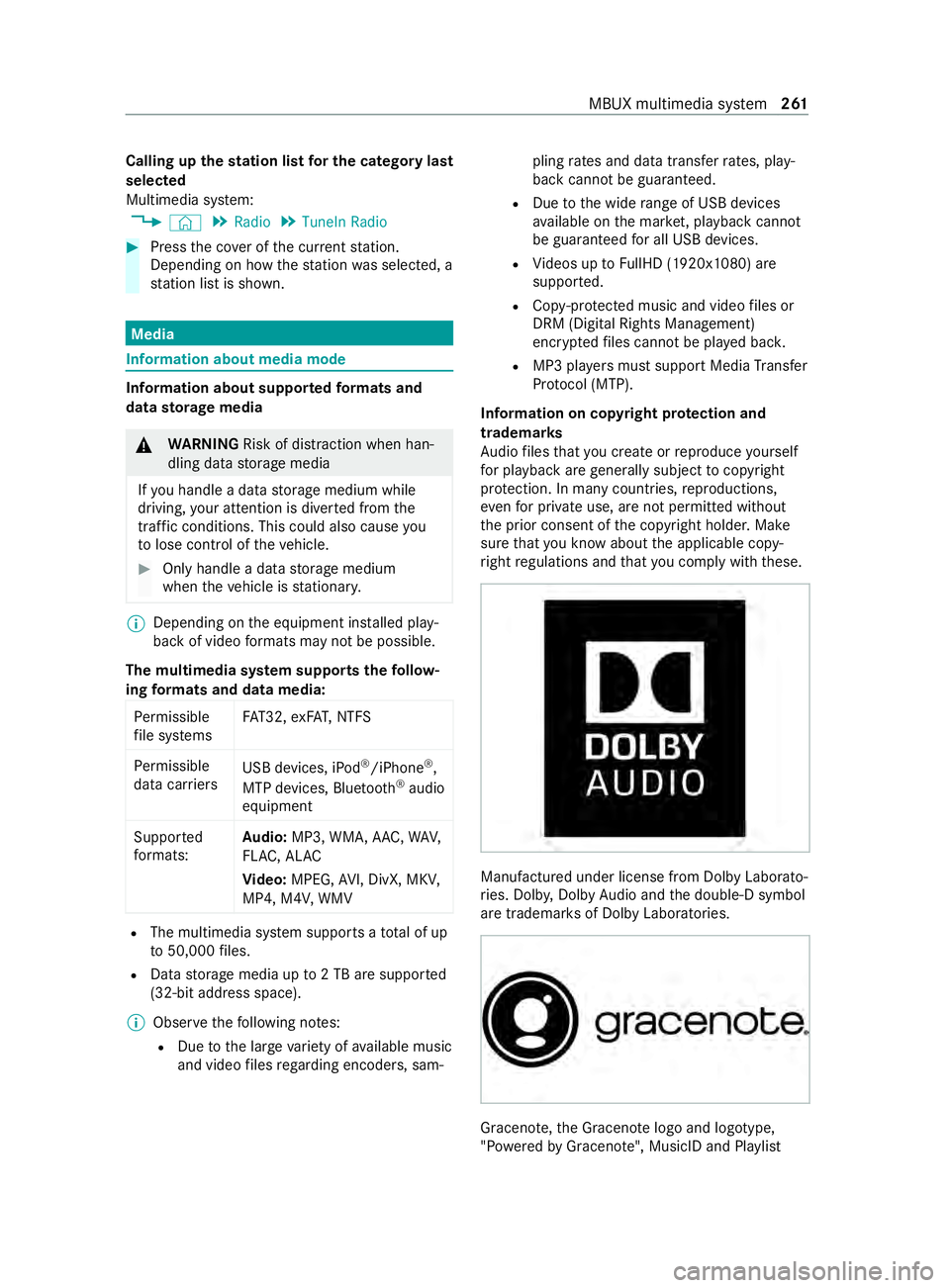
Calling up
thest ation list for the category last
selected
Multimedia sy stem:
4 © 5
Radio 5
TuneIn Radio #
Press the co ver of the cur rent station.
Depending on how thest ation was selected, a
st ation list is shown. Media
Information about media mode
Information about suppor
tedfo rm ats and
data storage media &
WARNING Risk of distraction when han‐
dling da tastorage media
If yo u handle a data storage medium while
driving, your attention is diver ted from the
traf fic conditions. This could also cause you
to lose control of theve hicle. #
Only handle a data storage medium
when theve hicle is stationar y. %
Depending on
the equipment ins talled play‐
back of video form ats may not be possible.
The multimedia sy stem supports thefo llow‐
ing form ats and data media:
Pe rm issible
fi le sy stems FA
T32, exFA T,NTFS
Pe rm issible
data car riers USB devices, iPod
®
/iPhone ®
,
MTP devices, Blue tooth®
audio
equipment
Suppor ted
fo rm ats: Au
dio: MP3, WMA, AAC, WAV,
FL AC , AL AC
Vi deo: MPEG, AVI, DivX, MKV,
MP4, M4V, WMV R
The multimedia sy stem supports a total of up
to 50,000 files.
R Data storage media up to2 TB are suppor ted
(32‑bit address space).
% Obser vethefo llowing no tes:
R Due tothe large variet y of available music
and video files rega rding encoders, sam‐ pling
rates and data transfer rates, play‐
back cannot be guaranteed.
R Due tothe wide range of USB devices
av ailable on the mar ket, pl ayback cann ot
be guaranteed for all USB devices.
R Videos up toFullHD (1920x1080) are
suppor ted.
R Cop y-pr otected music and video files or
DRM (Digital Rights Management)
enc rypte dfiles cannot be pla yed bac k.
R MP3 pla yers must support Media Trans fer
Pr oto col (MTP).
In fo rm ation on copy right pr otection and
tradema rks
Au dio files that you create or reproduce yourself
fo r playback aregeneral lysubject tocopyright
pr otection. In many count ries, reproductions,
eve nfo r private use, are not permitted without
th e prior consent of the copyright holder. Make
sure that you kn owabout the applicable copy‐
ri ght regulations and that you comply with these. Manufactured under license from Dolby Laborato‐
ri
es. Dolb y,Dol byAudio and the double-D symbol
are trademar ksof Dolby Laboratories. Graceno
te,th e Graceno telogo and logotype,
"P ow ered byGracen ote", MusicID and Pla ylist MBUX multimedia sy
stem 261
Page 265 of 416
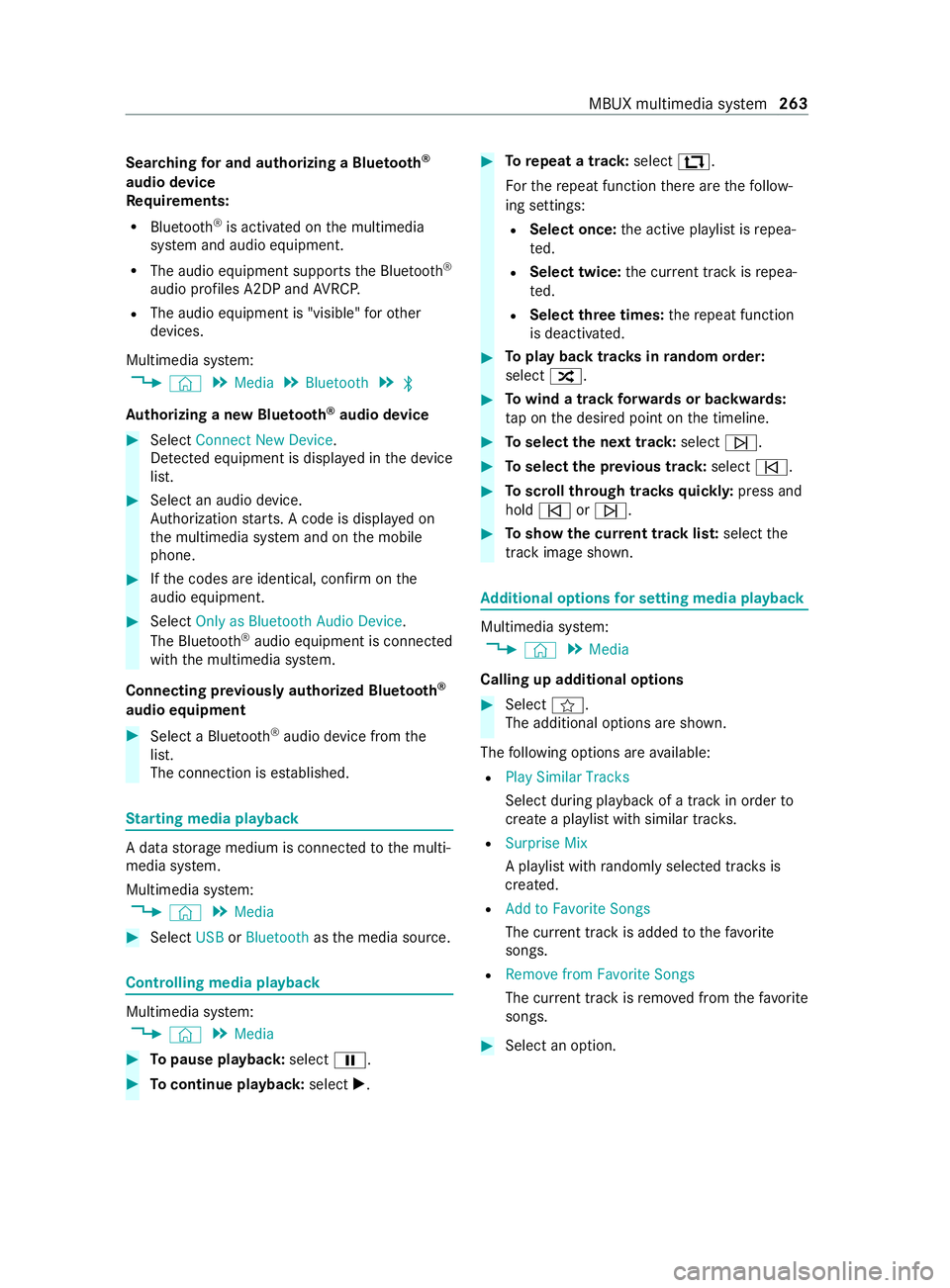
Sear
ching for and authorizing a Blue tooth ®
audio device
Requ irements:
R Blue tooth ®
is activated on the multimedia
sy stem and audio equipment.
R The audio equipment supports the Blue tooth ®
audio profiles A2DP and AVRC P.
R The audio equipment is "visible" forot her
devices.
Multimedia sy stem:
4 © 5
Media 5
Bluetooth 5
00A5
Au thorizing a new Blu etoo th®
audio device #
Select Connect New Device.
De tected equipment is displa yed in the device
list. #
Select an audio device.
Auth orization starts. A code is displa yed on
th e multimedia sy stem and on the mobile
phone. #
Ifth e codes are identical, confirm on the
audio equipment. #
Select Only as Bluetooth Audio Device .
The Blue tooth®
audio equipment is connec ted
with the multimedia sy stem.
Connecting pr eviously authorized Blue tooth ®
audio equipment #
Select a Blue tooth®
audio device from the
list.
The connection is es tablished. St
arting media playback A data
storage medium is connected tothe multi‐
media sy stem.
Multimedia sy stem:
4 © 5
Media #
Select USBorBluetooth asthe media source. Controlling media playback
Multimedia sy
stem:
4 © 5
Media #
Topause playback: select00CF. #
Tocontinue playba ck:select X. #
Torepeat a track: select:.
Fo rth ere peat function there are thefo llow‐
ing settings:
R Select once: the active pla ylist is repea‐
te d.
R Select twice: the cur rent track is repea‐
te d.
R Select three times: there peat function
is deactivated. #
Toplay back trac ksinrandom order:
select 9. #
Towind a track forw ards or backwards:
ta p on the desired point on the timeline. #
Toselect the next track: select00F6. #
Toselect the pr evious track: select00F5. #
Toscroll through trac ksquickl y:press and
hold 00F5 or00F6. #
Toshow the cur rent track lis t:select the
track ima geshown. Ad
ditional options for setting media playba ck Multimedia sy
stem:
4 © 5
Media
Calling up additional options #
Select f.
The additional options are shown.
The following options are available:
R Play Similar Tracks
Select during playback of a track in order to
crea tea pla ylist with similar trac ks.
R Surprise Mix
A pl aylist with randomly selected trac ksis
created.
R Add to Favorite Songs
The cur rent track is added tothefa vo rite
songs.
R Remove from Favorite Songs
The cur rent track is remo ved from thefa vo rite
songs. #
Select an option. MBUX multimedia sy
stem 263
Page 266 of 416
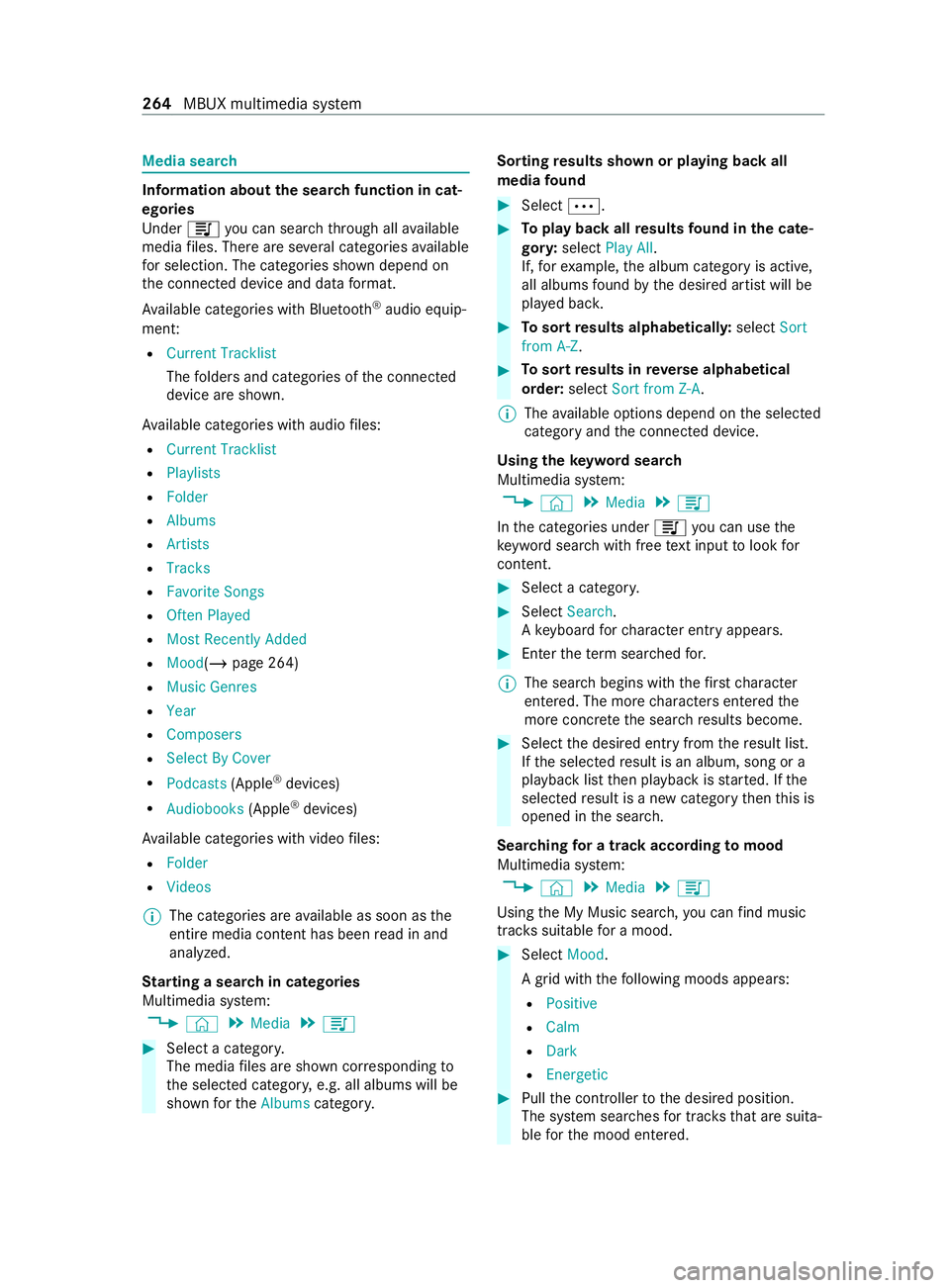
Media sear
ch Information about
the sear chfunction in cat‐
egori es
Under 5you can sear chthro ugh all available
media files. There are se veral categories available
fo r selection. The categories shown depend on
th e connected device and data form at.
Av ailable categories with Blue tooth ®
audio equip‐
men t:
R Current Tracklist
The folders and categories of the connected
device are shown.
Av ailable categories with audio files:
R Current Tracklist
R Playlists
R Folder
R Albums
R Artists
R Tracks
R Favorite Songs
R Often Played
R Most Recently Added
R Mood(/ page 264)
R Music Genres
R Year
R Composers
R Select By Cover
R Podcasts (Apple®
devices)
R Audiobooks (Apple®
devices)
Av ailable categories with video files:
R Folder
R Videos
% The categories are
available as soon as the
entire media content has been read in and
analyzed.
St arting a sear chin categories
Multimedia sy stem:
4 © 5
Media 5
5 #
Select a categor y.
The media files are shown cor responding to
th e selected categor y,e.g. all albums will be
shown forth eAlbums category. Sorting
results shown or playing back all
media found #
Select 0062. #
Toplay back all results found in the cate‐
gor y:select Play All.
If, forex ample, the album category is active,
all albums found bythe desired artist will be
pla yed bac k. #
Tosort results alphabeticall y:select Sort
from A-Z. #
Tosort results in reve rse alphab etical
order: selectSort from Z-A.
% The
available options depend on the selected
category and the connected device.
Using theke yword sear ch
Multimedia sy stem:
4 © 5
Media 5
5
In the categories under 5you can use the
ke yword sear chwith free text input tolook for
content. #
Select a catego ry. #
Select Search.
A ke yboard forch aracter ent ryappears. #
Enterth ete rm sear ched for.
% The sear
chbegins with thefirs tch aracter
entered. The more characters entered the
more concr eteth e sear chresults become. #
Select the desired entry fromthere sult list.
If th e selected result is an album, song or a
playback list then playback is star ted. If the
selected result is a new category then this is
opened in the sear ch.
Sear ching for a track according tomood
Multimedia sy stem:
4 © 5
Media 5
5
Using the My Music sear ch,yo u can find music
trac kssuitable for a mood. #
Select Mood.
A grid with thefo llowing moods appears:
R Positive
R Calm
R Dark
R Energetic #
Pull the cont roller tothe desired position.
The sy stem sear ches for trac ksthat are suita‐
ble forth e mood entered. 264
MBUX multimedia sy stem
Page 272 of 416
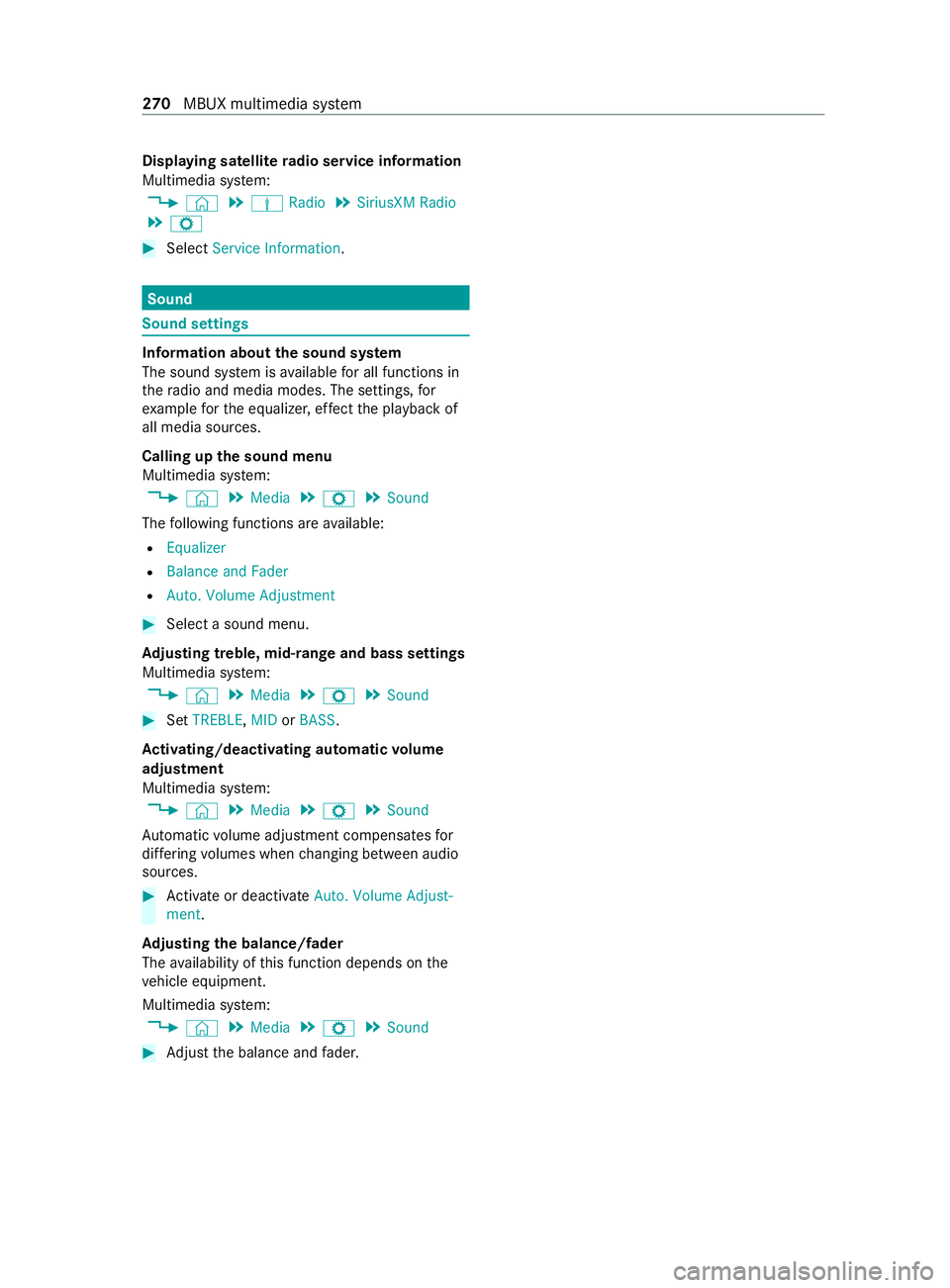
Displaying satellite
radio service information
Multimedia sy stem:
4 © 5
Þ Radio 5
SiriusXM Radio
5 Z #
Select Service Information. Sound
Sound settings
Information about
the sound sy stem
The sound sy stem is available for all functions in
th era dio and media modes. The settings, for
ex ample forth e equalizer, ef fect the playback of
all media sources.
Calling up the sound menu
Multimedia sy stem:
4 © 5
Media 5
Z 5
Sound
The following functions are available:
R Equalizer
R Balance and Fader
R Auto. Volume Adjustment #
Select a sound menu.
Ad justing treble, mid-range and bass settings
Multimedia sy stem:
4 © 5
Media 5
Z 5
Sound #
Set TREBLE, MIDorBASS .
Ac tivating/deactivating automatic volume
adjustment
Multimedia sy stem:
4 © 5
Media 5
Z 5
Sound
Au tomatic volume adjustment compensates for
dif fering volumes when changing between audio
sources. #
Activate or deacti vate Auto. Volume Adjust-
ment .
Ad justing the balance/ fader
The availability of this function depends on the
ve hicle equipment.
Multimedia sy stem:
4 © 5
Media 5
Z 5
Sound #
Adjust the balance and fader. 270
MBUX multimedia sy stem
Page 401 of 416

Limiting speed
...................................... 11 3
Live Traf fic Information
Displaying the tra ffic map ................ 233
Displaying traf fic incidents ............... 234
Pr ov ider information ........................ .233
Showing local area messa ges ..........2 35
Switching the tra ffic information
display on ........................................ .234
Load Determ ining the maximum ............... 318
Sample calculation ........................... 318
Load distribution .................................. 272
Load index (tire) .................................. .321
Load securing Cargo tie-down point ........................ 273
Ins talling and removing tie-down
ey es .................................................. 274
No tes ................................................ 272
Load-bea ring capacity (tire) ................321
Loading Definitions ........................................ 323
Loading guidelines ...............................271
Loading information table ...................317
Low beam Activating/deactivating ...................... 84
Changing bulbs .................................. .91
Setting for abroad (symmetrical) ........ 84
LO Wrange ............................................. 12 6
Lu bricant additives
see Additive
Lu mbar support (4-w ay)........................ 69 M
M+S tires .............................................. 309
Main tenance
Ve hicle ................................................ 24
Maintenance see ASS YST PLUS
Malfunction Restra int sy stem ................................. 31
Malfunction message see Display messa ge
Manual parking brake ..........................141
App lying/ releasing .......................... .141
Emergency braking ........................... 14 2
Fo lding up/down .............................. 14 2
Manually inflating air bello ws(ENR) ...1 32 Map
............................................... 233, 236
Av oiding an area ...............................2 38
Av oiding an area (o verview) .............. 238
Changing an area ............................ .238
Deleting an area ............................... 238
Displ aying the compass ...................2 39
Displ aying the map version .............. 238
Displaying the next intersecting
st re et ................................................ 237
Displaying the satellite map .............2 39
Displ aying the tra ffic map ................ 233
Displaying weather information ........ 24 0
Map data .......................................... 239
Moving ............................................. 236
Selecting POI symbols ......................2 36
Selecting text information ................ 237
Selecting the map orientation ..........2 36
Setting the map scale ......................2 36
Setting the map scale automati‐
cally .................................................. 239
Showing thera nge ............................ 24 0
Switching free way in form ation
on/off .............................................. 237
Up dating .......................................... 239
Mat tefinish (cleaning instructions) ... 287
Maximum load Determ ining ...................................... 318
Sample calculation ........................... 318
Maximum tire load ...............................321
Maximum tire pressure ....................... 321
MBUX multimedia sy stem
Configuring display settings ............ .209
MBUX multimedia sy stem (o ver‐
vi ew )...................................................... 19 8
Mechanical key
Locking door ...................................... 50
Re moving/inserting ............................ 47
Un locking door .................................. .50
Media Menu (on-boa rdcompu ter) ............... 182
Operating media playback ................1 82
Selecting a media sou rce ................. 182
Media display Entering characters .......................... 208
Home sc reen .................................... 19 9
No tes ................................................ 19 8
Media mode Adding a favo rite song ......................2 63
Connecting Blue tooth®
audio
equipment ........................................ 263
Connecting USB devices .................. 262
Controlling media playback .............. 263 Index
399
Page 403 of 416

see
Touch Control N
Na vigation
Menu (on-board computer) ............... 181
Overview ...........................................2 17
Showing/hiding the menu ................2 16
Switching on ..................................... 216
Up dating the map data ..................... 239
Vo ice commands (Voice Cont rol
Sy stem) ............................................ 187
Na vigation
see Destination
see Destination entry
see Parking service
see Route
see Route guidance
see Traf fic information
Na vigation announcements
Ac tivating/deactivating .................... 230
Ad justing thevo lume ........................ 231
Re peating .........................................2 31
Switching audio fadeout on/off ........ 231
Na vigation instructions (on-board
computer) ..............................................1 81
Ne arField Communication (NFC) .......2 45
Connecting a mobile phone tothe
MBUX multimedia sy stem ................2 45
Gene ral information .......................... 24 5
Switching mobile phones ................. 24 5
Using a mobile phone ....................... 24 5
NFC see Near Field Communication (NFC)
No tification types ................................ 205
No tifications Center
Calling up notifications ..................... 206
Editing notifications ......................... 206
Global sea rch ................................... 207
Noti fication types ............................. 205
Overview .......................................... 205
Selecting actions for notifications .... 206
Using theglobal sear ch.................... 207
No tifications Center
see Notification types
No zzles
see Air vents O
Occupant saf ety
see Airbag
see Pets in theve hicle see
Restra int sy stem
see Seat belt
Odome ter
see Display total dis tance (trip menu)
Oil see Engine oil
On-board co mputer .............................. 176
Ad justing thest ationary heater/
ve ntilation ......................................... 107
Assi stance graphic menu ................ .179
Diesel particulate filter load display
.......................................................... 12 0
Displ aying the service due date ........ 278
Media menu .....................................1 82
Menu navigation ............................... 181
Menus overview ................................ 176
Multifunction display ........................ 17 7
Operating .......................................... 176
Ra dio menu ...................................... 181
Service menu .................................... 178
Settings menu .................................. 183
Te lephone menu .............................. .182
Tr ip menu ........................................ .179
On-board diagno stics inter face
see Diagno stics connection
On-boa rdelectronics
Engine electronics ............................ 337
No tes ................................................ 337
Tw o-w ayradios .................................3 37
Open-source software ........................... 30
Opening and closing the loc kable
compartment abo vethe windshield .....78
Opening the cup holder in there ar
passen ger co mpartment ....................... 78
Opening/closing the hood .................. 278
Operating fluids
Ad ditives (fuel) .................................. 341
Brake fluid ........................................ 346
Coolant (engine) .............................. .347
DEF .................................................. 343
Engine oil ......................................... 344
Fu el (diesel) ...................................... 341
Fu el (gasoline) ..................................3 41
No tes ............................................... 340
Wi ndshield washer fluid .......... .347, 348
Operating Instructions (vehicle
equipment) .............................................23
Operating saf ety
Chan ges in the engine po wer out‐
put ...................................................... 26
Information ........................................ .24 Index
401