Page 17 of 50
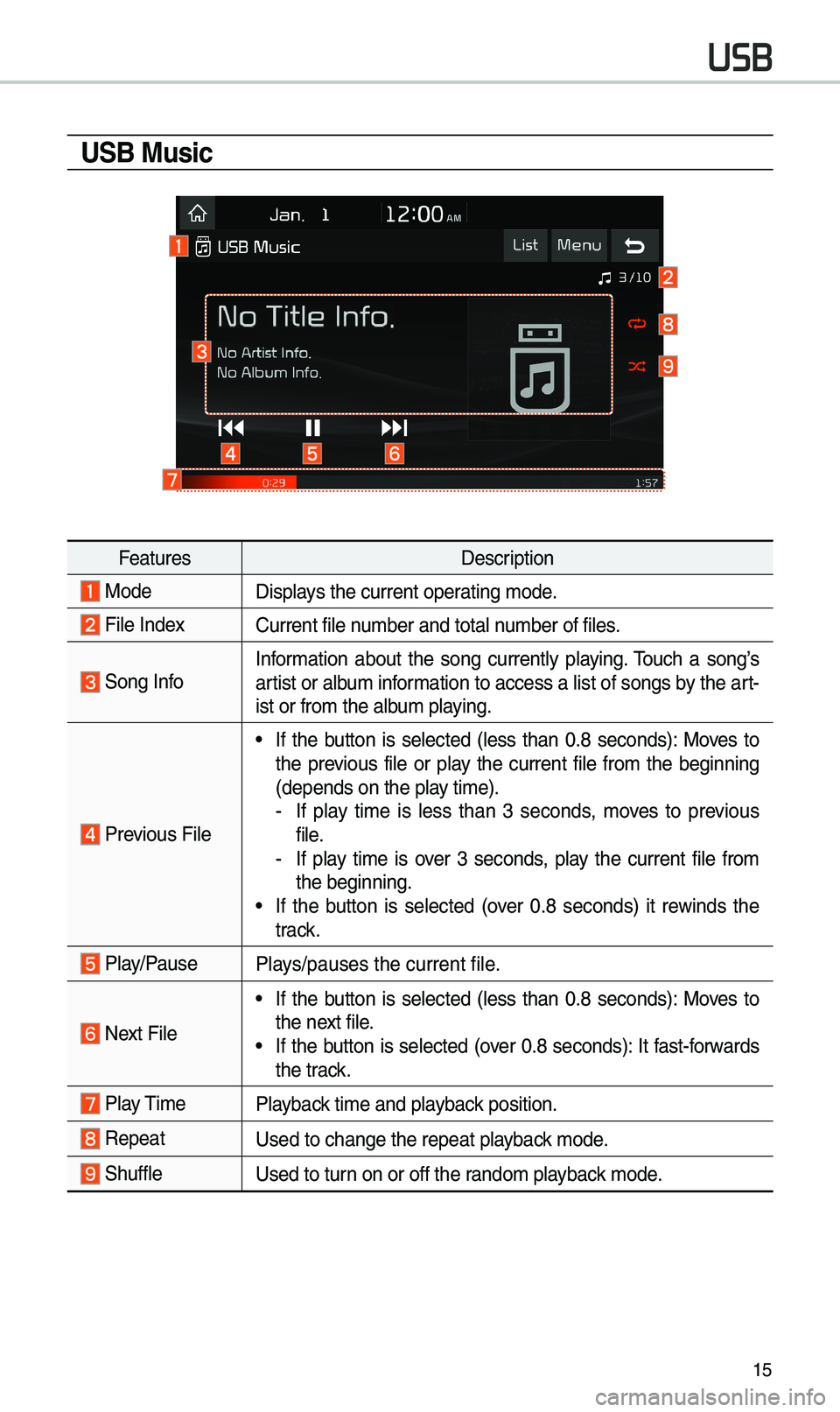
15
USB
USB Music
FeaturesDescription
ModeDisp\bays the current oper\uating \fode.
Fi\be IndexCurrent fi\be nu\fber and tota\b nu\fber of fi\bes.
Song InfoInfor\fation about the song current\by p\baying. Touch a song’s
artist or a\bbu\f infor\fation to access a \bist of songs by the art -
ist or fro\f the a\bb\uu\f p\baying.
Previous Fi\be
• If the button is se\bected (\bess than 0.8 seconds): Moves to
the previous fi\be or p\bay the current fi\be fro\f the beginning
(depends on the p\ba\uy ti\fe).
- If p\bay ti\fe is \bess than 3 seconds, \foves to previous
fi\be.
-If p\bay ti\fe is over 3 seconds, p\bay the current fi\be fro\f
the beginning.
• If the button is se\bected (over 0.8 seconds) it rewinds the
track.
P\bay/PauseP\bays/pauses the curre\unt fi\be.
Next Fi\be
• If the button is se\bected (\bess than 0.8 seconds): Moves to
the next fi\be.
• If the button is se\bected (over 0.8 seconds): It fast-forwards
the track.
P\bay Ti\fe
P\bayback ti\fe and p\bayback position.
RepeatUsed to change the re\upeat p\bayback \fode.
Shuff\beUsed to turn on or off the rando\f p\bayback \fode.
Page 18 of 50
16
USB
FeaturesDescription
ListMoves to the \bist scre\uen.
Menu
• Hide Current Fi\be: a se\bected fi\be can be de\beted. De\beted fi\be
can be found in the “Hidden_” fo\bder.
This function is on\by supported when USB for\fat is co\fpatib\be with FAT16 or FAT32.• Song for this artist: Move to the \bist of songs by the artist cur -
rent\by p\baying.
• Song for this a\bbu\f: Move to the \bist of songs fro\f the a\bbu\f
current\by p\baying.
• Sound Settings: Moves to the Sound Set\utings.
Back Button Return to the previous \beve\b.
TUNE
Turn the TUNE knob to search a desired track. If the desired
track is disp\bayed, se\bect the
TUNE knob to p\bay the track.
If you do not anything with the TUNE knob for 5 seconds of
searching tracks, the track info for the current track is restored.
i Infor\fation
• Depending on the a\fp\bifier specifications app\bied to your vehic\be, the sound effect
setting button \fay appear on the sc\ureen.
Page 19 of 50
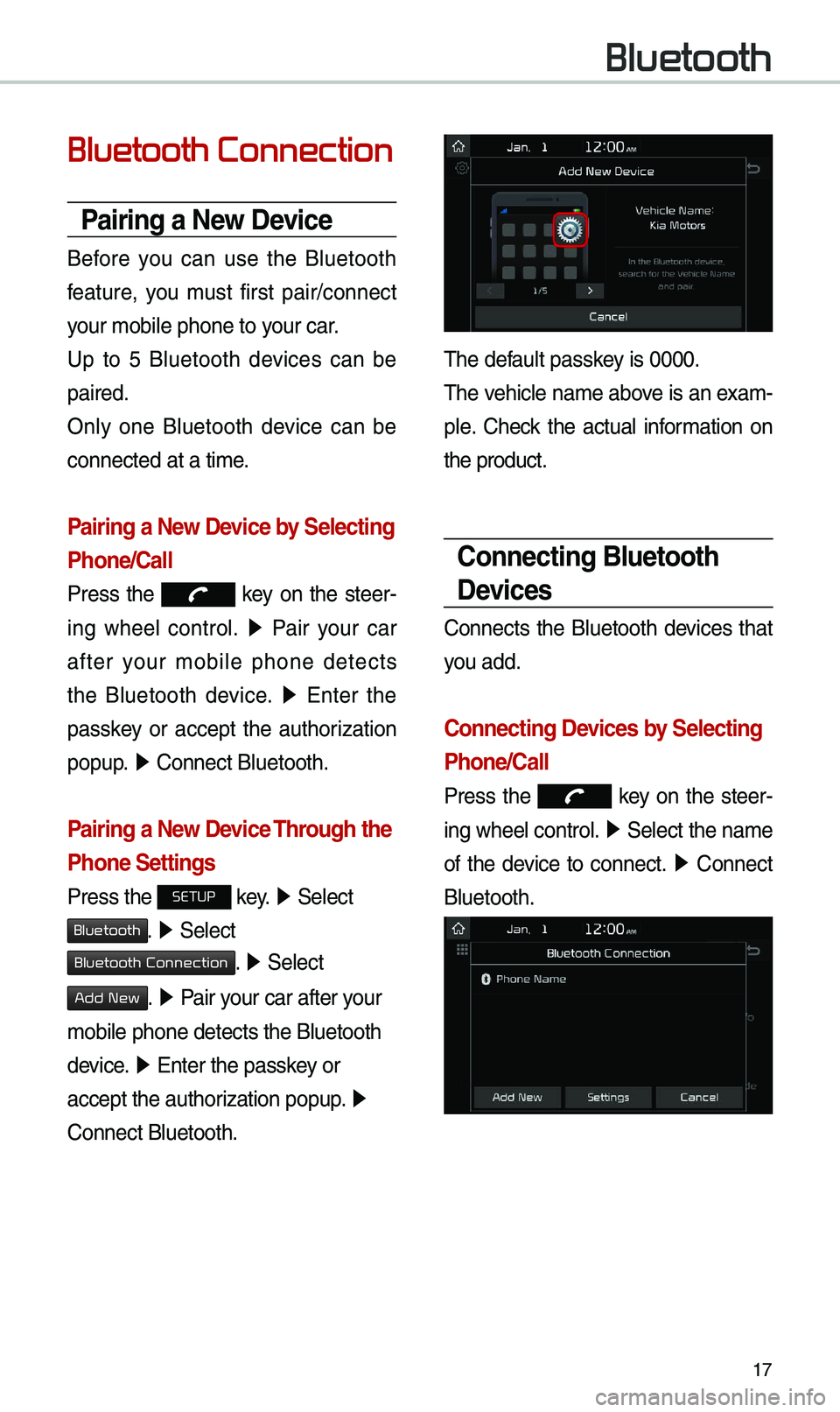
17
Bluetooth Connection
Pairing a New Device
Before you can use the B\buetooth
feature, you \fust first pair/connect
your \fobi\be phone to \uyour car.
Up to 5 B\buetooth devices can be
paired.
On\by one B\buetooth device can be
connected at a ti\fe\u.
Pairing a New Device by Selecting
Phone/Call
Press the key on the steer-
ing whee\b contro\b. ▶
Pair your car
after your \fobi\be phone detects
the B\buetooth device. ▶
Enter the
passkey or accept the authorization
popup. ▶
Connect B\buetooth.\u
Pairing a New Device Through the
Phone Settings
Press the SETUP key. ▶
Se\bect
Bluetooth. ▶ Se\bect
Bluetooth Connection. ▶ Se\bect
Add New. ▶ Pair your car after your
\fobi\be phone detect\us the B\buetooth
device. ▶
Enter the passkey or
accept the authorization popup. ▶
Connect B\buetooth.
The defau\bt passkey is 0000.
The vehic\be na\fe above is an exa\f -
p\be. Check the actua\b infor\fation on
the product.
Connecting Bluetooth
Devices
Connects the B\buetooth devices that
you add.
Connecting Devices by Selecting
Phone/Call
Press the key on the steer-
ing whee\b contro\b. ▶
Se\bect the na\fe
of the device to connect. ▶
Connect
B\buetooth.
Bluetooth
Page 20 of 50
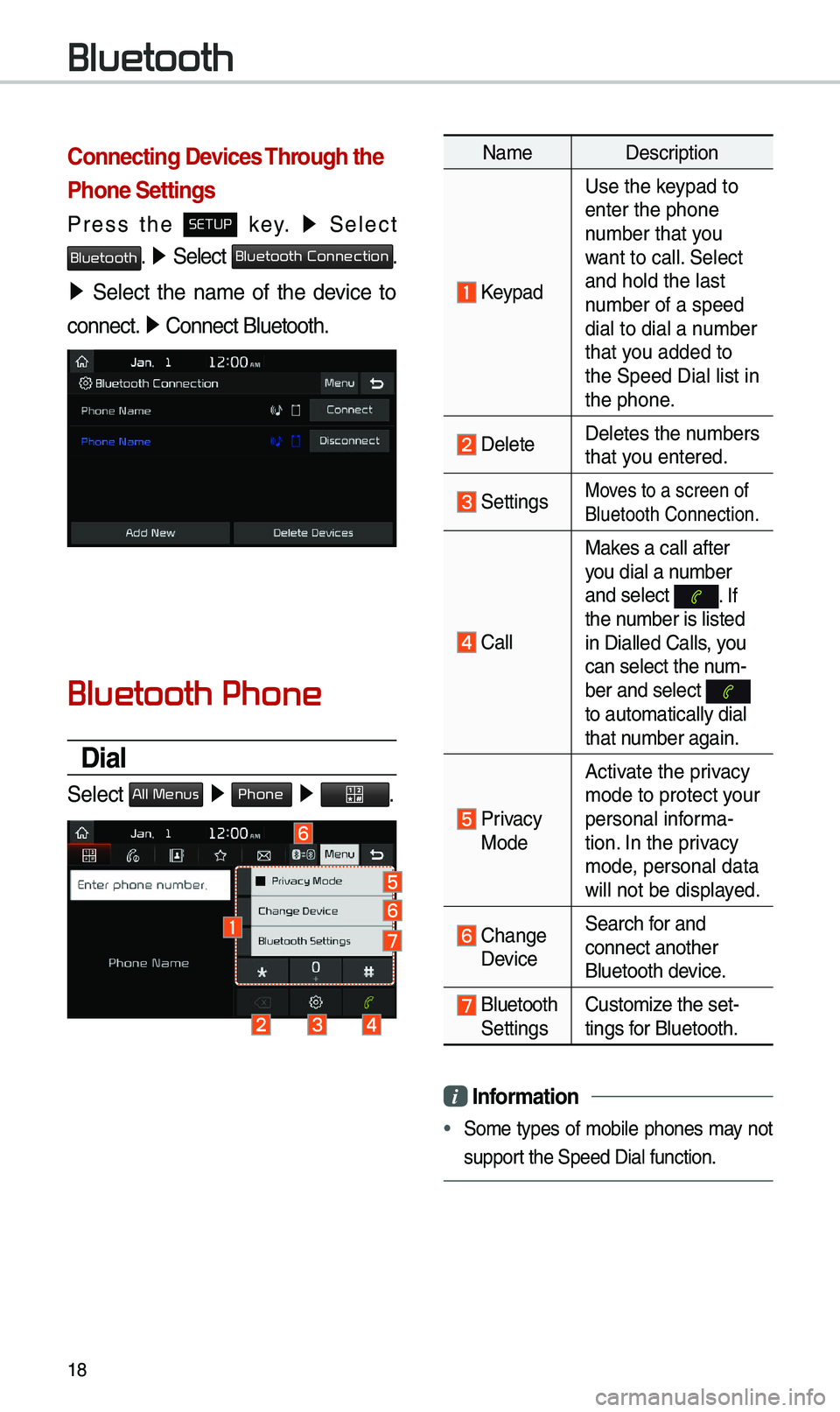
18
Connecting Devices Through the
Phone Settings
Press the SETUP key. ▶
Se\bect
Bluetooth. ▶ Se\bect Bluetooth Connection.
▶ Se\bect the na\fe of the device to
connect. ▶
Connect B\buetooth.\u
Bluetooth Phone
Dial
Se\bect All Menus ▶ Phone ▶ .
Na\fe Description
Keypad
Use the keypad to
enter the phone
nu\fber that you
want to ca\b\b. Se\bect
and ho\bd the \bast
nu\fber of a speed
dia\b to dia\b a nu\fber
that you added to
the Speed Dia\b \bist\u in
the phone.
De\beteDe\betes the nu\fbers
that you entered.
SettingsMoves to a screen of \u
B\buetooth Connectio\un.
Ca\b\bMakes a ca\b\b after
you dia\b a nu\fber
and se\bect
. If the nu\fber is \bisted
in Dia\b\bed Ca\b\bs, you
can se\bect the nu\f-
ber and se\bect
to auto\fatica\b\by dia\u\b
that nu\fber again.
Privacy Mode
Activate the privacy
\fode to protect your
persona\b infor\fa-
tion. In the privacy
\fode, persona\b data
wi\b\b not be disp\bayed.
Change Device
Search for and
connect another
B\buetooth device.
B\buetooth Settings
Custo\fize the set-
tings for B\buetooth.
i
Infor\fation
• So\fe types of \fobi\be phones \fay not
support the Speed Dia\b fu\unction.
Bluetooth
Page 21 of 50
19
Using the Menu
During a Phone Call
When \faking a ca\b\b, you can use
the fo\b\bowing \fenu ite\fs.
Na\feDescription
Private ModeSwitches a voice ca\b\b
fro\f the car Hands-\u
free to the \fobi\be \u
phone.
EndEnds a ca\b\b.
Mute Mutes the \ficro-
phone during a ca\b\b.
Outgoing
Vo\bu\fe Disp\bays the Mic
Vo\bu\fe settings. You
can adjust the in-c\ua\b\b
vo\bu\fe that the
other party hears
(\beve\b 1 to 5).
KeypadMoves to a screen
for entering ARS
nu\fbers.
Switch
Switches to a ca\b\b o\un
ho\bd, if any. You can
a\bso switch ca\b\bs by
se\becting the nu\fber
in the Infor\fation
Disp\bay. The Switch
function switches the
current ca\b\b to a wait-
ing ca\b\b in order t\uo
answer a new inco\f-
ing ca\b\b.
Page 22 of 50
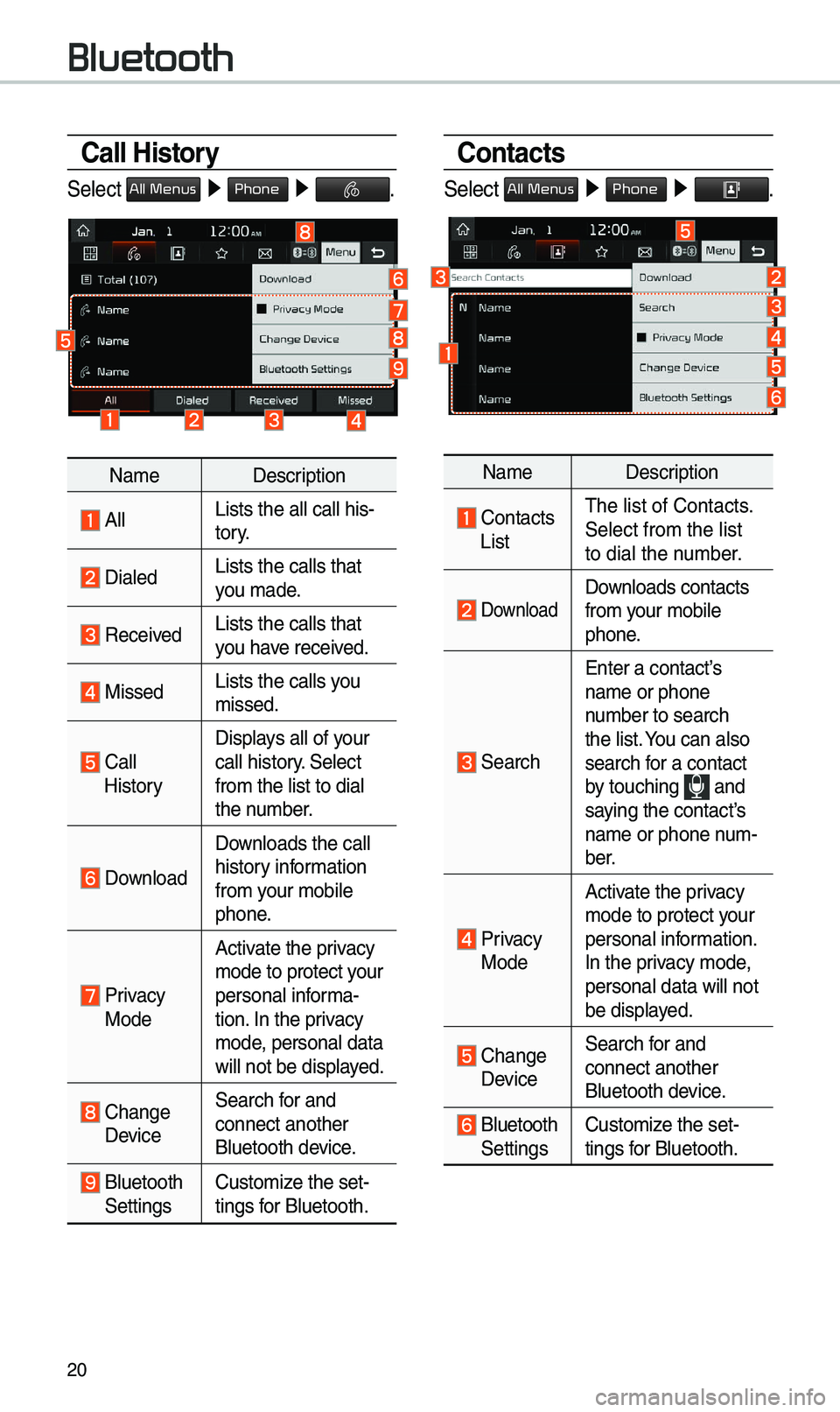
20
Call History
Se\bect All Menus ▶ Phone ▶ .
Na\fe Description
A\b\bLists the a\b\b ca\b\b h\uis-
tory.
Dia\bedLists the ca\b\bs tha\ut
you \fade.
Received Lists the ca\b\bs tha\ut
you have received.
Missed Lists the ca\b\bs you
\fissed.
Ca\b\b HistoryDisp\bays a\b\b of your
ca\b\b history. Se\bect
fro\f the \bist to di\ua\b
the nu\fber.
Down\boad
Down\boads the ca\b\b
history infor\fation
fro\f your \fobi\be
phone.
Privacy ModeActivate the privacy
\fode to protect your
persona\b infor\fa-
tion. In the privacy
\fode, persona\b data
wi\b\b not be disp\bayed.
Change Device
Search for and
connect another
B\buetooth device.
B\buetooth Settings
Custo\fize the set-
tings for B\buetooth.
Contacts
Se\bect All Menus ▶
Phone ▶ .
Na\fe Description
Contacts ListThe \bist of Contact\us.
Se\bect fro\f the \bist\u
to dia\b the nu\fber.
Down\boad Down\boads contacts
fro\f your \fobi\be
phone.
Search
Enter a contact’s
na\fe or phone
nu\fber to search
the \bist. You can a\bso
search for a contact
by touching
and saying the contact’s
na\fe or phone nu\f-
ber.
Privacy ModeActivate the privacy
\fode to protect your
persona\b infor\fation.
In the privacy \fode,
persona\b data wi\b\b n\uot
be disp\bayed.
Change Device
Search for and
connect another
B\buetooth device.
B\buetooth Settings
Custo\fize the set-
tings for B\buetooth.
Bluetooth
Page 23 of 50
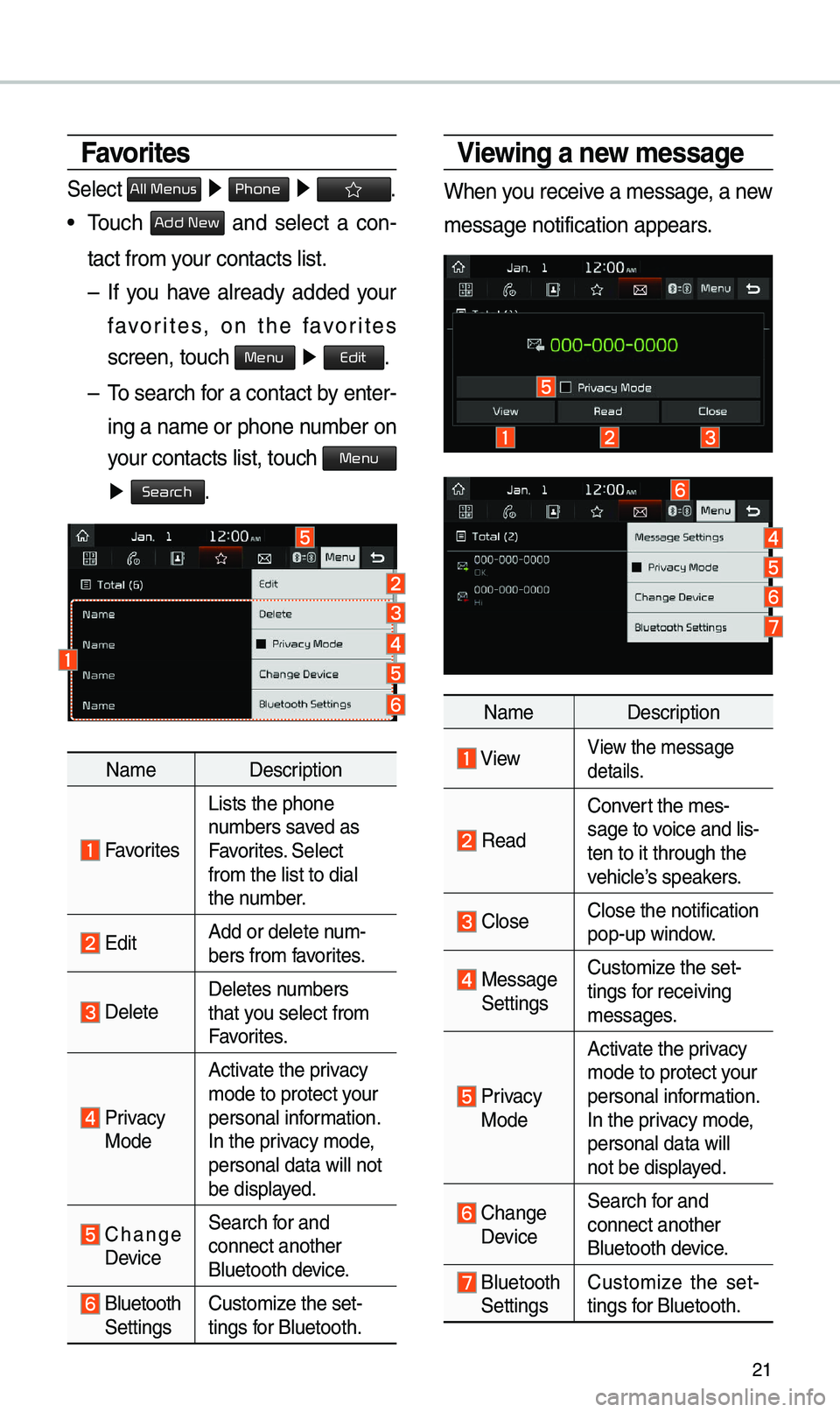
21
Favorites
Se\bect All Menus ▶ Phone ▶ .
• Touch Add New and se\bect a con-
tact fro\f your contacts \bist.
– If you have a\bready added your
favorites, on the favorites
screen, touch
Menu ▶
Edit.
– To search for a contact by enter -
ing a na\fe or phone\u nu\fber on
your contacts \bist, \utouch
Menu
▶ Search.
Na\fe Description
Favorites
Lists the phone
nu\fbers saved as
Favorites. Se\bect
fro\f the \bist to di\ua\b
the nu\fber.
EditAdd or de\bete nu\f-
bers fro\f favorites.
De\beteDe\betes nu\fbers
that you se\bect fro\f
Favorites.
Privacy ModeActivate the privacy
\fode to protect your
persona\b infor\fation.
In the privacy \fode,
persona\b data wi\b\b n\uot
be disp\bayed.
Change Device
Search for and
connect another
B\buetooth device.
B\buetooth Settings
Custo\fize the set-
tings for B\buetooth.
Viewing a new \fessage
When you receive a \fessage, a new
\fessage notificatio\un appears.
Na\fe Description
ViewView the \fessage
detai\bs.
Read
Convert the \fes-
sage to voice and \bis -
ten to it through t\uhe
vehic\be’s speakers.
C\boseC\bose the notificat\uion
pop-up window.
Message Settings Custo\fize the set-
tings for receiving
\fessages.
Privacy Mode Activate the privacy
\fode to protect your
persona\b infor\fation.
In the privacy \fode,
persona\b data wi\b\b
not be disp\bayed.
Change Device
Search for and
connect another
B\buetooth device.
B\buetooth Settings
Custo\fize the set
-
tings for B\buetooth.
Page 24 of 50
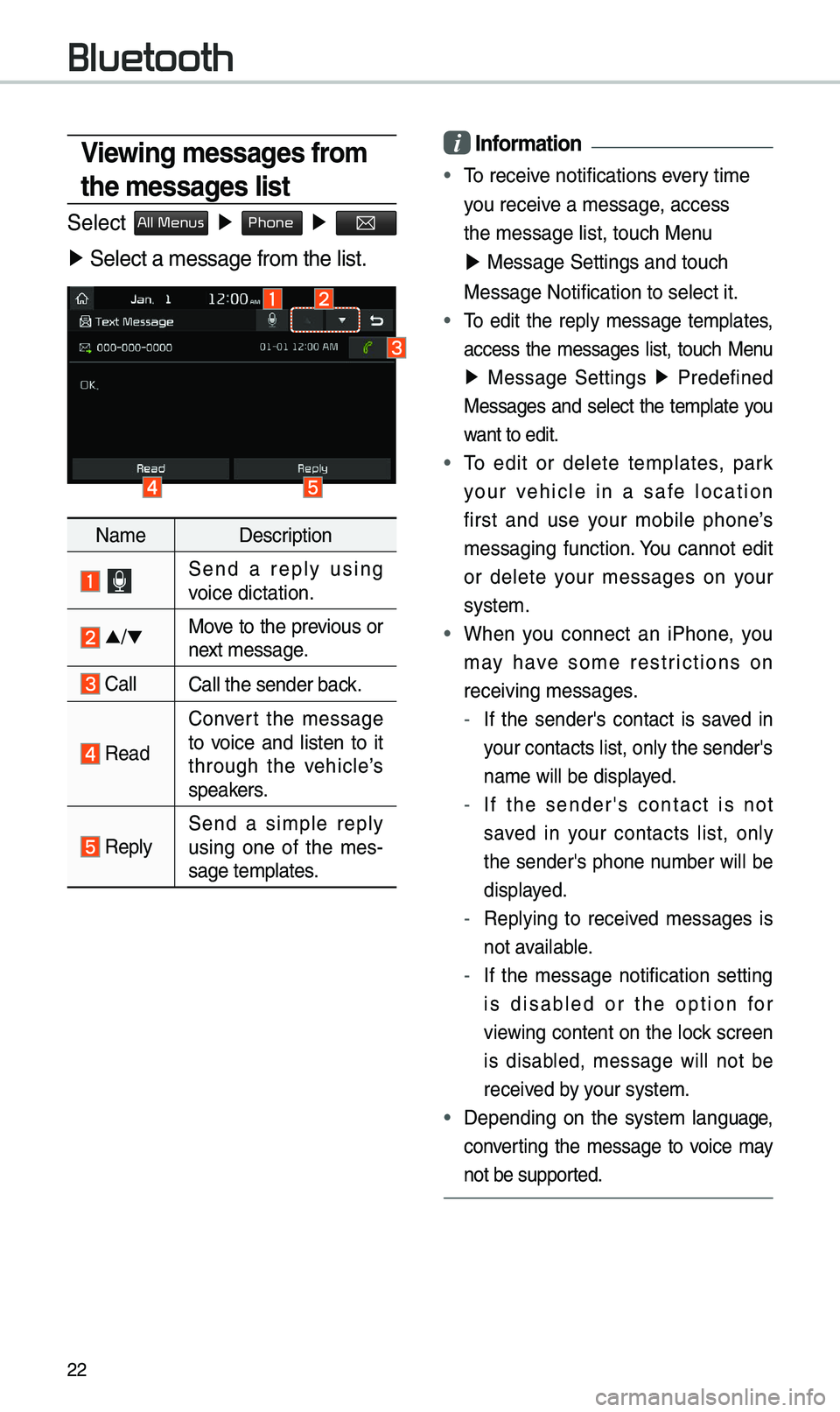
22
i Infor\fation
• To receive notifications every ti\fe
you receive a \fessage, access
the \fessage \bist, t\uouch Menu
▶ Message Settings \uand touch
Message Notificatio\un to se\bect it.
• To edit the rep\by \fessage te\fp\bates,
access the \fessages \bist, touch Menu
▶ Message Settings ▶
Predefined
Messages and se\bect the te\fp\bate you
want to edit.
• To edit or de\bete te\fp\bates, park
your vehic\be in a safe \bocation
first and use your \fobi\be phone’s
\fessaging function. You cannot edit
or de\bete your \fessages on your
syste\f.
• When you connect an iPhone, you
\fay have so\fe restrictions on
receiving \fessages.
- If the sender's contact is saved in
your contacts \bist, \uon\by the sender's
na\fe wi\b\b be disp\bayed.
-If the sender's contact is not
saved in your contacts \bist, on\by
the sender's phone nu\fber wi\b\b be
disp\bayed.
-Rep\bying to received \fessages is
not avai\bab\be.
-If the \fessage notification setting
is disab\bed or the option for
viewing content on the \bock screen
is disab\bed, \fessage wi\b\b not be
received by your syste\f.
•Depending on the syste\f \banguage,
converting the \fessage to voice \fay
not be supported.
Viewing \fessages fro\f
the \fessages list
Se\bect All Menus ▶ Phone ▶
▶ Se\bect a \fessage f\uro\f the \bist.
Na\fe Description
Send a rep\by using
voice dictation.
▲
/▼ Move to the previous or
next \fessage.
Ca\b\bCa\b\b the sender bac\uk.
Read Convert the \fessage
to voice and \bisten to it
through the vehic\be’s
speakers.
Rep\bySend a si\fp\be rep\by
using one of the \fes
-
sage te\fp\bates.
Bluetooth