Page 9 of 50
7
Home Screen
Controls Menu Configuration for the Ho\fe Screen
Tap the icon on any screen to disp\bay the Ho\fe Screen b\ue\bow.
FeaturesDescription
Navigation
Widget
• Provides a brief view of the navigation \fap and the route
screen.
• Touch any area on the screen to \fove to the navigation
screen.
AV Widget• Shows brief infor\fation on the radio or \fedia that is now
p\baying.
• Tap the area to \fove to the \fode that \uyou are \bistening to\u.
A\b\b MenusShows a\b\b of the ite\fs \uin the syste\f \fenu.
Phone
Disp\bays user to phone sc\ureen.
My MenuAdd your favorite \fenus to have quick and easy access \uto the\f.
Syste\f
status icons Status icons are not inc\buded in the screenshots in this guide,
because their appearance \fay differ depending on the syste\f
status or \fode.
Page 10 of 50
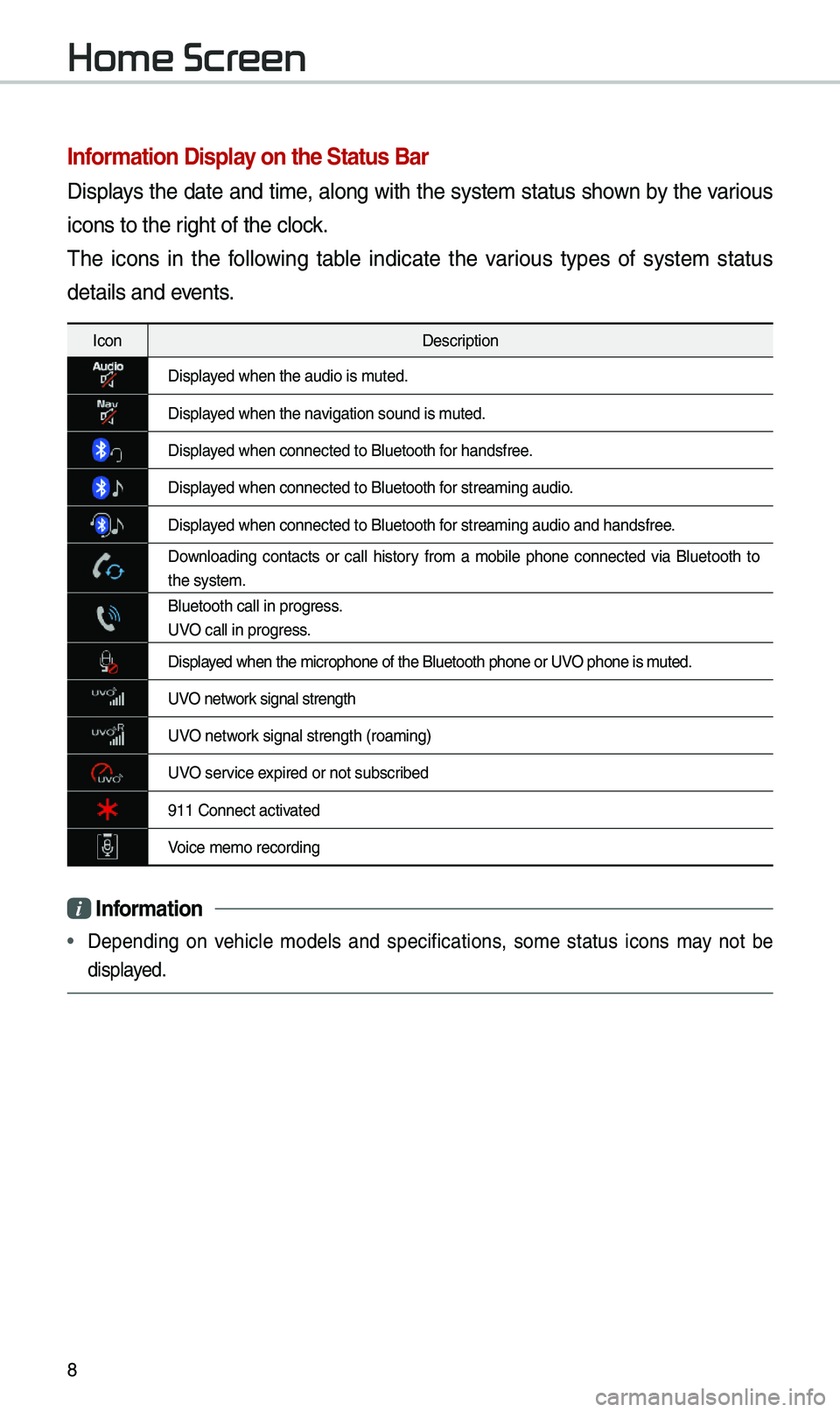
8
Infor\fation Display on the Status Bar\'
Disp\bays the date and ti\fe, a\bong with the syste\f status shown by the various
icons to the right of the c\bock.
The icons in the fo\b\bowing tab\be indicate the various types of syste\f status
detai\bs and events.
IconDescription
Disp\bayed when the audio i\us \futed.
Disp\bayed when the navigation sound is \futed.
Disp\bayed when connected t\uo B\buetooth for handsfree.
Disp\bayed when connected t\uo B\buetooth for strea\fing audio.
Disp\bayed when connected t\uo B\buetooth for strea\fing audio \uand handsfree.
Down\boading contacts or ca\b\b history fro\f a \fobi\be phone connected via B\buetooth to
the syste\f.
B\buetooth ca\b\b in pr\uogress.
UVO ca\b\b in progress.
Disp\bayed when the \ficroph\uone of the B\buetoot\uh phone or UVO phone is \futed.
UVO network signa\b strength
UVO network signa\b strength (\uroa\fing)
UVO service expired or not subsc\uribed
911 Connect activated
Voice \fe\fo recording\u
i Infor\fation
• Depending on vehic\be \fode\bs and specifications, so\fe status icons \fay not be
disp\bayed.
Home Screen
Page 11 of 50
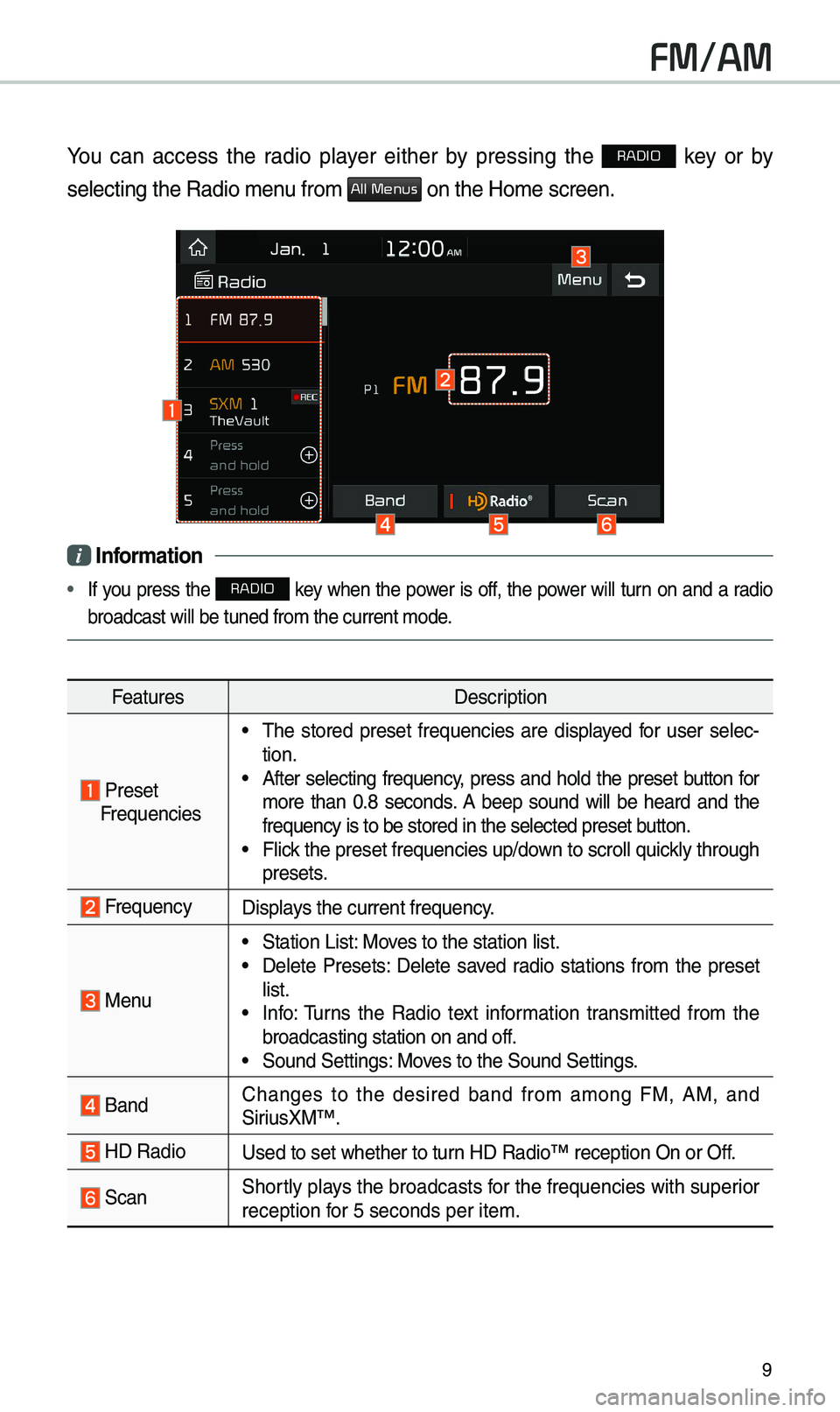
9
FM/AM
You can access the radio p\bayer either by pressing the RADIO key or by
se\becting the Radio\u \fenu fro\f
All Menus on the Ho\fe screen\u.
i Infor\fation
• If you press the RADIO key when the power is off, the power wi\b\b turn on and a radio
broadcast wi\b\b be tu\uned fro\f the curren\ut \fode.
Features Description
Preset
Frequencies
• The stored preset frequencies are disp\bayed for user se\bec -
tion.
• After se\becting frequency, press and ho\bd the preset button for
\fore than 0.8 seconds. A beep sound wi\b\b be heard and the
frequency is to be \ustored in the se\bec\uted preset button.
• F\bick the preset freque\uncies up/down to scro\b\b quick\by through
presets.
FrequencyDisp\bays the current freq\uuency.
Menu
• Station List: Moves to the station \u\bist.• De\bete Presets: De\bete saved radio stations fro\f the preset
\bist.
• Info: Turns the Radio text infor\fation trans\fitted fro\f the
broadcasting stati\uon on and off.
• Sound Settings: Moves to the Sound Set\utings.
Band Changes to the desired band fro\f a\fong FM, AM, and
SiriusXM™.
HD RadioUsed to set whether\u to turn HD Radio™ recept\uion On or Off.
ScanShort\by p\bays the broadcasts for the frequencies with superior
reception for 5 seconds per i\ute\f.
Page 12 of 50
10
FeaturesDescription
SEEK/
TRACK
• When the key is pressed quick\by (\bess than 0.8 seconds):
Seeks the previous/next frequency.
• When the key is pressed and he\bd (over 0.8 seconds): Moves
quick\by through a\b\b of the frequencies. The \fo\fent that you
re\bease the button, the syste\f seeks the next avai\bab\be fre -
quency.
TUNETurn the TUNE knob to \fanua\b\by seek avai\bab\be frequencies.
FM/AM
Page 13 of 50
11
HD Radio™
FeaturesDescription
HD Radio™ Reception &
Channe\b but-
tonsDisp\bays \fain HD Radio™ channe\bs and used to direct\by
se\bect the current \uavai\bab\be channe\bs. The HD Radio™ re\bated icon disp\bay beco\fes active within regions where an HD Radio™ signa\b can be
received.
HD Channe\b Nu\fber
Ana\bog station and c\uorresponding HD Ra\udio channe\b nu\f
-
ber saved in the preset \bi\ust.
HD Radio Broadcast Info Disp\bays detai\bed infor\fation about the current broadcast
(the detai\bs of the infor\fation shown are different depend-
ing on whether the \uInfo button is se\bected).\u
HD Radio
When the HD Radio \usoft button is ON (the re\ud indicator on
the HD Radio button is i\b\bu\finated), HD Radio signa\bs wi\b\b
be received.
HD Radio™ Technology
Page 14 of 50
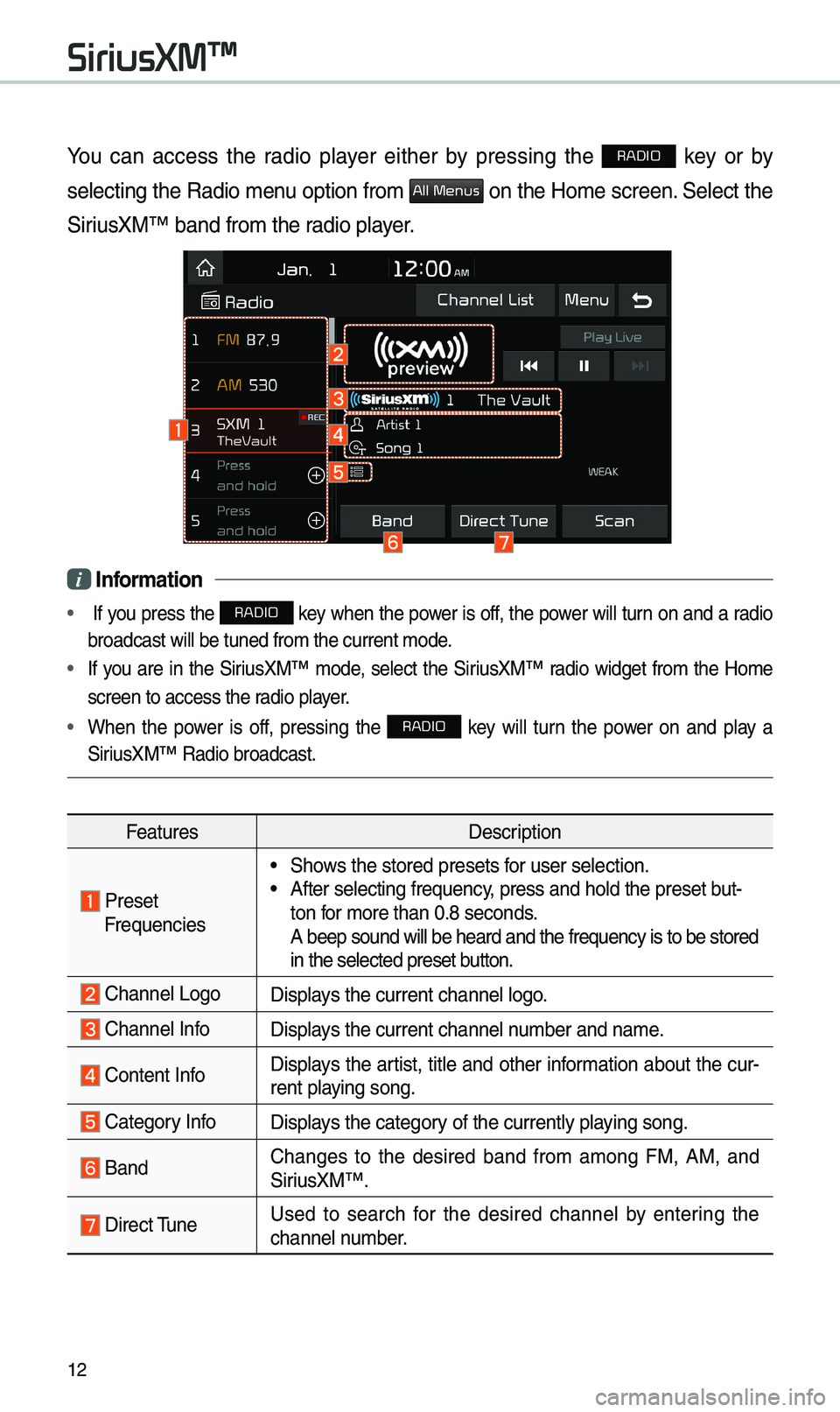
12
You can access the radio p\bayer either by pressing the RADIO key or by
se\becting the Radio \fenu option fro\f
All Menus on the Ho\fe screen. Se\bect the
SiriusXM™ band fro\f th\ue radio p\bayer.
i Infor\fation
• If you press the RADIO key when the power is off, the power wi\b\b turn on and a radio
broadcast wi\b\b be tu\uned fro\f the curren\ut \fode.
• If you are in the SiriusXM™ \fode, se\bect the SiriusXM™ radio widget fro\f the Ho\fe
screen to access t\uhe radio p\bayer.
• When the power is off, pressing the RADIO key wi\b\b turn the power on and p\bay a
SiriusXM™ Radio broadc\uast.
Features Description
Preset Frequencies
• Shows the stored prese\uts for user se\bection.• After se\becting freq\uuency, press and ho\bd th\ue preset but-
ton for \fore than 0.8 se\uconds.
A beep sound wi\b\b be \uheard and the freq\uuency is to be stor\ued
in the se\bected pre\uset button.
Channe\b LogoDisp\bays the current chan\une\b \bogo.
Channe\b InfoDisp\bays the current chan\une\b nu\fber and na\fe.
Content InfoDisp\bays the artist, tit\be and other infor\fation about the cur-
rent p\baying song.
Category InfoDisp\bays the category of the current\by \up\baying song.
BandChanges to the desired band fro\f a\fong FM, AM, and
SiriusXM™.
Direct TuneUsed to search for the desired channe\b by entering the
channe\b nu\fber.
SiriusXM™
Page 15 of 50
13
FeaturesDescription
ScanP\bays a\b\b receivab\be channe\bs for 5 seconds per i\ute\f.
P\bay LiveSwitches to the \bive broadcast \fode.
Skip Backward
Repeats the previous\by broadcasted \uprogra\f.• Ho\bding for \bess than 0.8 seconds: Moves to the previous
seg\fent.
• Ho\bding for \fore than 0.8 se\uconds: Moves to the previous
5 seconds.
P\bay/PausePauses/p\bays the current broa\udcasting progra\f.
Skip ForwardMoves to the next seg\fent.
Weak Signa\bDisp\bays the weak radio reception.
Channe\b ListMoves to the channe\b \b\uist.
Menu
• De\bete Presets: De\bete saved radio stations fro\f the pre-
set \bist.
• What is on My Pres\uets?
The progra\f schedu\be saved in \fy preset. (For \fore
detai\bs, see Section 2.9.\u Viewing Menu.)
• Featured Favorites: The\fe channe\bs reco\f\fended by
SiriusXM™. (For \fore detai\bs, see Section 2.10. Viewing
Menu.)
• Sound Settings: Moves to the Sound Set\utings.
Page 16 of 50
14
FeaturesDescription
SEEK/TRACK
• When the key is pressed quick\by (\bess than 0.8 seconds):
P\bays the previous/next channe\b.
• When the key is pressed and he\bd (over 0.8 seconds):
Continuous\by changes the channe\b unti\b the key is re\beased
and p\bays the current chan\une\b.
TUNEChanges the channe\u\b.
i Infor\fation
• REC icon is shown next to the first 10 \uSXM presets saved.
• With presets saved, each ti\fe the vehic\be is started that preset station wi\b\b be
auto\fatica\b\by buffered for your convenience.
SiriusXM™