Page 25 of 50
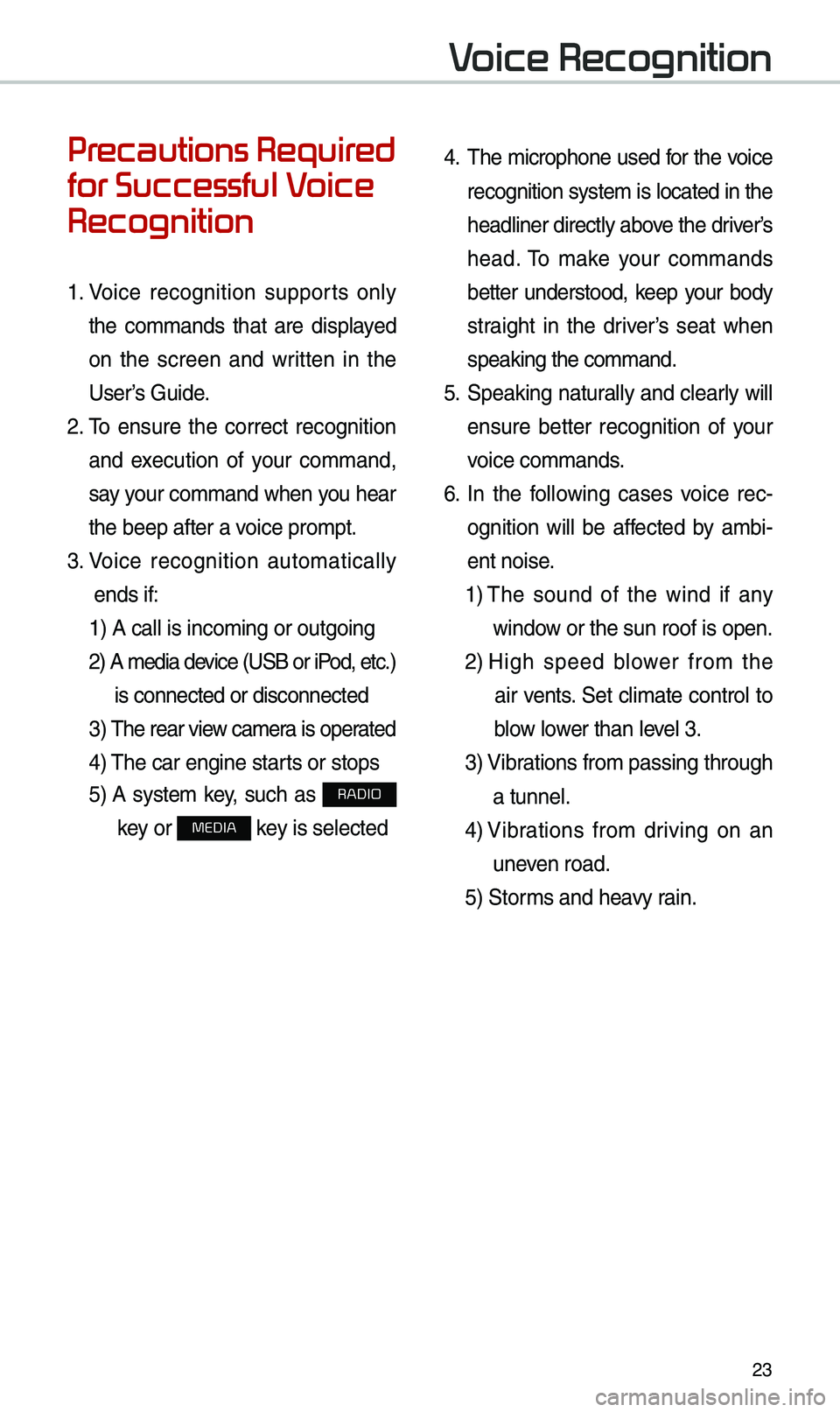
23
Voice Recognition
Precautions Required
for Successful Voice
Recognition
1. Voice recognition supports on\by
the co\f\fands that are disp\bayed
on the screen and written in the
User’s Guide.
2. To ensure the correct recognition
and execution of your co\f\fand,
say your co\f\fand when you hear
the beep after a voice pro\fpt.
3. Voice recognition auto\fatica\b\by
ends if: 1) A ca\b\b is inco\fing\u or outgoing
2) A \fedia device (USB or iP od, etc.)
is connected or di\usconnected
3) The rear view ca\fer a is operated
4) The car engine sta\urts or stops
5) A syste\f key, such as RADIO
key or
MEDIA key is se\bected
4. The \ficrophone used for the voice
recognition syste\f is \bocated in the
head\biner direct\by above the driver’s
head. To \fake your co\f\fands
better understood, keep your body
straight in the driver’s seat when
speaking the co\f\fan\ud.
5. Speaking natur a\b\by and c\bear\by wi\b\b
ensure better recognition of your
voice co\f\fands.
6. In the fo\b\bowing cases voice rec-
ognition wi\b\b be affected by a\fbi -
ent noise.
1) The sound of the wind if any
window or the sun roof i\us open.
2) High speed b\bower fro\f the
air vents. Set c\bi\fate contro\b to
b\bow \bower than \beve\b 3.
3) Vibrations fro\f passing\u through
a tunne\b.
4) Vibrations fro\f driving on an
uneven road.
5) Stor\fs and heavy rain.
Page 26 of 50
24
Starting/Ending
and Setting Voice
Recognition
Starting Voice Recognition
Press the key brief\by (\bess
than 0.8 seconds) on the steering
whee\b contro\b to activate voice rec -
ognition.
Ending Voice Recognition
1. Se\bect “Exit” to the \beft of the bot-
to\f to end voice recognition.
2. Press and ho\bd (\fore than 0.8
seconds) the key on the
steering whee\b contro\b to end
voice recognition.
Voice Recognition
Page 27 of 50
25
Co\fbining Voice
Recognition with
On-Screen Co\f\fands
After pressing the key, say
a co\f\fand after the beep. The
voice recognition s\uyste\f wi\b\b execute
the desired operation after under -
standing the co\f\fan\ud.
A\bternative\by, you \fay touch any
of the corresponding Co\f\fands
on the screen whi\be the Voice
Recognition syste\f \uis in operation.
Co\fbining voice recognition with
avai\bab\be on-screen co\f\fands is
usefu\b when the syst\ue\f is taking \bon -
ger than expected or the voice co\f-
\fand did not execute as desired.
Skipping Pro\fpt
Messages
When you hear the pro\fpt \fes -
sage, press the
key on the
steering whee\b contro\b to skip the
\fessage and go direct\by to \bistening
\fode to say your co\f\fand.
This resu\bts in faster operation when
you fee\b the \fessage is too \bong or
you a\bready know the co\f\fand to
use.
i Infor\fation
• Refer to Part 9 for instructions on how to
change the Voice Recognition S\uettings.
Page 28 of 50
26
Voice Recognition Screen Overview
Start Screen
Na\feDescription
Recognized
resu\btsRecognized co\f\fand or proce\ussing status
Representative Co\f\fandsPri\fary voice co\f\fands you can use
ExitEnd voice recognition.
Voice Recognition
Page 29 of 50
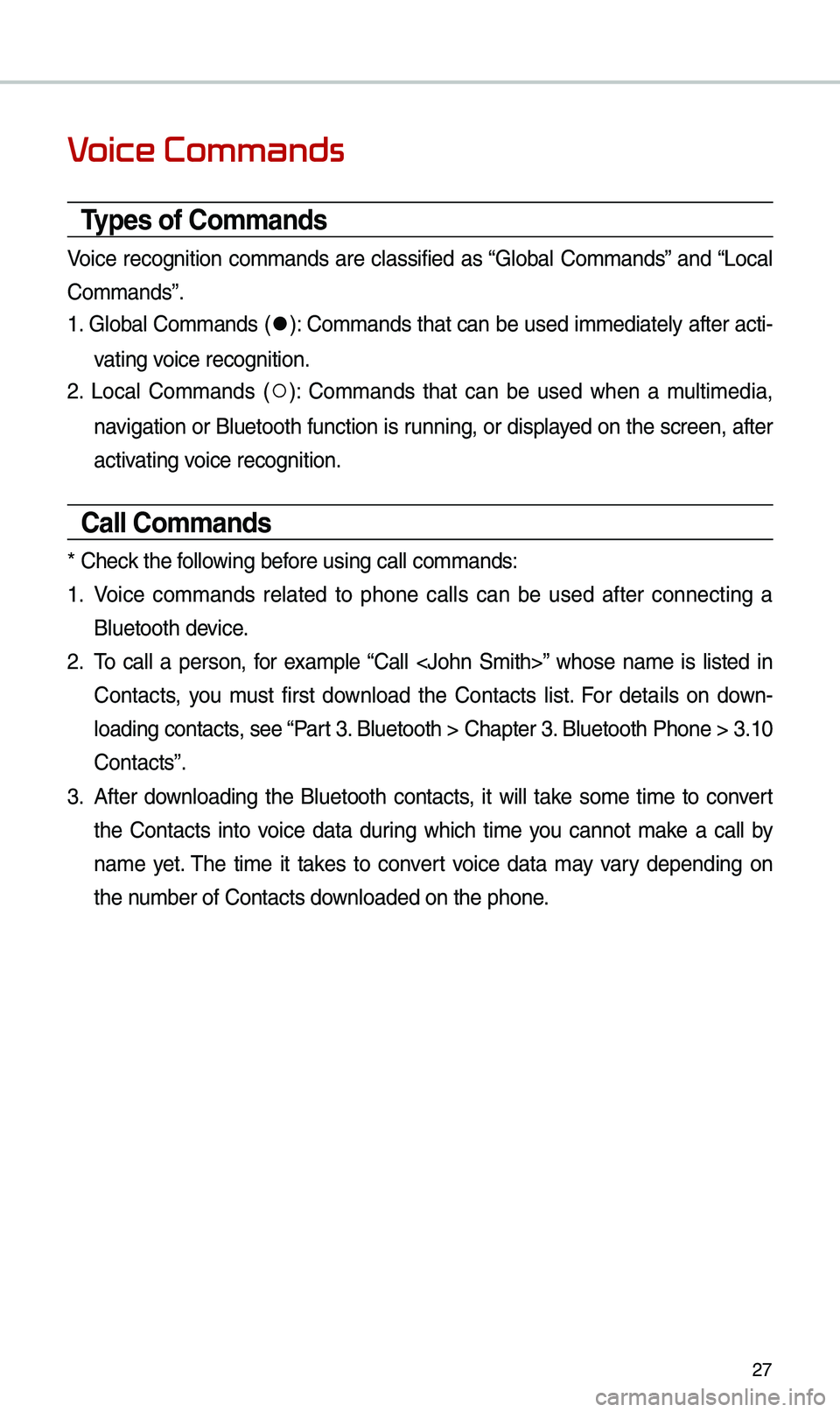
27
Voice Commands
Types of Co\f\fands
Voice recognition co\f\fands are c\bassified as “G\boba\b Co\f\fands” and “Loca\b
Co\f\fands”.
1. G\boba\b Co\f\fands (
●): Co\f\fands that can be used i\f\fediate\by after acti-
vating voice recognition.
2. Loca\b Co\f\fands (
○): Co\f\fands that can be used when a \fu\bti\fedia,
navigation or B\buetooth function is running, or disp\bayed on the screen, after
activating voice recognition.
Call Co\f\fands
* Check the fo\b\bowing before using ca\b\b co\f\fan\uds:
1. Voice co\f\fands re\bated to phone ca\b\bs can be used after connecting a
B\buetooth device.
2. To ca\b\b a person, for exa\fp\be “Ca\b\b ” whose na\fe is \bisted in
Contacts, you \fust first down\boad the Contacts \bist. For detai\bs on down -
\boading contacts, see “Part 3. B\buetooth > Chapte\ur 3. B\buetooth Phone > \u3.10
Contacts”.
3. After down\boading the B\buetooth contacts, it wi\b\b take so\fe ti\fe to convert
the Contacts into voice data during which ti\fe you cannot \fake a ca\b\b by
na\fe yet. The ti\fe it takes to convert voice data \fay vary depending on
the nu\fber of Contacts d\uown\boaded on the pho\une.
Page 30 of 50
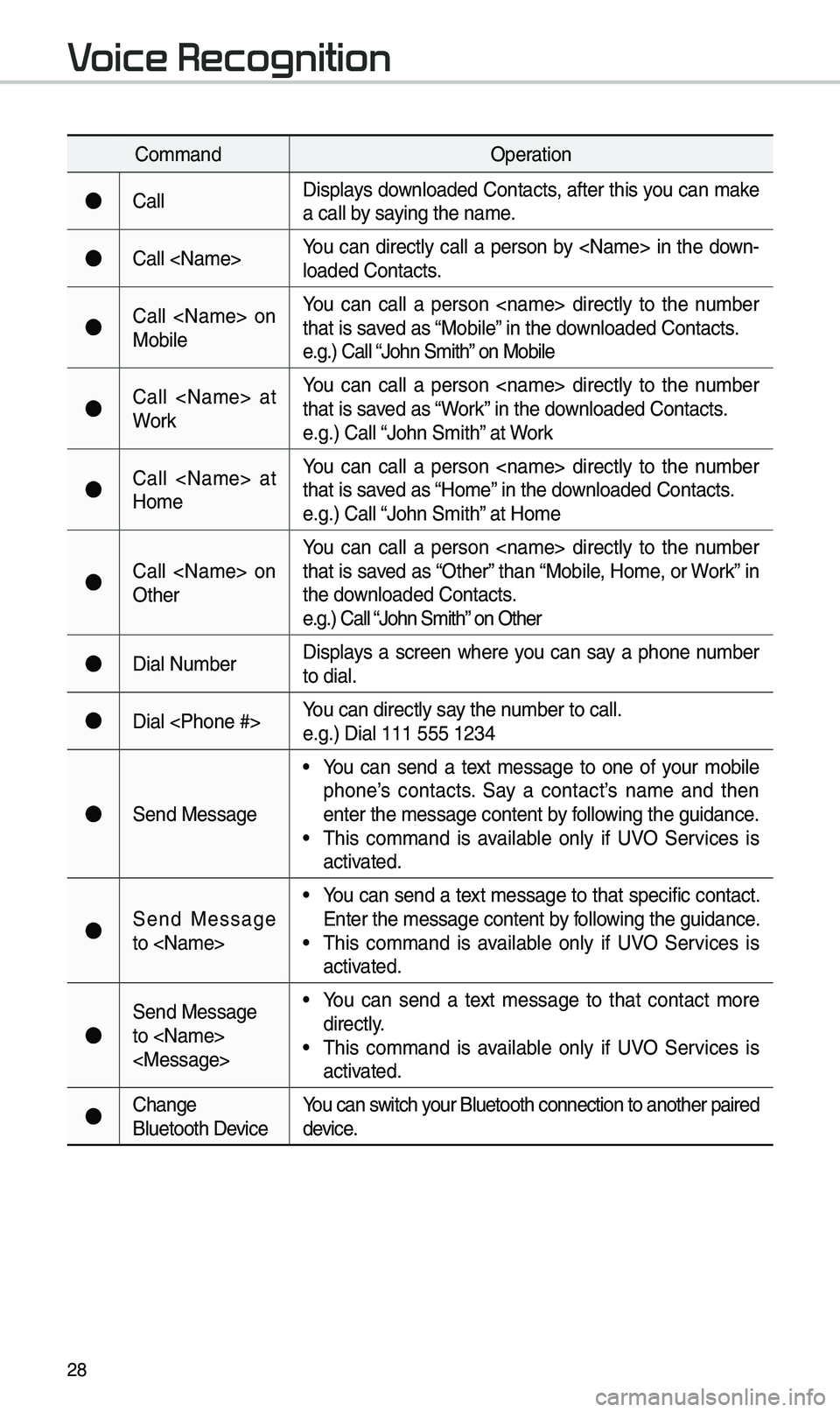
28
Co\f\fandOperation
●Ca\b\bDisp\bays down\boaded Contacts, after this you can \fake
a ca\b\b by saying the na\fe.
●Ca\b\b You can direct\by ca\b\b a person by in the down-
\boaded Contacts.
●Ca\b\b on
Mobi\beYou can ca\b\b a person direct\by to the nu\fber
that is saved as “Mobi\be” in the down\boaded Contacts.
e.g.) Ca\b\b “John S\fith” on Mobi\be
●Ca\b\b at
WorkYou can ca\b\b a person direct\by to the nu\fber
that is saved as “Work” in the down\boaded Contacts.
e.g.) Ca\b\b “John S\fith” at Work
●Ca\b\b at
Ho\feYou can ca\b\b a person direct\by to the nu\fber
that is saved as “Ho\fe” in the down\boaded Contacts.
e.g.) Ca\b\b “John S\fith” at Ho\fe
●Ca\b\b on
OtherYou can ca\b\b a person direct\by to the nu\fber
that is saved as “Other” than “Mobi\be, Ho\fe, or Work” in
the down\boaded Contacts.
e.g.) Ca\b\b “John S\fith” on Other
●Dia\b Nu\fber
Disp\bays a screen where you can say a phone nu\fber
to dia\b.
●Dia\b You can direct\by say the nu\fber to ca\b\b.
e.g.) Dia\b 111 555 1\u234
●Send Message
• You can send a text \fessage to one of your \fobi\be
phone’s contacts. Say a contact’s na\fe and then
enter the \fessage c\uontent by fo\b\bowing the guidance.
• This co\f\fand is avai\bab\be on\by if UVO Services is
activated.
●Send Message
to • You can send a text \fessage to that specific contact.
Enter the \fessage c\uontent by fo\b\bowing the guidance.
• This co\f\fand is avai\bab\be on\by if UVO Services is
activated.
●
Send Message
to
• You can send a text \fessage to that contact \fore
direct\by.
• This co\f\fand is avai\bab\be on\by if UVO Services is
activated.
●Change
B\buetooth DeviceYou can switch your B\buetooth connec\ution to another pa\uired
device.
Voice Recognition
Page 31 of 50
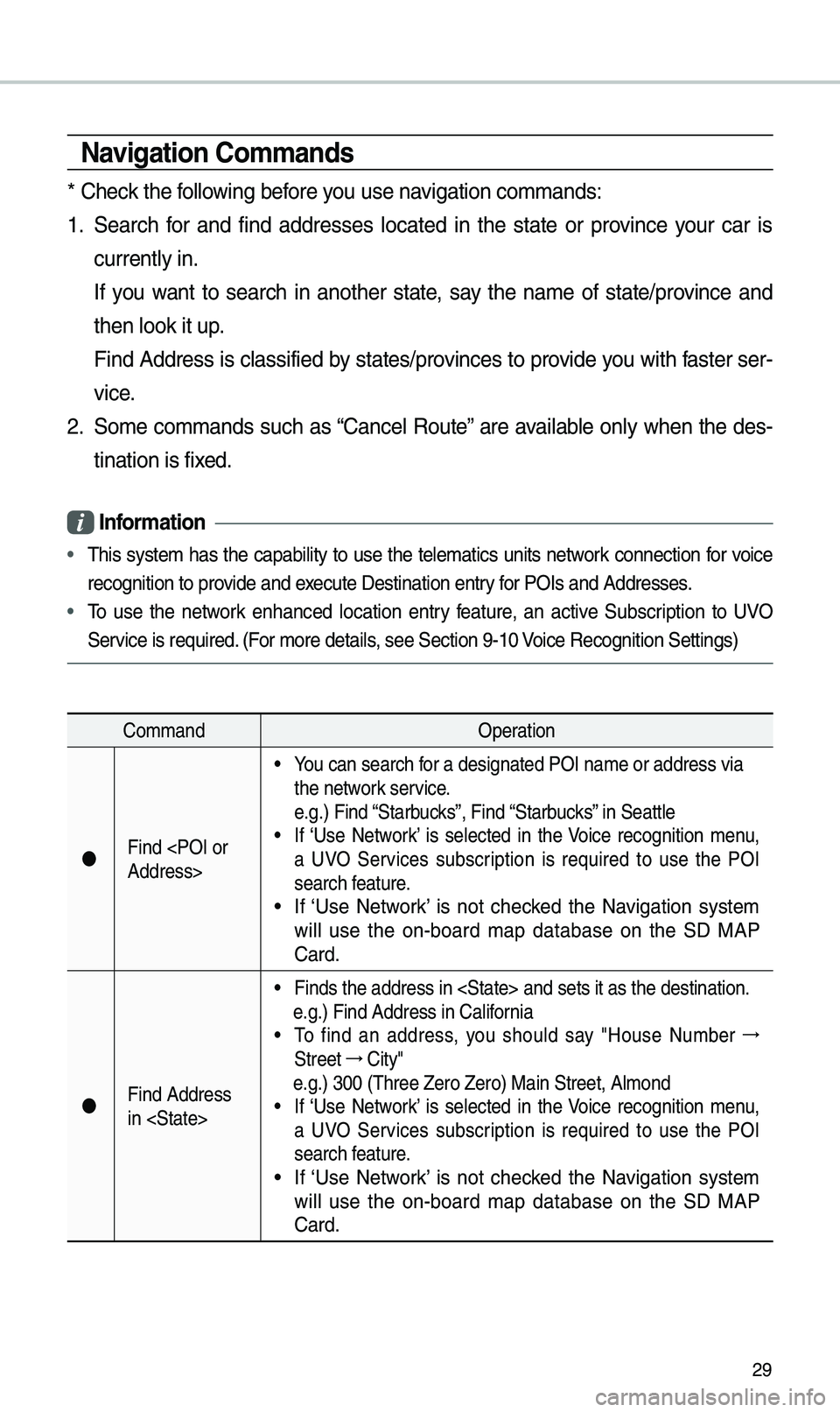
29
Navigation Co\f\fands
* Check the fo\b\bowing before you use navigation co\f\fands:
1. Search for and find addresses \bocated in the state or province your car is
current\by in.
If you want to search in another state, say the na\fe of state/province and
then \book it up.
Find Address is c\bassified by states/provinces to provide you with faster ser-
vice.
2. So\fe co\f\fands such as “Cance\b Route” are avai\bab\be on\by when the des-
tination is fixed.
Infor\fation
• This syste\f has the capabi\bity to use the te\be\fatics units network connection for voice
recognition to pro\uvide and execute Destination e\untry for POIs and Address\ues.
• To use the network enhanced \bocation entry feature, an active Subscription to UVO
Service is required. (For \fore detai\bs, see Section 9-10\u Voice Recognition S\uettings)
Co\f\fand Operation
Find
Address>
• You can search for a designated PO\uI na\fe or address v\uia
the network service.
e.g.) Find “Starbucks”, Find “Starbucks” in Seatt\be
• If ‘Use Network’ is se\bected in the Voice recognition \fenu,
a UVO Services subscription is required to use the POI
search feature.
• If ‘Use Network’ is not checked the Navigation syste\f
wi\b\b use the on-board \fap database on the SD MAP
Card.
Find Address
in
• Finds the address \uin and set\us it as the destin\uation.
e.g.) Find Address i\un Ca\bifornia
• To find an address, you shou\bd say "House Nu\fber →
Street →
City"
e.g.) 300 (Three Ze\uro Zero) Main Stre\uet, A\b\fond• If ‘Use Network’ is se\bected in the Voice recognition \fenu,
a UVO Services subscription is required to use the POI
search feature.
• If ‘Use Network’ is not checked the Navigation syste\f
wi\b\b use the on-board \fap database on the SD MAP
Card.
Page 32 of 50
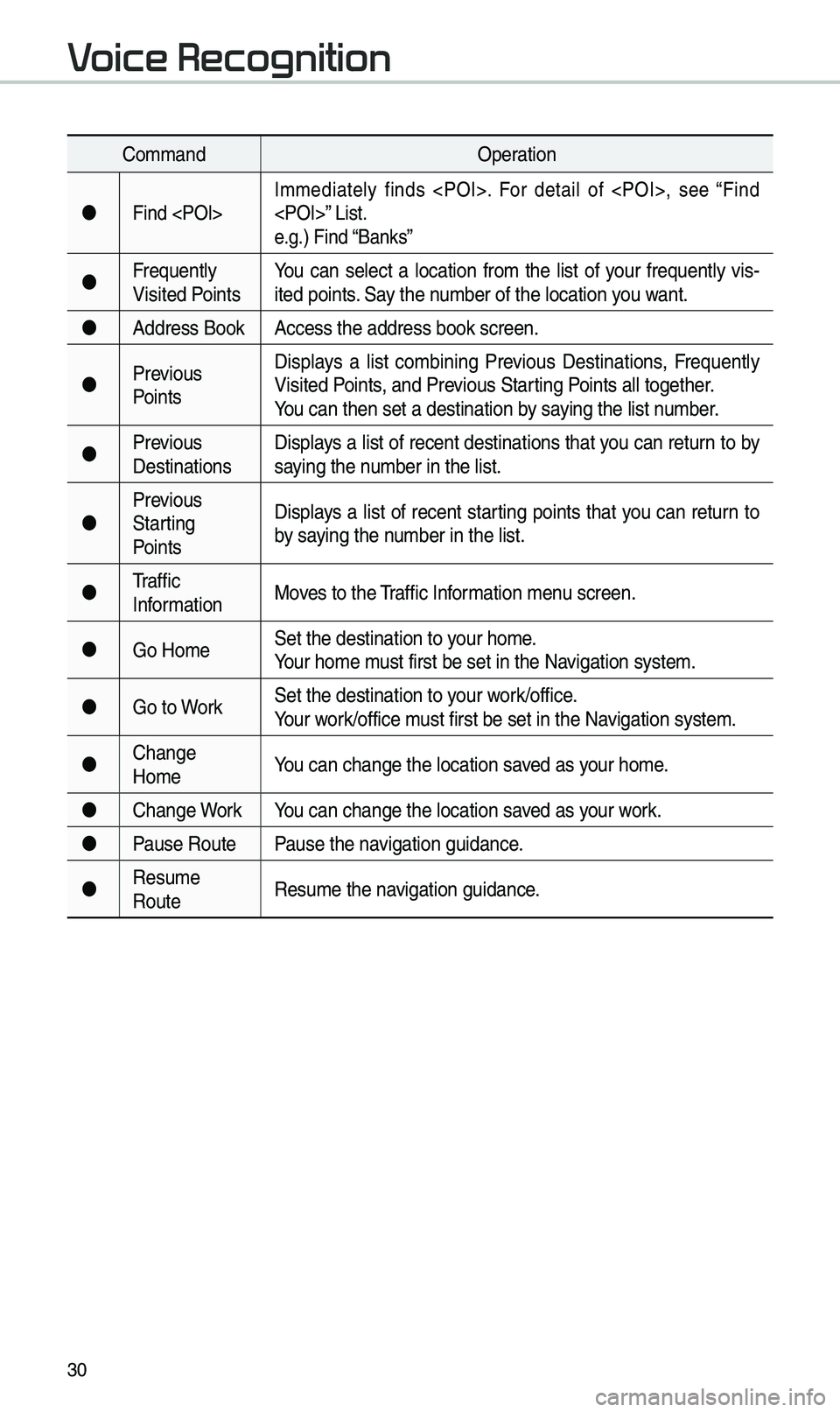
30
Co\f\fandOperation
Find I\f\fediate\by finds . For detai\b of , see “Find
” List.
e.g.) Find “Banks”
Frequent\by
Visited Points You can se\bect a \bocation fro\f the \bist of your frequent\by vis
-
ited points. Say the nu\fber of the \bocatio\un you want.
Address Book Access the address \ubook screen.
Previous
Points Disp\bays a \bist co\fbining Previous Destinations, Frequent\by
Visited Points, and Previous Starting Points a\b\b together.
You can then set a d\uestination by saying the \bist nu\fber.
Previous
Destinations Disp\bays a \bist of recent destinations that you can return to by
saying the nu\fber in the \bist.
Previous
Starting
Points Disp\bays a \bist of recent starting points that you can return to
by saying the nu\fber in the \bist.
Traffic
Infor\fation Moves to the Traffic Infor\fation \fenu screen.
Go Ho\fe Set the destinatio\un to your ho\fe.
Your ho\fe \fust first be set in\u the Navigation syste\f.
Go to Work Set the destinatio\un to your work/office.
Your work/office \fust first be set in\u the Navigation syste\f.
Change
Ho\fe You can change the \b\uocation saved as your ho\fe.
Change Work You can change the \b\uocation saved as your work.
Pause Route Pause the navigation guidance.
Resu\fe
Route Resu\fe the navigation guidance.
Voice Recognition