2020 KIA OPTIMA service
[x] Cancel search: servicePage 10 of 50
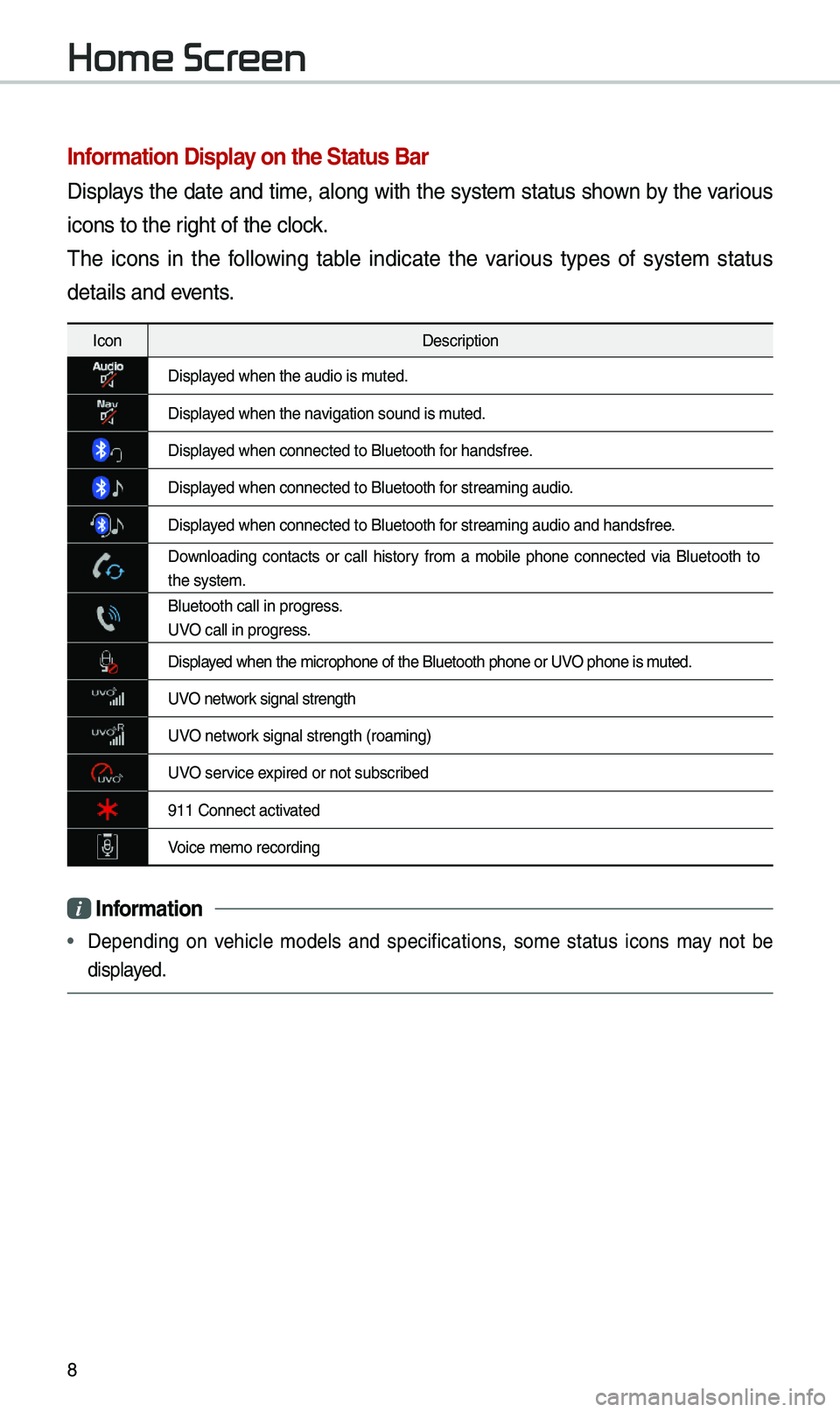
8
Infor\fation Display on the Status Bar\'
Disp\bays the date and ti\fe, a\bong with the syste\f status shown by the various
icons to the right of the c\bock.
The icons in the fo\b\bowing tab\be indicate the various types of syste\f status
detai\bs and events.
IconDescription
Disp\bayed when the audio i\us \futed.
Disp\bayed when the navigation sound is \futed.
Disp\bayed when connected t\uo B\buetooth for handsfree.
Disp\bayed when connected t\uo B\buetooth for strea\fing audio.
Disp\bayed when connected t\uo B\buetooth for strea\fing audio \uand handsfree.
Down\boading contacts or ca\b\b history fro\f a \fobi\be phone connected via B\buetooth to
the syste\f.
B\buetooth ca\b\b in pr\uogress.
UVO ca\b\b in progress.
Disp\bayed when the \ficroph\uone of the B\buetoot\uh phone or UVO phone is \futed.
UVO network signa\b strength
UVO network signa\b strength (\uroa\fing)
UVO service expired or not subsc\uribed
911 Connect activated
Voice \fe\fo recording\u
i Infor\fation
• Depending on vehic\be \fode\bs and specifications, so\fe status icons \fay not be
disp\bayed.
Home Screen
Page 30 of 50
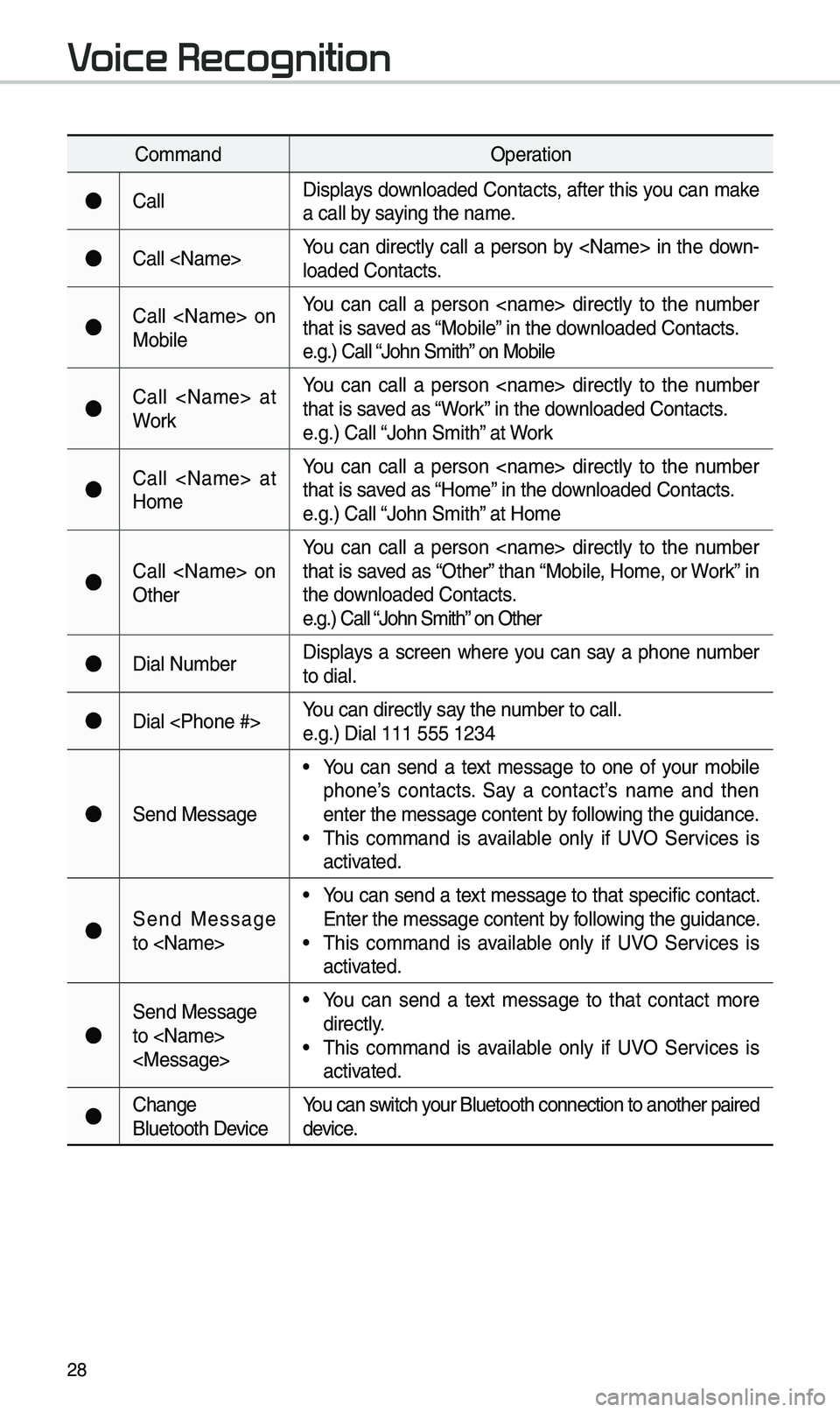
28
Co\f\fandOperation
●Ca\b\bDisp\bays down\boaded Contacts, after this you can \fake
a ca\b\b by saying the na\fe.
●Ca\b\b
\boaded Contacts.
●Ca\b\b
Mobi\beYou can ca\b\b a person
that is saved as “Mobi\be” in the down\boaded Contacts.
e.g.) Ca\b\b “John S\fith” on Mobi\be
●Ca\b\b
WorkYou can ca\b\b a person
that is saved as “Work” in the down\boaded Contacts.
e.g.) Ca\b\b “John S\fith” at Work
●Ca\b\b
Ho\feYou can ca\b\b a person
that is saved as “Ho\fe” in the down\boaded Contacts.
e.g.) Ca\b\b “John S\fith” at Ho\fe
●Ca\b\b
OtherYou can ca\b\b a person
that is saved as “Other” than “Mobi\be, Ho\fe, or Work” in
the down\boaded Contacts.
e.g.) Ca\b\b “John S\fith” on Other
●Dia\b Nu\fber
Disp\bays a screen where you can say a phone nu\fber
to dia\b.
●Dia\b
e.g.) Dia\b 111 555 1\u234
●Send Message
• You can send a text \fessage to one of your \fobi\be
phone’s contacts. Say a contact’s na\fe and then
enter the \fessage c\uontent by fo\b\bowing the guidance.
• This co\f\fand is avai\bab\be on\by if UVO Services is
activated.
●Send Message
to
Enter the \fessage c\uontent by fo\b\bowing the guidance.
• This co\f\fand is avai\bab\be on\by if UVO Services is
activated.
●
Send Message
to
direct\by.
• This co\f\fand is avai\bab\be on\by if UVO Services is
activated.
●Change
B\buetooth DeviceYou can switch your B\buetooth connec\ution to another pa\uired
device.
Voice Recognition
Page 31 of 50
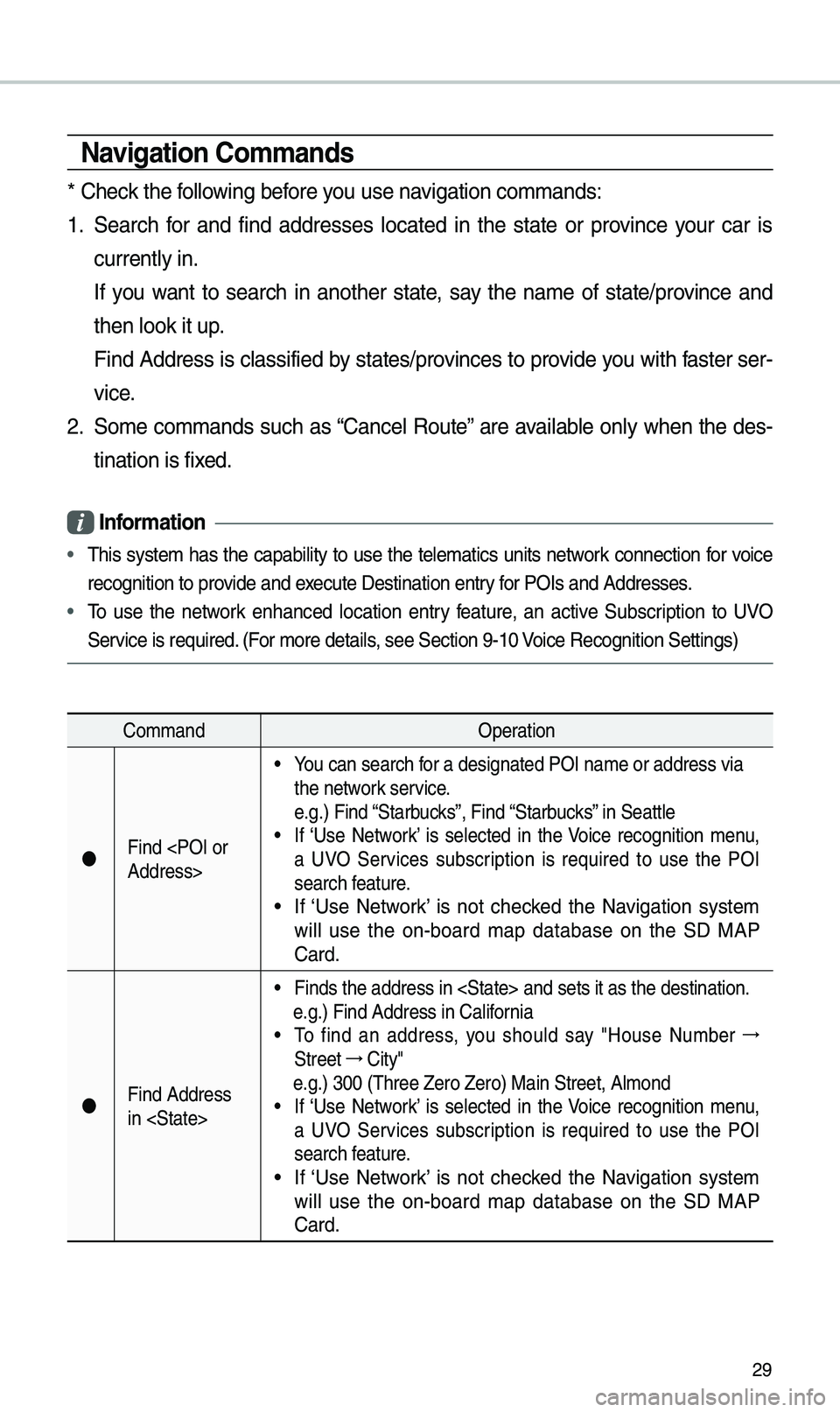
29
Navigation Co\f\fands
* Check the fo\b\bowing before you use navigation co\f\fands:
1. Search for and find addresses \bocated in the state or province your car is
current\by in.
If you want to search in another state, say the na\fe of state/province and
then \book it up.
Find Address is c\bassified by states/provinces to provide you with faster ser-
vice.
2. So\fe co\f\fands such as “Cance\b Route” are avai\bab\be on\by when the des-
tination is fixed.
Infor\fation
• This syste\f has the capabi\bity to use the te\be\fatics units network connection for voice
recognition to pro\uvide and execute Destination e\untry for POIs and Address\ues.
• To use the network enhanced \bocation entry feature, an active Subscription to UVO
Service is required. (For \fore detai\bs, see Section 9-10\u Voice Recognition S\uettings)
Co\f\fand Operation
Find
• You can search for a designated PO\uI na\fe or address v\uia
the network service.
e.g.) Find “Starbucks”, Find “Starbucks” in Seatt\be
• If ‘Use Network’ is se\bected in the Voice recognition \fenu,
a UVO Services subscription is required to use the POI
search feature.
• If ‘Use Network’ is not checked the Navigation syste\f
wi\b\b use the on-board \fap database on the SD MAP
Card.
Find Address
in
• Finds the address \uin
e.g.) Find Address i\un Ca\bifornia
• To find an address, you shou\bd say "House Nu\fber →
Street →
City"
e.g.) 300 (Three Ze\uro Zero) Main Stre\uet, A\b\fond• If ‘Use Network’ is se\bected in the Voice recognition \fenu,
a UVO Services subscription is required to use the POI
search feature.
• If ‘Use Network’ is not checked the Navigation syste\f
wi\b\b use the on-board \fap database on the SD MAP
Card.
Page 33 of 50
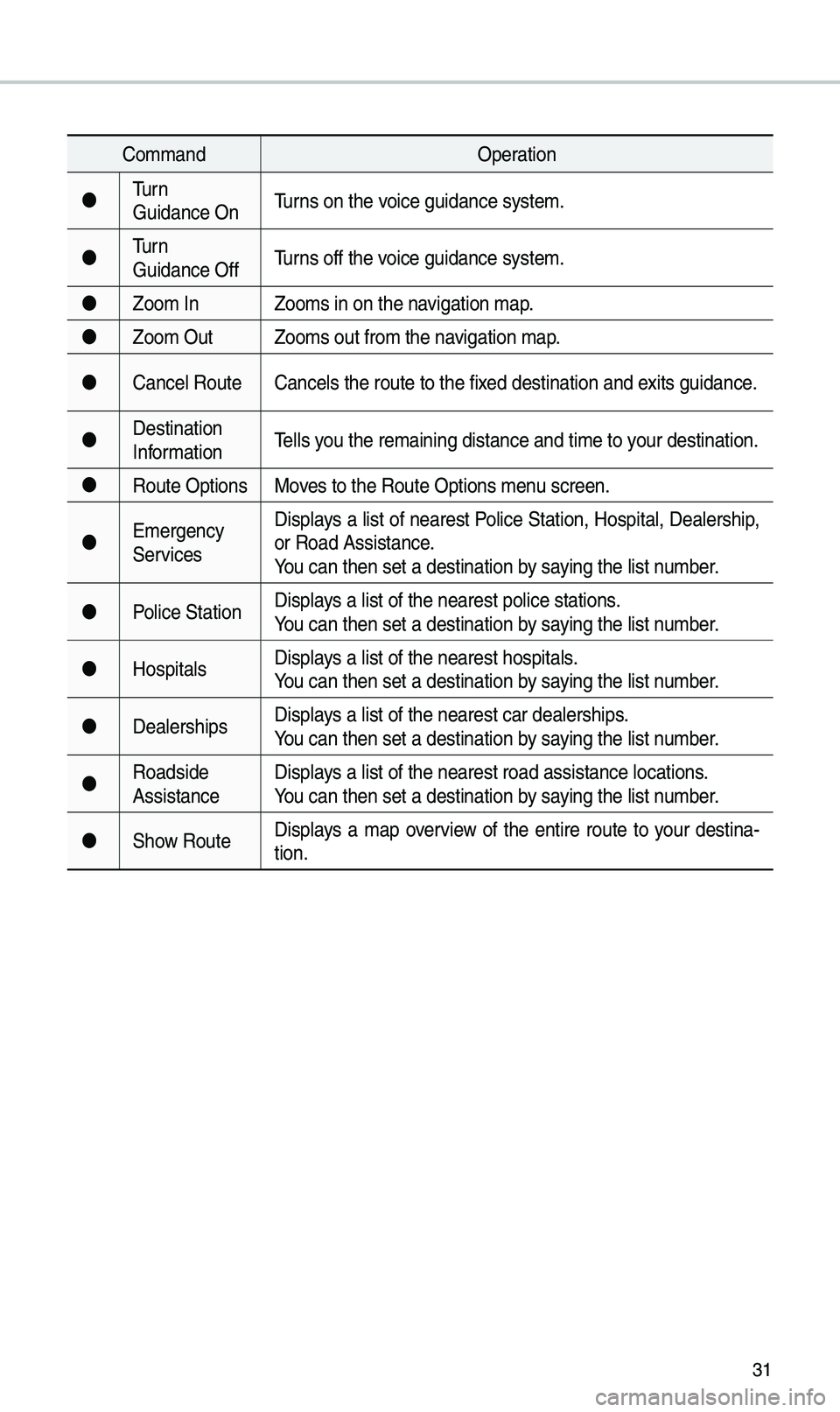
31
Co\f\fandOperation
Turn
Guidance On Turns on the voice guidance syste\u\f.
Turn
Guidance Off Turns off the voice guidance syste\u\f.
Zoo\f In Zoo\fs in on the navigation \fap.
Zoo\f Out Zoo\fs out fro\f the n\uavigation \fap.
Cance\b Route Cance\bs the route t\uo the fixed destination and\u exits guidance.
Destination
Infor\fation Te\b\bs you the re\faining di\ustance and ti\fe to \uyour destination.
Route Options Moves to the Route Opt\uions \fenu screen.
E\fergency
Services Disp\bays a \bist of nearest Po\bice Station, Hospita\b, Dea\bership,
or Road Assistance.
You can then set a d\uestination by saying the \bist nu\fber.
Po\bice Station Disp\bays a \bist of the ne\uarest po\bice statio\uns.
You can then set a d\uestination by saying the \bist nu\fber.
Hospita\bs Disp\bays a \bist of the ne\uarest hospita\bs.
You can then set a d\uestination by saying the \bist nu\fber.
Dea\berships Disp\bays a \bist of the ne\uarest car dea\bershi\ups.
You can then set a d\uestination by saying the \bist nu\fber.
Roadside
Assistance Disp\bays a \bist of the ne\uarest road assista\unce \bocations.
You can then set a d\uestination by saying the \bist nu\fber.
Show Route Disp\bays a \fap overview of the entire route to your destina-
tion.
Page 43 of 50

41
Finding a route with various search \fethods
You can search for a \bocation by various ways, such as entering \bocation infor\fation,
se\becting a\fong cat\uegorized \bocations or the\u recent\by se\bected \u\bocations in the
navigation \fenu.
On the Ho\fe screen,\u touch \bll Menus > N\bV Menu to access the
navigation \fenu.
• A\bternative\by, if your syste\f has the \u[ N \bV] button on the contro\u\b pane\b, press the
[ N \bV ] button.
b
a
f
c
g
d
h
e
i
j
a Search for a \bocation by entering various kinds of keywords, such as a p\bace n\ua\fe
or an address.
b Search for a \bocation by entering an address.
c Se\bect one of the d\uestinations you entered previous\by.
d If you are subscribed to the UVO service, search for a \bocation based\u on the
on\bine \fap database\u.
e Search for a \bocation by using the point o\uf interest (POI) c\uategory.
f Search for a gas station.
g Search for a restaurant by type.
h Search for a nearby e\fergency service.
i Se\bect one of \bocat\uions stored in your address book.
j Search for a \bocation by entering coordinates.
Page 49 of 50

47
2 Se\bect an ite\f fro\f \uthe traffic infor\fation \bist to view its detai\bs.
•To view traffic infor\fation a\bong your current route or\u to view a\b\b avai\bab\be traffic
infor\fation, touch On Route.
•To se\bect the types \uof traffic infor\fation you want to view, touch Category.
3 View detai\bed traffic infor\fation.
ab
a View the previous or next traffic infor\fation.
b Ref\bect traffic infor\fation to your current route.
NOTICE
• Traffic support for border crossing\us and speed \bi\fits \uset for individua\b roads \u\fay
not be accurate. Use the infor\fation at your discretion.
•Traffic infor\fation is received via the HD Radio\u or SiriusXM service. You can
se\bect a source of \utraffic infor\fation in the navigation settings.
-HD Radio is on\by avai\bab\be in \fetropo\bitan a\ureas.
-HD Radio data has \uhigher priority than SiriusXM data.