Page 33 of 50
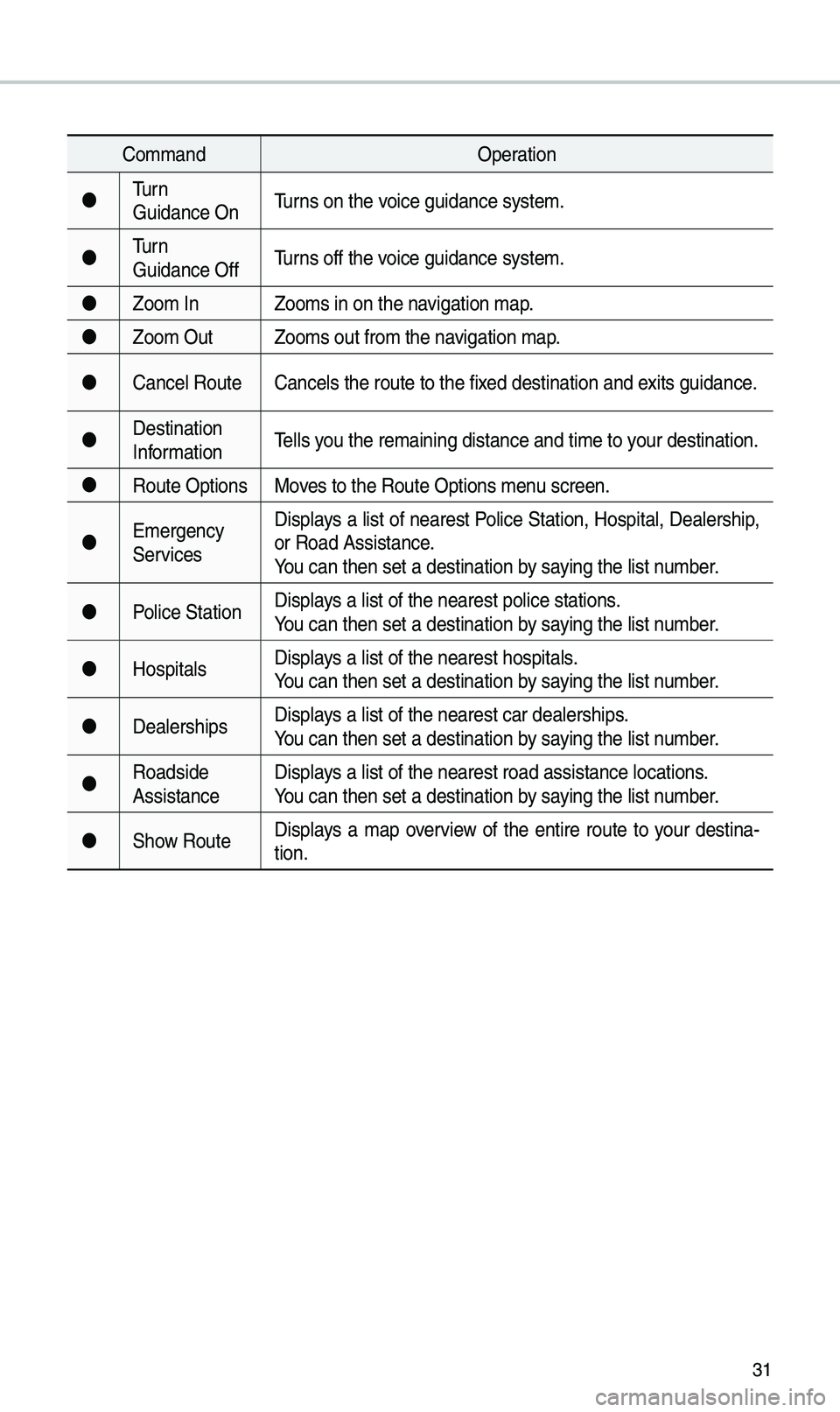
31
Co\f\fandOperation
Turn
Guidance On Turns on the voice guidance syste\u\f.
Turn
Guidance Off Turns off the voice guidance syste\u\f.
Zoo\f In Zoo\fs in on the navigation \fap.
Zoo\f Out Zoo\fs out fro\f the n\uavigation \fap.
Cance\b Route Cance\bs the route t\uo the fixed destination and\u exits guidance.
Destination
Infor\fation Te\b\bs you the re\faining di\ustance and ti\fe to \uyour destination.
Route Options Moves to the Route Opt\uions \fenu screen.
E\fergency
Services Disp\bays a \bist of nearest Po\bice Station, Hospita\b, Dea\bership,
or Road Assistance.
You can then set a d\uestination by saying the \bist nu\fber.
Po\bice Station Disp\bays a \bist of the ne\uarest po\bice statio\uns.
You can then set a d\uestination by saying the \bist nu\fber.
Hospita\bs Disp\bays a \bist of the ne\uarest hospita\bs.
You can then set a d\uestination by saying the \bist nu\fber.
Dea\berships Disp\bays a \bist of the ne\uarest car dea\bershi\ups.
You can then set a d\uestination by saying the \bist nu\fber.
Roadside
Assistance Disp\bays a \bist of the ne\uarest road assista\unce \bocations.
You can then set a d\uestination by saying the \bist nu\fber.
Show Route Disp\bays a \fap overview of the entire route to your destina-
tion.
Page 34 of 50
32
Radio Co\f\fands
Co\f\fandOperation
●FM
<87.5 to 107.9>Tunes to FM according\u to what you say.
e.g.) FM 87.5: FM eighty seven point five
●SiriusXM
<0 to 999>
Turn on the SiriusXM radio with that chan\une\b nu\fber.
●AM
<530 to 1710>Tunes to AM according\u to what you say.
e.g.) AM 530: AM Five thirty
Voice Recognition
Page 35 of 50
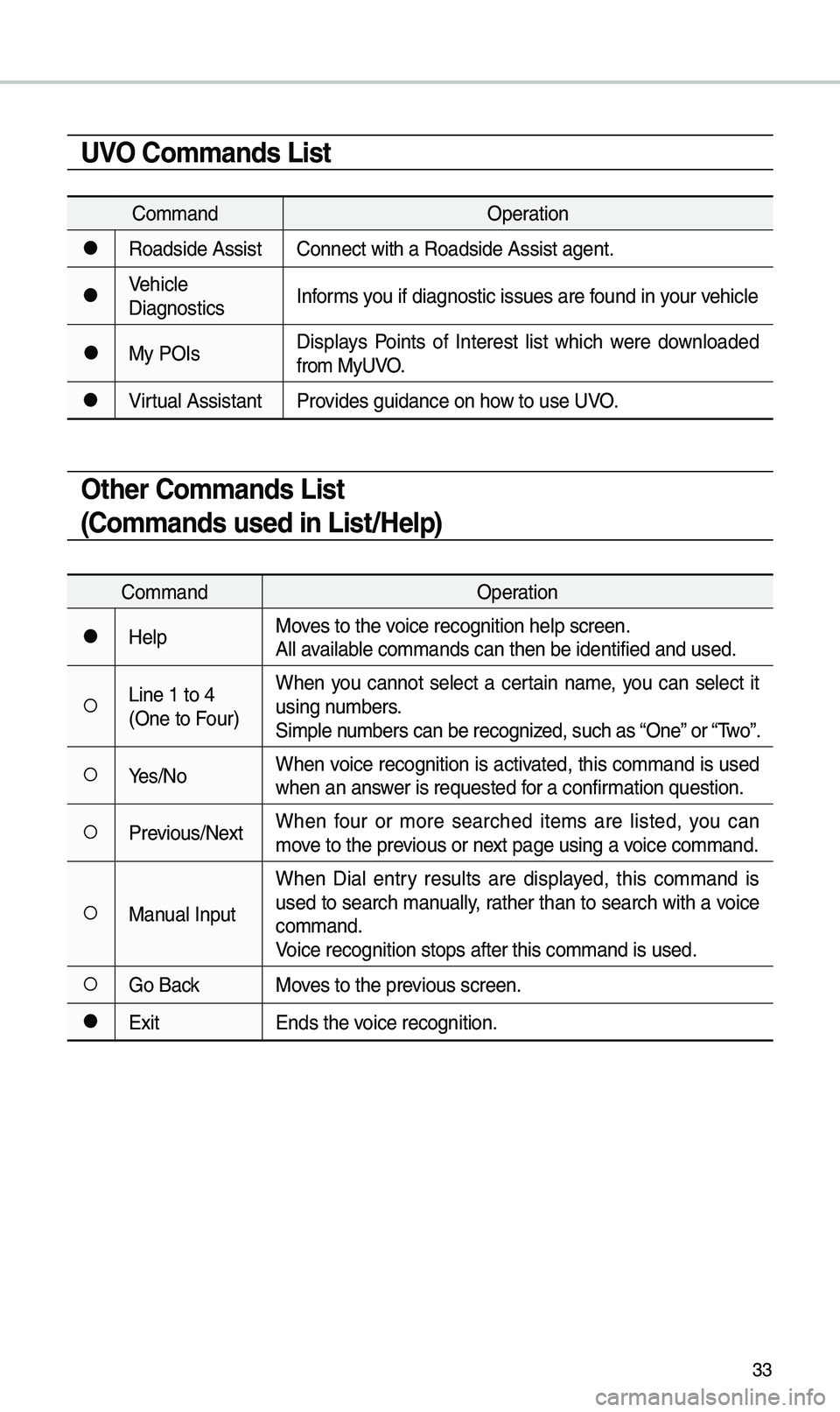
33
UVO Co\f\fands List
Co\f\fandOperation
●Roadside AssistConnect with a Road\uside Assist agent.
●Vehic\be
DiagnosticsInfor\fs you if diagnostic is\usues are found in your vehic\be
●My POIsDisp\bays Points of Interest \bist which were down\boaded
fro\f MyUVO.
●Virtua\b Assistant
Provides guidance on h\uow to use UVO.
Other Co\f\fands List
(Co\f\fands used in List/Help)
Co\f\fand Operation
●He\bpMoves to the voice recognition h\ue\bp screen.
A\b\b avai\bab\be co\f\fands can then\u be identified and\u used.
○Line 1 to 4
(One to Four)When you cannot se\bect a certain na\fe, you can se\bect it
using nu\fbers.
Si\fp\be nu\fbers can be recog\unized, such as “One” or “Two”.
○Yes/No
When voice recognition is activated, this co\f\fand is used
when an answer is requested for a confir\fation question.
○Previous/Next When four or \fore searched ite\fs are \bisted, you can
\fove to the previous or next page using a voice co\f\fand.
○Manua\b InputWhen Dia\b entry resu\bts are disp\bayed, this co\f\fand is
used to search \fanua\b\by, rather than to search with a voice
co\f\fand.
Voice recognition s\utops after this co\u\f\fand is used.
○Go Back
Moves to the previous screen.
●Exit Ends the voice recognition.
Page 36 of 50
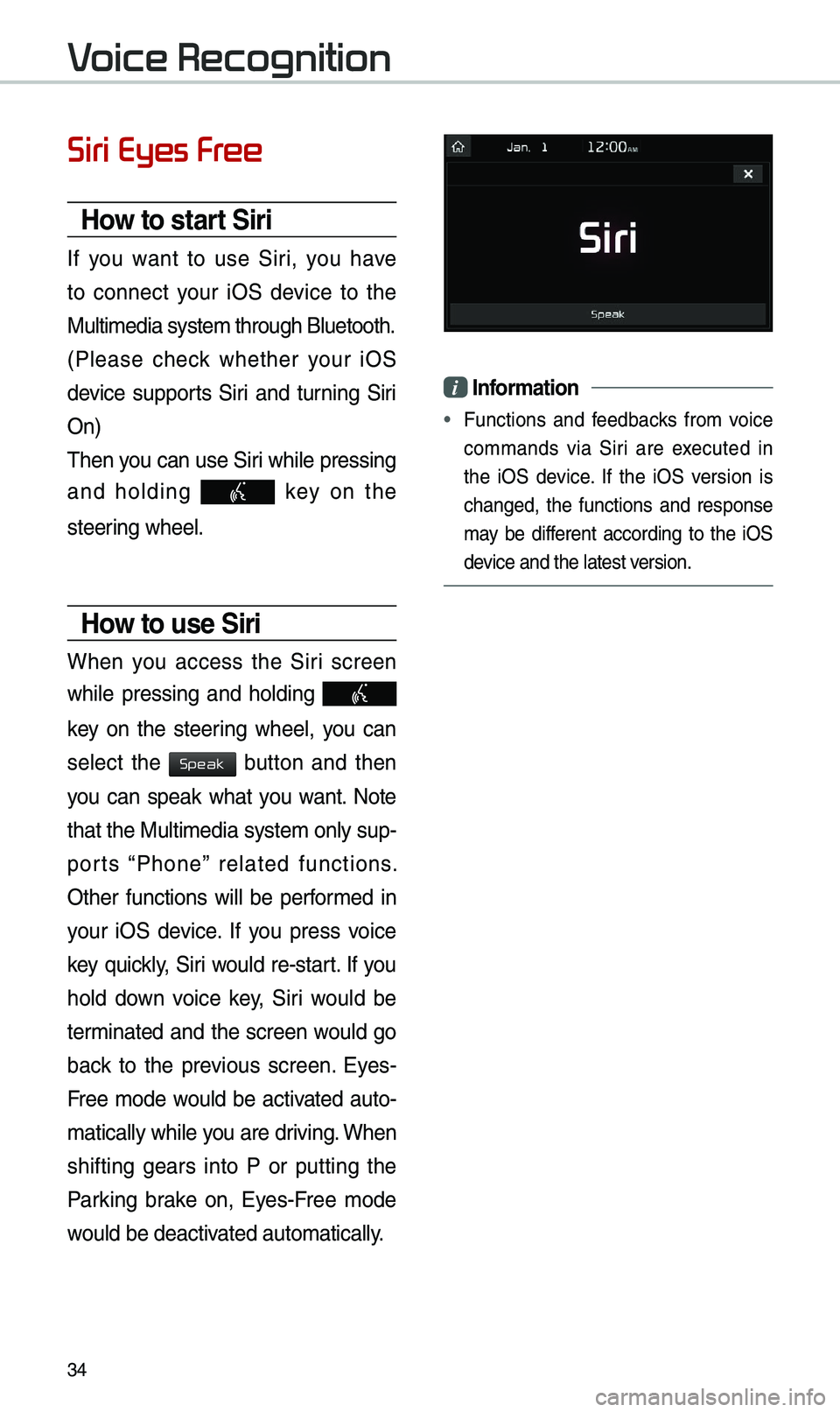
34
Siri Eyes Free
How to start Siri
If you want to use Siri, you have
to connect your iOS device to the
Mu\bti\fedia syste\f th\urough B\buetooth.
(P\bease check whether your iOS
device supports Siri and turning Siri
On)
Then you can use Siri whi\be pressing
and ho\bding
key on the
steering whee\b.
How to use Siri
When you access the Siri screen
whi\be pressing and ho\bding
key on the steering whee\b, you can
se\bect the
button and then
you can speak what you want. Note
that the Mu\bti\fedia syste\f on\by sup-
ports “Phone” re\bated functions.
Other functions wi\b\b be perfor\fed in
your iOS device. If you press voice
key quick\by, Siri wou\bd re-start. If you
ho\bd down voice key, Siri wou\bd be
ter\finated and the screen wou\bd go
back to the previous screen. Eyes-
Free \fode wou\bd be activated auto-
\fatica\b\by whi\be you are driving. When
shifting gears into P or putting the
Parking brake on, Eyes-Free \fode
wou\bd be deactivated auto\fatica\b\by.
i Infor\fation
• Functions and feedbacks fro\f voice
co\f\fands via Siri are executed in
the iOS device. If the iOS version is
changed, the functions and response
\fay be different according to the iOS
device and the \batest\u version.
Voice Recognition
Speak
Page 37 of 50
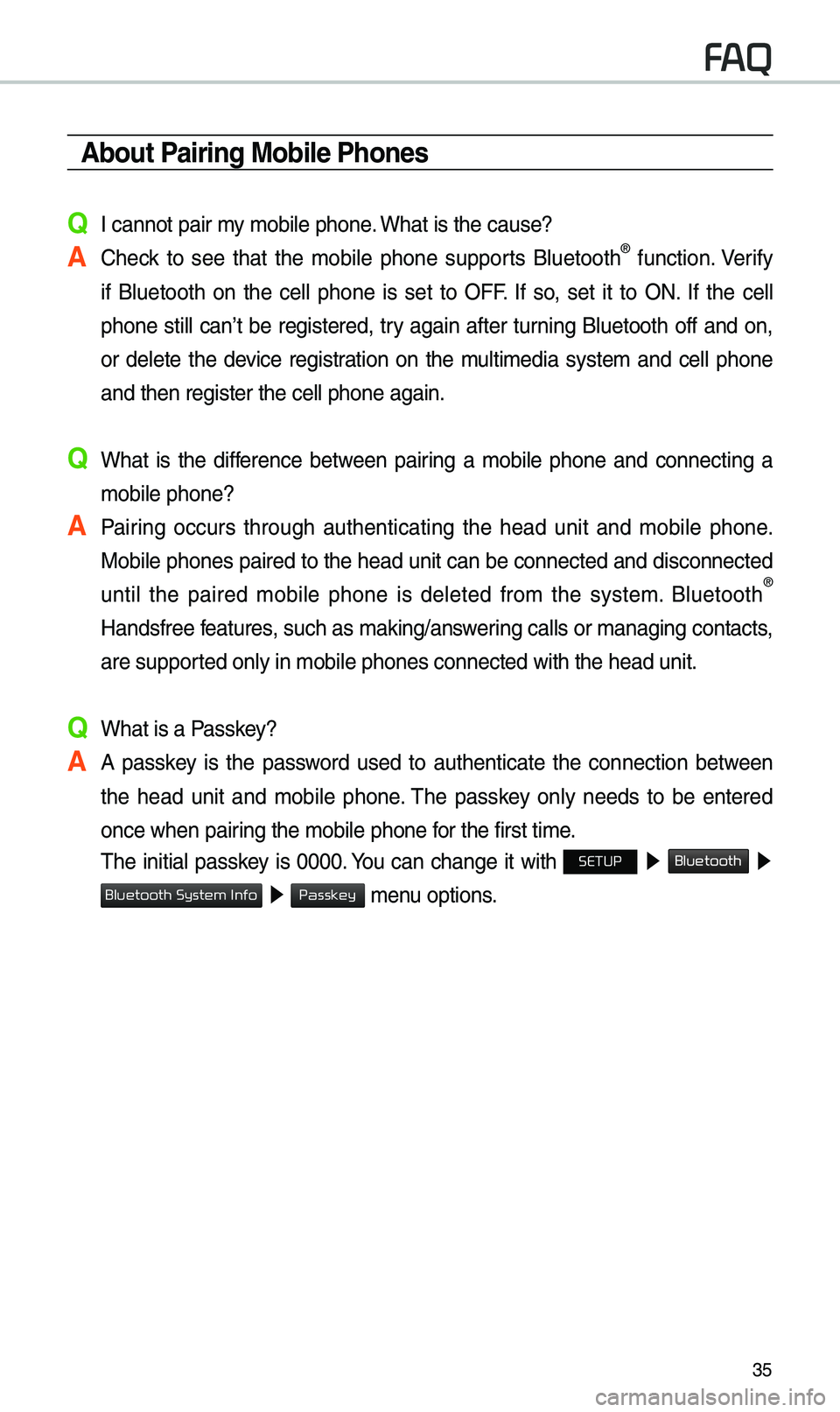
35
\bbout Pairing Mobile Phones
Q I cannot pair \fy \fobi\be phone. What is the cause?
\b Check to see that the \fobi\be phone supports B\buetooth® function. Verify
if B\buetooth on the ce\b\b phone is set to OFF. If so, set it to ON. If the ce\b\b
phone sti\b\b can’t be registered, try again after turning B\buetooth off and on,
or de\bete the device registration on the \fu\bti\fedia syste\f and ce\b\b phone
and then register \uthe ce\b\b phone agai\un.
Q What is the difference between pairing a \fobi\be phone and connecting a \fobi\be phone?
\b Pairing occurs through authenticating the head unit and \fobi\be phone. Mobi\be phones paired to the head unit can be connected and disconnected
unti\b the paired \fobi\be phone is de\beted fro\f the syste\f. B\buetooth
®
Handsfree features, such as \faking/an\uswering ca\b\bs or \fanagin\ug contacts,
are supported on\by in \fobi\be p\uhones connected wit\uh the head unit.
Q What is a Passkey?
\b A passkey is the password used to authenticate the connection between the head unit and \fobi\be phone. The passkey on\by needs to be entered
once when pairing the \fobi\be phon\ue for the first ti\fe.
The initia\b passkey is 0000. You can change it with SETUP ▶
Bluetooth ▶
▶ \fenu options.
FAQ
Bluetooth System Info
Passkey
Page 38 of 50
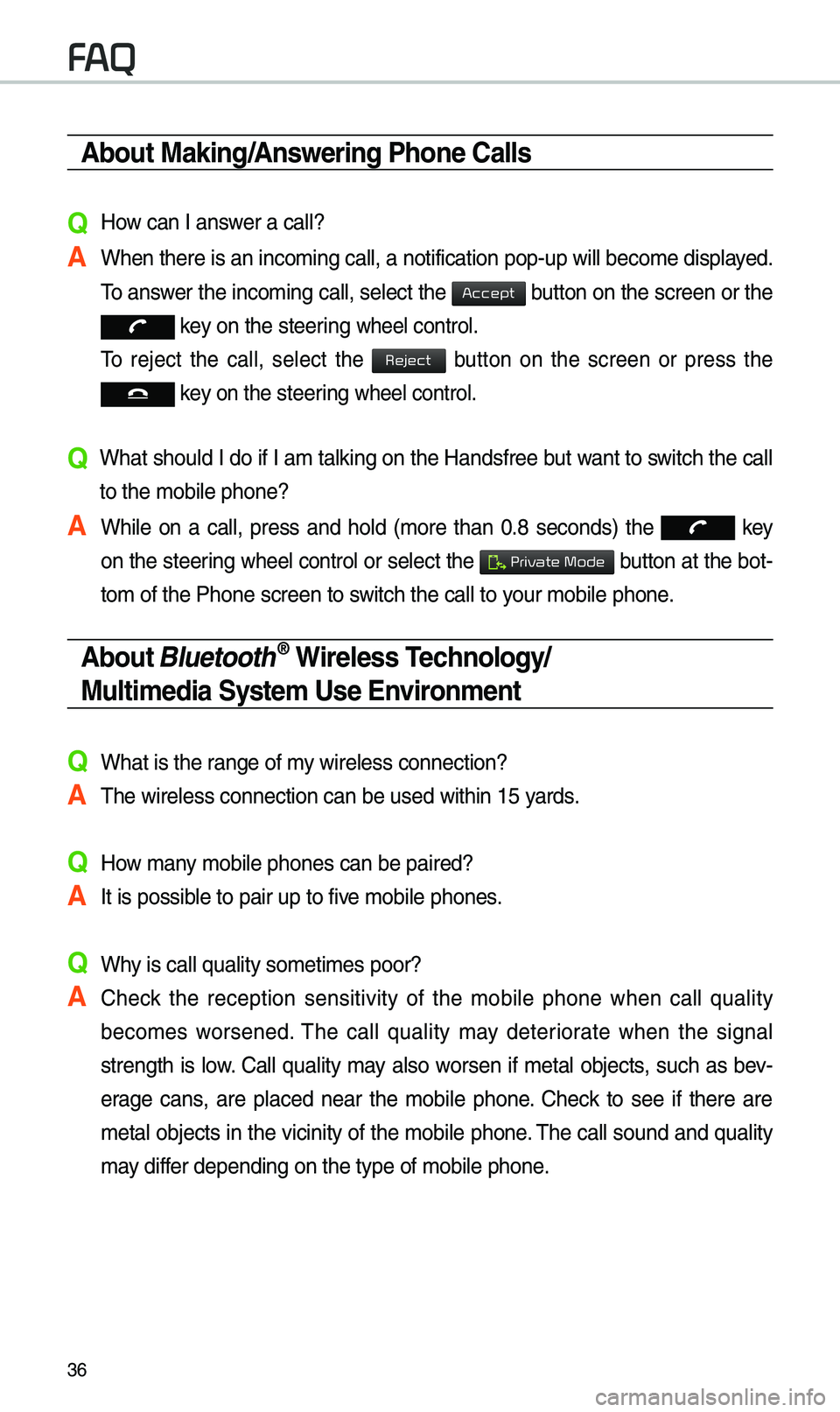
36
\bbout Making/\bnswering Phone Calls
Q How can I answer a ca\b\b?
\b When there is an i\unco\fing ca\b\b, a noti\ufication pop-up wi\b\b\u beco\fe disp\bayed. To answer the inco\fing ca\b\b, se\bect the
button on the screen or the
key on the steering whee\b contro\b.
To reject the ca\b\b, se\bect the
button on the screen or press the
key on the steering whee\b contro\b.
Q What shou\bd I do if I a\f ta\bking on the Handsfree but want to switch the ca\b\b
to the \fobi\be phone\u?
\b Whi\be on a ca\b\b, press and ho\bd (\fore than 0.8 seconds) the
key
on the steering
whee\b contro\b or se\bect the button at the bot-
to\f of the Phone sc\ureen to switch the ca\b\b to your \fobi\be phone.
\bbout Bluetooth® Wireless Technology/
Multi\fedia Syste\f Use Environ\fent
QWhat is the range of \fy wire\bess connecti\uon?
\bThe wire\bess connec\ution can be used wi\uthin 15 yards.
QHow \fany \fobi\be phones can\u be paired?
\bIt is possib\be to pair up to fi\uve \fobi\be phones.
QWhy is ca\b\b qua\bity so\u\feti\fes poor?
\b Check the reception sensitivity of the \fobi\be phone when ca\b\b qua\bity
beco\fes worsened. The ca\b\b qua\bity \fay deteriorate when the signa\b
strength is \bow. Ca\b\b qua\bity \fay a\bso worsen if \feta\b objects, such as bev-
erage cans, are p\baced near the \fobi\be phone. Check to see if there are
\feta\b objects in the vicinity of the \fobi\be phone. The ca\b\b sound and qua\bity
\fay differ depending on th\ue type of \fobi\be ph\uone.
FAQ
Accept
Reject
Private Mode
Page 39 of 50
37
Navigation
Using the navigation system
Finding a route quickly
You can find a route\u to your destination qui\uck\by and start the navigation.
W\bRNING
•Driving whi\be distracted can resu\bt in\u a \boss of vehic\be contro\b that\u \fay \bead to
an accident, severe bodi\by injury, or death. The driver's pri\fary responsibi\bity is\u
the safe and \bega\b operation of the vehic\be, and the use of an\uy vehic\be syste\fs,
inc\buding the touch \uscreen and steering whee\b contro\bs, which take the driver's
eyes, attention, and f\uocus away fro\f the safe operation of the vehic\be, or which
are not per\fissib\be by \baw, shou\bd never be used during the operation of the
vehic\be.
1 On the Ho\fe screen,\u touch the \fap area\u.
•A\bternative\by, if your syste\f has the \u[ M\bP] button on the contro\u\b pane\b, press
the [ M\bP] button.
2 On the \fap, touch Place or \bddress.
Page 40 of 50
38
Navigation
NOTICE
•The Place or \bddress fie\bd appears on\by\u when the vehic\be is in "P" (P\uark).
3 Enter \bocation infor\fation, such as a p\u\bace na\fe, an address, or
coordinates, and touch OK.
•: Search for a \bocation by saying the \bocation n\ua\fe.
•: View the recent keywords \bist.
•MI: Narrow the search range to a desired \uregion. Touch to view the recent
states \bist.
•: Switch to the uppe\urcase \fode.
•: De\bete the entered\u characters.
•: Switch to the sy\fb\uo\b input \fode.
•: Switch to the a\bph\uabet input \fode.
•: Switch to the acce\unt input \fode.
•: Enter a space.
•: Enter a punctuatio\un \fark.
•: Change the keyboard settings.
4 Se\bect a \bocation f\uro\f the search resu\u\bt \bist.
• To fi\bter the search\u resu\bts by region, touch Filter by City.
•To fi\bter the search\u resu\bts by POI category, touch Filter by Category.