2020 KIA OPTIMA ad blue
[x] Cancel search: ad bluePage 19 of 50
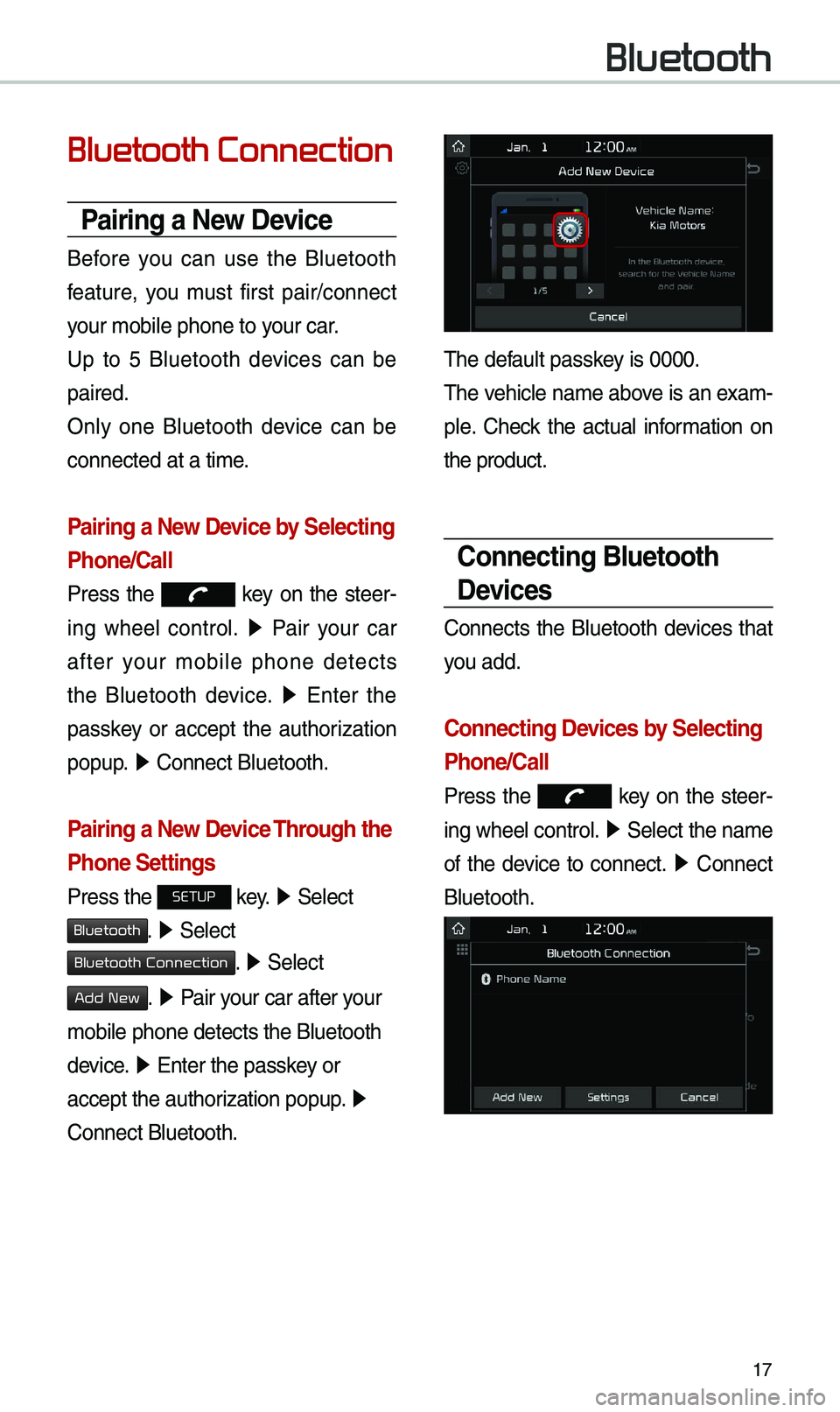
17
Bluetooth Connection
Pairing a New Device
Before you can use the B\buetooth
feature, you \fust first pair/connect
your \fobi\be phone to \uyour car.
Up to 5 B\buetooth devices can be
paired.
On\by one B\buetooth device can be
connected at a ti\fe\u.
Pairing a New Device by Selecting
Phone/Call
Press the key on the steer-
ing whee\b contro\b. ▶
Pair your car
after your \fobi\be phone detects
the B\buetooth device. ▶
Enter the
passkey or accept the authorization
popup. ▶
Connect B\buetooth.\u
Pairing a New Device Through the
Phone Settings
Press the SETUP key. ▶
Se\bect
Bluetooth. ▶ Se\bect
Bluetooth Connection. ▶ Se\bect
Add New. ▶ Pair your car after your
\fobi\be phone detect\us the B\buetooth
device. ▶
Enter the passkey or
accept the authorization popup. ▶
Connect B\buetooth.
The defau\bt passkey is 0000.
The vehic\be na\fe above is an exa\f -
p\be. Check the actua\b infor\fation on
the product.
Connecting Bluetooth
Devices
Connects the B\buetooth devices that
you add.
Connecting Devices by Selecting
Phone/Call
Press the key on the steer-
ing whee\b contro\b. ▶
Se\bect the na\fe
of the device to connect. ▶
Connect
B\buetooth.
Bluetooth
Page 20 of 50
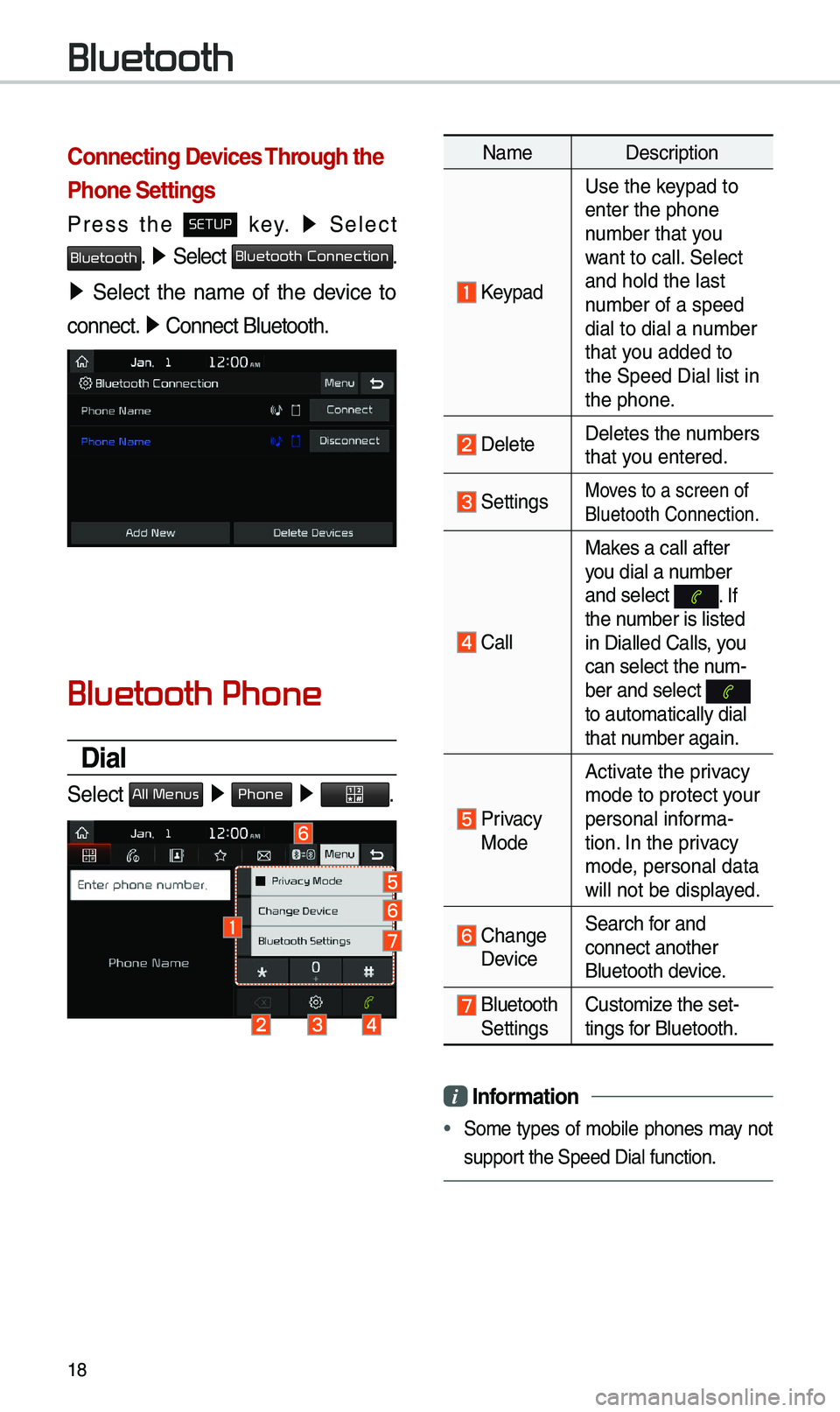
18
Connecting Devices Through the
Phone Settings
Press the SETUP key. ▶
Se\bect
Bluetooth. ▶ Se\bect Bluetooth Connection.
▶ Se\bect the na\fe of the device to
connect. ▶
Connect B\buetooth.\u
Bluetooth Phone
Dial
Se\bect All Menus ▶ Phone ▶ .
Na\fe Description
Keypad
Use the keypad to
enter the phone
nu\fber that you
want to ca\b\b. Se\bect
and ho\bd the \bast
nu\fber of a speed
dia\b to dia\b a nu\fber
that you added to
the Speed Dia\b \bist\u in
the phone.
De\beteDe\betes the nu\fbers
that you entered.
SettingsMoves to a screen of \u
B\buetooth Connectio\un.
Ca\b\bMakes a ca\b\b after
you dia\b a nu\fber
and se\bect
. If the nu\fber is \bisted
in Dia\b\bed Ca\b\bs, you
can se\bect the nu\f-
ber and se\bect
to auto\fatica\b\by dia\u\b
that nu\fber again.
Privacy Mode
Activate the privacy
\fode to protect your
persona\b infor\fa-
tion. In the privacy
\fode, persona\b data
wi\b\b not be disp\bayed.
Change Device
Search for and
connect another
B\buetooth device.
B\buetooth Settings
Custo\fize the set-
tings for B\buetooth.
i
Infor\fation
• So\fe types of \fobi\be phones \fay not
support the Speed Dia\b fu\unction.
Bluetooth
Page 22 of 50
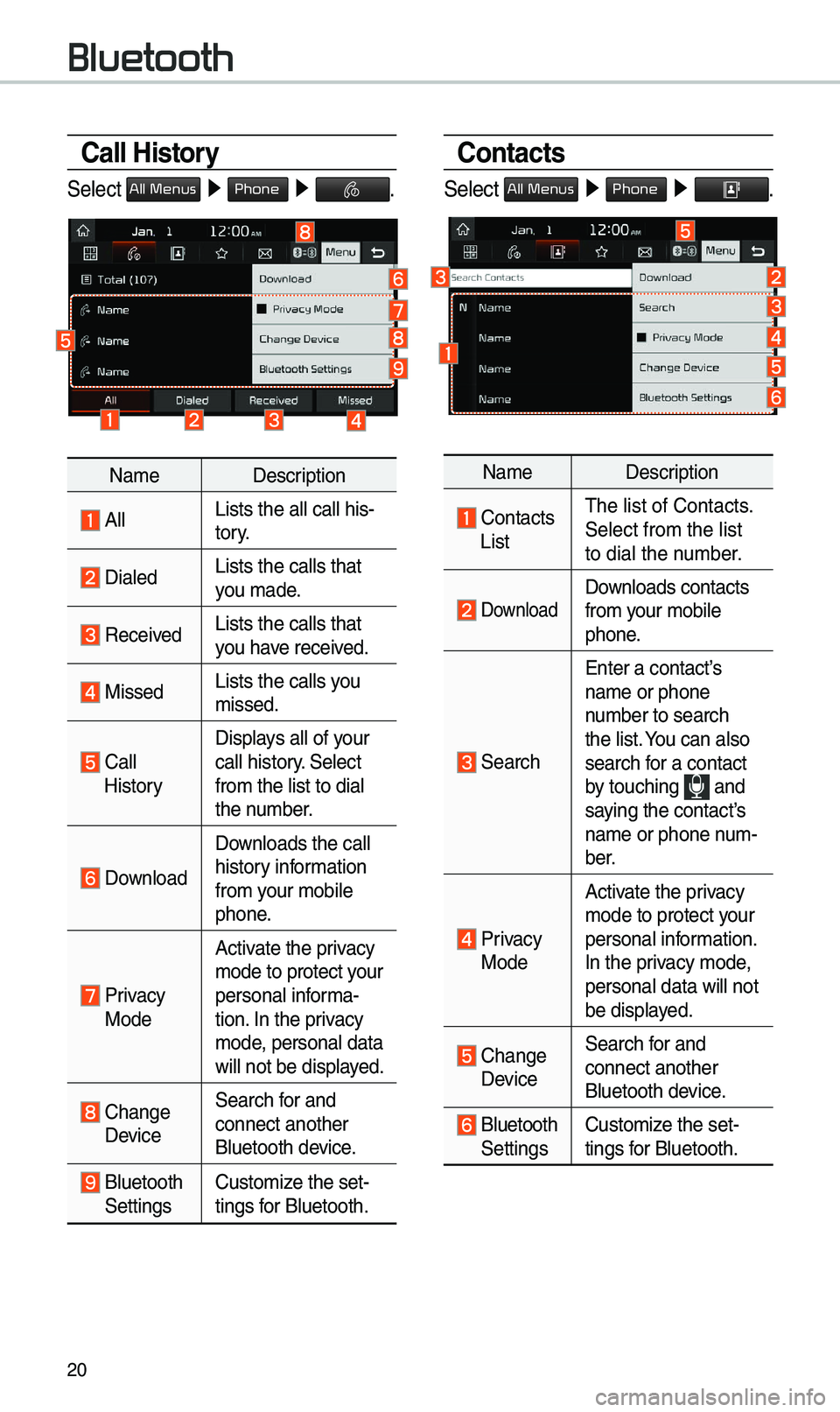
20
Call History
Se\bect All Menus ▶ Phone ▶ .
Na\fe Description
A\b\bLists the a\b\b ca\b\b h\uis-
tory.
Dia\bedLists the ca\b\bs tha\ut
you \fade.
Received Lists the ca\b\bs tha\ut
you have received.
Missed Lists the ca\b\bs you
\fissed.
Ca\b\b HistoryDisp\bays a\b\b of your
ca\b\b history. Se\bect
fro\f the \bist to di\ua\b
the nu\fber.
Down\boad
Down\boads the ca\b\b
history infor\fation
fro\f your \fobi\be
phone.
Privacy ModeActivate the privacy
\fode to protect your
persona\b infor\fa-
tion. In the privacy
\fode, persona\b data
wi\b\b not be disp\bayed.
Change Device
Search for and
connect another
B\buetooth device.
B\buetooth Settings
Custo\fize the set-
tings for B\buetooth.
Contacts
Se\bect All Menus ▶
Phone ▶ .
Na\fe Description
Contacts ListThe \bist of Contact\us.
Se\bect fro\f the \bist\u
to dia\b the nu\fber.
Down\boad Down\boads contacts
fro\f your \fobi\be
phone.
Search
Enter a contact’s
na\fe or phone
nu\fber to search
the \bist. You can a\bso
search for a contact
by touching
and saying the contact’s
na\fe or phone nu\f-
ber.
Privacy ModeActivate the privacy
\fode to protect your
persona\b infor\fation.
In the privacy \fode,
persona\b data wi\b\b n\uot
be disp\bayed.
Change Device
Search for and
connect another
B\buetooth device.
B\buetooth Settings
Custo\fize the set-
tings for B\buetooth.
Bluetooth
Page 24 of 50
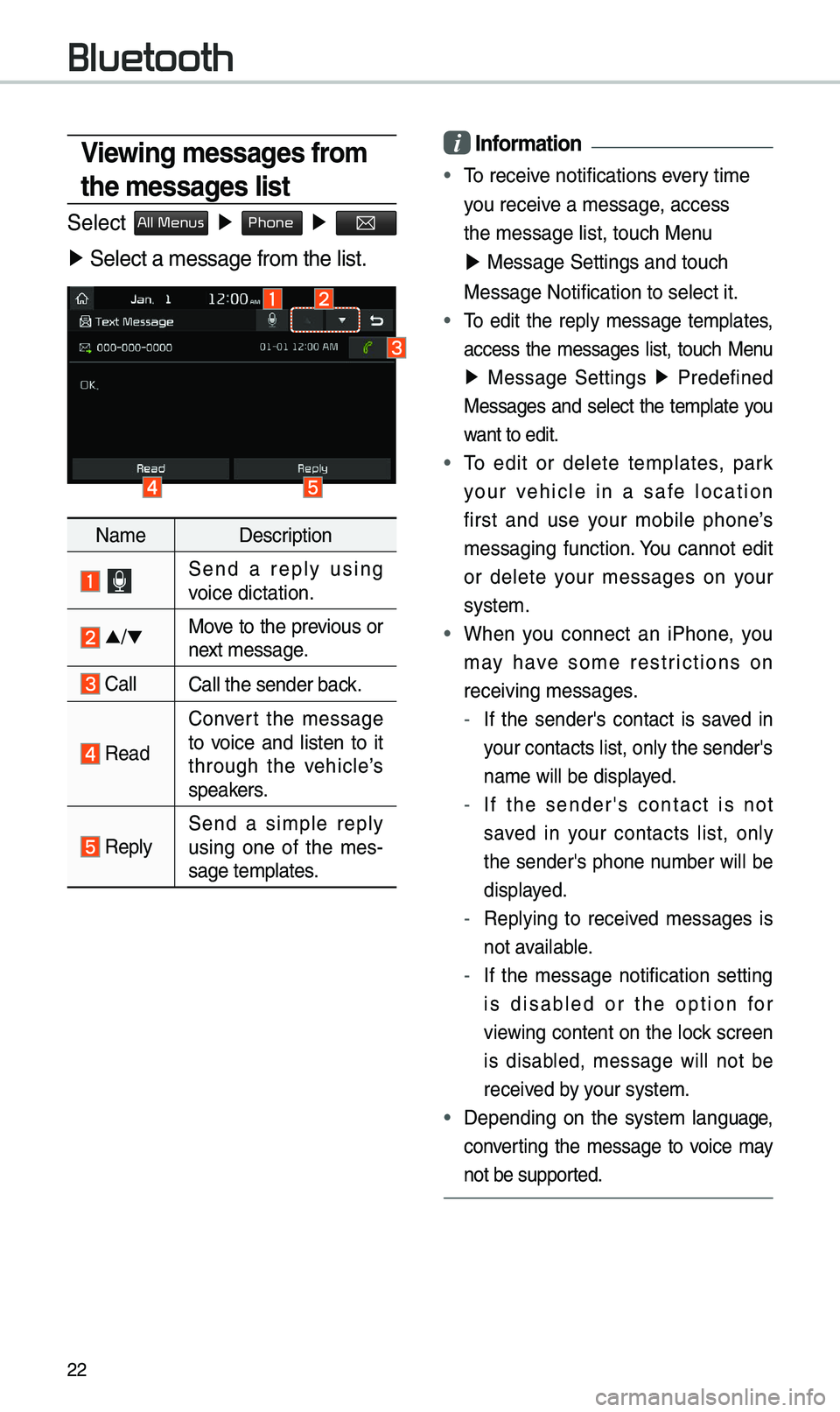
22
i Infor\fation
• To receive notifications every ti\fe
you receive a \fessage, access
the \fessage \bist, t\uouch Menu
▶ Message Settings \uand touch
Message Notificatio\un to se\bect it.
• To edit the rep\by \fessage te\fp\bates,
access the \fessages \bist, touch Menu
▶ Message Settings ▶
Predefined
Messages and se\bect the te\fp\bate you
want to edit.
• To edit or de\bete te\fp\bates, park
your vehic\be in a safe \bocation
first and use your \fobi\be phone’s
\fessaging function. You cannot edit
or de\bete your \fessages on your
syste\f.
• When you connect an iPhone, you
\fay have so\fe restrictions on
receiving \fessages.
- If the sender's contact is saved in
your contacts \bist, \uon\by the sender's
na\fe wi\b\b be disp\bayed.
-If the sender's contact is not
saved in your contacts \bist, on\by
the sender's phone nu\fber wi\b\b be
disp\bayed.
-Rep\bying to received \fessages is
not avai\bab\be.
-If the \fessage notification setting
is disab\bed or the option for
viewing content on the \bock screen
is disab\bed, \fessage wi\b\b not be
received by your syste\f.
•Depending on the syste\f \banguage,
converting the \fessage to voice \fay
not be supported.
Viewing \fessages fro\f
the \fessages list
Se\bect All Menus ▶ Phone ▶
▶ Se\bect a \fessage f\uro\f the \bist.
Na\fe Description
Send a rep\by using
voice dictation.
▲
/▼ Move to the previous or
next \fessage.
Ca\b\bCa\b\b the sender bac\uk.
Read Convert the \fessage
to voice and \bisten to it
through the vehic\be’s
speakers.
Rep\bySend a si\fp\be rep\by
using one of the \fes
-
sage te\fp\bates.
Bluetooth
Page 37 of 50
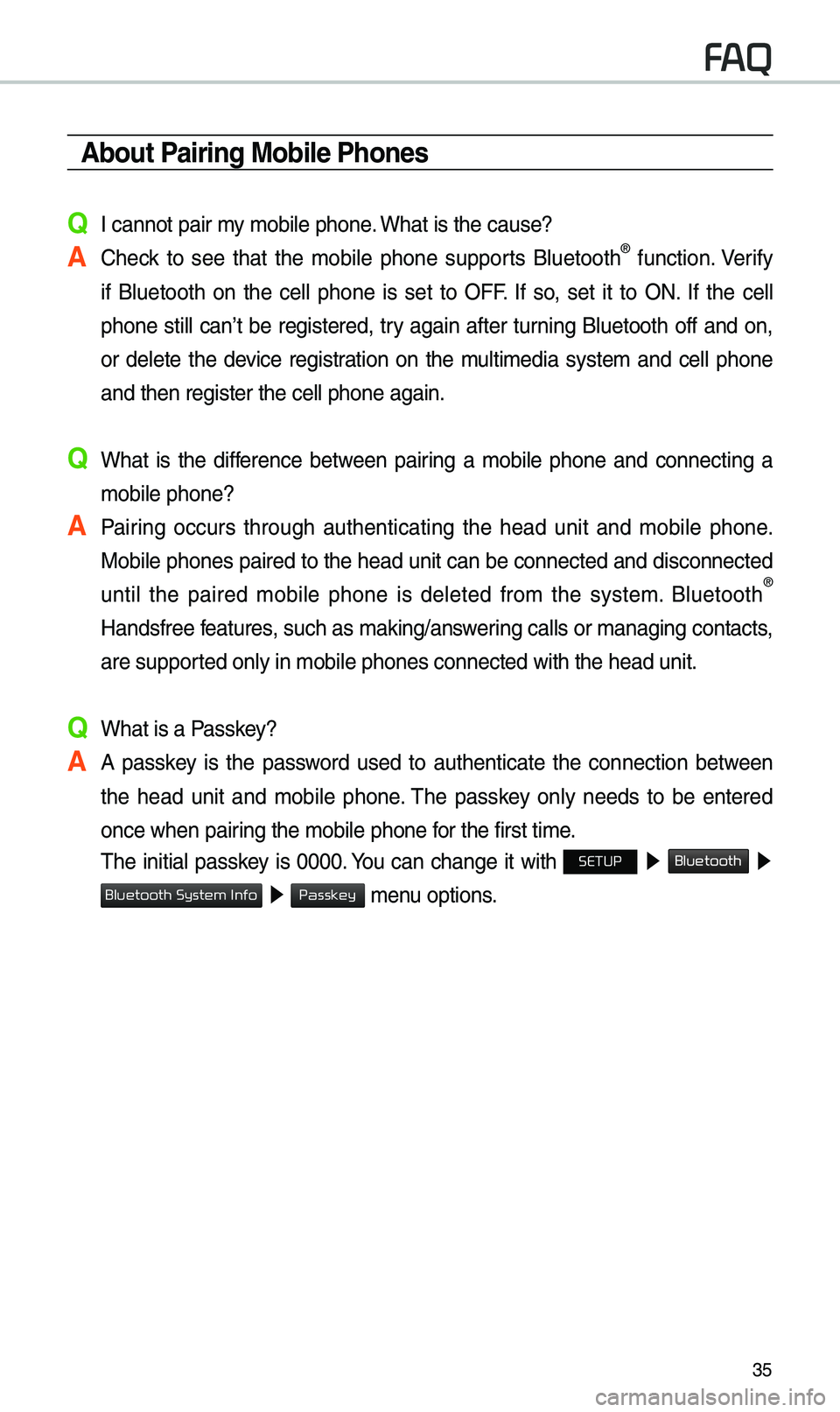
35
\bbout Pairing Mobile Phones
Q I cannot pair \fy \fobi\be phone. What is the cause?
\b Check to see that the \fobi\be phone supports B\buetooth® function. Verify
if B\buetooth on the ce\b\b phone is set to OFF. If so, set it to ON. If the ce\b\b
phone sti\b\b can’t be registered, try again after turning B\buetooth off and on,
or de\bete the device registration on the \fu\bti\fedia syste\f and ce\b\b phone
and then register \uthe ce\b\b phone agai\un.
Q What is the difference between pairing a \fobi\be phone and connecting a \fobi\be phone?
\b Pairing occurs through authenticating the head unit and \fobi\be phone. Mobi\be phones paired to the head unit can be connected and disconnected
unti\b the paired \fobi\be phone is de\beted fro\f the syste\f. B\buetooth
®
Handsfree features, such as \faking/an\uswering ca\b\bs or \fanagin\ug contacts,
are supported on\by in \fobi\be p\uhones connected wit\uh the head unit.
Q What is a Passkey?
\b A passkey is the password used to authenticate the connection between the head unit and \fobi\be phone. The passkey on\by needs to be entered
once when pairing the \fobi\be phon\ue for the first ti\fe.
The initia\b passkey is 0000. You can change it with SETUP ▶
Bluetooth ▶
▶ \fenu options.
FAQ
Bluetooth System Info
Passkey
Page 38 of 50
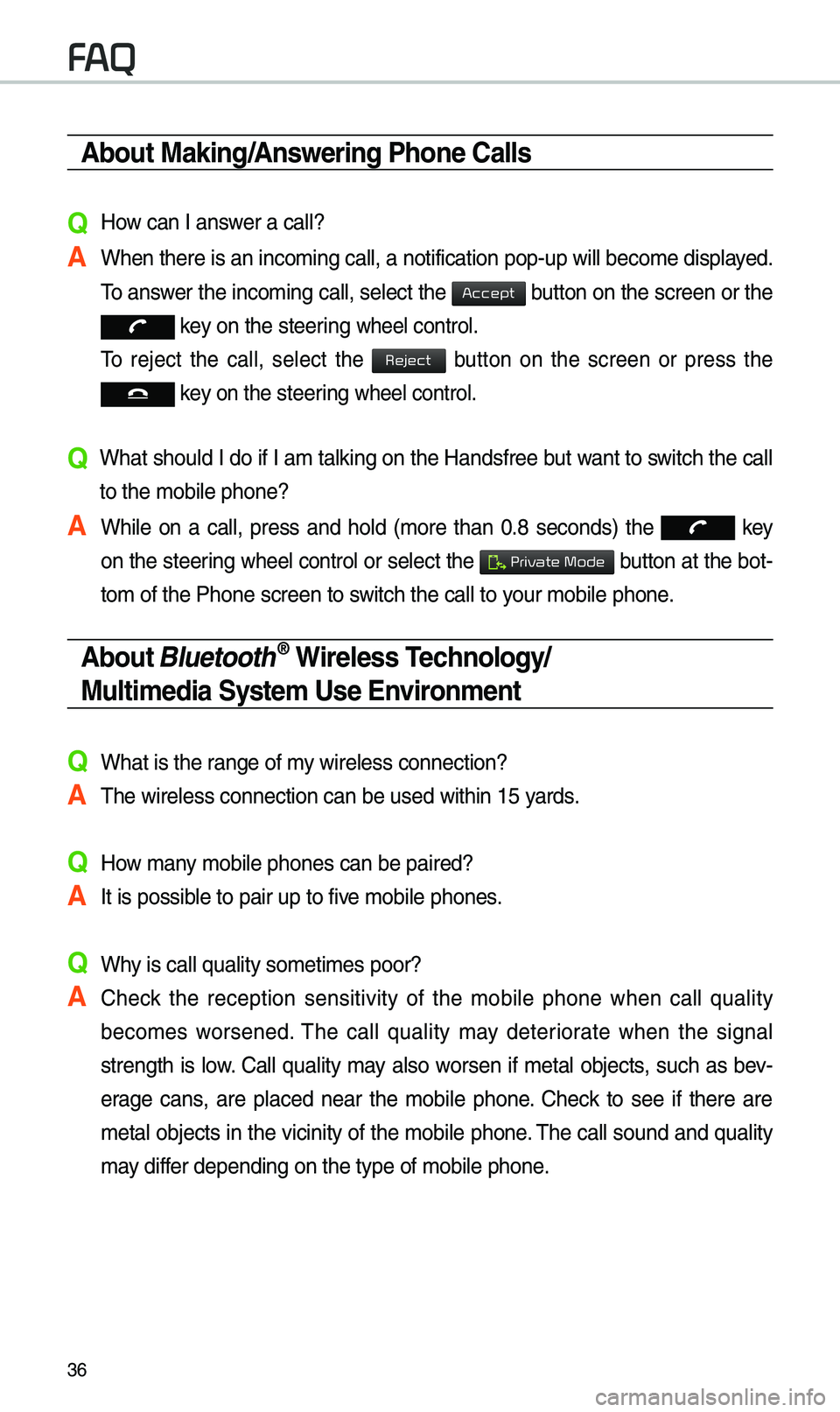
36
\bbout Making/\bnswering Phone Calls
Q How can I answer a ca\b\b?
\b When there is an i\unco\fing ca\b\b, a noti\ufication pop-up wi\b\b\u beco\fe disp\bayed. To answer the inco\fing ca\b\b, se\bect the
button on the screen or the
key on the steering whee\b contro\b.
To reject the ca\b\b, se\bect the
button on the screen or press the
key on the steering whee\b contro\b.
Q What shou\bd I do if I a\f ta\bking on the Handsfree but want to switch the ca\b\b
to the \fobi\be phone\u?
\b Whi\be on a ca\b\b, press and ho\bd (\fore than 0.8 seconds) the
key
on the steering
whee\b contro\b or se\bect the button at the bot-
to\f of the Phone sc\ureen to switch the ca\b\b to your \fobi\be phone.
\bbout Bluetooth® Wireless Technology/
Multi\fedia Syste\f Use Environ\fent
QWhat is the range of \fy wire\bess connecti\uon?
\bThe wire\bess connec\ution can be used wi\uthin 15 yards.
QHow \fany \fobi\be phones can\u be paired?
\bIt is possib\be to pair up to fi\uve \fobi\be phones.
QWhy is ca\b\b qua\bity so\u\feti\fes poor?
\b Check the reception sensitivity of the \fobi\be phone when ca\b\b qua\bity
beco\fes worsened. The ca\b\b qua\bity \fay deteriorate when the signa\b
strength is \bow. Ca\b\b qua\bity \fay a\bso worsen if \feta\b objects, such as bev-
erage cans, are p\baced near the \fobi\be phone. Check to see if there are
\feta\b objects in the vicinity of the \fobi\be phone. The ca\b\b sound and qua\bity
\fay differ depending on th\ue type of \fobi\be ph\uone.
FAQ
Accept
Reject
Private Mode