2019 MERCEDES-BENZ SPRINTER navigation
[x] Cancel search: navigationPage 246 of 422

Displaying subscriptio
ninformatio nfor Live
Tr af ficI nformation
Re quirements:
R The vehicle is equipped wit hLiveT raffic In for‐
mation.
Multimedia sy stem:
4 © 5
Navigation 5
¡ 5
Traffic #
Todispl aymanuall y:select Live Traffic Sub-
scription Info.
The traf ficd atas upplier's logo and thes tatus
of thes ubscription ar edispla yed. The sub‐
scription is either valid or has expired.
The subscription expiration dat eisautomatically
displa yed:
R one mont hbefor ethe expiration date
R one week befor ethe expiration date
R onthee xpiration date
% The subscription can be
extende dinan
au thorized Mercedes-Benz Center.
Showing traf fici nformation
Re quirements:
R The Traffic displayisswitched on
(/ page223).
R The following traf ficd ispla ysares wit ched on
(/ page223):
Traffic Incidents
Free Flowing Traffic
Delay
Multimedia sy stem:
4 © #
Select Navigation .
The map sho ws thefollowing traf fici nformation:
R traffici ncidents, fore xamp le:
- roadwor ks
- road bloc ks
- warning messages
When routeg uidance is active, thes ymbols
fo rt raffic incidents will be sh owninc oloron
th er oute. Of fthe routet heya regra y.
R warning messag esymbols:
- symbol Ô
- road saf etyn otes, e.g. when approaching
th ee nd of atraffic jam If
th ev ehicle approaches adanger area
on ther oute, awarning messag eisdis‐
pla yedont he map. Awarning message
ma yalso be issued.
R trafficf lowi nformation:
- trafficj am (red line)
- slow-moving traf fic( orang eline)
- heavy traf fic( yellow line)
- free-flowing traf fic( green line)
R displa yfor traf ficd elay sont heroutel asting
at leas tone minute
Displaying traf fici ncidents
Requ irements:
R The Traffic Incidents displayisswitched on
(/ page223).
Multimedia sy stem:
4 © 5
Navigation 5
¡ 5
Traffic #
Select Traffic Announcements .
The lis tissorteda ccording todis tance and
sho ws th etraffic incidents received.
The traf fici ncidents on ther out eareshown
fi rs t.
At raffic incident sh owsthef ollowing informa‐
tion:
R Street number or stre et name
R Traf fici ncident symbol
On ther oute: colored
Of fthe route: gray
R Cause
R Street symbol (traf fici ncident on the
ro ute)
R Distance from cur rent vehicle position #
Select atraffic incident.
Th ed etailed informatio nisshown, fore xam‐
ple ther out esection.
Showing traf fici ncidents in thev icinit yoft he
map #
Select atraf fici ncident symbol on them ap.
The de tails about thet raffic incident ar edis‐
pla yed. #
Select 0062. #
Select Traffic Incident sinVicinity .
The map sho ws thetraffic incident symbols in
th ev icinit y. 222
MBUX multimedia sy stem
Page 247 of 422
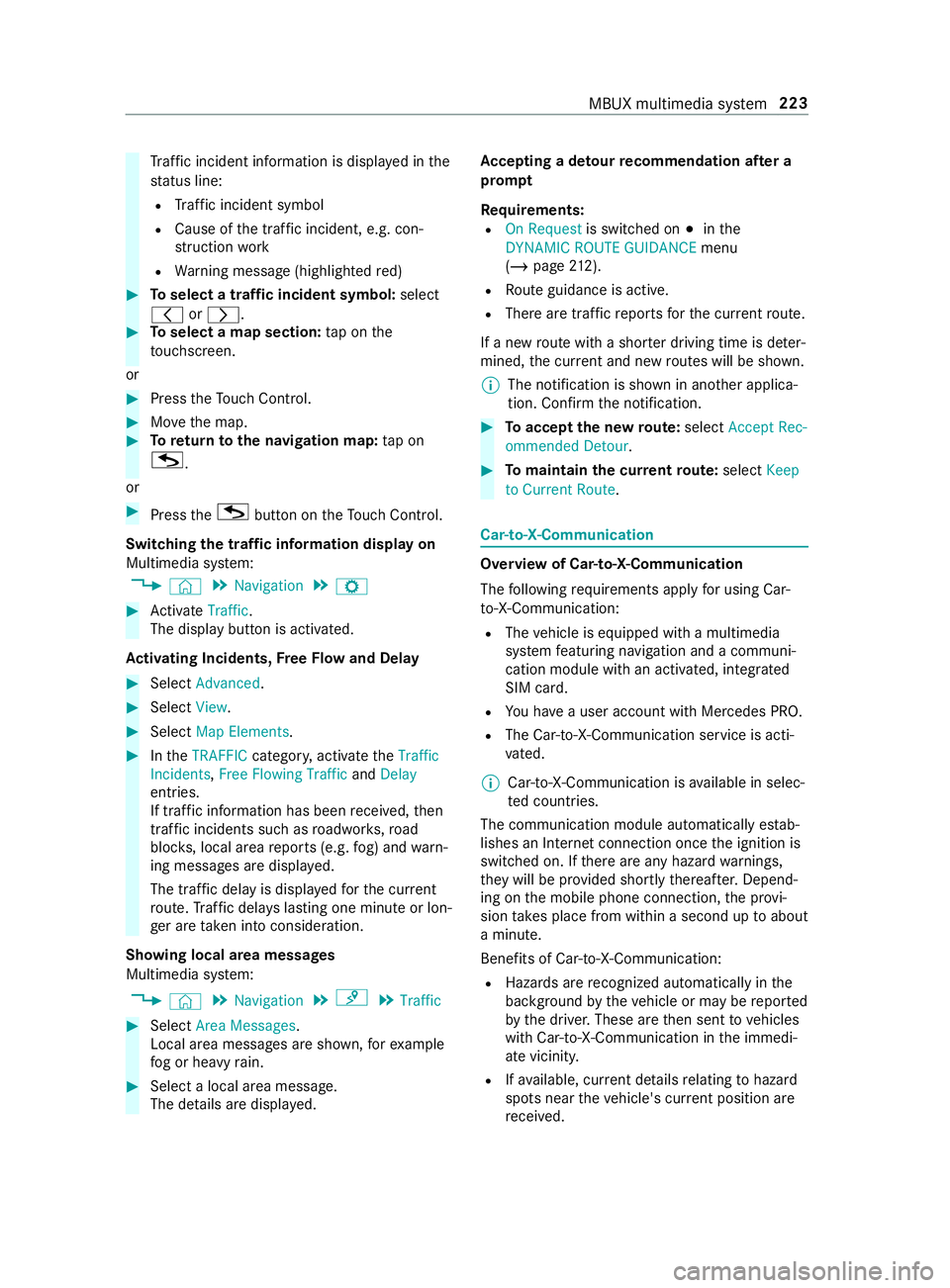
Tr
af fici ncident information is displa yedint he
st atus line:
R Traf fici ncident symbol
R Cause of thet raffic incident, e.g. con‐
st ru ction work
R Warning messag e(highligh tedr ed) #
Toselect atraffic incident symbol: select
0047 or0048. #
Toselect amap section: tapont he
to uchsc reen.
or #
Press theT ouc hControl. #
Movethem ap. #
Toretur ntot he navigation map: tapon
G .
or #
Press theG button on theT ouc hControl.
Swit ching thet raffic information displa yon
Multimedi asystem:
4 © 5
Navigation 5
Z #
Activate Traffic.
The displ aybutton is activated.
Ac tivatin gIncid ents, Free Flo wand Delay #
Select Advanced. #
Select View. #
Select Map Elements. #
Inthe TRAFFIC category,activat ethe Traffic
Incidents, Free Flowing Traffic andDelay
entries.
If tra ffic informatio nhas been received, then
tra ffic incident ssuchasr oadwor ks,road
bloc ks,local area reports (e.g. fog) and warn‐
ing messages ar edispla yed.
The tra ffic dela yisdisplayedf or thec urrent
ro ute. Traf ficd elay sl asting one minut eorlon‐
ge ra re take ni ntoc onside ration.
Showing local area messages
Multimedia sy stem:
4 © 5
Navigation 5
¡ 5
Traffic #
Select Area Messages .
Local area messages ar eshown, fore xamp le
fo gorh eavyrain. #
Selec talocal area message.
The de tails ar edispla yed. Ac
ceptin gadetour recommendation af tera
prom pt
Re quirements:
R On Request is switched on 003Binthe
DYNAMIC ROUTE GUIDANCE menu
(/ page 212).
R Routeg uidance is active.
R Ther earetraf ficr eports fort he cur rent route.
If an ew routew ithas horterd riving time is de ter‐
mined, thec urrent and ne wroutes will be shown.
% The notification is shown in ano
ther applica‐
tion. Confir mthe notification. #
Toaccep tthe ne wroute: select Accept Rec-
ommended Detour . #
Tomaintain the cu rrentroute: select Keep
to Current Route. Car-to-X-Communication
Overvie
wofCar-to-X-Communication
The following requ irements appl yfor using Car-
to -X-Communication:
R The vehicle is equipped wit hamultimedia
sy stem featuring navigatio nand acommuni‐
cation modul ewithana ctivated, integ rated
SIM card.
R Youh aveau ser account wit hMercedes PRO.
R The Car-to-X-Communication servic eisacti‐
va ted.
% Car-to-X-Communication is
available in selec‐
te dc ount ries.
The communication module automaticall yestab‐
lishes an Interne tconnection onc ethe ignition is
switched on. If ther ea reanyh azar dwarning s,
th ey will be pr ovided shortl ythereaf ter.Depend‐
ing on them obile phone connection ,the pr ovi‐
sion take sp lace from within asecond up toabout
am inute.
Benefits of Car-to-X-Communication:
R Hazards ar erecognized automaticall yinthe
bac kground bythev ehicle or ma ybereported
by thed rive r.These ar ethen sent tovehicles
wit hC ar-to-X-Communication in thei mmedi‐
at ev icinit y.
R Ifav ailable, cur rent de tails relatin gtoh azard
spots near thev ehicle's cur rent position are
re ceived. MBUX multimedia sy
stem 223
Page 248 of 422

This gives
yous ufficient time toadap tyour
driving styletot he traf ficc onditions.
The use of Ca r-to -X-Communication requiresthe
re gular transmission of vehicle dat atoDaimler
AG .The da taisthen immediatel ypseudonymized
by Daimle rAG. Th evehicle dat aisdeleteda fter
an appropriat eamoun toftimeh as elapse d(sev‐
eral weeks) and is no tstore dp ermanent ly.
% Dat
awhich ser vesasi dentification is
re placed during thep seudonymization proc‐
ess. In this wa y,yo ur identit yisprotected
agains taccess byunauthorize dthirdp arties.
Displaying hazar dwarnings
Multimedia sy stem:
4 © #
Select Navigation .
If hazar dwarning sareavailable these will be
shown on them ap.
The following hazar dwarning sareshown on the
map:
R broken-down vehicles
R accidents
R hazardous weather
R general hazards
R hazard warning lights, when switched on
% If
th ev ehicle is approaching ahazar dspot
wit hav ehicle speed of at leas t37m ph
(60 km/h), thev oice output "T raffic incident
ahead" is issued.
The voice output is no tissued forh azardous
we ather.
Sending haza rdwa rnings
Au tomatically de tected haza rdwa rnings ar esent
by thev ehicle. #
Tosend ahaza rdwa rning yourself: tapon
th em edia displa ywhen them ap is shown.
The navigation menu is shown. #
Select ¡. #
Select Report Traffic Incident.
Ap romp tiss hown. #
Select Yes.
The Thank You for Supportin gAcciden tPre-
vention messageappears. Map and compass
Setting
them apscale
Multimedia sy stem:
4 © 5
Navigation
Zooming in #
When them ap is shown, tapt wice quickly
wit ho nefinger on them edia displa y.
or #
Movetwof inger saparton them edia displa y.
Zooming out #
Tapw itht wo finger sont he media displa y.
or #
Movetwof inger stogether on them edia dis‐
pla y.
% Yo
uc an se tthe unit of measurement of the
map scale (/ page202).
Moving them ap
Multimedia sy stem:
4 © 5
Navigation #
Movethef inger in an ydirec tion on the
to uchsc reen when them ap is shown.
When them ap has been mo vedt he following
informatio nappear sinthestatus line ,for exam‐
ple:
R The dis tance from thev ehicle's cur rent posi‐
tion is shown.
R Information abou tthe cur rent map position is
shown, e.g. then ame of ther oad.
The following function sareavailable:
R Select adestinatio nonthe map
(/ page210).
R Selec taPOI (/ page 209).
R Sho wtraffic incidents on them ap
(/ page222).
This function is no tavailable in all countries. #
Torese tthe map tothec urrent position
of thev ehicle: tapons ymbol \.
Ro tating them ap #
With twof ingers, rotat ec ounter-clockwise or
clockwise on them edia sy stem displa y. 224
MBUX multimedia sy stem
Page 249 of 422

Selecting
them aporientation
Multimedia sy stem:
4 © 5
Navigation 5
Z
5 Advanced #
Select View. #
Select Map Orientation. #
Select an option.
The 003Bdo tindicates thec urrent setting.
The following option sareavailable:
R 2D Heading Up option:the2Dm ap view
is aligned tothed irection of tr avel.
R 2D Nort hUpoption :the 2D map vie wis
displa yedsot hat nor this alw aysatt he
to p.
R 3Doption :the 3D map vie wisaligned to
th ed irection of tr avel.
or #
Using quick- access: repeatedl ytap or press
on the Ä compass symbol on them ap.
The vie wchanges in thes equence 3D,2D
Heading Up to2D North Up .
If th em ap is mo ved, it can switc hbetwe en
3D and 2D Nort hUp.
Selecting POI symbols fort he map display
Multimedia sy stem:
4 © 5
Navigation 5
Z
POIs include gass tations and ho tels, fore xamp le.
Thes ecan be displa yedass ymbols on them ap.
No tall POIs ar eavailable everywhere.
Pe rsonal POIs ar edestination swhichyou ha ve
sa ve donaU SB device, fore xamp le.
% The displa
yofPOI symbols on them ap can
be activated or deactivated as afavo rite. #
Toswitc hon/of fusing quick- access: if
av ailable, swit chPOI Symbols on or off.
The POI symbols fort he selected categories
ar es hown on them ap.
or #
Toswitc hon/of fint he menu: select
Advanced. #
Select View. #
Select Map Elements. #
Select POI Symbols.
The POI SYM BOLS men uiss hown. #
Swit chDisplay POIs on or off. Selecting categories #
Select POI SYMBOLS inthe All Categories
menu 0048. #
Switch Show All on or off.
When theo ption is switched on, theP OI sym‐
bols fora ll categories ar eshown on them ap.
or #
Select thec ategories and sub-categories (if
av ailable) 0048. #
Activat eord eacti vate thec ategories.
The POI symbols fort he selected categories
ar es hown on them ap.
Selecting personal POI categories #
Select POI SYMBOLS inthe Personal POIs
menu 0048. #
Select acategory 0048. #
Switch Show on Map on or off.
When thed ispla yiss witched on and thev ehi‐
cle approaches apersonal POI in this cate‐
gor y,av isual and audible notification can be
issued. #
Tosetan otification when appro aching:
select acategor yorap ersonal POI V. #
Switch Visual Notification andAcoustic Notifi-
cation on or off.
Switching displa yofcatego ries forq uic k-
access on/off #
Switc hacategor yonoro ffin the POI SYM-
BOLS menu.
Re setting theP OI symbol display #
Select POI SYMBOLS Reset POIs inthem enu.
The settings ar erese ttot hestandar dset‐
tings.
Selecting text information ford ispla yont he
map
Multimedia sy stem:
4 © 5
Navigation 5
Z
5 Advanced #
Select View. #
Select Text Information. #
Select an option in theFOOTER category.
The 003Bdo tindicates thec urrent setting.
The following option sareavailable:
R Current Street option
The stre et youa recur rentl yoniss hown in
th eb otto mbar. MBUX multimedia sy
stem 225
Page 250 of 422

When
them ap is mo ved, thes tree tname ,the
POI name or thea rean ame appear sunder
th ec rosshair.
R The Geo-coordinates option showsthef ollow‐
ing information in theb ottomb ar:
- Longitude and latitude
- Elevation
The el evations hown ma ydeviate from the
actual ele vation.
- Number of sa tellites from whic hasignal
can be received
Whe nthe map is mo ved, this information
does no tappear.
R None option
The media displa yshows notext information
in theb otto mbar.
Switching free wayinformation on/off
Multimedia sy stem:
4 © 5
Navigation 5
Z #
Using quick- access: switchHighway Infor-
mation on or off.
The displa ybutton is activated or off.
or #
Using them enu: select Advanced. #
Select View. #
Select TextInformation. #
Swit chHighwa yInformation on or off.
Whe nthe displa ybutton is switched on, addi‐
tional information about thef reewa yfacilities
ahead appear sduring thef reewa yjou rney.
These include parking lots, service stations
and free waye xits, fore xamp le.
Displ aying then extintersectin gstreet
Re quirements:
R Routeg uidance is no tactive.
Multimedia sy stem:
4 © 5
Navigation 5
Z
5 Advanced #
Select View. #
Select Text Information. #
Activate Next Intersecting Street .
The displ aybutton is activated. If theo ption is
switched on and thej ourne ycontinues with‐
out routeg uidance, then ame of then ext
intersecting stre et will be displa yedatt he
upper edg eofthe displa y. Displaying
them apversion
Multimedia sy stem:
4 © 5
Navigation 5
Z
5 Advanced #
Select View. #
Select Map Version .
The de tail informatio nisdisplayed.
% The online map updat
eservice from
Mercedes PR Oconnect can be used to
updat ethe map dat a(/ pag e227).
Am essag eisshown in them edia display
when anew map version is available.
% In
fo rm atio nabout ne wversions of thed igital
map can be obtained from an authorized
Mercedes-Benz Center.
Overvie wofavoiding an area fort he route
Yo uc an define areas alon garoutethat you
wo uld lik etoavoid.
Fr ee wa ys or multi-lane urban free ways,w hic ha re
ro uted thro ugh an area tobe avo ided ar etaken
int oa ccount fort he route.
Av oiding anew area fort he route
Multimedi asystem:
4 © 5
Navigation 5
Z
5 Advanced 5
Route 5
Avoid Options
5 Avoid Areas #
Select Avoid New Area . #
Tostar tint he map: selectUsing Map . #
Movethem ap (/ page224). #
Tostar tv ia destinatio nsear ch: select Via
Addres sEntry . #
Enter thea ddress (/ page207). #
Select thed estination in thel istora ccept
with 0076.
The map appears. #
Tosho wana rea: taporp ress on thec ont rol
element.
Ar ed rectangle appea rs.T hisd esigna test he
area that should be avoided. #
Tochang ethe map scale: movetwof ingers
to ge ther or apar tonthe media displa y.
The map is zoomed in or out. #
Tosetana rea: press on thec ont role lement.
The area is entered int othe list. 226
MBUX multimedia sy stem
Page 251 of 422

Changing an area
tobe avo ided
Multimedia sy stem:
4 © 5
Navigation 5
Z
5 Advanced 5
Route 5
Avoid Options
5 Avoid Areas #
Select an area in thel ist. #
Select Edit. #
Tomo vean area on them ap:swipe in any
direction on thec ont role lement. #
Tochang ethe siz eofthe area: taporp ress
on thec ont role lement. #
Swipe up or down on thec ont role lement. #
Taporp ress on thec ont role lement. #
Totak eaccoun tofana reaf or th eroute:
select an area from thel ist. #
Activate AvoidArea.
The displ aybutton is activated.
If ro uteg uidance is active, anew routeisc al‐
culated.
If th er eisnor outeyet,t he setting is car ried
ove rtot he next routeg uidance.
The routec an include an area that is tobe
avo ided in thef ollowing cases:
R thed estination is located in an area that
is to be avo ided.
R ther out eincludes free ways or multi-lane
highw aysw hichp ass thro ugh an area to
be avo ided.
R ther eisnos ensible alternativ eroute.
Deleting an area
Multimedia sy stem:
4 © 5
Navigation 5
Z
5 Advanced 5
Route 5
Avoid Options
5 Avoid Areas #
Todel eteana rea: selec tana reaint he list. #
Select Delete. #
Confir mthe prom ptwith Yes. #
Todel etea ll areas: if at leasttwo areas to
avo id ar eset,s elect DeleteAll. #
Confir mthe prom ptwith Yes.
Overvie wofupdatingthem apdata
Up dating at the authorize dMercedes-Benz
Center
The digital map sgenerated bythem ap software
become outdated in thes ame wayasc onven‐
tional road maps .Optimal routeg uidance can only be pr
ovided bythen avigation sy stem in con‐
junction wit hthe mos tup-to-dat emap data.
Information about ne wversions of thed igital map
can be obtained from an authorized Mercedes-
Benz Center.
Yo uc an receiv eupdates tothed igital map there.
Online map update
The online map updat eservice from Mercedes
PR Oc onnect can be used toupdat ethe map
data.
This service is no tavailable in all countries.
Yo uc an use thef ollowing updat eoptions:
R Foro ne region (automatic map update)
Fo ra utomatic map updates theAutomatic
Online Update system setting mus tbeactiva‐
te d( /pag e204).
R Fors everal or all regions (manual map
update)
The map dat awillfirs tb ed ownloade dontoa
st orag emedium and then updated on the
multimedia sy stem.
Fu rther information on theo nline map update
http://www.mercedes.pro.
Overvie wofmap data
Yo ur vehicle is suppliedw ithm ap dat aatthefac‐
to ry.D epending on thec ount ry,m ap dat afor
yo ur region is either pre-ins talled or them ap data
is supplied on adatas torage medium.
If th em ap dat aonyourvehicle has been ins talled
at thef actor yand youw ish toreins tall it, youdo
no tn eedtoe nterthea ctivation code.
Fo rm ap dat athat youh ave purchased in the
fo rm ofad atas tora ge medium, youm uste nter
th ea ccompanying activation code.
% If
yo us ave them ap dat aonad atas tora ge
medium wit hthe online map updat eservice,
no entry isrequ ired. The activation code is
st ored on thed atas torage medium during
th ed ownloading process.
Obser vethef ollowing when entering thea ctiva‐
tion code:
R The activation code can be used foro ne vehi‐
cle
R The activation code is no ttransferable
R The activation code has six digits MBUX multimedia sy
stem 227
Page 252 of 422

In
thee vent of thef ollowing problems ,please
con tact an au thorized Mercedes-Benz Center:
R The multimedia sy stem does no taccep tthe
activation code
R Youh ave lostthe activation code
Displaying thec ompass
Multimedia sy stem:
4 © 5
Navigation 5
¡ 5
Position #
Select Compass.
The compass displa yshows thef ollowing
information:
R thec urrent di rection of tr avelwithb earing
(360 °format) and compass direction
R longitude and lati tude coo rdinates in
deg rees, minutes and seconds
R height (rounded)
R number of GPS satellites from whic ha
signal can be received
Setting the map scale automatically
Multimedia sy stem:
4 © 5
Navigation 5
Z
5 Advanced #
Select View. #
Select Map Orientation. #
Activate Auto Zoom.
The displ aybutton is activated. The map scale
is se tautomatically depending on your driving
spee dand thet ype of road.
% The automaticall
yselec tedm ap scale can be
ch anged manuall y.Afteraf ewseconds, this
is automaticall yreset.
Displaying thes atellit emap
Multimedia sy stem:
4 © 5
Navigation 5
Z
5 Advanced #
Select View. #
Select Map Elements. #
Switch Satellite Map on or off.
If th ed ispla ybutton is activated, satellite
maps ar edispla yedinm ap scales from 2mi
(2 km).
If th ed ispla ybutton is deactivated, satellite
maps ar enotdispla yedinm ap scales from
2mi(2k m)to20 mi (20 km).
% The satellit
emaps fort hese map scales are
no ta vailable in all countries. Displ
aying weather information and other
map con tents
Re quirements:
R Youh ave auser account wit hMercedes PRO
connect.
R The servic eisavailable.
R The servic ehas been activated.
Multimedi asystem:
4 © 5
Navigation 5
Z
5 Advanced #
Select View. #
Select Map Elements. #
Scroll up and sho wthe ONLINE MAP CON-
TENT categor y.
The available services ar edispla yed. The
services ar eprovide dbyM ercedes PR Ocon‐
nect. #
Switc honas ervice, e.g. Weather.
Cur rent we ather information is displa yedon
th en avigation map, e.g. temp eratur eorcloud
co ver.The service information is no tshown in
all map scales, e.g. weather symbols.
Fu rther information about available services
and about displaying information in them ap
scales: http://www.mercedes.pro
The services ar enotavailable in everycoun‐
tr y. Pa
rking service Note
sfor th eparkin gservice &
WARNING Risk of accident and injury
du eton otobserving them aximum per‐
mitted access height
If th ev ehicle height exceeds them aximum
permitted access height forp arking garages
and unde rground parking lots, thev ehicle
ro of as well as other vehicle parts could be
damaged.
Ther ecould be arisk of injur ytothevehicle
occupants. #
Befor edriving int oaparking garage or
underground parking lo tobser vethe
locall ysignpos teda ccess height. #
Ifth ev ehicle height, including an yaddi‐
tional equipment, exceed sthe maxi‐
mum permitted access height, do not 228
MBUX multimedia sy stem
Page 253 of 422

driv
eintot he parking garage or under‐
ground parking lot. This service is no
tavailable in all countries.
Selecting pa rking options
* NO
TEBefor eselecting thep arking option The dat
aisbased on thei nformation made
av ailable byther espectiv eservice pr ovider.
Mercedes-Benz assumes no responsibility for
th ea ccuracy of thei nformation pr ovided
re latin gtot he parking garage orthep arking
fa cility. #
Alwaysp ayattention tothel ocal infor‐
mation and circums tances. Re
quirements:
R The navigation services option is available,
subsc ribed toand activated in theM ercedes
PR Op ortal.
The parkin gservice is within thes cope of the
navigation service.
R Parking is activated( /pag e229).
Multimedia sy stem:
4 © 5
Navigation #
Tapon005Don them ap. #
Select aparking option.
The map sho ws theparking options in the
vicinity.
The following informatio nisdisplayed( ifav ail‐
able):
R Destinatio naddress, dis tance from cur‐
re nt vehicle position and ar riva ltime
R Informatio nonthe parking garage /pa rk‐
ing facility
Fo re xamp le, opening times, parking
ch arge s, cur rent occupancy ,maximum
pa rking time, maximumaccess height . The maximum access height shown
bythe
parking service does no treplace then eed
fo ro bser vatio noft he actual circums tan‐
ces.
R Available paymen toptions (Mercedes pa y,
coins ,bankn otes, cards)
R Details on parkin gtarif fs
R Numb er ofavailable parkin gspaces
R Paymen tmethod (e.g. at thep arking
machine)
R Services/ facilitie satthe parking option
R Telephon enumber #
Calculat ethe route( / pag e211).
Th ef ollowing function scan also be selec ted( if
av ailable):
R Sear chforP OIs in thev icinit y.
R Save thed estination.
R Place acall at thed estination.
R Shar ethe destination using NFC or QR code.
R Call up thew eb address.
R Sho wthe destination on them ap.
Displaying parking options on them ap
Re quirements:
R The navigation services option is available,
subsc ribed toand activated in theM ercedes
PR Op ortal.
The parkin gservice is within thes cope of the
navigation service.
Multimedia sy stem:
4 © 5
Navigation 5
Z #
Activate Parking.
The displ aybutton is activated. The parking
option swithin thev icinit yoft he cur rent vehi‐
cle position ar eshown. Te
lephone Te
lephony MBUX multimedia sy
stem 229