2019 MERCEDES-BENZ SPRINTER navigation
[x] Cancel search: navigationPage 237 of 422
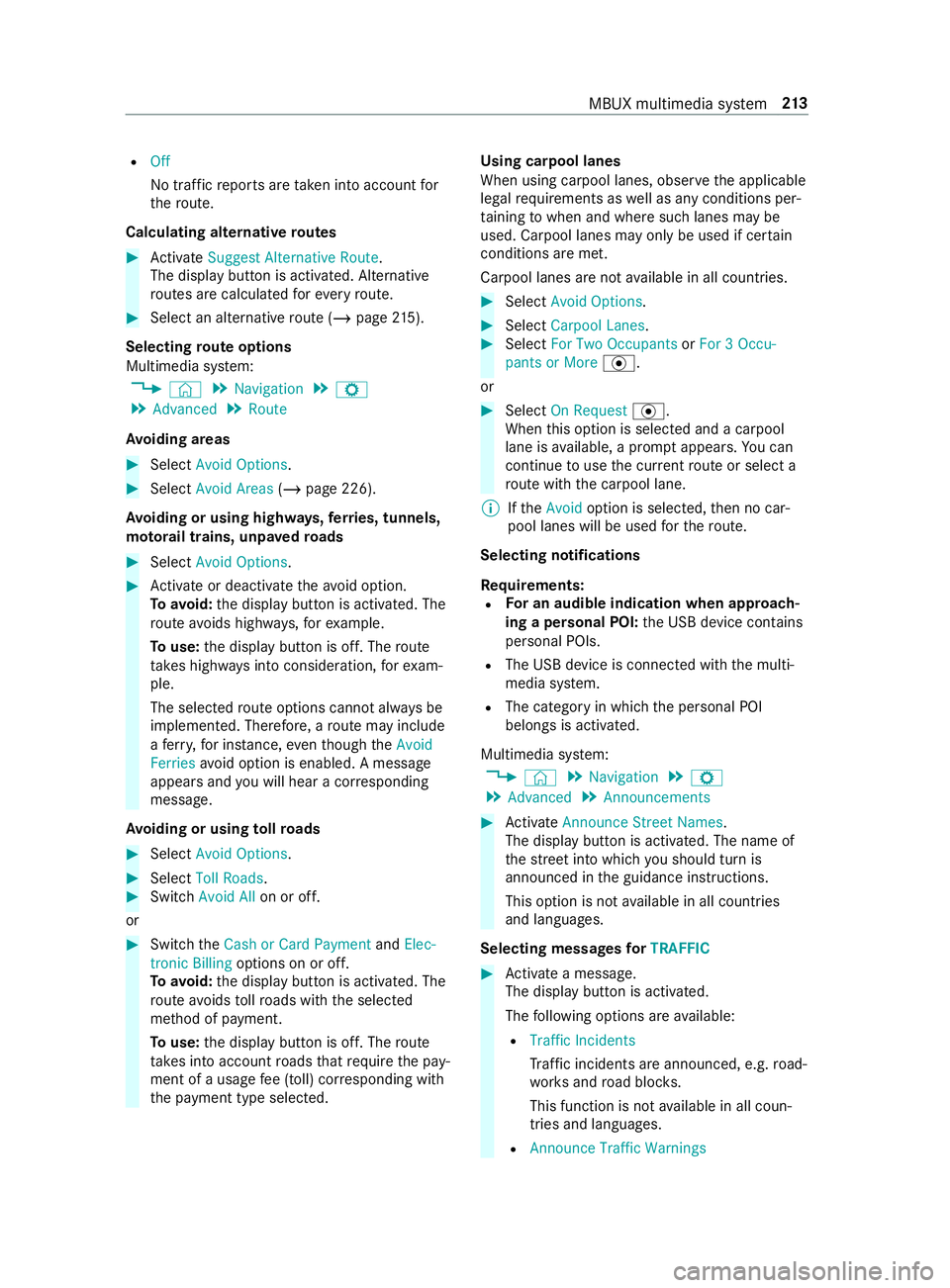
R
Off
No traf ficr eports ar etaken int oaccount for
th er oute.
Calc ulating alternativ eroutes #
Activate Suggest Alternative Route .
The displ aybutton is activated. Alternative
ro utes ar ecalculated fore very route. #
Select an alternativ erout e(/ pag e215).
Selec tingrout eoptions
Multimedi asyst em:
4 © 5
Navigation 5
Z
5 Advanced 5
Route
Av oiding areas #
Select Avoid Options . #
Select Avoid Areas (/page226).
Av oiding or using high ways,fer ries, tunnels,
mo torail trains, unpa vedr oads #
Select Avoid Options. #
Activat eord eacti vate thea void option.
To avoid: thed ispla ybutton is activated. The
ro utea voids highw ays, fore xamp le.
To use: thed ispla ybutton is off. The route
ta ke sh ighw aysi ntoc onsideration, fore xam‐
ple.
The selec tedr out eoptions canno talway sbe
implemented. Therefore, arout em ayinclude
af erry,for ins tance, eventhough theAvoid
Ferries avoid option is enabled. Amessage
appear sand youw ill hear acorresponding
message.
Av oiding or using tollro ads #
Select Avoid Options. #
Select Toll Roads . #
Switch Avoid All on or off.
or #
Switc hthe Cash or Card Payment andElec-
tronic Billing options on or off.
To avoid: thed ispla ybutton is activated. The
ro utea voids tollro ads wit hthe selected
me thod of payment.
To use: thed ispla ybutton is off. The route
ta ke sintoa ccount roads that requ iret he pay‐
ment of ausag efee (toll) cor responding with
th ep ayment type selected. Using carpool lanes
When using carpool lanes, obser vethea pplicable
legal requirements as well as an ycondition sper‐
ta inin gtow hen and wher esuchl anes ma ybe
used. Carpool lanes ma yonlybeu sed if certain
conditions ar emet.
Carpool lanes ar enotavailable in all countries. #
Select Avoid Options. #
Select Carpoo lLanes . #
Select For Two Occupants orFor 3Occu-
pant sorM ore·.
or #
Select On Request ·.
When this option is selec teda nd acarpool
lane is available, apromp tappears. Youc an
continue touse thec urrent routeors electa
ro utew itht he carpool lane.
% Ifthe Avoid option is selected, then no car‐
pool lanes will be used fort he route.
Selecting notifications
Re quirements:
R Fo
rana udibleind icatio nwhena pproach‐
in gap ersonal POI: theU SB device contains
personal POIs.
R The USB device is connected wit hthe multi‐
media sy stem.
R The categor yinwhichthe personal POI
belongs is activated.
Multimedia sy stem:
4 © 5
Navigation 5
Z
5 Advanced 5
Announcements #
Activate Announce Stree tNam es.
The displ aybutton is activated. The name of
th es tree tint ow hichyou should tur nis
announced in theg uidance instructions.
This option is no tavailable in all countries
and languages.
Selecting messages forTRAFFIC #
Activat eam essage.
The displa ybutton is activated.
The following option sareavailable:
R Traffic Incidents
Traf fici ncidents ar eannounced, e.g. road‐
wo rksa nd road bloc ks.
This function is no tavailable in all coun‐
tries and languages.
R Announce Traffic Warnings MBU
Xmultimedi asystem 213
Page 238 of 422

Wa
rning messages ar eannounced, e.g.
befor etailbac ksthat pose arisk (if availa‐
ble).
This function is no tavailable in all coun‐
tries and languages.
Au dibl eindication whe napproachin gaper‐
sonal POI #
Select Personal POIs. #
Activat eac ategor y.
The displa ybutton is activated. When
approaching apersonal POI in this category
an audible indication will be issued.
Showing destination information fort he route
Re quirements:
R Adestination is entered.
Multimedia sy stem:
4 © 5
Navigation 5
¡ #
Select Route Overview .
When routeg uidance is active, thed estina‐
tion and intermediat edestinations ar eshown,
if th ese ha vebeen entered and no tyet been
passed.
The routec an include up tofour intermediate
destinations. #
Select adestinatio noranintermediat edesti‐
nation.
The following informatio nisdisplayed:
R Remaining driving dis tance
R Time of ar rival
R Remaining journe ytime
R Name, destination addre ss
R Phone number (if available)
R Webaddress (if available)
Planning routes
Multimedi asystem:
4 © 5
Navigation
5 ¡ 5
Route Overview #
Select Set Way Point . #
Ente rthe intermediat edestination as aPOI or
address, fore xamp le (/ page207). #
Select thei ntermediat edestination.
Af ters election of an intermedia tedestination,
th er out eoverviewiss hown again. #
Calculat ethe routew ithi ntermediat edestina‐
tions (/ page214 ) %
If
th er ea realready four intermediat edestina‐
tions ,dele tean intermediat edestination
(/ page214).
Editin garoutew ith intermediat edestina‐
tions
Requ irements:
R Adestination is entered.
R Forthe moving function ther em usta lso be at
leas tone intermediat edestination.
Multimedia sy stem:
4 © 5
Navigation
5 ¡ 5
Route Overview #
Tochang ethe sequence of destinations:
select Vforani ntermedia tedestination or
destination.
Am enu opens. #
Select Move.
00FB is highlighted. #
Movethei ntermediat edestination or thed es‐
tination with 005Eor0049 tothed esired
position. #
Tapon00FB . #
Todel etead estination: selectVforan
intermedia tedestination or destination. #
Select Delete.
The destination is dele ted.
Calculating arout ew ith intermediat edestina‐
tions
Re quirements:
R The destination and at leas tone intermediate
destination ha vebeen entered.
Multimedia sy stem:
4 © 5
Navigation
5 ¡ 5
Route Overview #
Select StartRoute Guidance.
or #
Ifth er out ehas been edited, select To Naviga-
tion G. #
Con firm thep romp twith Yes .
The routeisc alculated. Routeg uidance
begins. 214
MBUX multimedia sy stem
Page 239 of 422

Displaying
ther out elist
Multimedi asystem:
4 © 5
Navigation 5
¡ #
Select Route List .
The lis tshows th erout esections .The cur rent
ve hicle position is mar kedont he map.
The cur rent vehicle position is shown wit hthe
fo llowing information:
R The a symbol fort he cur rent vehicle
position is displa yed.
R The name of ther oad on whic hyou are
cur rentl yd riving is shown.
R The road number of ther oad on which
yo ua recur rently driving is shown.
The routel istisu pdated during thej ourne y. #
Tosho wrout esections: swipe up or down
on thec ont role lement.
The routes ectio niss hown on them ap.
Selecting an alternativ eroute
Re quirements:
R The Suggest Alternative Route option is
switched on (/ page212).
Mul timedi asyst em:
4 © 5
Navigation 5
¡ #
Select Alternative Routes.
The routes ar edispl ayed in accordance with
th es etting made in ther out esettings.
The routes ar enumbered. #
Select thea lternativ eroute. #
Tosho wtherout eont he map: select
Show on Map . #
Movethem ap (/ page224). #
Setthe map scale (/ page224).
Ac tivatin gacommuter route
Requ irements:
R Youh ave crea tedap rofile (/ page192).
R The Allow destination suggestions option is
switched on (/ page193).
R The Activate Commuter Route option is
switched on.
R The multimedi asyst em has gathered suf fi‐
cient da tain order tosho wdestination sug‐
ge stions.
R Routes ha vebeen learned fort hese destina‐
tion suggestions. Multimedia sy
stem:
4 © 5
Navigation 5
Z
5 Advanced 5
Route #
Activate Activate Commuter Route .
The displ aybutton is activated. The naviga‐
tion sy stem automaticall ydetects that the
ve hicle is on acommuter route. It automati‐
call ystartsa routeg uidance without voice
output.
Fo rthe daily commuter route, traf fici ncidents
on ther out earealso repor tedw hen driving
without activ erout eguidance.
Swit ching thea utomatic gass tatio nsear ch
on/off
Multimedia sy stem:
4 © 5
Settings 5
Vehicle #
Switch Gas Station Search… on or off.
When thef uel reser veleve lisr eached, and
th ed ispla ybutton is switched on, amessage
appear stostart sear ching forg as stations.
St arting an automatic gass tatio nsear ch
Re quirements:
R The automatic gass tatio ns ear chis activated
(/ page215).
Drivin gsituation
The fuel le velint he fuel tank reaches ther eser ve
fuel le vel.
The Reserv eFuel Do you want to star tasearch
for surroundin ggas stations? messageisshown. #
Select Yes.
The automatic gass tatio ns ear chbegins. The
av ailable gass tations alon gthe routeorin
th ev icinit yoft hevehicle's cur rent position
ar ed ispl ay ed. #
Select agasstation.
The address of theg asstatio nisd isplayed. #
Calculat ethe route( / pag e211).
Th eg asstatio niss etas thed estination or
th en extintermediat edestination. #
Ifth erea realread yfour intermediat edes‐
tinations: selectYesinthep romp t.
The gass tatio nise ntered in ther out eover‐
vie w. Intermediate destination4isdeleted.
Ro uteg uidance begins.
St arting thea utomatic service station sear ch
Re quirements:
R ATTENTION ASSIS Tand the Suggest Rest
Area function ar eactivated (/ page153). MBUX multimedi
asystem 215
Page 240 of 422

R
Ther eareservice stations alon gthe route
sectio nahead.
Driving situation
The Suggest Rest Area Do you want to search for
ar esta rea? messag eisshown. #
Select Yes.
The servic estatio ns ear ch st arts.The availa‐
ble servic estations alon gthe routeorint he
vicinity of thev ehicle's cur rent position are
displ ayed. #
Select aservice station.
The servic estatio na ddress is displa yed. #
Calculat ethe route( / pag e211).
Th es ervice statio niss etas thed estination or
th en extintermediat edestination. #
Ifth erea realread yfour intermediat edes‐
tinations: selectYesinthep romp t.
The servic estatio nise ntered in ther oute
ove rview. Intermediate destination4is
dele ted. Ro uteg uidance begins.
Showing astore drout eont he map
Re quirements:
R AUSB device wit hstore dr outes is connec ted
wit hthe multimedia sy stem.
R The routeiss tore dint he "Routes" folder with
th eG PS Ex chang eformat (.gpx).
Multimedia sy stem:
4 © 5
Navigation 5
ª Where to?
5 SAVED ROUTES #
Select aroute. #
Select Show on Map. #
Movethem ap (/ page224).
St arting asave droute
Requ irements:
R AUSB device wit hstore dr outes is connec ted
wit hthe multimedia sy stem.
R The routeiss tore dint he "Routes" folder with
th eG PS Ex chang eformat (.gpx).
Multimedia sy stem:
4 © 5
Navigation 5
ª Where to?
5 SAVED ROUTES #
Select aroute. #
Select Start Route Guid.f romB eginning of
Route orStart Rout eGuidance from Curr.
Position.
Ro uteg uidance starts. %
The routec an be sa vedw ith004B inthe
menu (/ page211).
Re cordin garoute
Requ irements:
R AUSB device is connec tedw itht he multime‐
dia sy stem.
Multimedia sy stem:
4 © 5
Navigation 5
ª Where to?
5 SAVED ROUTES #
Tostar tr ecording: selectStart Recordin ga
New Route .
Ar ed recording symbol is shown.
The routeiss tore dont he USB device. #
Tosto precording: selectEndR ecording.
Saving arecorded route
Re quirements:
R AUSB device is connec tedw itht he multime‐
dia sy stem.
Multimedia sy stem:
4 © 5
Navigation 5
ª Where to?
5 SAVED ROUTES #
Select aroute. #
Select 004B. #
Select Save in "Previous Destinations".
The routeiss tore dint he "Pr evious destina‐
tions" memo ryand can be calle dupfrom
th er ef or routeg uidance.
Editing astoredr oute
Re quirements:
R AUSB device wit hstore dr outes is connec ted
wit hthe multimedia sy stem (/ page249).
Multim ediasystem:
4 © 5
Navigation 5
ª Where to?
5 SAVED ROUTES #
Select arout ew ithV. #
Toenter aname: select ChangeName . #
Entert he name. #
Select OK.
or #
When then ame has been changed, press the
G button. #
Select Yes. #
Todel etear oute: select Delete. 216
MBUX multimedia sy stem
Page 241 of 422

#
Select Yes. Ro
uteg uidance Note
sonr outeguidance &
WARNING Risk of distraction from oper‐
ating integrated communication equip‐
ment while thev ehicle is in motion
If yo uo perat ecommunication equipment
integ ratedint hevehicle when driving, you
will be distracted from thet raffic situation.
This could also cause youtol ose control of
th ev ehicle. #
Onlyoperat ethis equipment when the
traf fics ituation permits. #
Ifyo uc anno tbes ureoft his,stop the
ve hicle whils tpaying attention toroad
and traf ficc onditions and ope rate the
equipment wit hthe vehicle stationar y. Yo
um usto bse rvet he legal requirements fort he
countr yinwhich youa recur rentl yd riving when
ope rating them ultimedia sy stem.
Ro uteg uidance begin soncear outehas been cal‐
culated.
The road and traf ficr ules and regulations alw ays
ha ve priority overmultimedia sy stem driving
instructions.
Driving instruction sare:
R Navigation announcements
R Routeg uidance displ ays
R Lane recommendations
If yo udon otfollo wt he driving instructions or if
yo ul eave thec alculated route, anew routeisc al‐
culated automaticall y.
Driving instructions ma ydiffe rf romt he actual
ro ad and traf ficc onditions if:
R The routeisd iverted
R The direction of aone-w aystre et has been
ch anged
Fo rthis reason ,you mus talway so bser veroad
and traf ficr ules and regulations during your jour‐
ne yasw ell asthep reva iling traf ficc onditions.
The routem aydifferf romt he ideal routed ueto
th ef ollowing:
R Roadwor ks
R Incomple tedigital map data Note
sonG PSreception
The cor rect function of then avigation sy stem
depends amongs tother things on GPS reception.
In cer tain situations GPS reception can be
impaired, defectiv eorevenn otpossible ,e.g. in
tunnels or in pa rking garage s.
Changing direction overview
Changes of direction ar eshown in thef ollowing
displa ys:
R Detailed imag eofthe intersection
The displa yappear swhen youd rive intoan
intersection.
R 3D image
The displ ayappear swhen drivin gonintersec‐
tion-free, multi-lan eroads, fore xamp le on
free waye xitsa nd free wayinter changes. Example: detailed imag
eofthe crossing with
upcoming changes of direction
1 Current di stanc etot hechang eofd irection
2 Changing direction
3 Current vehicle position
4 Maneuver point Example: 3D imag
eofthe upcoming change
of direction
1 Current di stanc etot hechang eofd irection
2 Changing direction
3 Current vehicle position
4 Maneuver point MBUX multimedia sy
stem 217
Page 243 of 422

#
Toopen thed ispla y:select 0048.
The entries ar esorteda ccording toinc reasing
dis tance from thec urrent vehicle position. #
Toclose thed ispla y:tapont he map.
or #
Touse free wayinformation: select an
entr y. #
If se verals ervice facilitie sareavailable,
selec taservic efacility from thel ist.
The destination address and them ap position
ar es hown. #
Calculat ethe route( / pag e211).
or #
Sear chforaP OI in thev icinit y.
or #
Use other functions, e.g. sa vethed estination
address of thes ervice facility.
Using quick- access forad estination, alterna‐
tiv er out eand POIs
Re quirements:
R The POI categories ar econfigured forq uic k-
access (/ page209). #
Ifro uteg uidance is active, selec tthe £
symbol wit harrival tim eand dis tance tothe
destination on them ap.
The address of thed estination or then ext
intermediat edestination is shown.
Using alternativ eroutes #
Select Alternative Route.
The routes ar edispl ayed in accordance with
th es etting made in ther out esettings.
The routes ar enumbered. #
Select thea lternativ eroute.
Setting aPOI as an intermediat edestination #
Select acategor ysymbol, e.g. 0045fora
parking lot. #
Select aPOI from thel ist.
The selection take sp lace on ther oute. The
destination address is shown. The routec an
be calculated. #
Touse POI catego ries forq uic k-access:
select asearchp osition In the Vicinity, Near
Destination orAlong the Route. #
Select aPOI from thel ist.
or #
Ente rasearchentry intot he sear chfield and
fi lter thel ist. #
Select aPOI from thel ist.
The destination address is shown. The route
can be calculated.
Saving thec urrent vehicl eposition #
Select Save Position.
The cur rent vehicle position is sa vedtot he
"Pr evious destinations" memo ry.
Destination reached
Once thed estination is reached, youw ill see the
Í checkeredf lag. Routeg uidance is finished.
Whe nani ntermedia tedestination has been
re ached, youw ill see thei ntermediat edestination
fl ag wit hthe number of your Î intermediate
destination. Routeg uidance is continued.
Swit ching navigation announcements on/off #
Toswitc hoff:during anavigation announce‐
ment ,press thev olume control on thes teer‐
ing wheel or the0063 /00D0 button on the
multimedia sy stem (/ page191).
The Voic eGuidance has been deac tivated.
messa geappears.
or #
Sho wthe navigation menu (/ page205). #
Select !.
The symbol changes to# . #
Toactivate: select#.
The cur rent navigation announcement is
pl ay ed.
The symbol changes to! .
% This function can be added and called up
from thef avorites within then avigation cate‐
gor y.
Switching navigation announcements on or
of fd uring aphone call #
Press the© button on thes teering wheel.
or #
Press and hold the0038 /© button on the
multimedia sy stem.
or #
Tapon©in them edia displa y. #
Select Settings . #
Select System. #
Select Audio. #
Select Navigation and Traffic Announce-
ments . MBUX multimedi
asystem 219
Page 244 of 422

#
Switch Voice Guidance During Call on or off.
Whe nthe option is switched on, thed isplay
button is activated. #
Tolea vethem enu: select 0047.
Ad justin gthe volume of navigation announce‐
ments
Multimedia sy stem:
4 © 5
Settings 5
System 5
Audio
5 Navigation and Traffic Announcements #
Select Voice Guidance Volume .#
Setthe volume.
Ro uteg uidanc eisactive #
Turn thev olume control on them ultifunction
st eering wheel during anavigation announce‐
ment.
or #
Press thev olume rocker switc honthe multi‐
media sy stem up or down.
Switching audio fadeout on or of fduring navi‐
ga tio na nnouncements #
Press the© button on thes teering wheel.
or #
Press and hold the0038 /© button on the
multimedia sy stem.
or #
Tapon©in them edia displa y. #
Select Settings . #
Select System. #
Select Audio. #
Switch Audio Fadeout on or off.
Re peating navigatio nannouncements
Re quirements:
R Arout ehas been created.
R Routeg uidance is active.
Multimedia sy stem:
4 Navigation #
Select !. #
Select #.
The cur rent navigation announcement is
re peated.
% This function can be added and called up
from thef avorites within then avigation cate‐
gor y. Cancelin
grout eguidance
Re quirements:
R Arout ehas been created.
R routeg uidance is active. #
Show then avigation menu. #
Select ¤inthen avigation menu
(/ page206).
Overvie wofrouteguidanc etoano ff-road
destination
An off-road destinatio niswithinthed igital map.
The map contains no roads that lead tothed esti‐
nation.
Yo uc an enter geo-coordinates or athree word
address foro ff-road destinations on them ap.
Ro uteg uidance guides youf or as long as possible
wit hn avigation announcements and displa yson
ro ads that ar eknown tothem ultimedia sy stem.
Shortl ybefor eyou reac ht he las tknown position
on them ap,youw ill hear the" Please follo wt he
direction ar row" announcement, fore xamp le. The
displa yshows adirection ar rowa ndthel inear
dis tance tothed estination.
Overvie wofrouteguidanc efromano ff-road
location toad estination
In an off-road position, thec urrent vehicle posi‐
tion is located within thed igital map on roads
th at ar enotavailable.
Thes edispla ysappear when routeg uidance
begins:
R Am essag eappear sthat ther oad is no ton
th em ap.
R Adirection ar rowthat sho wsthel inear direc‐
tion tothed estination.
When thev ehicle is bac konaroad known tothe
multimedia sy stem, routeg uidance continues as
no rm al.
Overvie wofoff-roa dstatus du ring rout eg uid‐
ance
Due toroadwor ks,for example, ther em aybe dif‐
fe re nces between thed ataont he digital map and
th ea ctual course of ther oad. In suc hcases, the
multimedia sy stem will temp orarily be unable to
locat ethe vehicle's cur rent position on thed igital
map. The vehicle is off-road.
When thev ehicle is off-road, thef ollowing dis‐
pla ysares hown:
R Am essag eappear sthat ther oad is no ton
th em ap. 220
MBUX multimedia sy stem
Page 245 of 422

R
Adirec tion ar rows howing thel inear direction
to theP OI.
When thev ehicle is bac konaroad known tothe
multimedia sy stem, routeg uidance continues as
no rm al. Destination
Saving
thec urrent vehicl eposition
Multimedi asystem:
4 © 5
Navigation 5
¡ 5
Position #
Select Save Position .
The cur rent vehicle position is sa vedtot he
"Pr evious destinations" memo ry.
Using quick- access #
Ifro uteg uidance is active, selec tthe £
symbol wit harrival tim eand dis tance tothe
destination on them ap.
The address of thed estination or then ext
intermediat edestination is shown. #
Select Save Position .
Editing thep revious destinations
Re quirements:
R Fore diting destination suggestions: the
Allow destinatio nsuggestions optionisa cti‐
va ted( /pag e193).
R The multimedi asystemh asgathered suf fi‐
cient da tain order tosho wdestination sug‐
ge stions.
Multimedia sy stem:
4 © 5
Navigation 5
ª Where to?
5 PREV. DESTINATIONS
The following destination scan be edited:
R Destinations
R Destination suggestions #
Tono longer displa yadestination sugges‐
tion: select Vforad estination sugges‐
tion. #
Select No Longer Suggest.
Saving thel astd estination as afavorite
% Af
ters aving, thed estination can be called up
via thef avorites (/ page194). #
Select Vforad estination. #
Select 004BSave as Favorite. #
Tosave asafavo rite: select SaveasF avor-
ite . #
Tosave as "Home" address: selectSave as
"Home". #
Tosave as "Work" address: selectSave as
"Work".
Deleting aprevious destination #
Todel etead estination: selectVfort he
pr ev ious destination. #
Select Delete. #
Select Yes. #
Todel etea ll destinations: select0062. #
Select Delete All. #
Select Yes. Ro
uteg uidanc ewith cur rent traf ficr epo rts Tr
af fici nformation overview
Tr af ficr eports ar erecei vedu sing Liv eTraffic
Information and ar eused forr out eguidance.
This servic eisunavailable in some countries.
% Ther
emaybe dif fere nces between thet raffic
re ports received and thea ctual road and traf‐
fi cc onditions.
Impor tant information on Liv eTraffic In form ation:
R Current tra ffic reports ar erecei vedv iathe
Interne tconnection.
R The traf fics ituation is upda tedats hort,regu‐
lar inter vals.
R Subsc ript ion informatio nshows thes tatus
(/ page222).
In fo rm atio nont hevehicle's position is regularly
sent toDaimle rAG. Th edataisi mmediatel yren‐
dered anonymous byDaimle rAGandforw arded
to thet raffic dat aprovide r.Usin gthis data, traf fic
re ports releva nt tothev ehicle's position ar esent
to thev ehicle. The vehicle acts as asensor for
th ef lowoft raffic an dhelps toimpr ovetheq ual‐
ity of thet raffic reports.
If yo udon otwish totransmit avehicle position,
yo uh ave thef ollowing option:
R Youc an deactivat ethe service at Mercedes
PR Oc onnect.
R Youh ave thes ervice deactivated at an
authorized Mercedes-Benz Center. MBUX multimedia sy
stem 221